Take Control of Slack Basics: Chapter 1, Introducing Slack
This article is a pre-release chapter in the upcoming “Take Control of Slack Basics,” by Glenn Fleishman, scheduled for public release later in 2016. Apart from Chapter 1, Introducing Slack, Chapter 2, Get Started with Slack, and Chapter 12, Start a Slack Team, these chapters are available only to TidBITS members; see “Take Control of Slack Basics” Serialized in TidBITS for details.
Chapter 1: Introducing Slack
A frustrating aspect of modern group communication is keeping track of information sent in email. If you’re lucky, you use a group wiki, or a tool like Basecamp or Trello, to manage information associated with a project. But email still dominates—even though messages are easy to misplace or delete accidentally, a pain to file, hard to search, and difficult to manage.
Email has, however, remained the “best worst” tool in its category: Nothing better is widely enough used to replace email, as it lets you reach everyone in a group and interact one-on-one or with multiple people, and messages can be stored and reviewed in threads or chronologically. While instant messaging and text messaging fill some of these needs, various limitations in these different systems that also lack interconnection (iMessage versus WhatsApp versus Facebook Messenger) prevent them from fully replacing email.
By bringing many capabilities into an elegant messaging system that’s fun to use, Slack can dramatically reduce your group’s reliance on email and other communication tools and make it easier for you to find past discussions. At its heart, Slack is an evolution of group instant messaging and the venerable Internet Relay Chat (IRC). Yet, Slack has the persistence, searchability, and chronology of email. Although you don’t file a Slack message, it has a unique, permanent identity in a larger whole.
Teams
A group of people belong to a Slack team. A team has a unique set of members and a unique subdomain name at the Slack hosting site, which is the central repository for all accounts, uploaded attachments, and message archives. Teams divide conversations into public and private channels, and members pick or are invited to those channels, which are typically broken up by topic, department, or task (Figure 1).
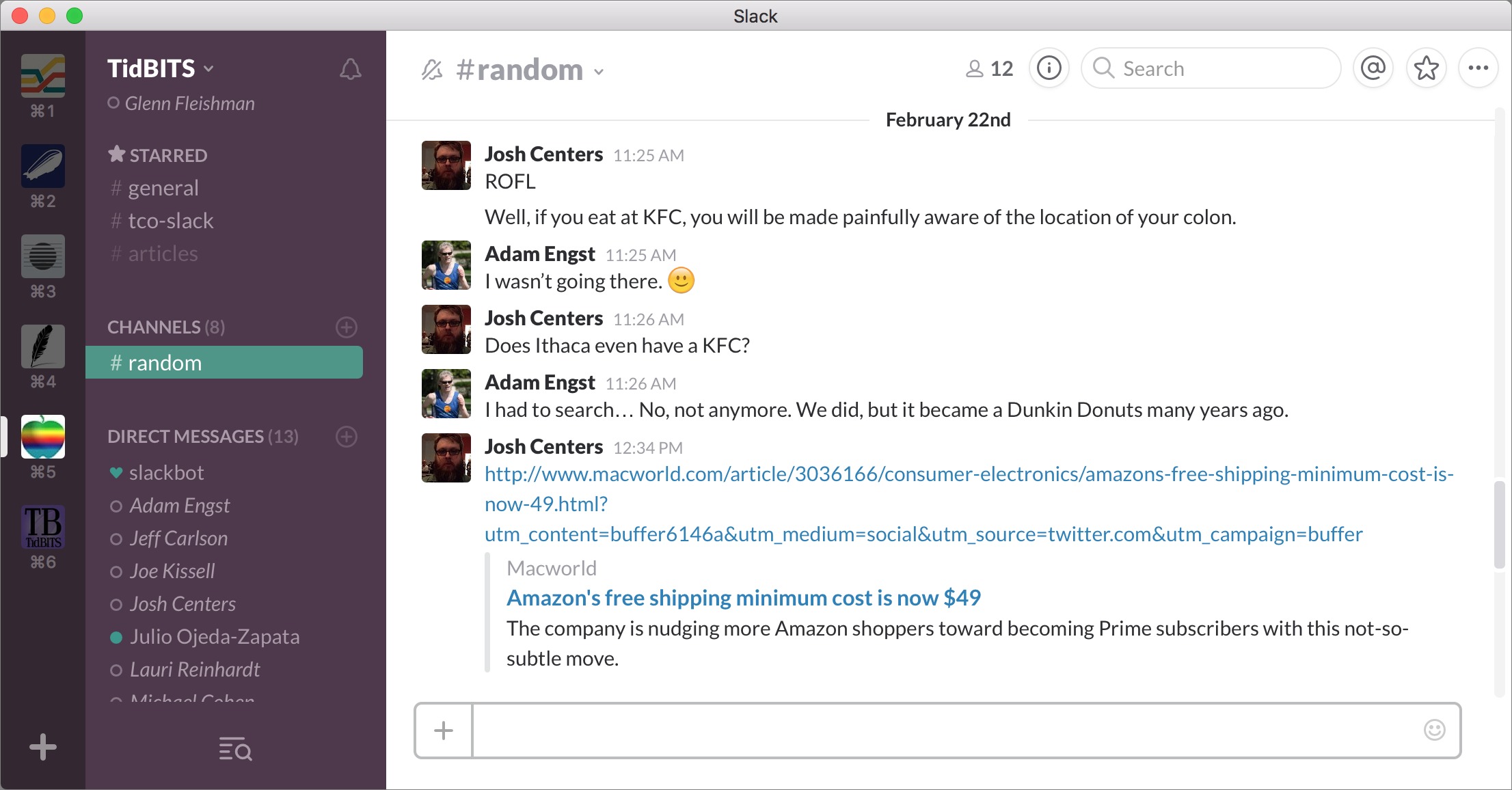
History
As well as Slack handles active conversation among many people, it also has the important capability of letting group members find past discussions. This is not only good for everyone in the group, but also provides an easy way for new people—whether employees, board members for a non-profit, or parents in a school soccer league—to come up to speed on what has been said before. (The corporate-speak for this is onboarding.)
All channels are organized chronologically, and all messages are archived and searchable. A new team member can scroll back hours, days, or even weeks to see what has happened in a channel.
Notifications
Slack gives users a great deal of control over notifications, so you can set which new messages you’re alerted to, and where you want to see them. That’s key for avoiding the alert overload that would happen if you were constantly told about every new message. Slack can even help with work/life balance by letting an entire team snooze all notifications outside of defined time periods, although individuals can override this setting.
Integrations and Bots
Slack also offers integrations, which let hundreds of third-party tools transfer data in to and out of Slack teams. Integrations can, for instance, let you launch videoconference sessions and add calendar events from within Slack. In the other direction, integrations enable a Slack channel to be updated when someone tweets @ a group account, or a news aggregator sees a headline of interest. Slack provides a programming interface for simple integrations, so a modestly knowledgeable programmer can create custom ones, too.
Along with integrations, Slack has support for bots. Bots are services that you talk to within Slack as though they were other team members. A bot can also monitor message activity and take action based on what it sees. Every Slack team has Slackbot, which provides help on using Slack, takes feedback for Slack’s programmers, lets you store private notes, and can even remind you of appointments. Other bots can report on your Google Analytics stats, book travel, help run meetings, and more.
Paying for Slack
Slack comes in free and paid forms, and the free tier is remarkably powerful and extensive, providing the majority of Slack’s features to all comers. Slack’s Web and native apps for mobile and desktop are available to free teams, which is one reason why Slack has become a tool of choice for informal, school, non-profit, hobbyist, and social groups. The free version provides access to only the most recent 10,000 messages posted across a team, but upgrading to the paid service makes those older messages accessible again.
The paid flavor of Slack offers more control over who sees what, plus lets you create single-channel guest accounts and special restricted accounts. This lets a Slack team bring in outsiders who neither should see everything nor need the overhead of seeing everything. Paying for Slack also lets you use an unlimited number of integrations; free teams are limited to ten.
Slack Pros and Cons
Many people at larger organizations describe how their previous use of email to set up meetings and negotiate logistics has shifted nearly entirely to Slack, while their previous instant messaging solution winds up being used only for people outside the team. Email remains a fallback for certain tasks, and a way to communicate with people who aren’t part of the team, but for most Slack groups, it’s a distant second choice to communicating via Slack.
I’m a member of five active Slack teams, and while that’s still a lot to keep up with, neither email nor other messaging solutions were nearly as effective. Put simply, Slack is the most interesting take on group communication that has happened in years, and the first that has helped reduce email overload for today’s busy people.
But let me be upfront here. Slack doesn’t fit every person, group, or purpose. Because it lacks message threading, in which messages take the form of a set of ordered, often nested replies to an initial post, it’s not easy to track specific discussions. Rather, Slack is best at creating, fostering, and expanding a community with collective knowledge presented in a conversational setting—and to have those conversations available in the present and in the future with full archiving. In short, Slack is an evolution of chat rooms rather than an evolution of threaded discussion forums.
Slack can also be fun (Figure 2). The apps have jokes and upbeat messages. For instance, in the desktop app’s preferences, in Advanced Options, there’s a checkbox labeled Surprise Me! Check it and you get… a surprise! There’s whimsy and joy throughout.
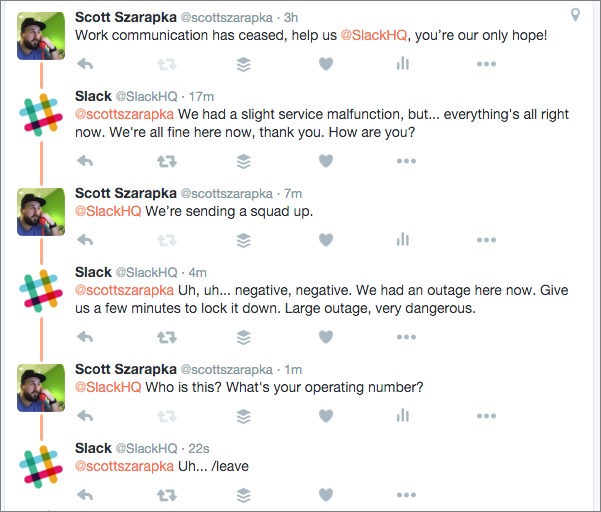
For some people, Slack is a welcome break from corporate communication tools; Slack tries for a tone that feels authentic, like it’s speaking to you, not talking at you or down to you. But for other people, Slack’s informality can be a distraction, or, worse, have the feeling of fingernails scraping down a chalkboard.
Book Overview
After this Chapter 1, Introducing Slack, the book is divided into the following chapters:
- Chapter 2, Get Started with Slack, explains how to log in to your first Slack team and add more teams, and walks you through key team-related customizations. It then describes the various versions of Slack, in particular explaining why the Web app might be more or less preferable to a native app, or be useful as an adjunct. This chapter also covers how to install apps for each platform.
- Chapter 3, Master the Interface, discusses how to interact with Slack, including where to find navigation elements and how to use shortcuts via the keyboard and “slash” commands.
- Chapter 4, Post Basic Messages, starts with the etiquette of interacting in a group. It then jumps into Slack’s basic function of posting and responding to text messages (which can include a rich array of emoji).
- Chapter 5, Go Beyond Basic Messages, looks at special types of messages: attachments (for all manner of media), text snippets (for code and other pasted content), posts (for longer messages and collaborative editing/commenting), and calls (for voice chats).
- Chapter 6, Work with Channels, explains the purpose of these separate areas of discussion—public and private—and how to create and manage them, converse effectively in them, and archive them.
- Chapter 7, Message Directly, covers one-on-one and group private messaging within Slack, which has slightly different rules (and norms) than channel-based communication.
- Chapter 8, Configure Notifications, explains how you indicate your availability (presence) plus how Slack notifies you of events in your channels, conversations, and teams. Use the advice in this chapter to avoid being overwhelmed while staying up to date on team activity.
- Chapter 9, Search Effectively, explains how you use Slack’s tools for finding that message in the haystack.
- Chapter 10, Manage Bots and Integrations, provides details about Slack’s built-in automated response engine, as well as bots made by third parties, and the huge array of third-party integrations—software that can extend Slack by tying it with calendars, video conferencing, message archiving, and much more.
- Chapter 11, Be Productive in Slack, helps you avoid being seduced by too much communication. Learn to control notifications, use snooze, and work with colleagues to keep from slacking too much in Slack.
- Chapter 12, Start a Team, explains how to set up your own team once you’ve become addicted to Slack’s power. It answers key questions, such as: What should you know before diving in? Should you go for a free or paid team? How do you register with Slack? Although we’re including this chapter in TidBITS as part of “Take Control of Slack Basics,” it will actually be the first chapter in a companion book called “Take Control of Slack Admin.”
Read More: About | Chapter 1 | Chapter 2 | Chapter 3 | Chapter 4 | Chapter 5 | Chapter 6 | Chapter 7 | Chapter 8 | Chapter 9 | Chapter 10 | Chapter 11 | Chapter 12
Thank you for kicking this getting the Slack "Take Control" I was having a hard time getting started.