BusyCal Updates Mac Calendar Alternative, Expands to iOS
I’ve never made any bones about the fact that I dislike using Apple’s Calendar app, and have long preferred BusyCal from BusyMac (which is run by John Chaffee and Dave Riggle; the same guys behind the venerable Now Up-to-Date calendar of yesteryear). BusyCal is faster, cleaner, and more obvious than Calendar, while providing a superset of Calendar’s features.
For instance, BusyCal supports the to-do items that Apple exiles to the Reminders app, offers a menu bar companion app for quick schedule checks, provides integrated weather displays, and has a List view that can be a big help when scanning through scores of events.
BusyCal 2 shipped in October 2012, and while BusyMac has pushed out numerous free updates since, the company has lately been focused on the just-published BusyCal 3 for the Mac and the initial release of BusyCal for iOS (which carries the 3.0 version as well).
The big change in BusyCal 3 is the user interface, which BusyMac refined to be more modern, with improved typography and layout. Since many interface preferences are personal, BusyCal 3 gives you even more control over the details, so you can choose among different banner styles, control on which side of an event’s name its time appears in Month view listings, and tweak the size of the text in the Calendar list sidebar. If you find anything about the new look jarring, play with the options in BusyCal > Preferences > Appearance, and don’t forget to check out the numerous commands in the View menu.
Sadly, it has become a bit harder to enter event times. In BusyCal 2, you could type “830” for 8:30 AM. That no longer works, because BusyCal 3 separates the hour and month fields in the Info panel, forcing you to type a colon, period, or tab to move from hours to minutes. Plus, you could type “1430” for 2:30 PM, but the hour field no longer accepts numbers beyond 12. (At least you can still type “10p” for 10 PM.) BusyMac tells me they’re looking at bringing BusyCal 2’s behavior back in an update.
BusyCal’s menu bar app has also received a redesign, adding a mini-month view that gives an impression of how busy you’ll be based on the density of events. It now has date-based navigation and shows the upcoming weather. On the downside, the menu bar app’s window previously had a white-on-black look that stood out well against light-colored windows; now it’s a black-on-white look that I find harder to distinguish from the background of white document windows.
Another notable interface change is that BusyCal used to have a pair of arrow buttons on each side of the Day/Week/Month/Year/List button group at the top. Clicking an inside arrow button moved a small increment (a week, when you were in Month view) and clicking an outside arrow button moved an entire week, month, or year, depending on the view. BusyCal 3 has a Today button on the right side, with one set of arrows on either side. Those arrows act like BusyCal 2’s outside buttons; Option-click them to make
them work like the inside buttons and move in smaller increments. Or just use the Command-Left arrow (View > Previous) and Command-Right arrow (View > Next) keyboard shortcuts; again, include the Option key for incremental jumps (the 3.0.2 update added those commands back to the View menu as well). For those using a trackpad, BusyCal 3 now offers smooth date scrolling, and people with a Magic Mouse or scroll-wheel enabled mouse can use them to scroll as well.
On the functional side, BusyCal 3 now supports a feature from Calendar: optional calculation of travel time when you search for and enter a location for an event. BusyCal goes beyond what Calendar on the Mac can do in that its travel time calculation updates based on traffic conditions, so the Time To Leave alarm adjusts itself automatically.
Another new feature that may be appreciated by even more people is better support for timed to-dos. Previously, BusyCal let you manage to-dos within the app, rather than forcing you out to Apple’s Reminders app, but it couldn’t display them in chronological order with a time. Now it can, and you can even mark a timed to-do as done by clicking the checkbox next to its name in Day, Week, Month, and List views. For many people, Apple’s separation of to-dos from calendar events is awkward, so BusyCal 3’s enhanced integration is welcome.
Amid all these enhancements to the Mac version, BusyMac’s biggest news is the BusyCal for iOS app, which requires a separate $4.99 purchase. It mimics the basic feature set and look of BusyCal on the Mac, with List, Day, Week, and Month views. On the iPad, that works well, since there’s enough real estate to see an entire day in Day and Week views, and the iPad’s Retina screen makes even small text in Month view readable.
On an iPhone, List view becomes much more important, since the Day and Week views feel cramped, even though they still manage to show an entire workday. Month view is also awkward, since there’s so little room for event text and what you can see is so small. The trick is that you can tap a day in Month view for a more readable expansion of its events. Perhaps BusyCal’s choices will grow on me, but I still prefer the iPhone approach of Fantastical, which shows a low-density month view with a scrolling list of events underneath. Apple’s iOS Calendar app looks a bit like Fantastical, but is less functional since you must tap a day to see its events in the scrolling list
underneath.
One place that BusyCal for iOS can’t match the Mac version is with Time To Leave alarms. Since BusyCal on the Mac relies on a background task to track changing traffic conditions, and iOS doesn’t allow such tasks, BusyCal lacks Time To Leave alarms on the iPhone. Ironically, Apple’s iOS Calendar app does support Time To Leave alarms, so perhaps just use it for alerts when out and about.
In the end, BusyCal 3 is more refined and more capable, while maintaining the advantages it has offered users for years. It’s not a huge update from the user perspective, but that means you won’t waste time learning new ways of working.
Those accustomed to getting every update for free in Apple’s App Stores may balk at the $29.99 upgrade price, but after nearly four years of free updates, it feels fair, and BusyMac has already released free 3.0.1 and 3.0.2 updates to fix bugs. New copies remain priced at $49.99, and as noted previously, the iOS version is $4.99. BusyCal 3 on the Mac requires OS X 10.11 El Capitan or later; BusyCal 3 for iOS needs iOS 9.3 or later and works on both the iPad and iPhone.
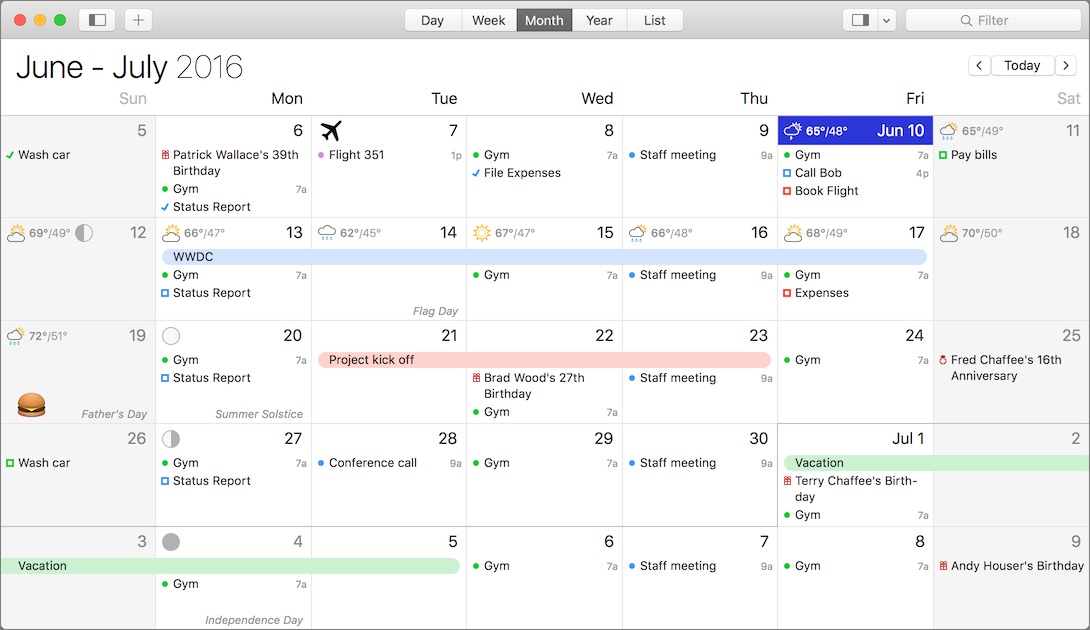
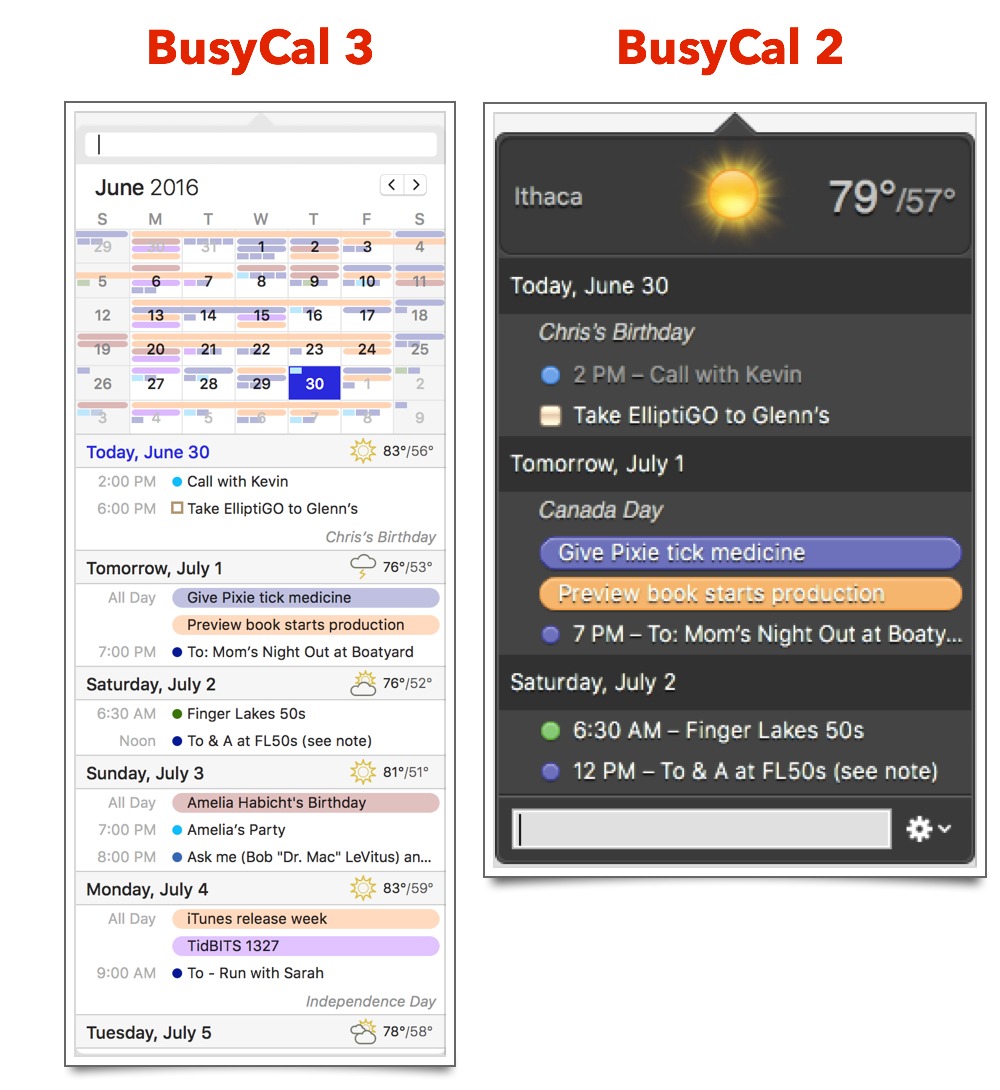
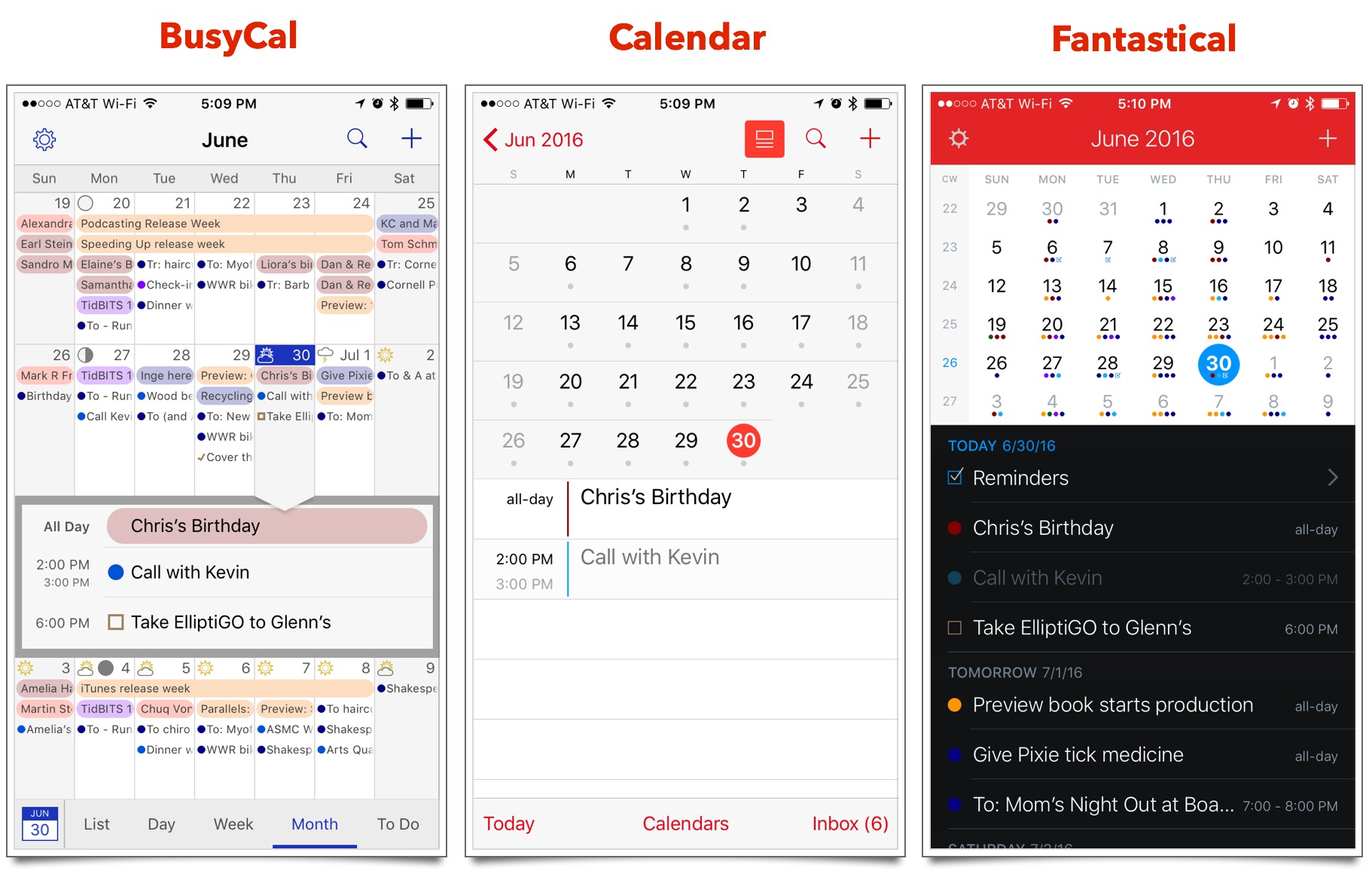
My main view is the week view and the "modern interface look" for me simply means less contrast between calendar items; a definite downgrade. The rounded corners and border lines helped immensely in separating individual items. When iCal removed them I dropped it within a heart beat.
I think this new fuzziness is an Apple fad that no one should feel compelled to follow as it reduces clarity and consequentially productiveness. I'm considering turning off the menu bar app because of the lower contrast thing. The main app is never more than a CMD-TAB away anyway.
The new iOS app is weird, because it only allows for the present day to start the week view, so I never have a standard overview of the week without extra manipulation. So I quickly moved back to Week Cal which has superb contrast and a dark mode, no contest there.
So I very much like the Mac app for its functionality, but with v3 its interface clarity has taken a nose dive. I'm again looking around how others go about it :-(.
Timezone support?
Timezone support in Apple's Calendar is unfortunately a desaster (at least in v7.0 which I still use).
When I moved to the US from Europe I had to keep Central European Time (CET) because a change in Calendar would move all my appointments to 6 hours earlier (Maybe that's my own idiosyncracy but I prefer to use local times: if I have an appointment in the US at 9 am, I would put a 9 am note in my calendar, even if that is 3 pm in Europe). So after being in the US for 10 years I still run Calendar on CET.
There is an "inocuous" Calendar Preference (> Advanced > "Turn on Time zone support" ) but that is even worse: when you uncheck the box it moves all your appointments to the original time zone (e.g. 6 hours earlier) and THERE IS NO WAY BACK! If you check the box again, your appointments simply stick with the last setting). The only escape is to recover your Calendar settings from a backup.
Any insight how time zones are supported in BusyCal or FantastiCal? Thanks!
I have had the exact same issue.
I travel a lot. I always want my appointments in local time. And I'd like to enter items once and then have them stick to their original local time entry forever, regardless of what time zone my Mac is running on.
But because Calendar wants to be intelligent (reminds me of MS Office's behavior) it routinely tries to move stuff around. Plus it insists on showing some entries with two times where one is some cryptic international time format I never asked for.
BusyCal handles time zones well in the cases we've needed them.
https://support.busymac.com/help/70609
In our case, we had a shared calendar that everyone on the TidBITS staff could add to. Many of us are in different time zones, and we were making appointments for Macworld, which was in Pacific time. So the appointments had to ignore time zone entirely, so if I (in Eastern time) made an appointment at 2 PM during the show, it appeared at 2 PM for everyone once we were all there, regardless of what time zone they were coming from.
I haven't had the chance to test Fantastical's time zone support in the real world, but here's what they say (at the very bottom).
https://flexibits.com/fantastical/help/preferences
Correction: Apple Calendar moves back to your previous time zone after you toggle the "Turn on time zone support" but you have to do it in the calendar view (NOT in preferences), using the time zone pull-down menu (top right of the window).
Calendar Data import from Apple Calendar
Related to my previous question: I assume I can import Apple's Calendar data into BusyCal or FantastiCal, correct?
Calendar data is seldom local anymore, so importing and exporting isn't all that necessary anymore. But yes, BusyCal should be able to import whatever you can export from Calendar.
BusyCal can also subscribe to iCloud calendars or Exchange calendars, which is more common these days, since that's what you'd need to use to share data with your iPhone or iPad.
It's incredible how persnickety we are about calendar apps. I love/prefer BusyCal over others for one big reason: I can look forward in time (and scroll) over months without a visual break.
Everyone else forces me to swipe between months when trying to simply see ahead four, five, or six weeks. So annoying! Especially on my laptop, not to mention on a phone.
I used to keep four calendar apps just to see days/weeks/months/appts. in ways that help me think/plan. Now with BusyCal, I am down to two: BusyCal and Calendars by Readdle. Thanks, BusyCal!
Thank you for this article Adam!
But we have a new calendar and reminder app Calinsight, that works directly from the menu bar and it is very easy and quick to management.
Good point is that it is much cheaper than FantastiCal, but more essential and personalized. Calinsight is one of few calendar apps available on desktop as well as mobile and sync with iCloud, Google account and CalDAV.
Check out at Mac Store : https://itunes.apple.com/app/calinsight-calendar-reminders/id1118736013?ls=1&mt=12
If you are interested in us taking a look at it for possible review, please send along a promo code or reg number.