Apple Overhauls the Apple TV Remote App
When the fourth-generation Apple TV was released, many were dumbfounded that the Remote app for iOS didn’t work with it. Weeks later, the app was updated to support the new model, but it lacked key features like Siri support. Now, Apple has released a new app, called Apple TV Remote, that emulates the physical Siri Remote.
The new Apple TV Remote app is much simpler than its predecessor. For instance, it no longer connects to iTunes libraries, only second- through fourth-generation Apple TVs. It’s also an iPhone-only app; while it will run on the iPad, it’s not optimized for the larger screen. However, the previous app, now renamed iTunes Remote, remains in the App Store, and it can connect to iTunes libraries, as well as second- through fourth-generation Apple TVs.
Setting up the Apple TV Remote app is also easier; you no longer have to dig through a menu on the Apple TV to connect it. Open the Apple TV Remote app, select your Apple TV, and then enter the PIN displayed on your TV screen.
The app’s interface is basically the same as the Siri Remote, with a touchpad and buttons for Menu, Play/Pause, Menu, and Siri. As with the Siri Remote, you can tap the edges of the touchpad while watching video to skip 10 seconds, or hold the edges to rewind and fast-forward. If your receiver supports HDMI-CEC, you can control its volume with the iPhone’s volume buttons, per Apple’s support document about the app.
Notably, it adds support for controlling the fourth-generation Apple TV via Siri. In my testing, using it with Siri worked well, but the app causes the iPhone to vibrate when you hold down the Siri button, which is disconcerting.
The Apple TV Remote app also includes some contextual controls. While video is playing, ten-second skip buttons appear to the left and right of the Play/Pause button. A Details link appears in the upper right — tapping that brings up a screen where you can control media directly. There, you can scrub the video’s timeline, as well as rewind, play/pause, and fast-forward. Oddly, controls like these don’t appear when playing songs from Apple Music.
Highlighting a text field brings up a keyboard, which you can dismiss by tapping Done in the upper left. Bring it back again with the keyboard button at the top of the screen. This part of the app is a little buggy. Sometimes the icon remains even after I’ve left a text field, and sometimes it doesn’t appear when I access one.
The most interesting aspect of the Apple TV Remote app is that it doubles as a game controller. When you launch a game, a game controller button appears at the top of the screen. Tap it to reveal a landscape-oriented game controller, with a touchpad on the left and control buttons on the right. Just as with the Siri Remote, you can move the iPhone around in space to play motion-controlled games. (Don’t drop it!)
Overall, the Apple TV Remote app is an essential download for all owners of the fourth-generation Apple TV, and it’s much better suited for the device than the previous app. It’s a little disappointing that Apple didn’t extend its capabilities beyond what’s possible in the Siri Remote, with features like dedicated music controls and an iPad-specific version. But that gives us something to look forward to!
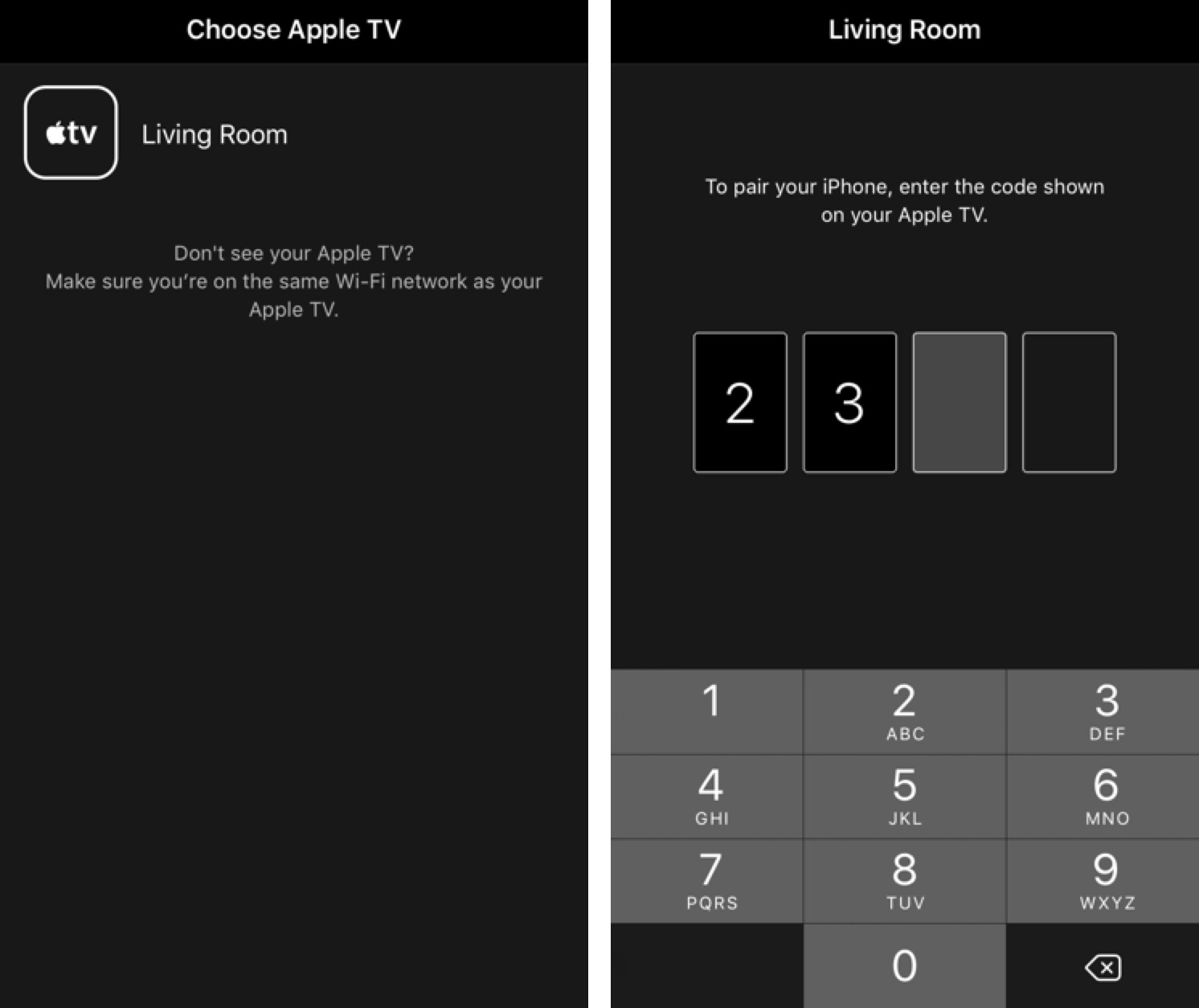

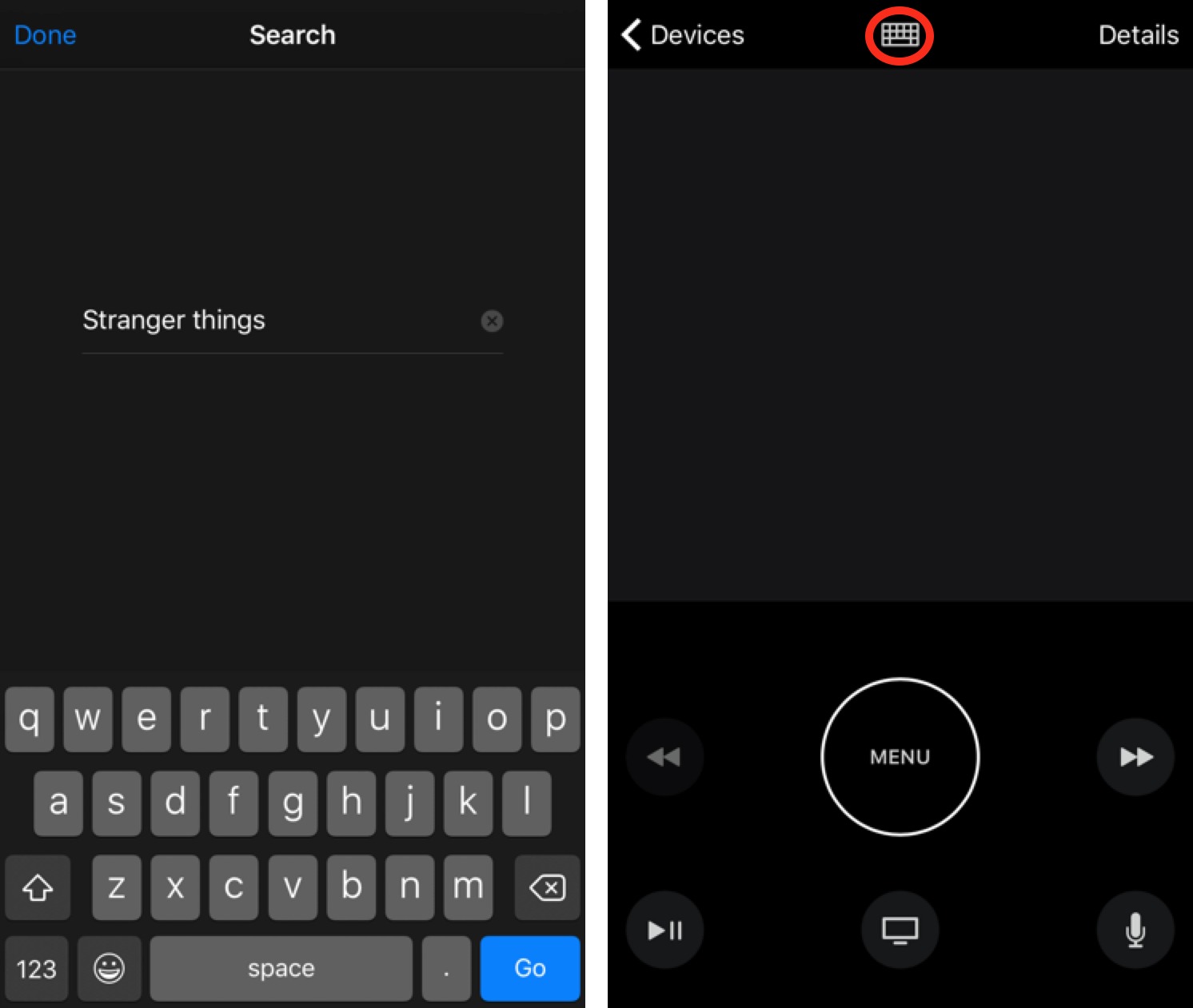

About pairing, it seems that if you have paired the old app with your Apple TV, the new app will not require you to enter the code. At least that's how it worked with my setup: iPhone SE and 3rd gen Apple TV.
I have iTunes Remote paired with my third-generation Apple TV, via Home Sharing, but that Apple TV doesn't even appear in the device list in the new app.
Do you have the 2012 3rd gen or the 2013 3rd gen? There was a slight hardware update to the 3rd gen. Apple TV in early 2013 that enabled features like peer-to-peer AirPlay. Perhaps that hardware difference also enables the new Remote app to work with it.
http://www.everymac.com/systems/apple/apple-tv/specs/apple-tv-3rd-generation-early-2013-specs.html
The article says that the new Apple TV remote app only connects to the 4th gen Apple TV. However, it works fine with my 3rd gen Apple TV (without Siri functionality, of course) in addition to the 4th gen. It's easy to switch between devices from within the app.
I tested this last night, and could not get the Apple TV Remote app to pair with my third-generation Apple TV. How did you do it?
When I opened the app for the first time, the 3rd-gen Apple TV just appeared in the Device list. I didn't have to do anything to make it work.
Oddly, my 4th-gen Apple TV did not appear in the Device list at first. (Perhaps because it was sleeping, but then so was the 3rd-gen at the time.) After waking the 4th-gen, it just appeared in the Device list, so I can now switch between them just like I could in the old Remote app.
I can't get it to see my Third Gen AppleTV.
I did wonder whether it was because the AppleTV is connected via Ethernet to the router and not via WiFi. This setup doesn't prevent the old Remote app from working with the AppleTV so at a loss here.
I have the same setup - Apple TV connected via Ethernet to the Wi-Fi router - and the new app just worked.
Editor's note: I originally stated that the app doesn't control volume on HDMI-CEC devices. Per a new Apple support document, that's not true: it does so via the iPhone's volume buttons. The document specifies HDMI-CEC receivers and not TVs, but I imagine that it would work with any HDMI-CEC output.
https://support.apple.com/en-us/HT204989
It works fine with my 3rd Gen Apple TV. Make sure that your phone is connected via WiFi to the same network that your Apple TV is on. This is true whether the Apple TV is itself using WiFI or Ethernet. If WiFI is turned off on the phone, then the remote can't work.