New MacBook Pros Add Context-sensitive Touch Bar
At its “Hello Again” special event, Apple finally unveiled new models of the 13- and 15-inch MacBook Pro, the first update to the company’s professional laptops in nearly 18 months (see “Apple Releases Updated MacBook Pro, iMac, and iPhone Dock,” 19 May 2015). The new models boast an updated industrial design that takes cues from the 12-inch MacBook to reduce size and weight. They also introduced the Touch Bar, an entirely new, context-sensitive input device that replaces the function keys above the keyboard with a multi-touch–capable Retina display that includes an
integrated Touch ID sensor. Unsurprisingly, given how much time has passed since the previous models were released, the new MacBook Pros feature significantly improved performance as well.
The previous models of the MacBook Pro remain available for sale. The MacBook Air and 12-inch MacBook models received no updates, although Apple dropped the 11-inch MacBook Air. Apple made no mention of the iMac, Mac mini, or Mac Pro, so people looking to upgrade a desktop Mac will have to keep waiting.
Reach Out and Touch the Bar — Sure, the new MacBook Pros are smaller, lighter, and faster, but the big news is the Touch Bar. It’s a thin, touch-sensitive screen above the keyboard, where the function keys used to be. It extends the full width of the keyboard and is about as deep as the function key row it replaces at just over 0.4 inches (1.02 cm). Unfortunately, it does not have either 3D Touch/Force Touch or a Taptic Engine, so it accepts only simple touches and doesn’t provide any feedback.
The Touch Bar features a 2170-by-60–pixel Retina display that apps can use to show context-sensitive tools. Because it’s multi-touch and can handle up to 10 simultaneous touch inputs, app developers are letting their imaginations run wild with Touch Bar possibilities.
In Photos, for instance, depending on what you’re doing, the Touch Bar enables you to scrub through your photo collection, mark photos you love, and edit photos. Once you’re editing a photo, the Touch Bar changes to provide editing tools, such as exposure and color sliders and rotation controls. In video editing apps such as Final Cut Pro X, the Touch Bar can provide a timeline scrubber along with trimming tools.
Every app will take advantage of the Touch Bar in its own ways. For example, for those who use emojis, apps like Messages could display available emojis in a scrollable strip. The Touch Bar can also provide the QuickType suggestions familiar to iOS users.
Apple also showed how you can customize at least some of the Touch Bar’s tools, much like how you can choose which buttons appear in the toolbars of many Mac apps. Customizing the Touch Bar in the Finder, for example, presents an interface similar to that used for editing window toolbars, letting you drag buttons and controls down to the Touch Bar from an on-screen display of available items.
At the far right of the Touch Bar is an integrated Touch ID sensor, which enables you to log in to your Mac with the press of a finger, just like on an iPhone or iPad. Actually, it’s even better, since you can use different fingers to access different accounts on your Mac at startup or via fast user switching. For example, you could have your right index finger log you in to your main account, set your right pinky to log you into a troubleshooting account, and let your spouse log in to yet another account. The Touch
ID sensor communicates with a new Apple T1 chip that includes a Secure Enclave for storing Apple Pay information for use within Safari on the Web.
For those who still rely on function keys, a press of the physical Fn key in the lower-left corner of the keyboard instantly flips the Touch Bar back to showing classic F1 through F12 function keys.
Apple executives Phil Schiller and Craig Federighi made plenty of jokes about people still needing IBM 3270 terminal function keys, but realistically, some people have long relied on the function keys as universal shortcut keys. OK, maybe it’s just me, but several decades ago, I determined that I would be more productive if I could always invoke my preferred writing tool with F1, my default Web browser with F2, my email app with F3, my file transfer app with F4, and so on. If I end up buying one of these Touch
Bar-enabled Macs, I’ll have to see how I end up using it.
What about the Esc key, the apparent absence of which has prompted all sorts of reactions from Apple observers? Apple reserves the left end of the bar for a “system button” that is either the Esc key or some other system-provided button, depending on the context. So, in the rare event that you need to force-quit an application, Command-Option-Esc is still an option.
In fact, Apple’s developer guidelines say that the Touch Bar has three regions: the system button area, a central app region where app-specific controls go, and a control-strip spot to the right where users can manage system level tasks like adjusting the volume or brightness — this is where the dedicated Siri button lives. Users can completely hide the control-strip region in order to display more app-specific controls, and they can also choose to hide the app region.
On the one hand, the Touch Bar is a fascinating innovation on Apple’s part. It could revolutionize how Mac users, particularly professionals who manipulate the interfaces and controllers for their apps like musical instruments, interact with virtual software worlds.
On the other hand, Apple needs to go all in with the Touch Bar if it’s to become a core part of the Mac experience. Right now, it’s available only on the new 13- and 15-inch MacBook Pros. Nor did the company even hint about a new Magic Keyboard for desktop Macs. I suspect developers will support the Touch Bar right away just because it’s cool and new, but if Apple doesn’t make it universal across the product line, support will wane over time. Plus, regardless of how much better these new MacBook Pros are than the models they replace, many new buyers won’t consider them because of the inherent tradeoffs in working on a laptop versus a desktop, such as reduced performance, worse ergonomics when used at a desk, and higher cost
for an equivalently powerful setup.
In SlackBITS, where we were kibitzing with TidBITS readers during the presentation, we were pondering whether the Touch Bar is better or worse than a fully touch-sensitive screen, such as is available on many Windows laptops and Chromebooks. And if the Touch Bar’s location on the keyboard is better for ergonomic and user interface reasons, what does that say about iOS, which is all about touch-based direct manipulation of the interface? Might iOS 11 offer apps the option of including a virtual Touch Bar at the bottom of the screen as a consistent interface element, or even replace the Home button with a Touch Bar?
In any case, the idea of a separate multi-touch display dedicated to input and control in addition to the main computer display is powerful, and it will be interesting to see how its use evolves over time.
Size and Weight — Back at the basics, the new MacBook Pros boast some impressive numbers. The 13-inch MacBook Pro is significantly smaller and lighter than the previous model:
- Height: 0.59 inch (1.49 cm), down from 0.71 inch (1.8 cm)
- Width: 11.97 inches (30.41 cm), down from 12.35 inches (31.37 cm)
- Depth: 8.36 inches (21.24 cm), down from 8.62 inches (21.89 cm)
- Weight: 3.02 pounds (1.37 kg), down from 3.48 pounds (1.58 kg)
In comparison with the 13-inch MacBook Air, the new 13-inch MacBook Pro is thinner (at the MacBook Air’s thick edge), narrower, and less deep — and it weighs just 0.06 pounds (27 g) more. The 12-inch MacBook is still smaller and nearly a pound lighter, but it has a smaller screen and an anemic CPU.
The new 15-inch MacBook Pro sees similar drops in size and weight from the previous model:
- Height: 0.61 inch (1.55 cm), down from 0.71 inch (1.8 cm)
- Width: 13.75 inches (34.93 cm), down from 14.13 inches (35.89 cm)
- Depth: 9.48 inches (24.07 cm), down from 9.73 inches (24.71 cm)
- Weight: 4.02 pounds (1.83 kg), down from 4.46 pounds (2.02 kg)
Functional Specs — One aspect of the new MacBook Pros will likely jump out at you when you see it: a Force Touch trackpad that’s twice as large as the trackpad on the previous models. In fact, as Phil Schiller noted, the Force Touch technology, which simulates the feel of clicking via a Taptic Engine, is the only reason Apple could create such a large trackpad. It would be impossible to make a mechanical system that worked consistently across such a large surface. The additional size should be better for multi-touch gestures.
Both models feature improved screens as well. The resolutions remain the same — 2560 by 1600 for the 13-inch model and 2880 by 1800 for the 15-inch — but Apple claims the displays are 67 percent brighter, have a 67 percent higher contrast ratio, and show 25 percent more colors thanks to support for the P3 wide color gamut.
Apple has apparently learned its lesson from the 12-inch MacBook, which garnered significant criticism for having only a single USB-C port for charging and expansion (see “The 12-inch MacBook: A Different Mac for a Particular User,” 29 April 2015). The new Touch Bar MacBook Pros go in the other direction with four Thunderbolt 3 ports, two on each side, any of which can be used for charging and expansion. And no, the MacBook Pro won’t charge faster if you plug in two chargers; it just picks one.
Thunderbolt 3, which provides throughput up to 40 Gbps, uses the same connector as USB-C and supports DisplayPort (and thus HDMI and VGA, plus Thunderbolt 2, via adapters) and USB 3.1 Gen 2, which runs at 10 Gbps and is backward compatible with older USB devices. We’re planning to write more about Thunderbolt 3 and USB-C soon, but for the moment, consider the fact that these new machines can drive two 5K displays or four 4K displays. That’s impressive.
At this point, I need to acknowledge that Apple actually introduced two versions of the 13-inch MacBook Pro. So far I’ve been talking about the high-end one, but for $300 less, you can get a model that lacks the Touch Bar, reverting to traditional function keys, and sports only two Thunderbolt ports on one side. Plus, it comes with slower processor options and a less-capable graphics processor.
So, regarding processors, graphics, memory, and storage, here’s how the base models stack up. Apple is being quite confusing with the Touch Bar models, offering two configurations of each, with the cheaper version lacking certain options. For instance, the $1799 model of the 13-inch MacBook Pro doesn’t let you increase storage, whereas the $1999 model includes more storage and lets you choose more yet. On the 15-inch side, the $2399 model has a slightly slower CPU, less storage by default, and a less-capable graphics processor than the $2799 model, and Apple charges more for upgrades for this model. So shop carefully!
13-inch MacBook Pro (no Touch Bar) for $1499
- 2.0 GHz dual-core Intel Core i5, configurable to a 2.4 GHz dual-core Intel Core i7 (+$300)
- Intel Iris Graphics 540
- 8 GB of RAM, upgradeable to 16 GB (+$200)
- 256 GB SSD, configurable to 512 GB (+$200) or 1 TB (+$600)
13-inch MacBook Pro (with Touch Bar) for $1799
- 2.9 GHz dual-core Intel Core i5, configurable to a 3.1 GHz dual-core Intel Core i5 (+$200) or 3.3 GHz dual-core Intel Core i7 (+$300)
- Intel Iris Graphics 550
- 8 GB of RAM, upgradeable to 16 GB (+$200)
- 256 GB SSD, configurable to 512 GB (+$200) or 1 TB (+$600)
15-inch MacBook Pro (with Touch Bar) for $2399
- 2.6/2.7 GHz quad-core Intel Core i7, configurable to a 2.9 GHz quad-core Intel Core i7 (+$300/+$200)
- Radeon Pro 450/455 with 2GB memory, upgradeable to Radeon Pro 460 with 4GB memory (+$200/+100)
- 16 GB of RAM
- 256 GB SSD, configurable to 512 GB (+$200), 1 TB (+$600), or 2 TB (+$1400)
It can be hard to know how all the new components will affect real-world performance since Apple improved the speed of multiple subsystems. It’s safe to say that these are the fastest Mac laptops ever; what remains to be seen is how they compare to Apple’s desktop models. Phil Schiller did say that Apple limited the maximum RAM to 16 GB to avoid using too much power.
In terms of wireless networking, 802.11ac Wi-Fi is standard across all models, as is Bluetooth 4.2. And despite Apple’s “courage” in dropping the headphone jack from the iPhone 7, the new MacBook Pros keep the 3.5mm jack and provide stereo speakers, three built-in microphones, and a 720p FaceTime HD camera. That’s one more mic than the previous models, and a jump from Bluetooth 4.0, but those changes aren’t major.
Battery life should also be similar, although Apple rates the new 13-inch MacBook Pro at only 10 hours of iTunes movie playback, down from 12 in the previous model. That’s likely due to significantly smaller batteries; the old 13-inch model featured a 74.9-watt-hour lithium-polymer battery, whereas the non-Touch Bar model has a 54.5-watt-hour battery, and the Touch Bar model’s is slightly smaller yet, at 49.2-watt-hours. Similarly, the 15-inch drops from a 95-watt-hour battery to a 76-watt-hour battery. The new 13-inch models come with a 61-watt USB-C power adapter, whereas the 15-inch model includes an 87-watt USB-C power adapter. No more MagSafe, sorry!
Finally, here’s an additional odd fact that came to light after the announcement. The new MacBook Pro models don’t play a startup sound by default, perhaps because they auto-boot when opened after being powered down. Happily, you can re-enable the startup sound and change the auto-boot behavior with simple Terminal commands.
The Massively Confusing MacBook Lineup — Remember the era of the Mac matrix, with a desktop and a laptop each for consumers and professionals? Those simple days of yesteryear are long gone, and it’s now impossible to keep track of Apple’s laptop line without a scorecard. That’s in part because the previous MacBook Pro models remain available, as do the 12-inch MacBook and the 13-inch MacBook Air. Apple did at least drop the 11-inch MacBook Air and the 2012 13-inch MacBook Pro that featured a SuperDrive but not a Retina display. That leaves us with the following list of laptops, sorted by increasing base cost:
- 13-inch MacBook Air (Early 2015): $999
- 12-inch MacBook (Retina, Early 2016): $1299
- 13-inch MacBook Pro (Retina, Early 2015): $1299
- 13-inch MacBook Pro (Retina, Late 2016): $1499
- 13-inch MacBook Pro (Touch Bar, Late 2016): $1799
- 15-inch MacBook Pro (Retina, Mid 2015): $1999
- 15-inch MacBook Pro (Touch Bar, Late 2016): $2399
The problem is that size, weight, performance, display quality, available upgrades, and other features see-saw across that list, creating a dizzying array of options for those who aren’t willing to just ante up to get one of the new MacBook Pro models. That’s the easy decision — these new models are the best at everything, and only a little larger and heavier than the underpowered 12-inch MacBook.
It’s hard to recommend any of the older models for any reason other than price, and even there it’s difficult since Apple didn’t drop their prices after announcing the new models. Apple doesn’t compete on price, but it’s embarrassing to try to explain to someone why a nearly two-year-old 13-inch MacBook Pro still costs $1299.
Ordering — Both of the new MacBook Pro models are available in your choice of silver or space gray, the latter of which was previously an option only for the 12-inch MacBook. Those who are desperate for some MacBook Pro bling in gold or rose gold will be disappointed.
You can order all of the new MacBook Pros immediately, but Apple said the Touch Bar-equipped models wouldn’t ship for 2 weeks, and by the time we ordered ours the next day, the shipping time had expanded to 4–5 weeks.
We’re looking forward to getting some personal experience with these new MacBook Pros, since the Touch Bar may feature heavily in the kind of documentation we write for TidBITS and Take Control. Plus, several TidBITS staffers have been waiting patiently for years for Apple to update its laptop line — it’s about time!
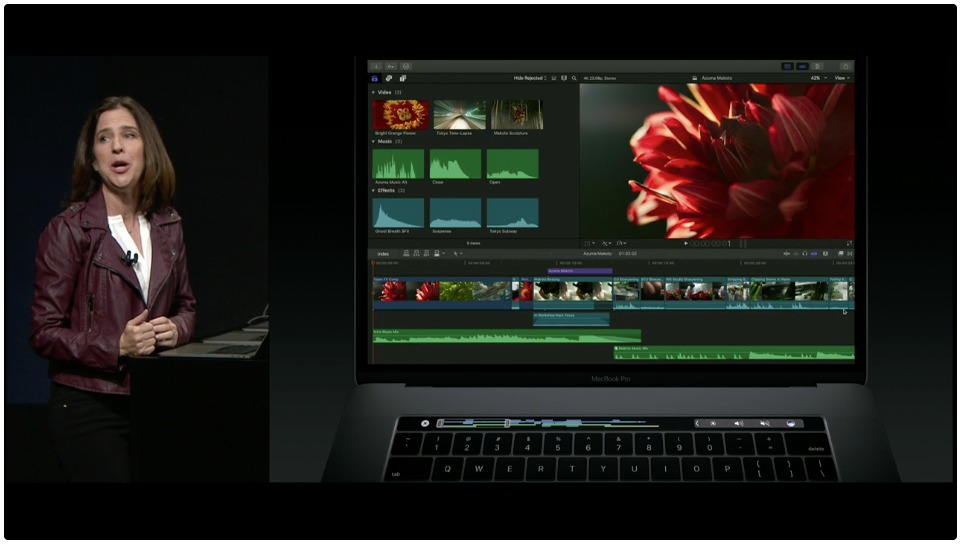
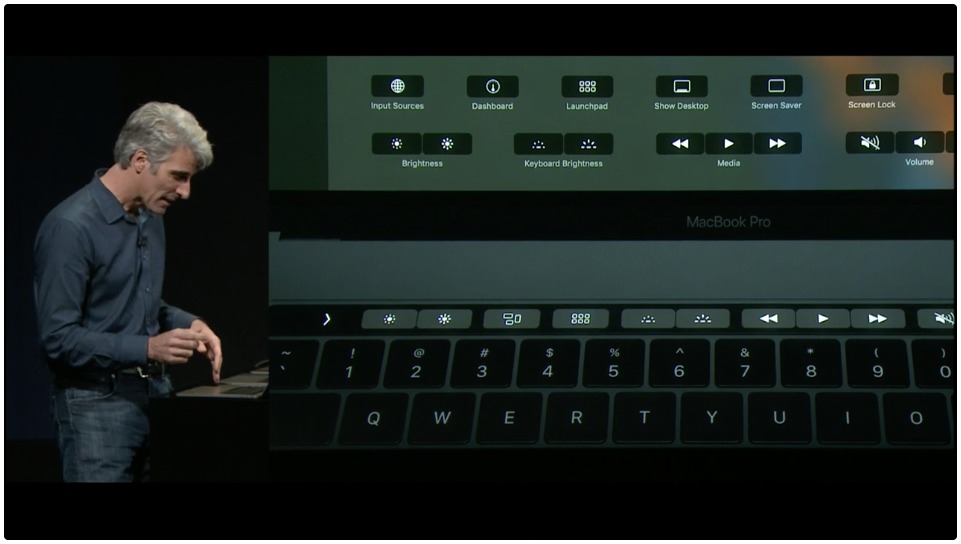

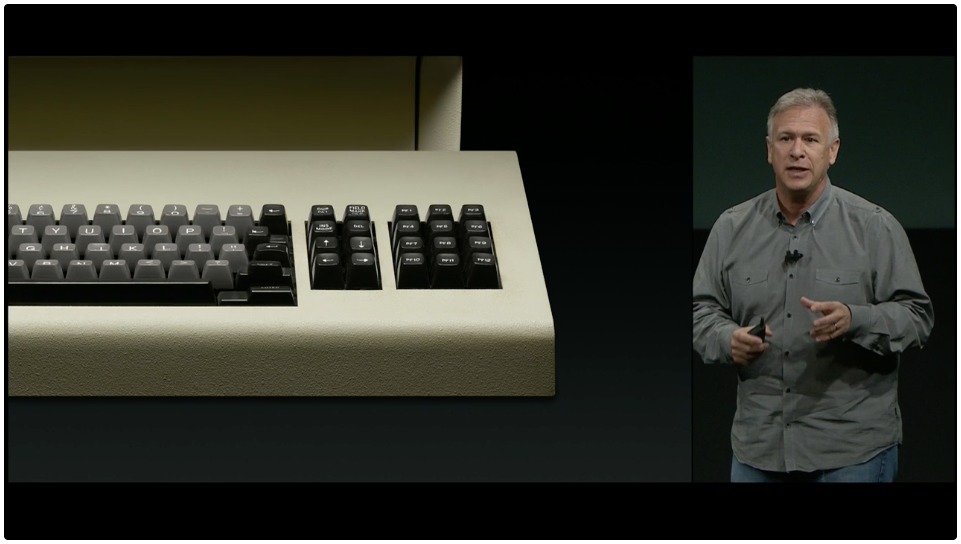
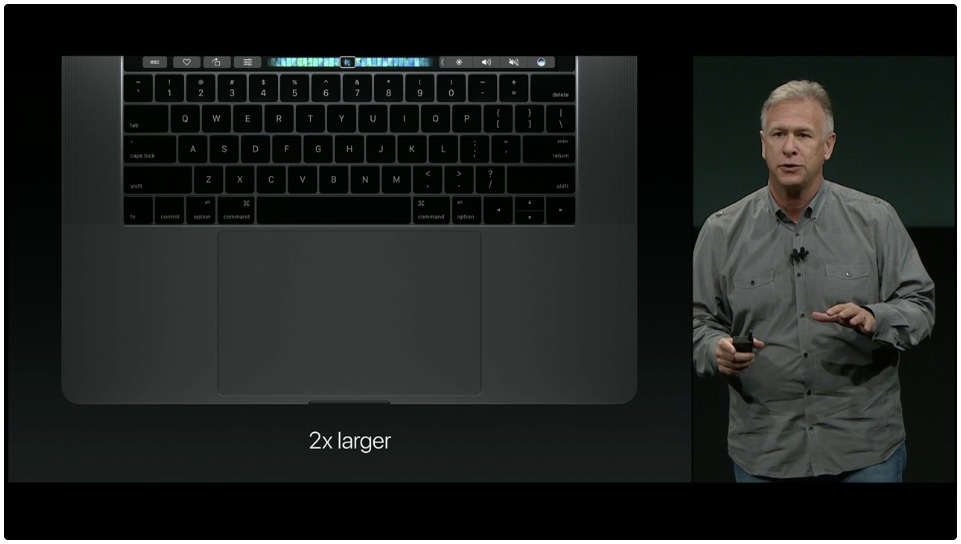
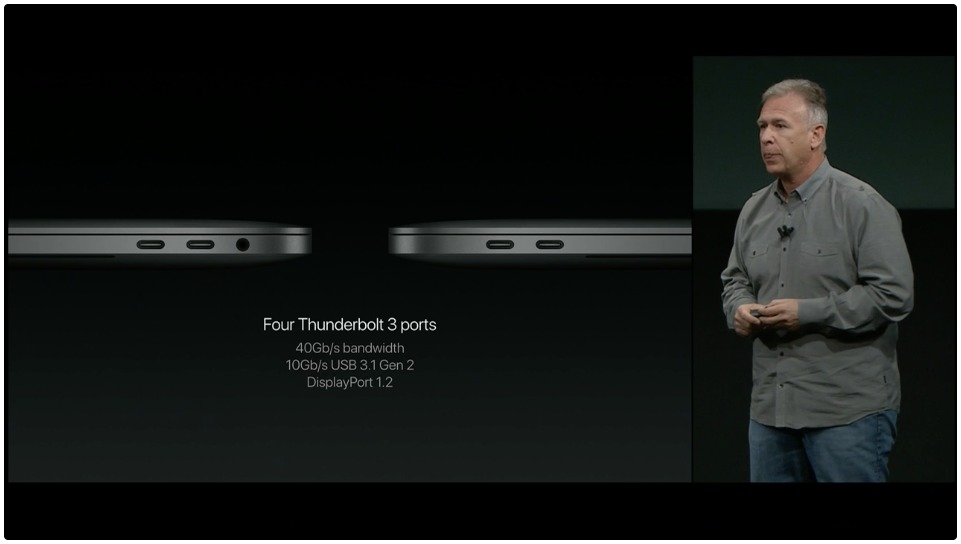

I was VERY disappointed in this so-called "Mac" Event.
Where is an updated iMac? Where is an updated Mac Pro?
It was NOT a "Mac" event, rather it was a "MacBook Pro" Event.
BTW, when will the new iPads be released? I'd like to replace my old iPad Mini.
Goes to show, you need to stop listening to all the "experts" & "pundits" and rumors. That is not Apple's fault.
Agreed a disappointment. How many folks watching/attending really needed a review of the new iPhone 7 after it was just covered thoroughly in the event a couple of week prior? Also, I don't really think they convinced professionals that this machine is sufficient by just adding a monitor ( or two ). 16 GB Ram? Most pros needing workstation computing consider 64 GB dead minimum and 128 GB+ is their target. The absence of Mac Pro info ( iMac is clearly waiting on Kaby Lake ) combined with the MacBook Pro presentation sent a clear message to these professionals. Not clear to me if Apple wants to improve its Mac sales. Do they really think Pros will buy a Mac Pro at full price for over three-year old tech?
Of more concern to me were Tim Cook's dodged responses on the earnings conference call a few days before the dog and pony show. Apple needs a leader with vision.
Touch Bar is an incremental upgrade, as were the other MacBook changes and not worth holding an “Event” for. 16GB max RAM? Really? So yes, MacBook; not MacBook Pro.
Have been looking to replace my 2009 iMac for two years now. Still no compelling replacement announced. Still no iMac roadmap. Today makes Microsoft Surface Studio now worthy of serious consideration, and if I go that way then the iPhone and iPad will also be ditched because they don’t fit that ecosystem. Sad thought after 20 years of Apple.
In light of today’s non event, Steve Blank’s article “why-tim-cook-is-steve-ballmer” prompts some serious thinking To quote a mate “ I think today marks the official real indication that Apple is stumbling”.
From the comments sections on other tech sites, a lot of people seem unimpressed with the specs of the new higher-end MBPs. Apparently there are two or three higher-specced Radeons beyond the 455 or optional 460 models, Apple uses slower DD3 RAM instead of much higher bandwidth DD4 RAM, and there is a lot of teeth gnashing about the 16Gb RAM limit. (Heck, my 2012 Mac mini can be stuffed with 32Gb RAM.) Apple seems to be using the new Touch Bar as cover for lower specs on its high-end laptop in order to hit higher margins.
That said, I think that the new MBPs are a well-thought-out answer to the question of touch input on modern Macs. The Touch Bar underscores Apple's decision not to graft touchscreens onto the Mac OS, but offers a rational advancement to the outdated numbered function keys that most people don't use.
I used to use Fkeys constantly, but god help me if I went away for a few days and had to reacquaint myself with my QuicKeys programming. When I got my Mac Plus in 1986 it was hard to get used to a lack of Fkeys on the keyboard (Steve Jobs thinking way ahead), but then it was also hard to get used to the horrible touch of that springy, clunky keyboard as well.
Although I agree with Adam that Apple needs to bring the Touch Bar into more Macs or risk losing developer interest, none of Apple's keyboards have the feel that I need as a touch typist. But I do think that TouchID is something that Apple desperately needs to seed into all its laptops as well as its desktops and I'd seriously consider an Apple keyboard if it had TouchID that could integrate with 1Password.
It is remarkable to me is that Apple seems uninterested in upgrading the Mac Pro, when it could so easily be updated with new processors, Thunderbolt ports and graphics cards.
As for the iMac, it seems safe to assume that Apple is waiting on Kaby Lake processors and the built-in support for both Thunderbolt and 5K monitors @30Hz.
One last thought: if one compares the $350-$400 Intel processor price 'tax' to the *incremental* cost to produce an extra A10 or A11 chip, and if one considers that apps in the Mac App Store can be easily recompiled to ARM-based chips (see http://www.idownloadblog.com/2016/09/30/macos-sierra-code-suggests-apple-could-replace-intel-in-macs-with-custom-arm-chips/ ) then it's possible that next year we'll see MAS-only ARM-based Macbooks, and at price-points that both directly compete on price with mid-tier PC laptops while offering typical high margins for Apple.
"...and if one considers that apps in the Mac App Store can be easily recompiled to ARM-based chips". This is not as easy as that article implies. Yes, it's technically possible but there are both software and hardware hurdles that article doesn't address. One A10 processor can't handle intense computing for very long. Adding in multiple processors means developers will have to change code to allow running on multiple cores/processors ( such as GCD ) and this is a difficult process and not every developer will have the skills or time to implement. I'm not saying moving to Axx processors can't be done but high-level cavalier descriptions with a 2017 delivery suggestion is very aggressive to say the least. Also, this all assumes Apple has enough Mac focus to care about it. I hope they do but Apple's Mac deliveries have suggested otherwise.
"This is not as easy as that article implies."
As the iDownblog article notes, "intermediary bit code is submitted which Apple uses to compile the binary code for the specific CPU architecture. Should Apple release an ARM-based Mac, developers wouldn’t need to re-submit their existing code nor would they need to add any ARM-specific code in order for their apps to run natively on ARM-based hardware."
"One A10 processor can't handle intense computing for very long."
I'm afraid I don't know what that means. If there is evidence that the A10 (not to mention next year's 10-nanometer A11) processor design somehow stops 'intensive' computing 'after a while' I'd like to see it. At present I find it doubtful since, despite not hearing any evidence for it, we see that current iPad Pro processors are significantly faster than those in the oldest Macbooks that can run macOS El Capitan or Sierra, and lack reports of the processors bogging down as suggested.
For students and the less wealthy they only got one very old non-retina computer left for sale - the MBA 13" and not even the old ones they lowered the prices on ... . Mac laptops used to be bargains, but not so now. Many people are in need to upgrade now and they are not willing to buy a 3 year old Mac mini that cannot power even a 4K display @ 60 GHz, nor do they want an old non-retina portable even if functional (nor in an option with 1 TB SSD).
Griffin apparently got a MagSafe solution, but would have been nice if Apple made it and would have been nice if Apple gave a hint to what will happen with lower priced options, so people do not think themselves forced to look for non-Mac solutions.
Most disappointing with the keynote is that they tailor everything for a teenage audience even though teenagers also would much rather have them speak to them as if they were adults ... .
I don't think any Mac laptops were ever price bargains, especially in comparison to actual bargain-priced hardware running other OSes. They, of course, tend to be cheap in every way, from fit and finish to installed bloatware.
Aside from the original iPad whose pricing shocked its competitors (for a brief while), Apple never liked to offer bargains per se; they always aimed at affordable solutions that were premium-priced and earned them much higher than average profit margins.
If someone could afford a $800 bare-bones low-end Macbook (plus peripherals, plus possibly Applecare) a month ago but can't afford one today for $200 more then perhaps his/her priority shouldn't be a new Mac.
Adam,
actually the 2015 13 inch MBP that they are still selling, is a better buy than the new one with no touch bar. It has a faster processor, and its $200.0 less. Also if you look around, you can get it (new) for even less than that.
As soon as you bring up it up to comparable storage (256GB), the price is the same. I don't know that it will actually be faster, since although the clock speed of its CPU is higher, it's an older generation chip, and the graphics subsystem and storage will likely be slower.
Nothing wrong with it, but at the same price, it doesn't feel like a big win. If it was a bunch cheaper, sure, so if you can find a deal, that would make it more attractive.
I currently use a 13" MacBook Air, and connect to a Thunderbolt hub which, among other things, allows me to connect to USB hard drives and an external monitor. Will that hub still work? Will I need an adapter from USB-C to the Thunderbolt/DisplayPort cable?
My impression is that the hub will still work, but you'll need a Thunderbolt 3 to Thunderbolt 2 adapter from Apple (about $50). But it might be worth confirming that with the hub manufacturer in case there's some other issue.
In spite of the disappointing refresh, I am obliged to update my MBP to one of the new 15" models.
I am unclear as to which of the models may be best for my use which revolves around Filemaker, Excel and GIS. Is a higher spec graphics options (455 / 460) likely to make a difference to my GIS work? or are they really only of benefit to applications requiring 3D rendering? I dont really want to dig deep for a max spec model when in reality I could get similar performance from a lower level item.
Storage capacity is not an issue and the machine would be used with an external monitor 4K or less.
Grateful for any advice.
It's impossible to know until they come out and can be benchmarked, but my impression is that there isn't much difference between the CPUs. I don't know what software you use for GIS, but my impression is that the faster GPUs are mostly helpful for gaming and video work. The main thing I recommend is 16 GB of RAM.
Thanks Adam.
I mostly use the open source package QGis - it's pretty versatile and has a lot of online support / supporters.
16GB ram is definitely necessary and if more had been available then this would probably be the way to go. In the meantime I eagerly await some real world tests.
Unless you can find information about QGIS explicitly adding GPU acceleration features (when run on macOS), using the graphics card to perform calculations it's good at instead of the CPU, I think any Mac's video will be equally good, including the non-discrete Intel graphics.
All the new 15-inch MBPs come with 16GB RAM, no more, no less.
Since you're using it with external monitor, you might go with a 13-inch MBP. Is QGIS good at taking advantage of multiple cores? If not, the 13-inch with a processor upgrade to the 3.3GHz dual-core Core i7 could perform better than the maxed out 15-inch for less money. A 13-inch with 3.3GHz dual-core Core i7, 16GB RAM, 256GB SSD, and Intel Iris Graphics 550 is $2,149. The base 15-inch with 2.6GHz quad-core Core i7, 16GB RAM, 256GB SSD, and Radeon Pro 450 w/ 2GB VRAM is $2,249.
If your version (and use) of QGIS supports the multithreaded rendering described in this article, a quad-core would be good:
http://blog.sourcepole.com/2013/11/26/multithreaded-rendering-with-qgis-enterprise/
If it is not an easy Product to use; it is not an Apple product.. If it doesn't "just work" for any more.. Please Move on!
I am Sad!