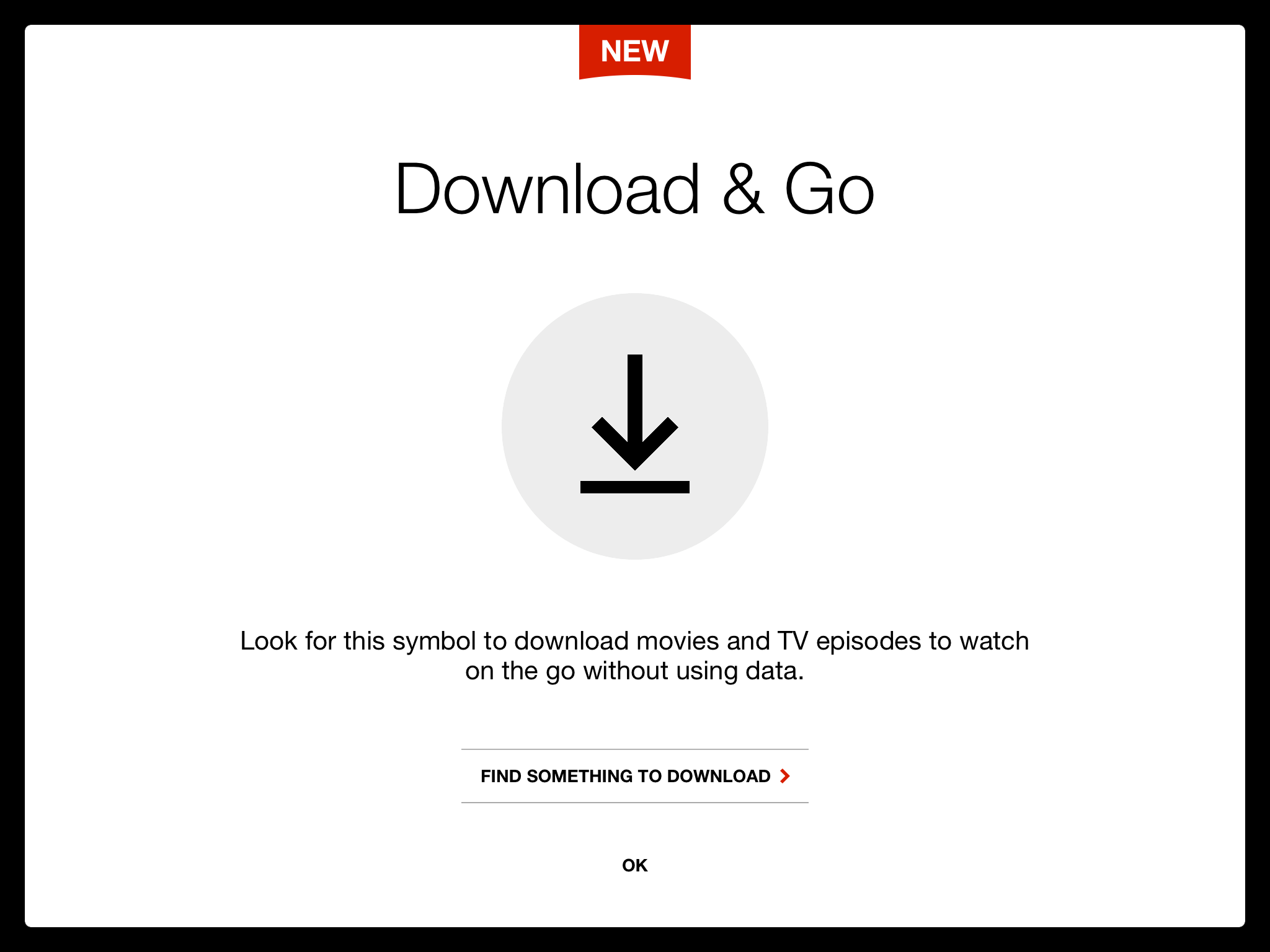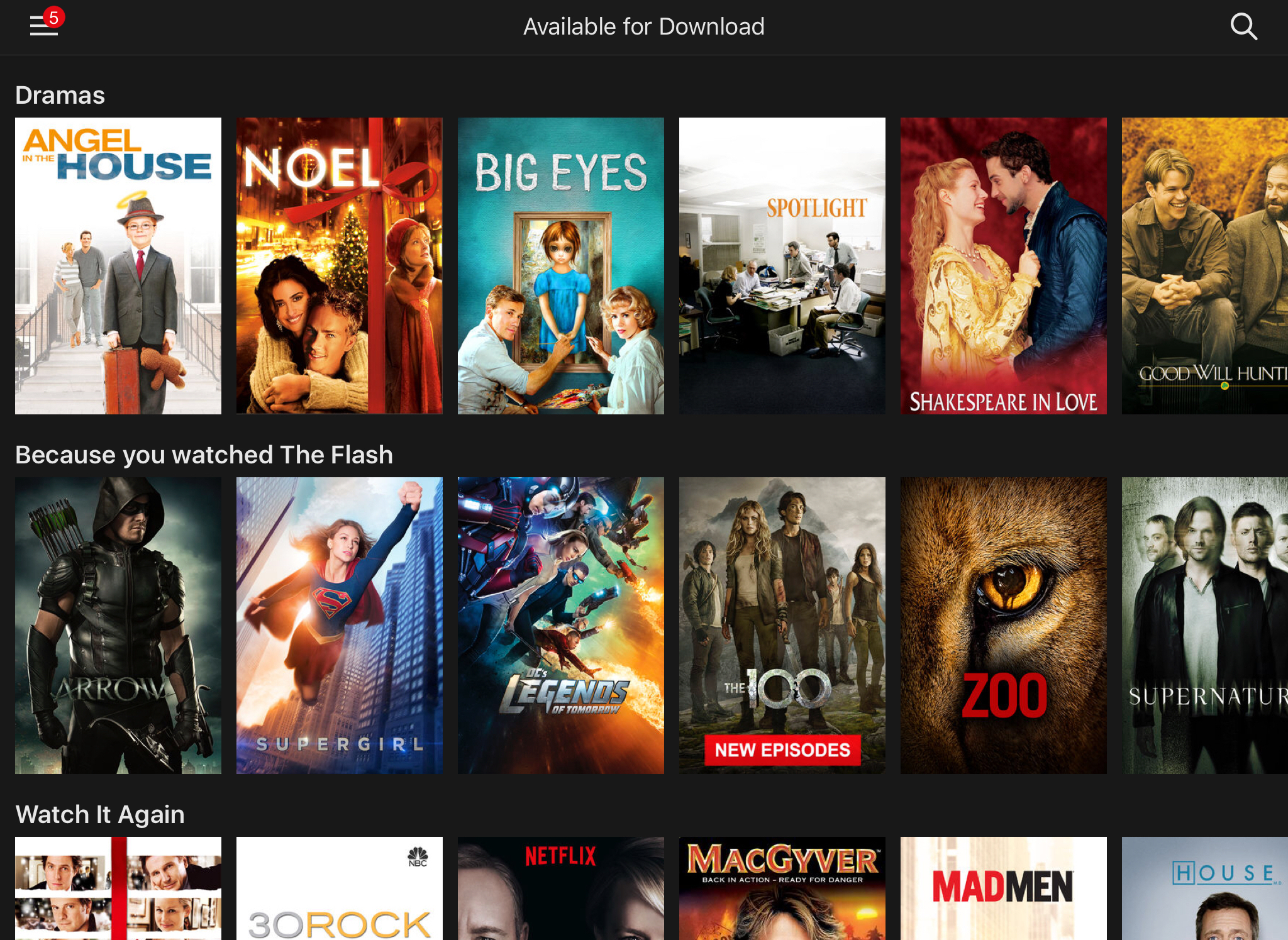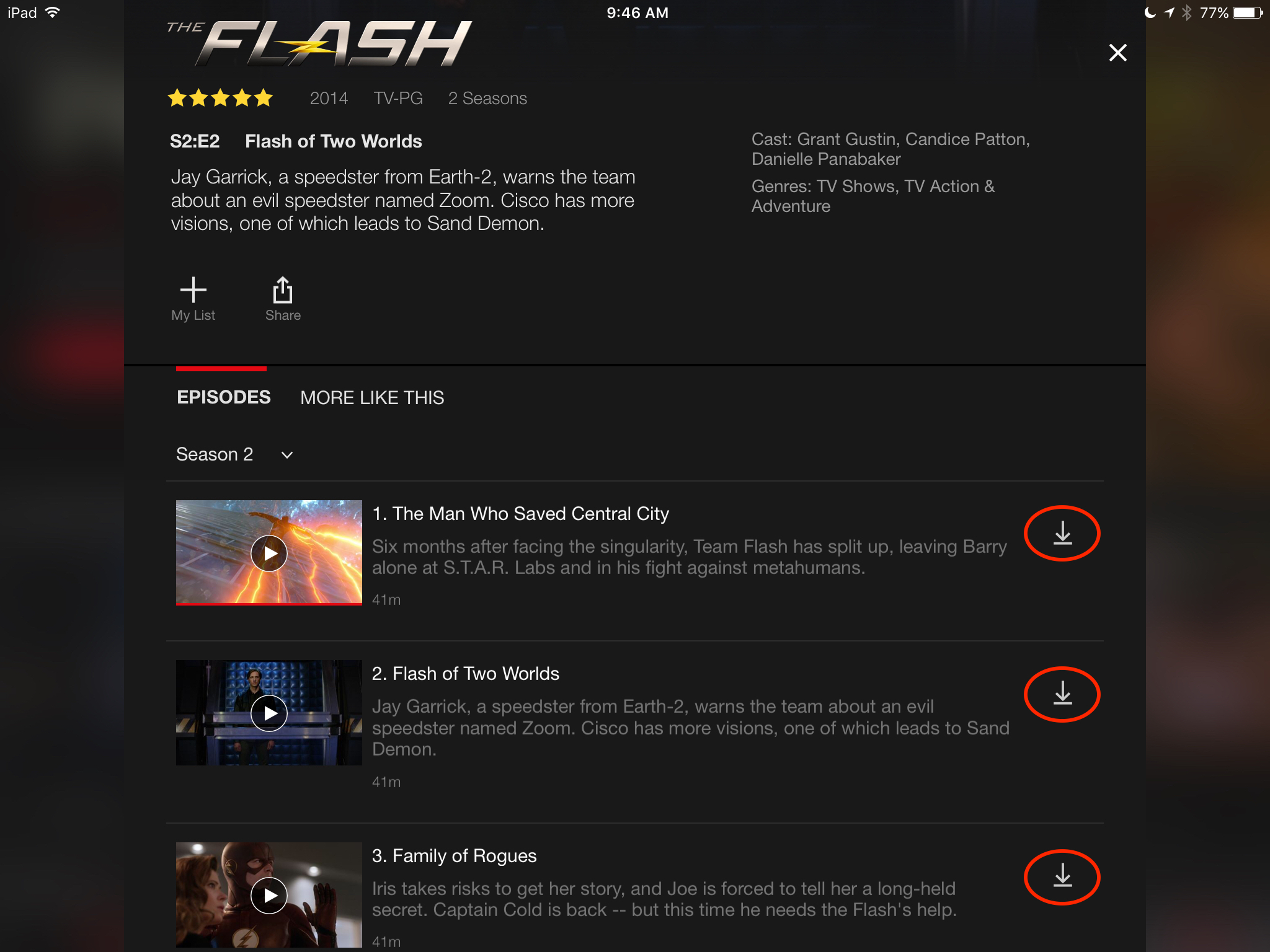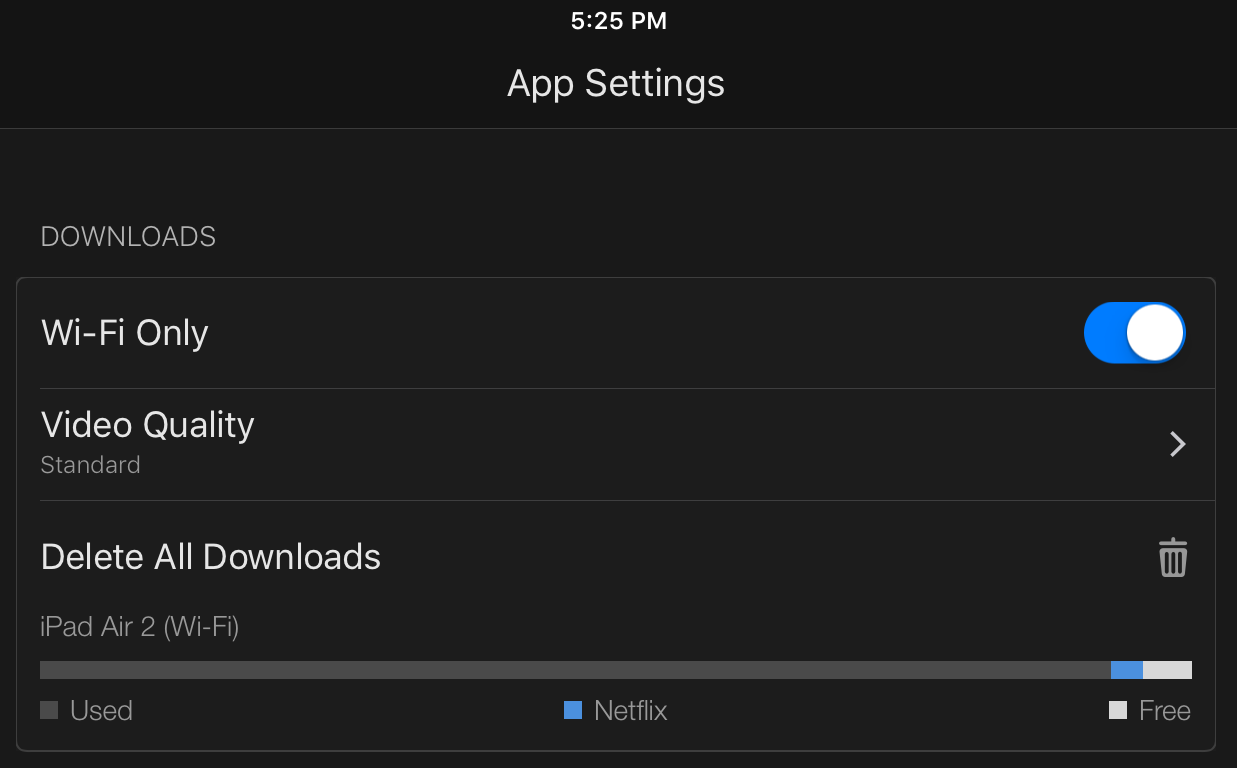Netflix Introduces Offline Viewing for iOS
Version 9.0 of the Netflix app for iOS brings a much-desired feature: the capability to download content for offline viewing. If you haven’t yet used Netflix on your iOS device, you can download the latest version from the App Store; if you have a previous version, make sure to get the update.
Offline viewing has been available with Amazon Prime Video for years, and it’s handy for road trips, air travel, and for those who are often stuck without high-speed Internet access.
When you first launch Netflix 9.0, you’re taken to a screen telling you about the new feature, with the option to go to the Available for Download screen to see content you can download.
To access the Available for Download screen at any time, tap the “hamburger” button and choose Available for Download. Not every item on Netflix is available for download, but in my testing, most things were.
To download a movie or TV show, tap a program listing and then tap the arrow next to the movie or episode.
While the show is downloading, the arrow becomes a stop button, which you can tap to cancel the download. Once a show has downloaded, the stop button becomes an icon resembling a phone with a checkmark, which you can tap to delete the download.
To manage your downloads, tap the hamburger button and choose My Downloads. On the My Downloads screen, you can see what you’ve downloaded and how much space it occupies. You can also play videos from here, or delete the downloads individually.
Finally, if your device is filling up, Netflix makes it easy to free up storage space quickly. From the hamburger menu, tap App Settings to see the option to Delete All Downloads.