Some 2016 MacBook Pros Suffering USB Drive Problems
If you’re using or considering buying one of the new MacBook Pro models with the Touch Bar (see “New MacBook Pros Add Context-sensitive Touch Bar,” 27 October 2016), be aware that some people are seeing their machines shut down repeatedly and unexpectedly. The problem might be with external hard drives connected via Thunderbolt 3’s USB-C ports, which is, of course, the only way to connect them.
I began researching this after I was unable to copy a large number of files from one external USB drive to another using my new MacBook Pro. The copy was going to take a long time regardless, but when I came back to check on its status, my laptop was powered off and I had to start it up again manually. Restarting the copy additional times resulted in similar shutdowns.
In my case, I was presented with an error message telling me about the shutdown, with the messages “CPU Machine Check Architecture Error Dump” and “CATERR detected! No MCA data found” in the highly technical error report that automatically gets sent to Apple. Long-time TidBITS contributor Jeff Carlson had similar problems, but he saw different error messages in Console, seemingly related to I/O errors. I now can get the same error message repeatedly when trying to do any large copy from one external drive to another, using either Apple’s USB-C to USB Adapter or an adapter from Aukey. However, I’ve had no problems copying from my internal SSD to a single
external drive, and likewise was able to migrate from that drive when I set up the MacBook Pro.
In my testing, my system appears to be stable when a single external drive is connected to one Thunderbolt 3 port or when multiple drives are connected to a powered USB hub that plugged into a single port. But I eventually get a crash whenever I have multiple drives connected to multiple ports directly on the MacBook Pro. The issue appears to be related to whole drives; most of my drives have multiple partitions, which doesn’t seem to matter.
If your MacBook Pro is experiencing shutdowns when you’re not deliberately copying anything, the culprit might be Time Machine doing background backups to an external USB hard drive. A MacRumors forum discussion is the only place I’ve been able to find people complaining about this issue with the error messages I received, but they report that Time Machine is a particularly reliable method of triggering this problem. I was unable to complete a Time Machine backup during normal usage, but it finished fine overnight using the single-drive setup. Other people in the forum, however, are reportedly having problems with single
drives and even individual files.
Unfortunately, there’s nothing to say about a fix right now. AppleCare is not aware of this problem as a general issue — implying that it is likely restricted to a small subset of all the 2016 MacBook Pros — so if you’re running into this problem, you should set up a service call and let Apple know you’re affected.
It’s unknown if Apple could solve this problem with a software fix, or if it’s a hardware problem that would require replacement. I ran some tests with my external drives at my local Apple Store and was unable to replicate the crashes I saw at home. However, my crashes all came while using backup utilities, which I couldn’t test at the Apple Store; I used the Finder there with my external drives. But even after I managed to get my MacBook Pro replaced by my reseller, the problem persisted on my replacement machine.
The Apple Geniuses speculated that it might be related to USB power draw, and suggested that a future firmware update may be needed. This theory is supported by the fact that, on my replacement MacBook Pro, plugging in my Nexus 5X generates a “USB Accessories Disabled” error notification due to too much power draw, but still reports a 500 mA draw. When I reseat the cable in the same port, I get the same power draw without an error; if I try a different port, the error appears again.
If you already have several drives attached and everything is fine, you might not experience this problem at all. But if you’ve already had crashes:
- If you’re using Time Machine, be careful to attach drives only to one port on your MacBook Pro, or turn off Time Machine while you’re using multiple ports. Wireless network copying seems to be unaffected, so Time Machine over a Wi-Fi network should work, but some people reported issues with Ethernet adapters connected to a Thunderbolt 3 port.
- Be judicious when setting up large copies between two external disks, as the amount of data transferred appears to be part of the problem.
-
Eject and disconnect your USB drives when you’re not actively using them.
If those precautions prevent you from making a decent backup and you’re not already using one, consider adding an online backup service (see “Backing Up Your Mac: A Joe On Tech Guide” for recommendations). It will likely take time to make an initial backup, but it’s worth getting started with an offsite backup anyway.
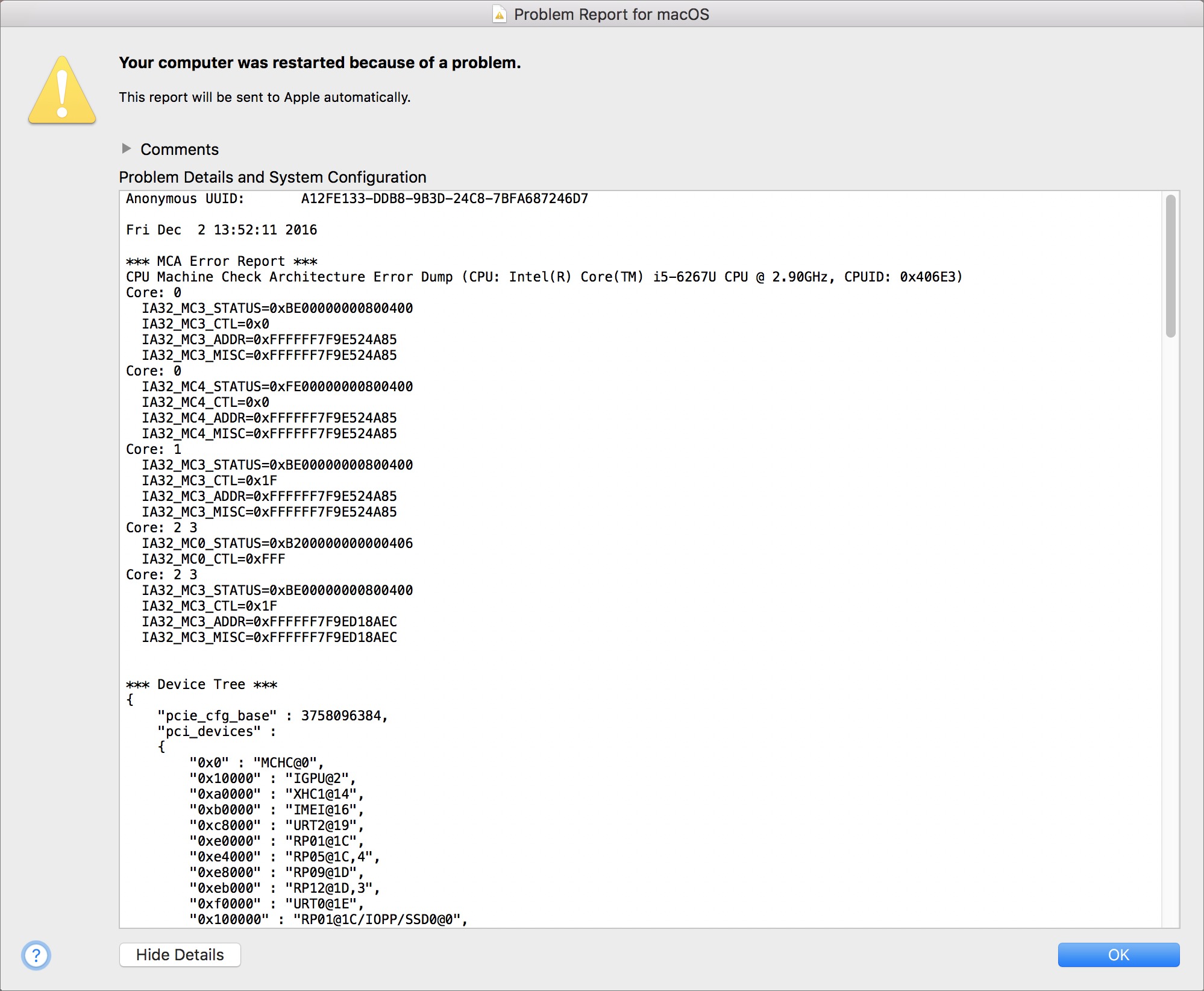
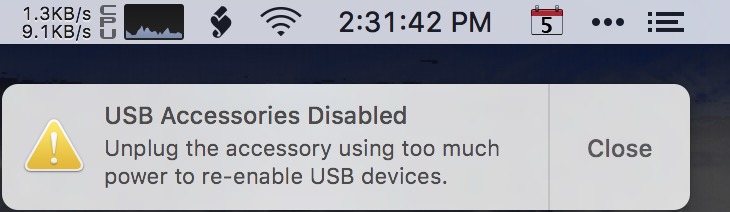
I've recently started seeing the USB device disabled message on my Late 2013 27" iMac with a Thunderbolt drive attached. It might be a problem with the latest update to Sierra?
This also happens with a single USB ethernet adapter doing a Time Machine backup to a network volume, and to heavy copying to a single drive from the internal. It's definitely not dual-drive related, although that might trigger the problem more quickly.
Thanks for the info, Dave! We suspected that might be true but couldn't replicate the problem with a single drive, and Jeff's Ethernet adapter hadn't come yet.
So, folks, beware with single-drive and Ethernet setups too!
I've left my first machine running overnight with single-drive setups with no problem; can't remember if this was with SuperDuper or Carbon Copy Cloner. Haven't yet tried it with the replacement machine.
Steve would fire the folks that put out this kind of crap. For all the good things Tim has done in Steve's place, he still isn't committed to quality the way Jobs was. Just my 2¢,
you mean like when he fired everyone that worked on the iphone you couldn't hold the wrong way?
Or fired everyone on MobileMe after the screwed up launch?
This isn't even rumored to be a widespread error yet. Just a possible issue some machines are seeing. A bit quick to jump on the "DOOOMED" bandwagon.
I'm seeing these problems plus general USB instability.
Me thinks the USB drivers have some bugs that need to be tracked down and fixed.
We were so thirsty for new mbps we ordered 2 high end ones as soon as the Apple Store online reopened after the MBPtb announcement.
Sadly both are having difficulties with backup. I had to send my spouse abroad on business with questionable hardware and hope for the best. I haven't been able to do a single successful backup of my MBPtb. Crashes every time using either time machine or CCC. Seagate 4TB usb 3 and Caldigit Tbolt 3 2TB.
There are also various video oddities and it will sometimes take as long as 30 seconds to wake from sleep, and up to 5 seconds after wake or boot to respond to typing into LaunchBar.
Our previous retina MBPs went into depot a couple of times for various problems, and we figured (not by nature optimists) that this MBP would be a winner. Alas, it is also a lemon.
Am following the Macrumors thread and have uploaded over 800MB Capture Data to Apple after about and hour on Chat with front line then senior rep.
I'm a 'Joe Kissell man, through and through' and this operating without a backup is tearing me up inside. I really hope a solution comes out ASAP.
I had that problem and it was one photograph (raw cr2 file) that copied to my macbook but would crash the machine if copied anyway including time machine from the macbook. Once I deleted that file everything was fine. It took a bit of detective work to find the file.
That's something I like about SuperDuper! and Carbon Copy Cloner. They generate log files that note the file that causes a crash. Very handy—and worth noting that sometimes file corruption can cause a backup to fail. Sadly, finding the cause of a Time Machine backup failure is far more difficult. And, unfortunately, now that Apple is apparently no longer making Time Capsules, backing up over the network will be more difficult for average users—even though WiFi is now fast enough to do the job. Apropos of which, how many new routers have USB 3 connectivity? USB 2 is way too slow, no matter how fast the network is.
We did it by telling time machine to not back up pictures, music, etc and then adding them back, one by one until it failed. Then adding back picture directory by directory. I have heard about the same thing on another 2016 Macbook as well. I need to point out that this same file was on my old Macbook (2012) for years and never crashed the computer.
From what the Super Duper folks are seeing, fixing things by deleting that file may have been a coincidence since the problems are well below the level of the disk itself. Keep an eye out!
I had this problem after receiving my MBP on 17 November. I called AppleCare and we tried various things. I ran tests. Eventually, it stopped happening. Things which stop happening for no apparent reason make me nervous. I hope they figure this out soon.
Just another reason not to buy the first generation of anything. But we own a vote of thanks to the early adopters for troubleshooting this stuff for us. I can only imagine how many thousands of unpaid hours they're sacrificing in this effort. Apple tried changing the network framework with the first release of OS X 10.10 Yosemite. It took them almost a year to figure out—and admit—what a mistake they made and to roll back the changes. But that was just software. We can only hope that it takes something as simple as a driver update to fix it this time. If the problem's in the hardware, Apple will take a bath on this one, and deservedly so. Clearly they've learned nothing from the quality control issues of the past few years. They're in too much of a hurry to get their new ideas to market to take the time to test them properly. And, if the adaptors for Thunderbolt 3/USB-C are unreliable, then the story only gets worse. Not everyone can do everything over WiFi, Apple's rose colored glasses notwithstanding.
Tim Cook is not an engineer, but he's ultimately responsible for what Apple's software and hardware engineers—and designers—do. Worse, if he's not giving them time to do their best work, instead letting the marketing department drive the train, then he's just not the right man for the job. Period. One can only wonder when the board of directors will wake up and smell the manure. How much damage will he do to the company and the brand before they say enough?
thanks for bringing this up. i had the same shut downs repeatedly when copying files from one HD to another while both where connected to ONE thunderbold 3 usb-c port with my new Bqeel USB-C Hub (hub not powered). i was suspecting the hub to be the problem.
when doing the same thing while the HDs where connected to TWO different thunderbolt 3 usb-c-ports (one via the Bqeel USB-C Hub the otherone via apples usb-c to usb-a adapter) everything went fine.
This happened to me and I managed to isolate the issue to Time Machine. Then I went into options and put every folder I had into the do not backup category and started to run TM repeatedly, allowing one extra folder each time. I have managed to isolate the crashes to one set of podcast downloads. At this point, I don't care enough about those podcasts to have them be backed up, and even though crash recovery is wicked fast, I don't have the patience to isolate it further. In any case, TM has been running without complaints for nearly a week.
So I am guessing the problem has to do with corrupted or specially formatted files.
Could you run Disk Utility to check the disk and try again quickly, perhaps? I wonder if there's some disk corruption that could be fixed around that spot.
Never mind! I've talked with Dave Nanian of Shirt Pocket (Super Duper), and he's positive that the problem lies with the MacBook Pro's USB controller or firmware, which is way below the level of disk corruption or an individual file.
That's what I narrowed it down to also (using much less scientific methods); I'm desperately hoping it's fixed in 10.12.2 ...
This happens to me while copying files from one external drive to another, not via Time Machine. I agree: worrisome. I also have crash logs. Who best to show crash logs... Apple Store types? or online Apple Support?
I was having this problem big time with my new MBP 13 with touch bar, any time I had a hard drive connected to my OWC USB-C dock. (Think Time Machine was the culprit.) Using the Apple USB-C to type-A adapters made no difference. I kept trying to copy files from my old 2TB WD My Passport to my new 4TB Seagate, absolutely could not do it without the machine crashing.
BUT THEN: I got thinking that maybe it was a USB timing thing of some sort. Which made me remember that the ports on the right side of the machine are slower than those on the left. Huh, what if there was something about that slower USB controller that was the issue?
So I plugged the OWC dock into a *left-side* USB-C port, and mirable dictu, IT WORKS! It's copied about 850GB with no problems, is going through verifying the data now.
Could this be it? It's the right-side USB ports that are the problem? Could explain why some people see it but not others...
One of my tests on my first MacBook was to try both on the left, then both on the right. No differences here.
Huh. Darn, thought I had it :-/
So strange, such different experiences by different people. z
For me, at least, I'm just so glad that I found a solution that works :-)
If I can find time, I may try to call Apple Support, and give them the benefit of my experience.
Out of curiosity, what drives are you trying to move data to/from? - And how are you connecting? Using Apple USB-C to 3.1 adapters, or a third party?
It seems to me that it's got to be down to some kind of timing problem, where the MBP is on one edge of the spec, and problem drives are on the other edge. Both might be technically in spec, but they're at the extreme edges on some parameter, so don't *quite* work together.
One brand new 15" MBP I support has the problem. Its a 2t internal SSD trying to CCC to a brand new Samsung T3 2TB pocket drive. Various connection methods, including straight from mac to T3 with nothing else plugged in, WiFi off, no ethernet, nothing running but CCC, Time Machine off, all methods failed at about 81.1 GB copied (!). The drive works fine on an El Cap 2012 MBP no matter what. Next we try local and server Time Machine backups. We really want a bootable backup though!
A local time machine backup to the T3 drive failed with a crash after 430+ GB. Sigh.
After the 10.12.2 update, all works as expected. Yay!
The panic backtrack looks so to be a bug in the device drivers. I didn't look at it closely but I have a long history of looking at BSD-like panic backtracks. Of my three crashes, one made it about two hours and 60% of creating the initial backup. I figure an even chance of completing the backup successfully if I try it 12 more times. ?
I made it happen again. I was wrong, there's no back trace, just the device configuration.
I will note that this happens with the Samsung drive as the only attached device, so I think the multiple device scenarios people are positing are unnecessary.
Still feels like a driver but to me.
I'm afraid already Apple's 'regular' USB3 drivers were quite flakey. I have had several different and fairly expensive quality USB3 hubs that performed well under Linux, but on the Mac repeatedly showed issues.
Most common is that USB3 devices simply fail to load. Everything that's on the hub remains hidden from the Mac (System Information). Unplug the hub, power cycle it, plug back in, and if you're lucky it will start to work again. This is irrespective of what's attached to the hub: Apple's KB, a mouse, an external screen (with built-in USB2 hub), external SATA docks, etc. Error messages usually read like "The IOUSBFamily was not able to enumerate a device." or similar.
I'm afraid Apple's OS X drivers for USB3 are quiet simply junk. Either rushed to market (and then not followed up on) or simply not deemed worthy of closer attention, since hey, everything's wireless these days, right? ;/
Updating to 10.12.2 beta5 solved the issue for me.
What I found VERY curious is that after installing beta5 on a separate volume, my main macOS installation (regular 10.12.1 that had previously been definitely afflicted with the issue mentioned here) also became stable. Since experimenting with beta5, I cannot invoke a crash during a copy operation. And believe me – I've tried!
As a hindsight, I started wondering if this is possible that during 10.12.2 beta5 installation any kind of EFI/SMC upgrade had been carried out. In these new Touch Bar-equipped Macs one can't really say when they're being rebooted etc.
Now (after 10.12.2 beta5 experiment, when even the regular OS install does not exhibit problematic behavior any longer) Boot ROM Version and SMC version reported by System Information (Apple menu > About This Mac > System Report...) are MBP132.0226.B08 and 2.37f19 respectively). It's for MLH12ZE (i.e. base 13-inch with Touch Bar). Can anyone check theirs SMC/Boot ROM version?
The machine I am having trouble with is a 15".
MBP133.0226.B00 and 2.38f5 (Note I previously mistyped the SMC version)
Are you still running regular 10.12.1?
If so, when you decide to upgrade to 10.12.2beta5 (or regular 10.12.2 when it gets released), will you be so kind to check again SMC/Boot ROM versions? I am really curious if this OS upgrade alters the firmware. And (unfortunately!) I haven't been foreseeing enough to write them down on my own before proceeding with beta5 installation.
BTW: Craig Frederighi confirmed in an email to one of MacRumors forum members that 10.12.2 will fix stability issues:
http://forums.macrumors.com/threads/new-mbp-2016-crashing-during-time-machine-backup.2017003/page-10#post-24034319
I am running regular 10.12.1 and eagerly awaiting 10.12.2 !! I hesitate to install a beta OS in a computer that is not mine, and it seems risky to use an external drive at this point. I will certainly report the versions after I upgrade to 10.12.2 . I hope its soon! Thanks for the info.
Hey. Thank you for your response Jerry.
Great to hear that you're willing to report back on these version numbers. I'm really curious if they will change. I cannot think of any other reason for 10.12.1 being rock solid for me now (after experimenting with the beta).
Wow the 12.2 update fixed a lot of bad problems! Disk copying with both Time Machine and CCC is fixed, and HDMI works again. The Boot Rom and SMC details:
In the 15" MBP,
Boot Rom 10.12.1: MBP133.0226.B00
Boot Rom 10.12.2: MBP133.0226.B08
SMC 10.12.1: 2.38f5
SMC 10.12.2: 2.38f6
I also did the 10.11.6 security update to a few other macs. None of their SMCs changed.
iMac 9,1 Boot Rom IM91.008D.B08 did not change (!)
MBAir 6,2 Boot Rom MBA61.0099.B22 changed to B23
Mini 6,2 Boot Rom MM61.0106.B0A changed to B0B
I noticed that there were two startup chimes on the ones that changed the Boot Rom, but the iMac had only one chime.
Interestingly, I heard two boot chimes on my 27-inch iMac — I wasn't in the room, so I didn't see what was involved.
Interesting. Mine isn't a base model (MBP 13"/16GB/1TB), but it reports SMC as 2.37f18 (so it seems one version earlier). Boot ROM version seems like maybe 8 versions different; I'm seeing MBP132.0226.B00.
So it does seem like the beta install might have updated those elements. (Could be ship date too, though; I received mine ~11/16, did you get yours after that?
Thank you for your reply David. I bought mine via local Apple reseller on 11/26. If you install 10.12.2beta5 (or regular 10.12.2 when it finally ships) – please report back if the SMC/Boot ROM version changes.
P.S. I'm not so sure if posting Mac serial number is such a great idea (isn't it used when contacting AppleCare?). I would advice to edit your post and remove Mac SN.
Ah - thanks for the heads up on the s/n;I've removed it.
You said you just installed 10.12.2 on another volume, as in an external drive? I don't want to go up to 12.2 yet, as it caused some problems for a co-worker with his SSH key for logging into our server. It'd be sweet if I could just install it on an external drive, and get my SMC fixed in the process, while staying on 12.1 though!
Yes. I have installed 10.12.2 beta5 on an external USB drive. What is really peculiar is that the 'stability effect' survived rebooting and using my Mac again from the internal SSD.
Yes, that's very interesting. I suspect that the SMC code is burned into an EPROM somewhere inside the MBP, so 12.2 did that for you when you did the install, and when you rebooted from 12.1, there was no reason that it would have overwritten it, just on booting.
(I'm suspecting it's the SMC, but who knows? It could as easily be USB drivers in the ROM code.)
I'm gonna sign up for the beta program, will try to find time to do an install on an external drive tomorrow.
Meanwhile, though, data transfers have been 100% reliable (~800GB so far), as long as I use the left-side ports :-)
If/when I do the update/install, I'll try to remember to come back here and leave a note about SMC and ROM code versions. (I say I'll try to remember, because knowing how my life goes, it's not likely to happen tomorrow :-0)
Thanks so much for your posts here; this forum has been incredibly helpful in figuring out what's going on(!)
Yeah, I find TidBITS great too!
(1. Keep up the good work folks!
2. I guess, I should become supporter immediately!)
No worries. I do many things on the spur of the moment too. ;-) If you remember, to check and report back SMC/Boot ROM version, it will be great however.
I'm loving this discussion, guys — thanks so much for sharing it with us!
Just updated to the current 10.12.2 beta, my SMC and BootROM did indeed change. (But I ended up having to update my working system, so perhaps no surprise in that.)
Current Boot ROM is MBP132.0226.B08, current SMC firmware version is 2.37f19
It's late now, I'll try some big transfers tomorrow, using the right-hand ports.
(FWIW, the update said it was beta 6.)
Just updated so I can't confirm or refute this but the boot ROM is 5 builds newer. MPB131.0205.B02 was what I had under 10.12.1, on b6. of 10.12.2 it's B07
Thank you for sharing this information rick!
Reporting back, after a day of having two external hard drives plugged in through my OWC USB-C dock, through the right-hand ports. (The same setup that caused multiple reboots per day previously.)
Transferred a couple hundred GB of files to/from the externals and between them as well, have had Time Machine active and doing backups, and no problems whatsoever.
==> So 10.12.2 does indeed seem to fix the reboot problem with external USB drives. (At least it did for me.)
Haven't tried booting from an external drive yet, but at least no problems with ports on either side of the machine moving data to/from external USB drives :-)
(Also, happily no problems with SSH keys, as my co-worker experienced under 10.12.1 :-)
So far (several days since the update) I've seen no freezes and the TM drive and another external drive have been plugged in via the same adapter as before. 10.12.2 seems to solve this...
well... there it goes again. Reboot city. Could be something to do with the Digital AV Adapter that connects the USB drive to the MBP but... /disappoint
If you've gone nine days without needing to reboot, my first guess would be that you've got some other problem that's less reliably triggered.
Hey guys. I got one of the new 13 base model MacBook Pros. One of the issues I have been having is booting an external USB hard drive or flash drive via the USB C port. Everytime I try to boot an external device I get a no access sign on the screen (a circle with a slash line) and then the machine shuts down. This happens wether I connect the drive directly to the computer via any of the two USB C ports or via the Apple USB adapter. I called Apple Care last night and after an hour on the phone they did not have a solution that works. They are going to escalate it to engineering and will call me back in a few days with their response. Is anybody else experiencing this?
What version of macOS is installed on this external drive? Did you install it via Recovery mode? If the macOS present on the external drive isn't installed via Recovery mode of this particular Mac, it won't work. Apple says that any given Mac can boot from the _newer_ OS version than the one originally shipped with the machine. Current MacBook Pros are coming with 10.12.1, so the first macOS version incorporating necessary drivers (other than installation made via Recovery mode on a given unit) will be 10.12.2 (which is not available yet).
Thanks Sofcik. The external drive has the very first release version of Sierra which I installed from my previous 2013 MacBook Air. I will try reinstalling Sierra via Recovery mode on my new 2016 MacBook Pro with the latest released version and see how that goes. Appreciate the advice.
Thank you so much Sofcik. That worked. The version of Sierra I had on the external drive was the initial release and was too old to boot on to the new MacBook Pro's. I really appreciate your kind assistance. Thanks again.
MacRumors has a post with email from Apple suggesting that 10.12.2 will indeed fix the problem.
http://www.macrumors.com/2016/12/07/macos-10-2-2-fixes-time-machine-backup-crashing/
Hmm - so I backed up my Apple beta program, registered my machine, but ... no sign of a 12.2.2 beta in the app store.
Any ideas? Do I need to reboot my machine, does it take some time for your registration to be processed? Are they so close to releasing 12.2.2 that they've taken down the beta for it?
Replying to my own message, it showed up as an option a little bit later. It may have been waiting for me to clear the Feedback Assistant dialog.
Hopefully results tomorrow, reporting on what version of Boot ROM and SMC firmware I'm bumped up to.
Today, 13 Dec, I'm seeing 10.12.2 in App Store as an update.
I've been following this thread and MacRumors, wondering if anyone here has tried this non-beta update and if it fixes the backup issues. Release notes don't indicate anything I can see about it fixing this issue.
Sure, the update now allows you to take screen shots of the Touch Bar, At Last, Hurrah! Which is WAY more important than users being able to back up their macs.
Also good-sounding is the improved opt-out of uploading your entire Desktop and Documents folders to iCloud...
just sayin.
Anyway, am delaying doing any backup until I read more consistent comments that 10.12.2 fixes the issue, as I haven't been able to successfully backup AT ALL since receiving the new MBP.
I'm typing this with fingers crossed... updated the OS to 10.12.2 today and completed a CCC backup over Thunderbolt, about 800GB, in around 2 hours.
Time Machine took about 10 hours but did the initial and now some hourlies. Encrypting the TM is going to take a loooong time. It's only going about 1% per hour, so it will take several days at that rate.
No crashes so far. Also doing Aperture backups over USB and 3 of 4 complete without crash. Fingers crossed!
I have the new MacBook Pro 2016 and I ordered it with all the largest or fastest options. I works as I hoped it would but when it comes to Time Machine it stops backing up at about 60 GB"s out of 123 GB.This occurs every single time I attempt a backup. I have tried it with a 4TB LaCie portable USB C drive and a 5 TB Lacie desktop USB C drive. one powered from computer, one from desktop power supply. I have tried switching cables. I have also tried reformatting and leaving the volume name as untitled.
Have you updated to 10.12.2?