How to Restore Data from iCloud
“What is truth?” This question has bedeviled philosophers and theologians for centuries, but in an age of distributed digital data storage you also need to know the answer to the question, “Where is truth?” This is not a philosophical question but a practical one: if you have a bunch of devices, all with copies of your personal information — your contacts, calendars, and so forth — where do you find the one true copy of your data, the one on which all of your devices can rely?
In the context of data shared among multiple devices, “the truth” is a technical term that refers to where devices with conflicting data go to get their conflicts resolved. If you’ve always wondered what Steve Jobs meant by “The truth is on the cloud,” now you know. And if, like me, you store your contacts, calendars, reminders, and other stuff in iCloud, iCloud is where you go to resolve data discrepancies. That’s where the truth lies. What you have on your devices is not the truth, but merely a reflection of it, copied from iCloud. Even if you could find the files on your devices
that contain your information, you couldn’t fix any problems there by whipping out some sophisticated file fiddling tool and twiddling bits, because that is not where the truth lies.
iCloud, however, much like real clouds, is notoriously opaque. It’s hard to see just what you have stored in it. Nonetheless, Apple has made it easy to fix some truth-related issues in iCloud, and you can do it with a readily accessible tool: a Web browser on any Mac or PC. With it, you can revert to backups of your contacts, calendars, reminders, and shared bookmarks, and even restore files deleted from your iCloud Drive.
The first step is to go to icloud.com in your browser and log in with your Apple ID and password.
Once you sign in, click the Settings icon on the launchpad page.
That brings you to the iCloud Settings page, which contains information about your iCloud account, a list of the devices that are signed into your iCloud account, and, way down at the bottom of the page, an Advanced section that provides some data restoration capabilities.
Here’s what you can fix, along with some caveats where appropriate:
- Files: When you remove a file from iCloud Drive, whether you do it by dragging it out of iCloud Drive on your Mac or by deleting it from within an app on your Mac or in iOS, iCloud saves the file for thirty days before it goes away for good, much like the way deleted photos are stored in the Recently Deleted album in the Photos app. Select the files you wish to put back into their respective iCloud Drive folders and click Restore to have them reappear in iCloud Drive.
-
Contacts: iCloud keeps track of when you make changes to Contacts and stores an archive of that data from the day before. iCloud retains these archives for about a month. If your contacts get messed up or muddled on your devices, you can restore them from an earlier day’s version: click Restore to the right of the archive you wish to restore. Note that restoring an archive restores the contacts on all of your devices (remember, the truth is in iCloud, not on your devices). An archive of the contacts you just replaced is also stored in iCloud, so you can revert to it if you desire.
-
Calendar Events and Reminders: Like Contacts, iCloud notices when you make changes to your calendar events and reminders and stores an archive of your Calendar and Reminder data as they were on that day before you made any modifications. Also like Contacts, iCloud retains about a month’s worth of Calendar and Reminders archives. Select Restore by the entry for the Calendar and Reminders archive that you want to restore; doing so replaces that information on all of your iCloud-connected devices. Like Contacts, your replaced calendar and reminder information is then stored in an archive so you can revert to it if you want. Keep in mind, however, that calendars and reminders can be shared with others, so restoring
from an archive has a couple of side effects: any shared calendars and reminders will have to be shared again, and any pending calendar event invitations you have sent out are removed and new invitations issued in their place. -
Bookmarks: iCloud makes it easy to share the same Safari bookmarks and reading lists among all your devices, and it stores changes to those on a daily basis when you modify them on any device. As with Contacts, you merely need to click Restore by the bookmark archive you want to replace the bookmarks and reading lists on your iCloud devices (you have the previous month’s worth of archives to pick from). And, similar to Contacts and Calendars, the replaced bookmarks and reading lists are archived so you can restore those if necessary.
For old-time Mac users who like to see, touch, and manipulate the data on their computers, Apple’s move to managed data and cloud storage can be frustrating. However, Apple has at least provided some easy-to-use tools that give users back a little control over their stuff. The level of control may not be complete, but it’s far better than nothing.
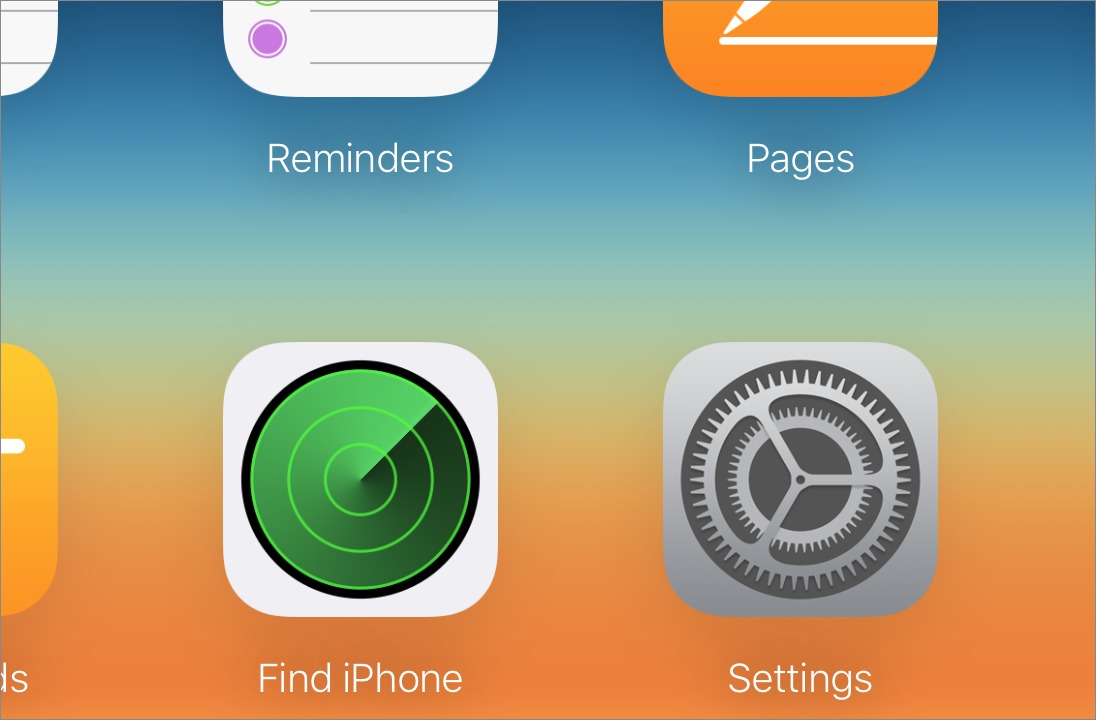
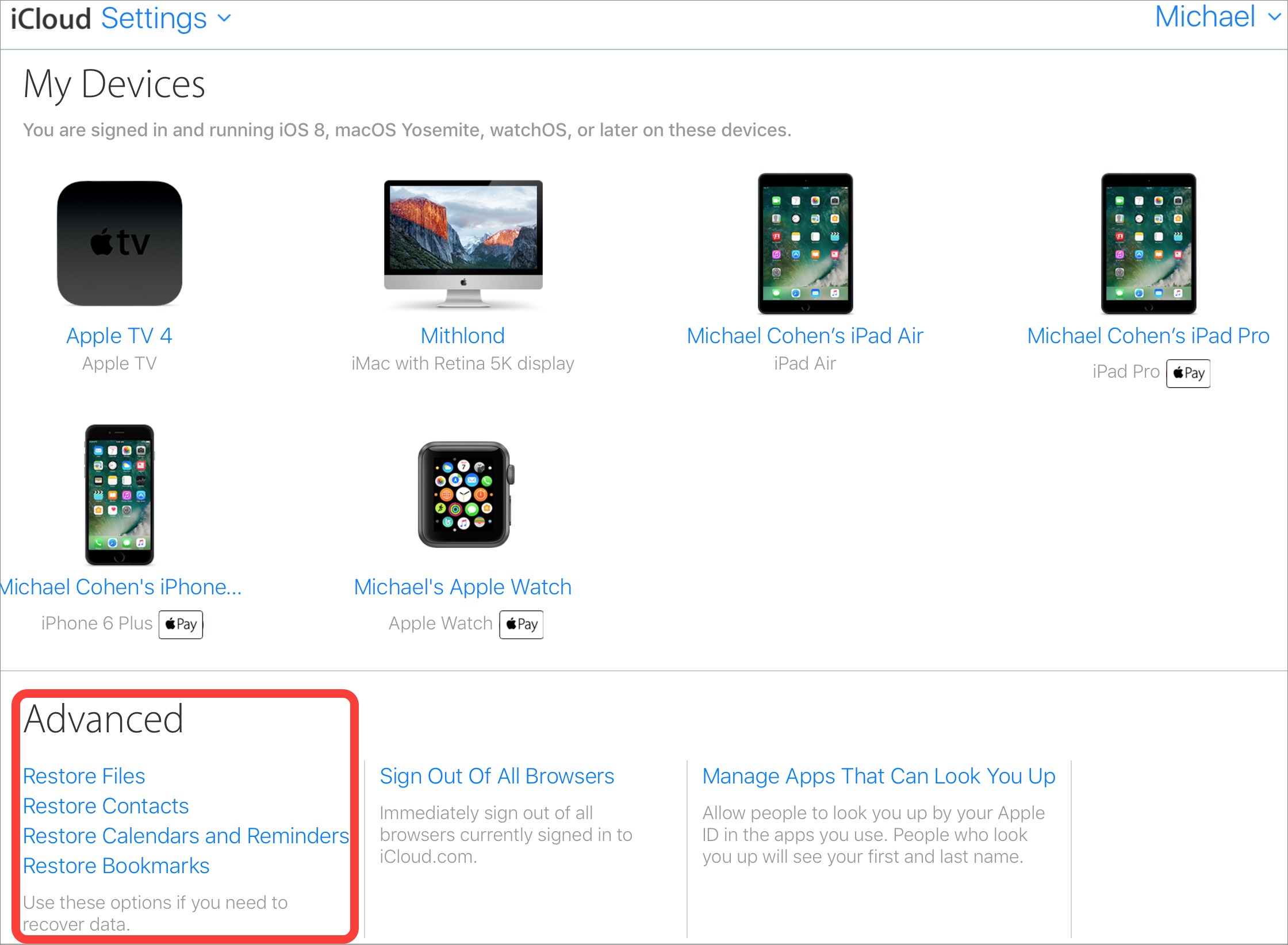


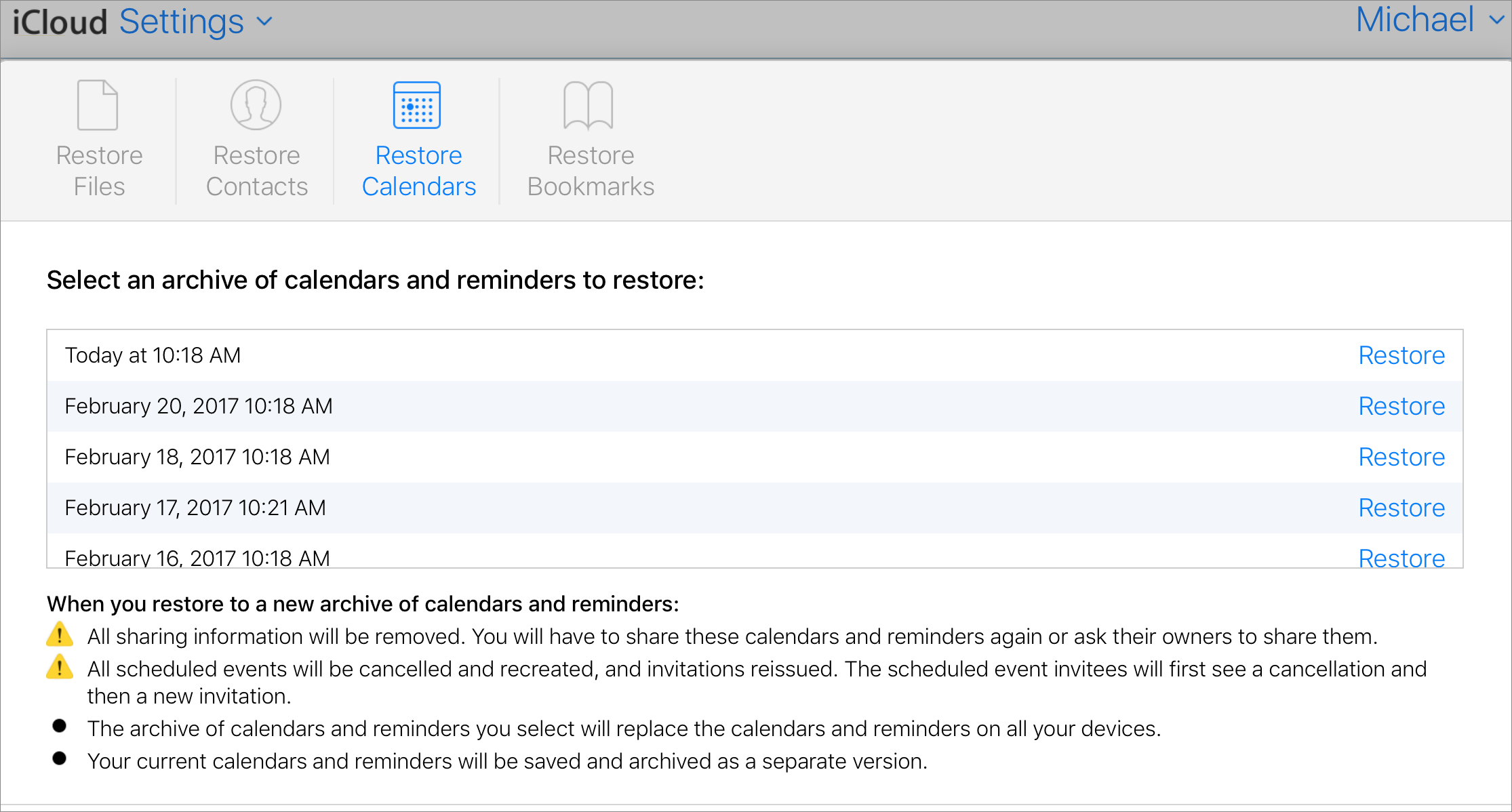

So...
Given this understanding of iCloud and our most commonly-synced data -- and arguably our most precious data -- what's the right approach to backing up these critical resources? Do nothing, simply trusting iCloud and all of its stored versions? Or is there a satisfyingly-conservative approach to backup for contacts, calendars, and reminders?
If you don't completely trust iCloud, you can regularly export an archive of your contacts and of your calendars on the Mac and use whatever backup system you like to backup those archive files. For Calendar choose File > Export > Calendar Archive. For Contacts choose File > Export > Contacts Archive.
That's exactly what I've been doing for years. Now I wonder if doing so is appropriately conservative ...or simply a waste of energy. Your thoughts?
It's like insurance. Paying for it is a waste of money if you never need it, but a smart thing to have done if you do end up needing it. As I don't know your particular situation, I can't really say whether your periodically using a small amount of time and energy to make backup archives is a waste or not.
Fair enough, but I could still use a gauge. I probably attach as much importance to my Contacts and Calendar as the average TidBITS staffer, and I probably have similarly-conservative backup habits. If I were to poll the TidBITS staff, what percentage would I find have grown to simply trust iCloud, and what percentage is still taking the time to make off-cloud backups?
I don't make regular archives, but it would be a good idea. Once or twice a year would probably be sufficient.
Thanks for weighing in, Josh.
This is problematic, because the system will not let you *restore* your manual backup.
You can import it, but then iCloud EATS it and *restores* the iCloud version.
I've seen some very complicated workarounds discussed on the net. The most promising one involves creating a new user, but I don't want to go there unless I have to.
In my case I was fortunate to be able to restore from iCloud > Settings > Advanced.
But — I'm *really* angry my local backup/restore process doesn't work. Restoring from a .abbu file does not work, and neither does Time Machine.
-ccs
Just spitballing here, but what would happen if you deleted all your contacts locally, made sure those deletions had synced up to iCloud, and then re-imported from the local backup?
Hey Adam,
I tried that.
A) Deleted all contacts in iCloud.
B) Deleted all local contacts.
C) Imported local backup.
D) iCloud eats them and restores the zeroed-out copy.
I ran through this process 4-5 times in different sequences, and nothing worked for me.
I was about to try the new-user solution proposed on the net, when I (finally) discovered the iCloud > Settings > Advanced contacts backup.
Contacts *will* import vCards, but that loses all groups and defeats the purpose of a proper backup.
Just for giggles I tried your exact sequence a minute ago. It failed. Zero contacts were restored...
Bad Apple!
That is distressing...
Thanks for sharing your real world experience, CCS. This is one backup mechanism on which I haven't run a fire drill!
(Adam's approach makes sense to me.)
Where does time machine fit in?
If you have Contacts open on your Mac and frontmost, you can enter Time Machine and peruse and restore previous states of your Contacts. However, Time Machine doesn't provide that capability with Calendar.
Thanks
I'm still looking for a solution to this problem: my desktop contacts were always in sync with my iPhone and iCloud. For unknown reasons this changed to the effect that iCloud only shows 30% of my desktop contacts (so does my iPhone). I have no idea how to transfer the missing data back into the cloud.
Hartmut
OK, OK .. I get it: if you try it the old-fashioned way ("Think yourself, dude!") you'll find the answer eventually. I did!
Just drag the local contacts (in the Contacts app) from local to iCloud and you're all set. Doesn't answer the question where they all went though. But there you are!
If the great deletion of 70% or your contacts took place in the "last month" or so, you might be able to date the slaughter even if you do not know the assassin(s). Let us know if you see "the usual suspects" of if this has already become a "cold case" situation.
there's also a great app named Export Address Book in the App Store. It will export your contacts into a variety of formats (excel, vCard) It's very customizable. I like run it a couple times of year, when all else fails, at least I have my data.
The obvious thing missing from this is the ability to somehow reset the KeyChain or restore it.
I've had several instances where the keychain loses synch between two Macs and my iPhone and getting that working again is a nerve-wracking process it seems of signing out of iCloud and then doing things with voodoo dolls. :-(
As a developer whose apps use iCloud Drive to sync our app's data between the iPhone and iPad, we know the heartbreak of not finding or being able to recover missing data. For the most part syncing has been working fine for the majority of our users, but there are a few who seem to continually have problems with partially missing data - like small holes in a fabric. It seems to be chronic with these users and they get quite out of sorts when it happens. The only saving grace is to make sure they backup daily to iCloud plus at least once a week to iTunes, as well as exporting the data directly out of the app using its data export facility. AND *ALWAYS* BACKUP BEFORE DOING AN iOS UPDATE!
Unfortunately iCloud is black box that only Apple can see into. Us developers have no way of troubleshooting unexplained missing data or data loss. Developer frustration is high.
Thanks for your developer's insight, Bill.