Three Reasons to Try the Opera Web Browser
Opera is like the Volvo of Web browsers: they both hail from Scandinavia (but are now owned by Chinese companies), they’ve been around forever, they’ve pioneered many features we now take for granted, and despite all that, both are niche players in their respective markets. But recent events made me give Opera another look, and I like what I see. Maybe I should test drive a Volvo too?
One of the oldest Web browsers on the market, Opera launched in 1995, and was one of the first to support Cascading Style Sheets, tabs, speed dial (which displays your most-visited pages as thumbnails), pop-up blocking, browser sessions, and private data deletion.
Opera always marched to the beat of its own drummer, which often meant that the browser was somewhat funky, both in terms of its interface and how it rendered Web pages. But in 2013, Opera adopted the standard WebKit engine and later moved to Google’s Blink engine, which was forked from WebKit.
Today’s Opera thus resembles Google Chrome in its interface and how it renders Web pages. In my testing, Opera seems to use more system resources than Chrome but simultaneously manages to feel snappier. It also boasts features that other browsers lack. Here are three unusual ones that may interest you.
VPN — The first thing that caught my attention about Opera was its built-in VPN. While writing “Congressional Republicans Kill FCC ISP Privacy Rules” (3 April 2017), I mentioned Opera’s VPN as an easy way to hide your browsing history from your ISP. But I had to try it myself, and I found that it works pretty well.
Now, a disclaimer: Although it was born in Norway, Opera is now owned by a group of Chinese investors. For many people, Chinese ownership is an immediate deal killer. However, many popular VPNs are based in Hong Kong, which is also under Chinese jurisdiction. Ultimately, my calculation comes down to which of these is a more likely threat? Comcast building a profile of me that can be sold to the highest bidder, or a Chinese/Norwegian company doing it? With the VPN, I get the benefit of being hidden from the sites I visit. Overall, I decided that the Opera VPN is a net privacy win for me, with little risk or investment.
Turning on Opera’s VPN is easy. Open Opera > Preferences > Privacy & Security, and select Enable VPN. A blue VPN icon appears next to the address bar, letting you know it’s enabled. Clicking the icon reveals a popover that lets you turn the VPN on and off, see how much data you’ve used (which is free, at least for now), and change your virtual location, which you might need to do if a Web site doesn’t like the country you appear to be visiting from.
Browsing speed isn’t noticeably slower than when the VPN is off. However, the VPN occasionally gets disconnected, and I have to turn it off and back on again to get browsing to work.
Video Pop Out — macOS 10.12 Sierra brought Picture in Picture to Safari, but the results have been disappointing so far. Apart from Apple’s Web site, the only other site I know of that supports Safari PiP is YouTube, and even then you have to know the trick: Control-click the video twice to reveal the option.
Opera’s video pop out feature is easier to use and works on many more sites. Hover your pointer over a video, and a green arrow appears. Click the arrow and a separate window opens, playing the video. It works with both HTML5 and Flash videos, and on sites like YouTube, Facebook, Twitter, and Netflix. The only incompatible site I’ve found so far is Hulu.
Speaking of Flash, Opera, like Chrome, includes its own built-in version of Flash, so you don’t have to install that nefarious plug-in to watch the occasional Flash video. It works with most sites, but I still have to switch to Chrome on occasion to watch Flash videos.
Tab Previews — If you’re anything like me, you tend to open so many tabs that you can no longer tell what is what. That’s why I love Opera’s tab preview feature, which you enable by going to Opera > Preferences > Browser, scrolling down to User Interface, and selecting Show Tab Previews.
With tab previews enabled, simply hover your mouse pointer over the tab to see a visual preview of it. It can be a little disorienting at first, but I’ve found it invaluable.
Other Stuff — Opera’s VPN, video pop out, and tab previews are the three top things I like about Opera, but other niceties abound.
Performance is hard to quantify, but Opera stays consistently snappy, both in page loading and overall performance, even with the VPN enabled. I never feel the need to quit and restart as I have with other browsers.
Another nice touch is Opera’s built-in ad blocker, which you can enable in Opera > Preferences > Privacy & Security. I can’t say how it compares to everything on the market, but it seems more effective than 1Blocker, which is what I use in Safari.
Speaking of browser extensions, many popular extensions are available for Opera, including the all-important 1Password and HTTPS Everywhere. Unfortunately, it doesn’t have every extension that is available in Chrome… unless you install the Download Chrome Extension extension, which lets you use most Google Chrome extensions. (Hat tip to Ryoichi Morita for telling me about Download Chrome Extension!) It works like a charm for one of our favorite Chrome extensions, Grammarly.
Apart from Safari, many browsers are power hogs. Opera offers a battery saver feature in Opera > Preferences > Basic. I can’t quantify the savings, but Opera claims that it will give you an extra hour of browsing over Chrome.
Opera is famous for its mouse gestures, which let you perform browser actions merely by moving the mouse pointer. I don’t care for them because I find them confusing, and many require clicking a right mouse button that I don’t have. Your mileage may vary.
Finally, another neat little feature is Opera’s built-in currency converter. Highlight a price in a foreign currency, and a popover appears showing you the amount in your native currency. You can change your home currency in Opera > Preferences > Browser > On Text Selection Convert Currency To. You can also use the popover to search for highlighted terms or even share them via the macOS share sheet.
I could go on, but in the end, Opera is still just a Web browser. However, after testing it for a few weeks, I’ve decided to keep it as my primary browser, at least until one of the others ups the ante. If you’re unhappy with your current browser, give Opera a spin and let us know what you think!
What’s your favorite Web browser? Let us know in our Twitter poll, which will be open until 3 May 2017. Unsurprisingly, Safari is currently winning by a large margin.
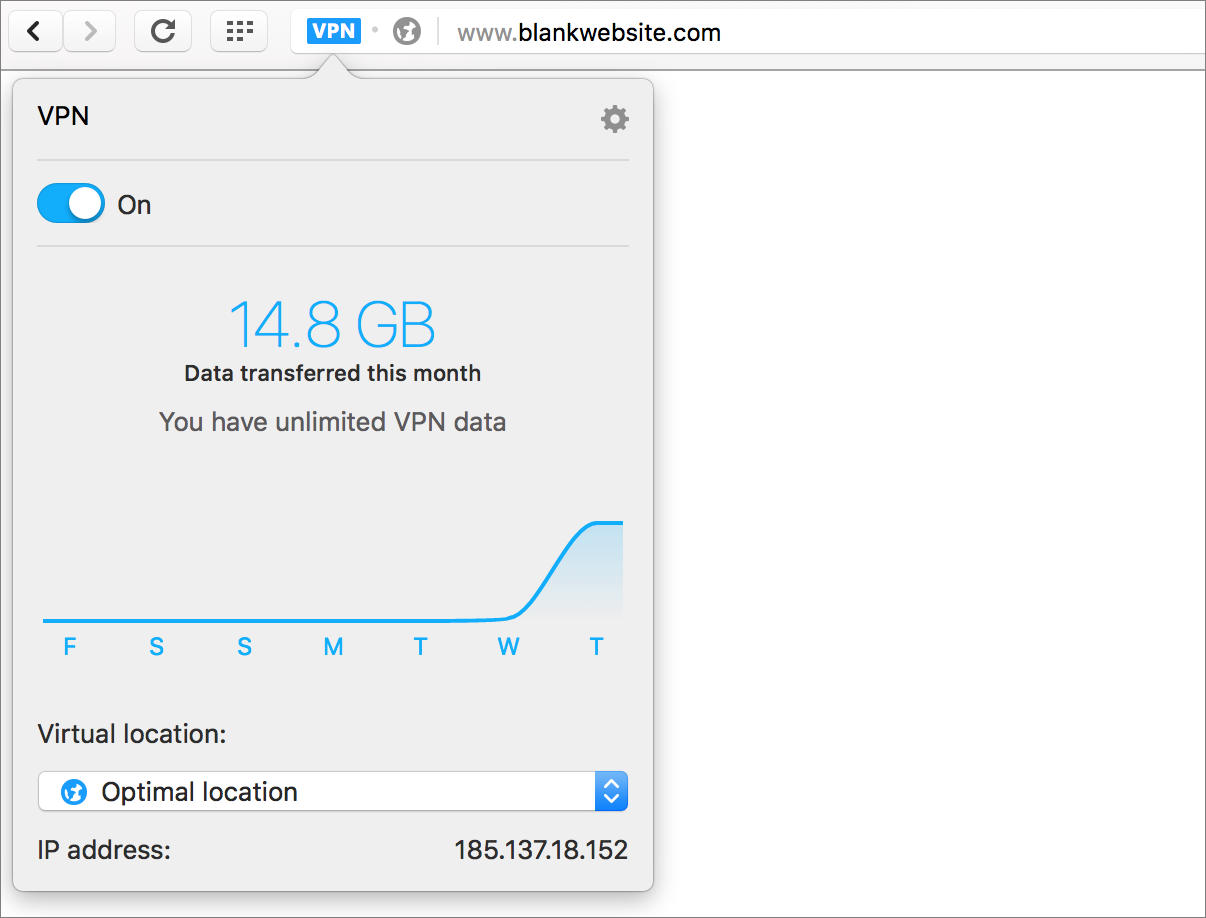

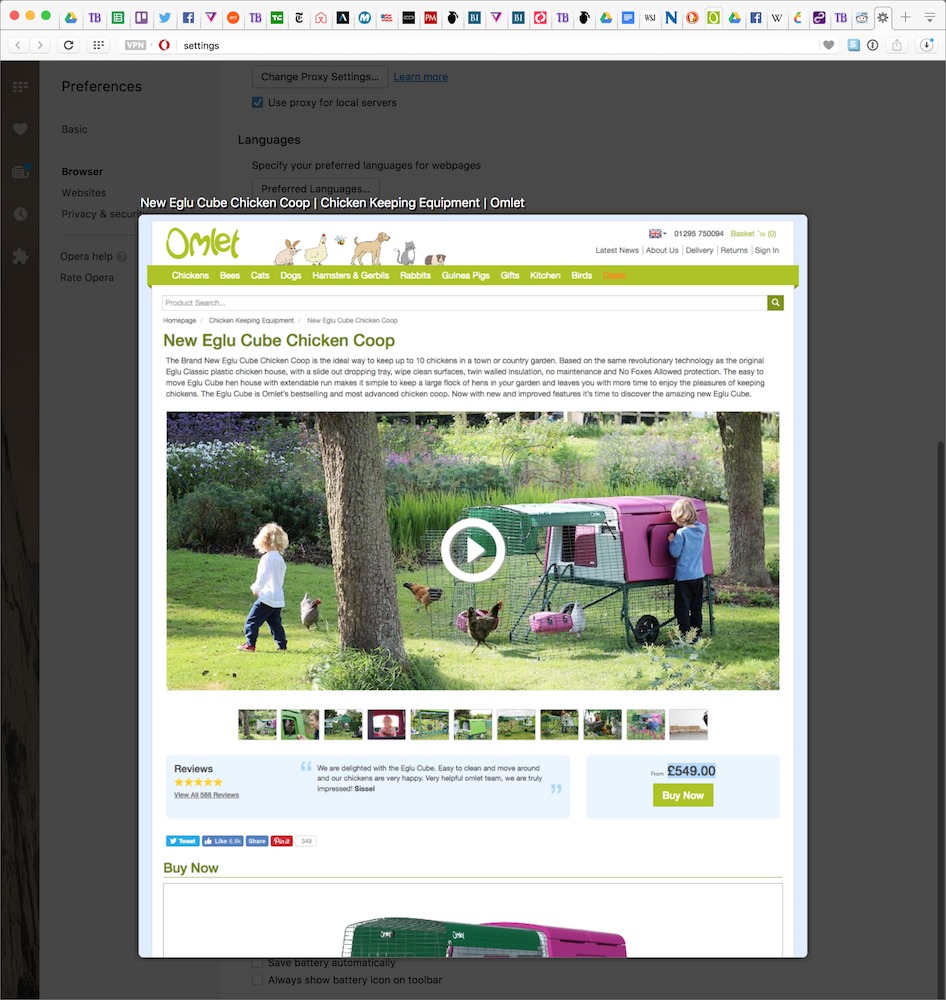
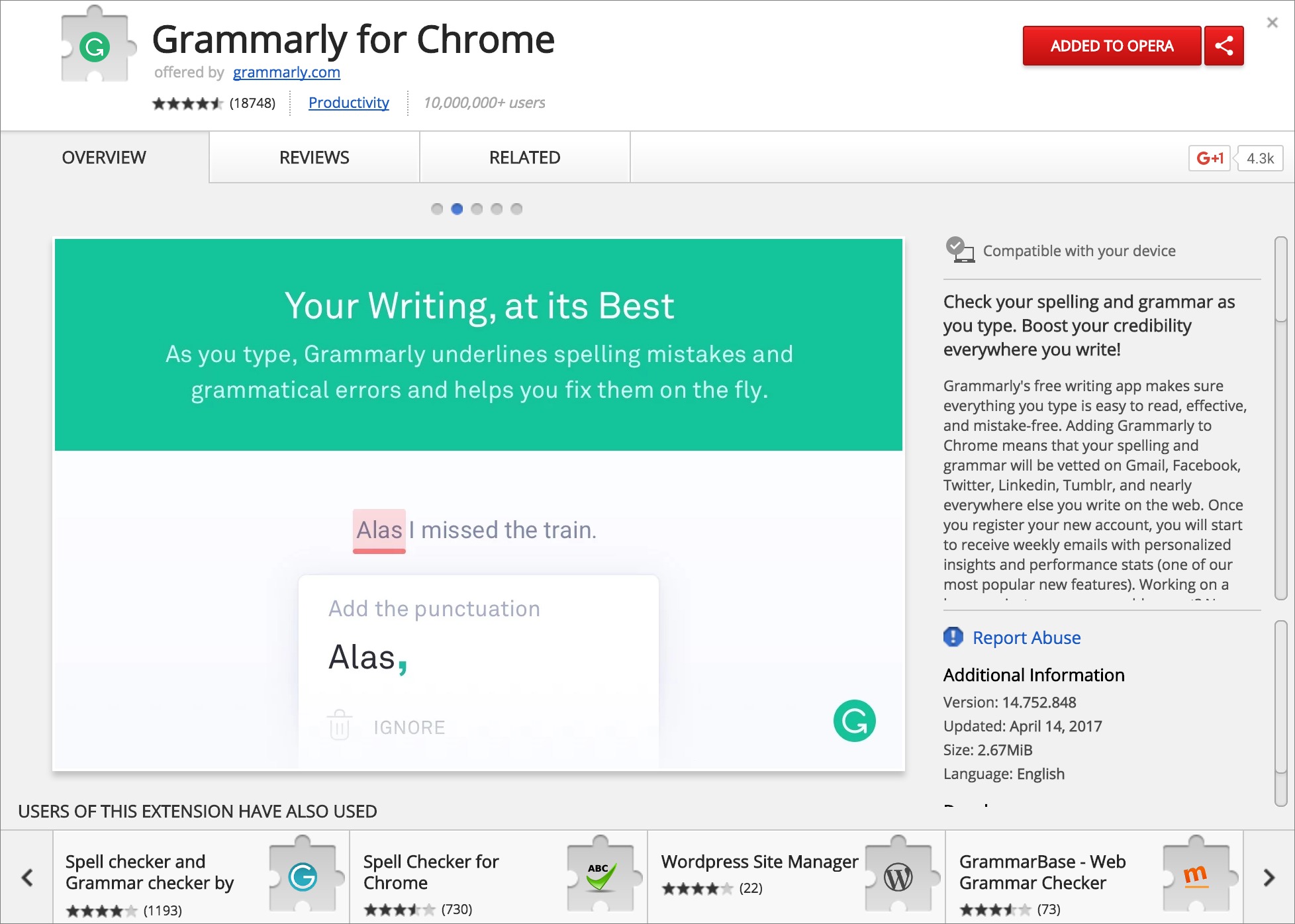
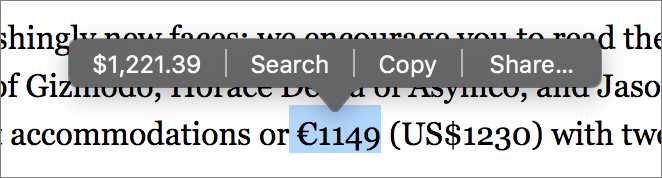
I use Opera on the Mac as my secondary browser (Safari being the first). It is a great app, speedy, as you say, and a nice clean design. VPN plus the other privacy features you mention are easy to set up and to disable when you prefer. I've had no rendering problems at all. Didn't realize that it had built-in Flash. Thanks for the tip.
So far I have been using Opera on all of my different OSs Windows 8.1, 10, Linux ubuntu 16.04LTS and Macintosh 10.9.5 and above. It is a big improvement to Safari on the MacOS side
I was a heavy Google Chrome user until about 6 months ago, when the US presidential election and recent legislative activity of the UK government here made me reassess my online privacy. I've tried Opera and really like it, but Firefox just has the edge over it for overall ease of use. I also tried out Vivaldi, another Chromium-based browser made by former Opera developers—it's really nice, but also a little *too* funky in how it operates (not remembering window size or position, for instance.)
It does give me heart that browser makers are once more innovating and coming up with new ways of doing things, rather than just cosmetic enhancements.
Opera can't seem to remember my login for for one site I use daily - no big deal. I've also found some pages which will not load, some of which are fixed by shutting off VPN for a while.
Does Opera for iOS have VPN? (I searched the app store and got too much crap to figure out what was what.)
On a humorous note, I wonder how long it will be before ISPs or the gov't don't allow using VPNs?
No, Opera for iOS doesn't have a VPN, unfortunately.
There's no way the government could ban VPNs. Businesses depend on them.
"No, Opera for iOS doesn't have a VPN, unfortunately."
But there is an iOS app "Opera Free VPN".
https://www.operavpn.com [the comment system seems to be screwing up URLs so this might not be clickable] That appears to be real VPN software, creating an encrypted tunnel that all network traffic passes through, instead of the Opera browser "VPN" that only secures the browser's traffic. My guess is the called the app "Opera Free VPN" because it's a part of the same company as the Opera browser and it's using the same network as the browser's feature.
VPNs have already been banned in several countries from what I've read. Moslem Middle East countries come to mind. I don't know if VPNs are legal in Red China but I'm sure they aren't in its client state, the DPRK.
Does Opera make it easy to download media files? I've been using Torch for that, but the Mac version is pretty out-of-date now. Plus, when I clicked the Mac download link at work, it redirected me to a page full of nasty porn. At work! Good think there was no one in view of my monitor at the time.
I have paper-cup-and-string Internet in the woods where I live so the only way I can watch online video is to download it at work and bring it home.
It's about the same as any other browser, as far as I can tell.
Sorry but Chinese ownership takes Opera out of consideration for by me. Have concerns about who might be monitoring my digital travels.
My tech expert nephew says it is a functional proxy instead of a VPN and calling it a VPN is disingenuous. And now we're way outside of my knowledge range. :) Just thought you might like to know.
Given that this is a browser-only VPN, I think it's a case of potato vs. potahtoh.
I agree and my nephew says there is no reason not to use Opera. It sure makes life easier for me.
Your nephew is correct. I've provided links below to four articles that point out reasons why Opera's 'VPN' is NOT a real VPN.
Interesting. I read all four of them. They all basically present the same data without explaining it sufficiently for a user with limited tech knowledge.
They also fail to draw clear conclusions relative to using say Firefox on systems that do not have a system wide VPN active all the time.
1) "Is it safer to use than Firefox?"
2) "Is it unsafe to use period?"
3) "If it is unsafe, how does one remove it and the critical data?"
I'm going to let my nephew know it is creating quite a bit of discussion though.
John
Schwab.com won't allow connections through my usual VPN (Private Internet Access) anymore, which is quite vexing. But I have found that the VPN built into Opera will connect with the Schwab website, at least for now. Another win for Opera!
Regarding Opera's 'VPN': The consensus is that it is NOT a bone fide VPN and may well risk your private data. Below are four links to relevant articles on the subject:
Opera VPN is not a real VPN
https://www.perfect-privacy.com/blog/2016/06/03/opera-vpn-not-real-vpn/
A closer look at Opera’s Browser VPN
https://www.ghacks.net/2016/04/26/a-closer-look-at-operas-browser-vpn/
Opera's new baked in VPN is NOT a good solution for your privacy!
https://www.reddit.com/r/technology/comments/4fuyxf/operas_new_baked_in_vpn_is_not_a_good_solution/
Opera browser's VPN is just a proxy - Help Net Security
https://www.helpnetsecurity.com/2016/04/22/opera-browser-vpn-proxy/
All these articles are one year old, and I wonder whether they – and their warnings – still apply to the current version of the Opera browser.
I read all of these weeks ago when I first started looking into Opera's VPN. As I stated in the article, it's one of those things you just have to decide for yourself.
It's VPN is worth entry! It's vpn also has a toggle switch for iOS... great!
I like Opera and its VPN option on my MAC, but am unable to utilize Keychain passwords. They seem to work only on Safari. On my portables, I downloaded the VPN without the browser and can still use Safari and Keychain for browsing. Hope they come up with solution on the Opera browser.
Ref: "Speaking of Flash, Opera, like Chrome, includes its own built-in
version of Flash, so you don’t have to install that nefarious
plug-in to watch the occasional Flash video. It works with most
sites, but I still have to switch to Chrome on occasion to watch
Flash videos."
Alas, while it uses a Chromium version of Flash AFAIK it is NOT built-in or embedded like Chrome's version of PepperFlash. I think one still needs to install it, and keep it updated, which is a major drawback. I find nothing on opera.com that says otherwise.
VPN has been working with Opera for almost a year and suddenly stopped working. The VPN is orange.
After some research I downloaded Opera Developer and after activating VPN, it's blue, it still doesn't work just like with my old Opera.
Mine has stopped working today as well. No idea what the deal is.
Guess that explains why mine would not work at about 4AM. I just assumed it was because it was on the oldest and slowest of the computers which often has problems and switched back to Firefox which is faster anyway.