Lightening the Vacation Tech Load
For decades, I have tried to travel light but seemed genetically incapable of doing so. Regardless of the type of trip, I would pack two or three times more clothes than necessary. This also applied to my technology. I always took along a Mac, even on family vacations. Heck, beyond the laptop, I would bring along multiple gadgets like PDAs, tablets, and phones – the more the better!
In addition to saddling me with needless weight, packing all this gear created an endless temptation to tinker. I love to fiddle with my tech and have been known to wipe my Mac’s hard drive and reinstall its operating system while on vacation.
If you’re thinking, “He’s nuts!” or something similar, I agree with you. As does my wife.
That’s why a recent vacation to visit family in Florida was momentous. For the first time, I packed (somewhat) more sensibly. Oh, I don’t mean clothing and footwear – I overdid those yet again – but I tried to pare down my tech and succeeded, to a degree. It’s a work in progress.
I stuck mainly to Apple gear for consistency and interoperability. For nearly two weeks in the Sunshine State, I had with me an iPad, iPhone, Apple Watch, and AirPods, but – drum roll – no Mac. Limiting myself to the minimalist iOS and watchOS meant fewer things to monkey with.
That kept me better focused on what really mattered: long naps and walks with my wife, swimming in the sea, catching up with a few favorite TV shows, leisurely meals with friends and relatives, and so on.
Pre-vacation prep was critical to avoid tech detours and distractions while on my journey. So I put in time beforehand setting up apps and services, and modifying my tech routine so my holiday would go more smoothly.
Consider this a travel-tech guide of sorts for Apple fans, though your details will likely vary. Toward the end, I’ll mention a few non-Apple devices and accessories.
iPad — I insisted on taking along some kind of a computer, and an iPhone doesn’t count. Other vacationers might happily do without for two weeks, but for both personal and professional reasons I can’t — and I’ll bet some of you feel the same.
The 9.7-inch iPad Pro was my obvious choice. It’s lightweight and compact, slipping into a mini-messenger bag that’s too small for any portable Mac. I paired the tablet with Apple’s Smart Keyboard – a prescient move, as it turned out – and used a matching Silicone Case for protection.
I planned to use the iPad primarily for reading and video watching. I also wanted to stay on top of the news, since not knowing what’s going on stresses me out. Here’s how I set things up to facilitate these uses.
I started with cellular data. I don’t normally enable it on an iPad, but I deemed it essential for this trip. There’s nothing worse than an endless search for reliable Wi-Fi, an issue I’ve often faced while traveling. So I temporarily put AT&T cell service on the device.
I worried about chewing through my data too quickly, though, so I took the precaution of downloading video for offline use. You can do this with iTunes purchases and rentals, of course. What I didn’t know until I did my research is that offline downloading is also possible with streaming services like Netflix, Amazon Prime Instant Video, and my Comcast cable-TV provider’s Xfinity service (for details about Netflix, see “Netflix Introduces Offline Viewing for
iOS,” 30 November 2016). Not all streamable titles on these services are downloadable, but I found plenty to keep me entertained.
Ebooks are faster to download, but I still made sure all the titles I wanted to read were stored on my iPad before leaving. Again, books purchased from the iBooks Store (or rivals like Amazon and Google) are the obvious options here, but I’m a cheapskate and went another way.
My public library offers ebook checkouts for free via OverDrive and Cloud Library. It’s a good bet your public library offers at least one of these services or another called Hoopla. (The image below is of my library’s OverDrive home screen, also see “OverDrive, Bluefire, and the EPUBlic Library,” 18 February 2011.)
I’m also a magazine junkie, and in the past I’d carry stacks of them onto planes. Now I use my iPad as a magazine reader. For my trip, I tried a couple of magazine sources. One is Texture, a service with dozens of titles for as little as $9.99 a month. I signed up for a trial and like it, but I’m not sure I’ll keep it.
That’s in large part because the St. Paul Public Library offers magazines via Zinio for Libraries. It’s missing some of my favorite titles but the price is right: free. See if your public library has this. (There’s also a non-library Zinio consumer service that is very much like Texture.)
For news, I was already set up with my favorite apps and Web sites, like Feedly, Flipboard, Memeorandum, Techmeme, and Mediagazer. As an experiment, I tried relying on Apple’s News app, which I
hadn’t used in ages, as my primary news app for the trip. It still has issues but has come a long way, and I found it useful and enjoyable for news scans.
Out of the blue, my iPad was pressed into service to get some hardcore work done midway through our vacation. And for once, it wasn’t me, it was my wife.
She unexpectedly had to help my parents with my recently deceased brother’s complicated estate, a job that required her to pore over and modify documents. My wife has never been sold on the iPad for productivity – she’d much rather use her MacBook Air – but she had no trouble adapting to the iPad Pro and Smart keyboard, spending hours on it with nary a complaint.
The biggest test for both of us was that my mother’s MacBook Pro with Retina display was nearby and often idle, so you’d think we would have been tempted to use it instead. I did once, briefly, but for the most part we were fine sticking to the iPad.
iPhone — To a great extent, my iPhone 7 Plus was a smaller version of my iPad, with virtually all of the same apps and services.
Some things didn’t work well. Reading magazines via Texture is too much of a chore on the smaller screen, for instance. But I enjoyed reading books on the iPhone, and occasionally used it to watch videos.
I also used the iPhone as my only camera for the trip. It’s no DSLR, but it takes nice photos, and I am addicted to the Camera app’s Portrait mode that blurs the background of photos impressively, if not always flawlessly (see “Behind the iPhone 7 Plus’s Portrait Mode,” 24 September 2016).
I was paranoid about losing photos in a catastrophic mishap (for good reason, as you will soon discover!), so I used Apple’s Lightning to USB 3 Camera Adapter to transfer pictures from the iPhone to my iPad regularly. Had there been reliable Wi-Fi access, I would have done automatic uploads to Google Photos like I do at home, but on the trip, I was worried about chewing through my cellular data. (Of course, you could also use Apple’s solutions:
My Photo Stream and iCloud Photo Library.)
For extra protection, I swapped out my standard Apple leather case for a beefier, more rugged Tech Armor Shock Flex Case model. Nice idea, but the Tech Armor case doesn’t claim to protect against what I was about to do to my iPhone.
One day, I dove into the pool, swam around, toweled off, sank into a reclining chair, and groped around in my bag for my iPhone. It was nowhere to be found, but I was sure the handset wasn’t back at the condo.
Then, with a sick feeling, I realized it was in one of my swim trunks’ pockets. I was certain it was a goner. But it kept going, and it’s still working perfectly as I type this, weeks later. Apple doesn’t certify the iPhone 7 as waterproof, just water resistant – so this isn’t your cue to take yours for a swim – but looks like it’s pretty doggone resistant.
Could I have managed with just the iPhone 7 Plus as my main travel computer, maybe with an external keyboard? It’s not out of the question (see “Physical Keyboards for the iPhone 6 Plus,” 25 October 2014), and I may work up the nerve to try it someday.
Apple Watch — Of all the gear I brought, the Apple Watch Series 2 was the most interesting to me because I tried extra-hard to make it relevant and useful. I’ve never been the biggest of Apple Watch fans, so I wanted to see whether the trip would inspire a greater appreciation for Apple’s wearable. (Spoiler: it did.)
Here’s how my use of the Apple Watch (one of those Nike-branded models) went down.
I took many walks with my wife, as noted, and for the first time became obsessed with filling those three concentric rings for exercise (red), movement (yellow), and standing time (blue). We are of Latino persuasion, so I called them los circulitos, Spanish for “the little circles.” I’ve remained interested in keeping up with the rings since the trip, which I didn’t expect.
In fact, since my trip, I have for the first time fully incorporated the Apple Watch into my fitness (mostly bicycling) routine, tracking my post-vacation exercise with the watch’s stock Activity and Workout apps along with the third-party Strava service much beloved among bicyclists and runners.
When possible, I wanted to have entertainment options at my fingertips without searching for my iPhone. That’s the key reason for the Apple Watch, right? Figuring out the options took a little research, but I found a few doozies.
Most notable among these is Marco Arment’s Overcast podcast app. Overcast won me over because it provides its own Apple Watch control screen instead of making its users rely on Apple’s inferior Now Playing interface. So I switched over from Pocket Casts, which lacks Apple Watch support.
Overcast also has a Smart Speed feature to compress long silences and reduce listening time, plus a Voice Boost feature that makes spoken podcasts louder and clearer. I love both.
Arment has since added another nice feature, an option to load podcasts right on the Apple Watch so its companion iPhone can be left behind. That would have come in handy on my vacation and possibly even averted my iPhone’s dunking.
I use the Pandora service occasionally, so I installed its Apple Watch app to keep all my customized stations handy.
I also wanted to catch up on the news of the day simply by glancing at the Apple Watch. A headline complication for the device’s Modular face makes this possible, but I was shocked at how few options exist. CNN is one, but the Washington Post is better.
The Post’s Apple Watch app is a tiny adjunct to the newspaper’s iPhone and iPad apps, which rely on square photos or illustrations with overlaid text that tell a quick story. Tapping a graphic loads the corresponding article.
On the Apple Watch, the square graphics are smaller, but still quite readable. Tapping the headline in the Modular face’s complication leads to one of the graphics. Tapping the graphic loads a mini-story that is enough to get you up to speed until you can pull out your iPhone or iPad for the full text.
If you want to stay on the Apple Watch, you can scroll through a bunch of these textual mini articles or take the graphical approach by scrolling through a series of infographics as if they were a slide show.
It’s really quite ingenious. Imagine me half-submerged in a swimming pool, basking in the tropical sun, while languidly flipping through the app’s picture stories to get a basic understanding of what was going on (with a mental note to follow up on the iPad later for a more complete picture).
Alas, the Washington Post app sometimes failed to update, meaning the news headline shown in the complication was hours or days old, which caused me no end of frustration. I’d have to fiddle endlessly with the watch to get the app working again, exactly the sort of thing I had wanted to avoid on vacation.
I had one other news app on the Apple Watch: National Public Radio’s NPR One app, which is the height of simplicity. Push an on-screen button to start audio playback, then flip through stories until you find something you like. It’s the perfect audio app for vacationing news junkies.
The Apple Watch Series 2 is waterproof, so I kept it on my wrist even when I dove into the pool or plunged into the ocean. Grains of sand sometimes got stuck in its nooks and crannies, annoyingly, but I was otherwise delighted with my aquatic sidekick.
I had two Apple Watch bands on my trip, a Nike-branded Sports Band and an Apple Woven Nylon band, but the sporty Nike band worked in every situation.
AirPods — I packed a pair of AirPods, thinking my wife and I could use them to watch videos together, each with one of the buds. It was a good idea, but we never got around to it. I adore the AirPods and use them nonstop at home, but I regret taking them on the trip because I was petrified about losing one or both — I lose stuff with astonishing ease.
That didn’t happen, but in a cruel irony, I misplaced one of the AirPods after my trip. I’m pretty sure it’s in the house somewhere, but several weeks later, it has yet to reveal itself. I haven’t been able to find it with the new Find My AirPods feature because, in an epic bit of bad timing, I had unpaired the AirPods from my iPhone just prior to the loss.
For the trip, I stuck with my trusty old LG HBS900 earphones, the kind that rest around the neck in a collar-like, open-in-the-front arrangement, with earbud cords sprouting from either side. They’re harder to lose than AirPods, and the rubber bud tips offer a better ear canal seal for use on a noisy plane. I’d take just these on my next trip.
Gear from Outside Cupertino — I used the iPad, iPhone, and Apple Watch as my primary technology arsenal, but I couldn’t resist a few extras from other companies.
The iPad and iPhone are my main devices for reading ebooks, but they are nearly worthless in bright sunlight. That’s inconvenient on a tropical vacation. I fixed this problem by packing a Kindle Oasis, Amazon’s most compact ebook reader, which has a cover that doubles as a battery for more longevity. I used the Kindle a lot.
I was paranoid about running out of juice, so I overdid it with the charging gear. The list here is long:
- Not one, not two, but three Apple 12W USB power adapters. It’s an illness, I know.
- The Anker PowerCore 20100mAh Portable Charger power pack with two USB ports for charging the iPhone and iPad on the go. It’s similar to Anker’s PowerCore+ 20100 USB-C Premium Ultra-High-Capacity Portable Charger, which I reviewed recently (See “MacBook Accessories Reduce Single USB-C Port Inconvenience,” 10 March 2016).
- Nomad’s Car Charger with Battery, a gadget that plugs into a car accessory port for iPhone or Kindle charging and doubles as an external battery away from the car.
- Nomad’s NomadPlus for iPhone accessory that adds a small battery to Apple’s regular iPhone charging plug for phone charging on the go.
- The Belkin Valet Charger Power Pack 6700 mAh for Apple Watch + iPhone, a smaller power pack with one USB port for on-the-go iPhone or Kindle charging, plus a built-in Apple Watch charging disc.
- One each of Nomad’s three Ultra Rugged Cable Series charging cables: the Lighting Cable, Battery Cable, and Universal Cable. I needed the Universal Cable, with its three interchangeable charging prongs – Lightning, USB-C, and micro-USB – to charge the Anker, Belkin, and Nomad products.
(Note that I reviewed the Nomad cables along with the Belkin and Nomad chargers not long ago see “Nine Accessories for Charging Apple Devices,” 17 March 2017).
Unsurprisingly, I went way overboard. I could have easily made do with the Belkin Valet Charger Power Pack, two Apple USB power adapters, and the Nomad Lightning and Universal Cables.
For those keeping score, the Belkin Valet charged from the Nomad Universal Cable, which was plugged into a 12-watt Apple USB brick. The Valet charged the Apple Watch at night and I could bring it on outings in case some other device died. Another Apple USB plug and the Nomad Lightning cable charged the iPad by day and the iPhone by night.
How’d I Do? — Looking back on the trip, it’s clear that I was on the right track with leaving the Mac home and bringing the iPad, iPhone, and Apple Watch. The Mac would also have caused me to want another charger and more cables and adapters — it was a relief not to have to think about all that. If you’ve been struggling to leave your Mac at home on a family trip, give it a try — I think you’ll find that it works out fine.
However, my paranoia about power led me to overcompensate when it came to charging gear. One charger and cable for each device would have been more than enough, with some sort of external battery pack just in case.
Hopefully I’ll get it right next time. And I promised my wife I won’t bring so many shoes, either.
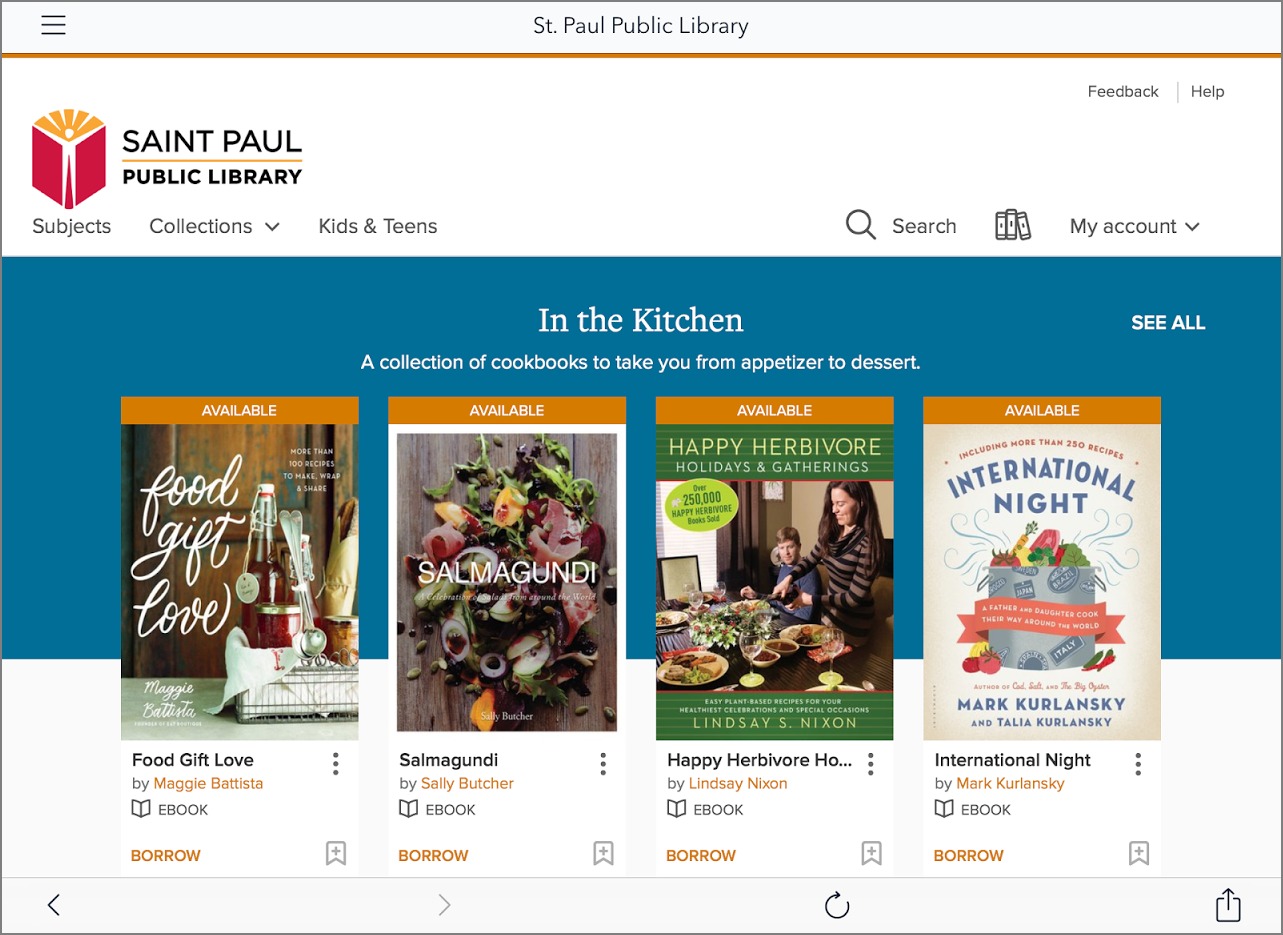
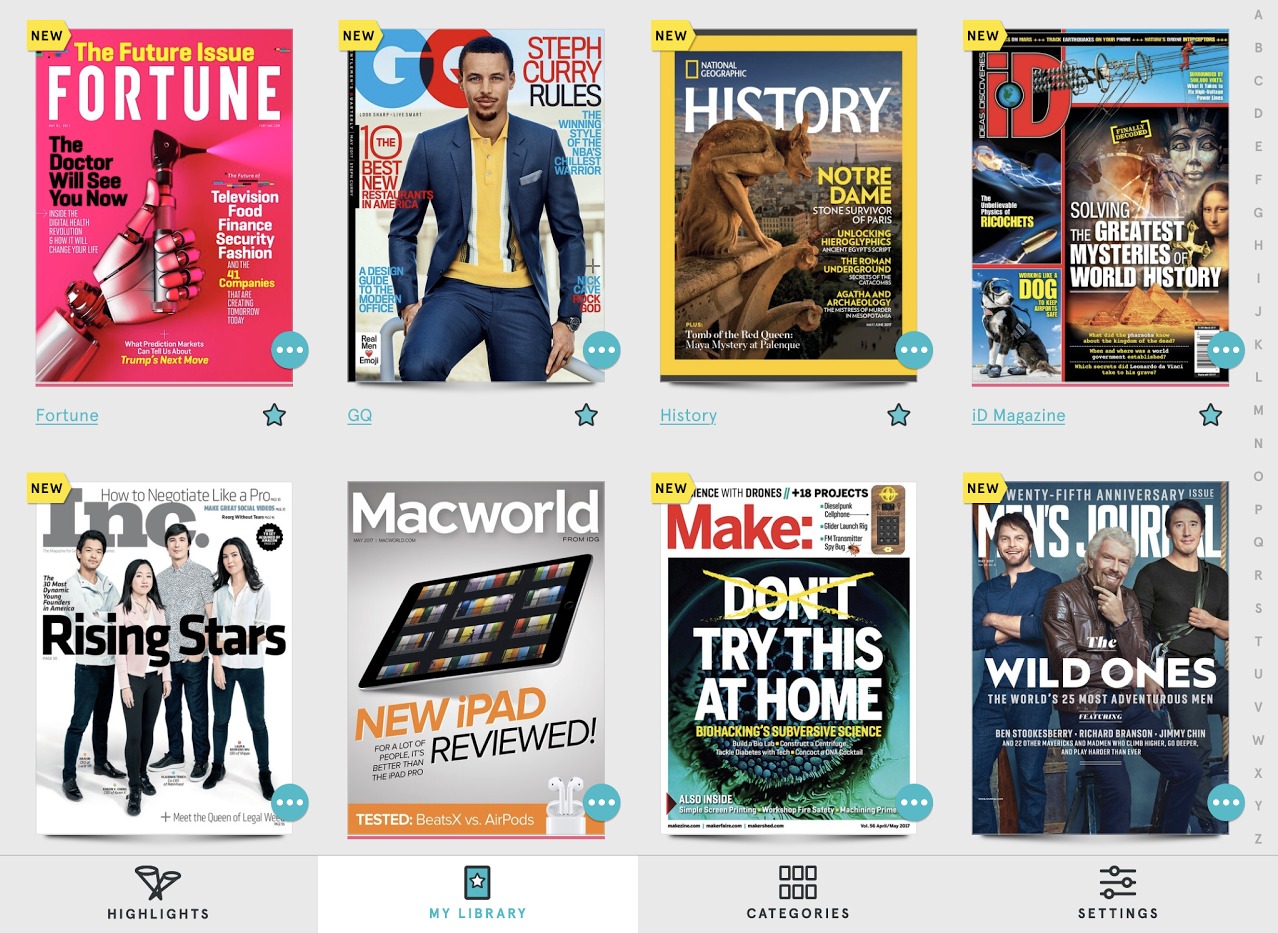
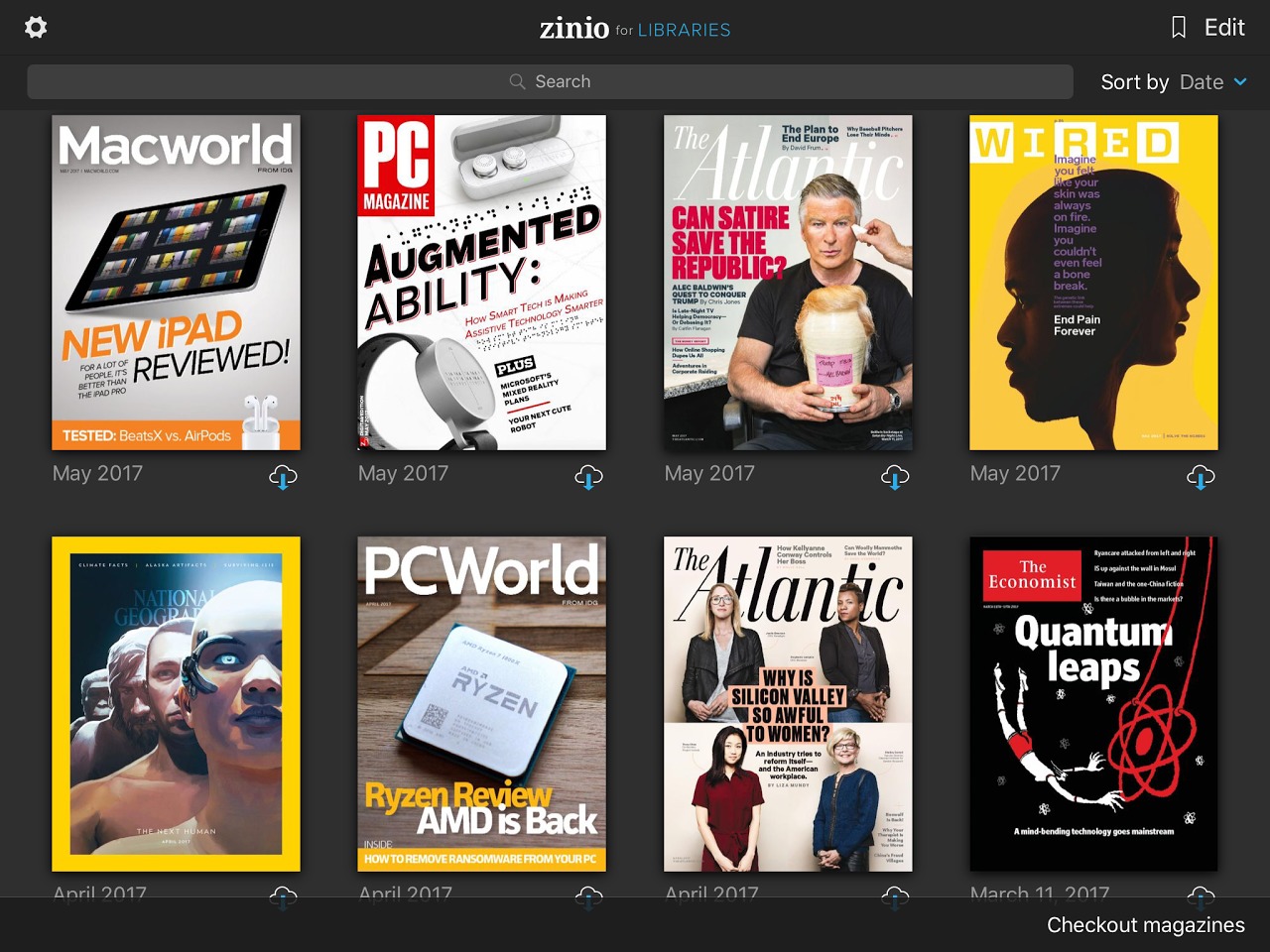
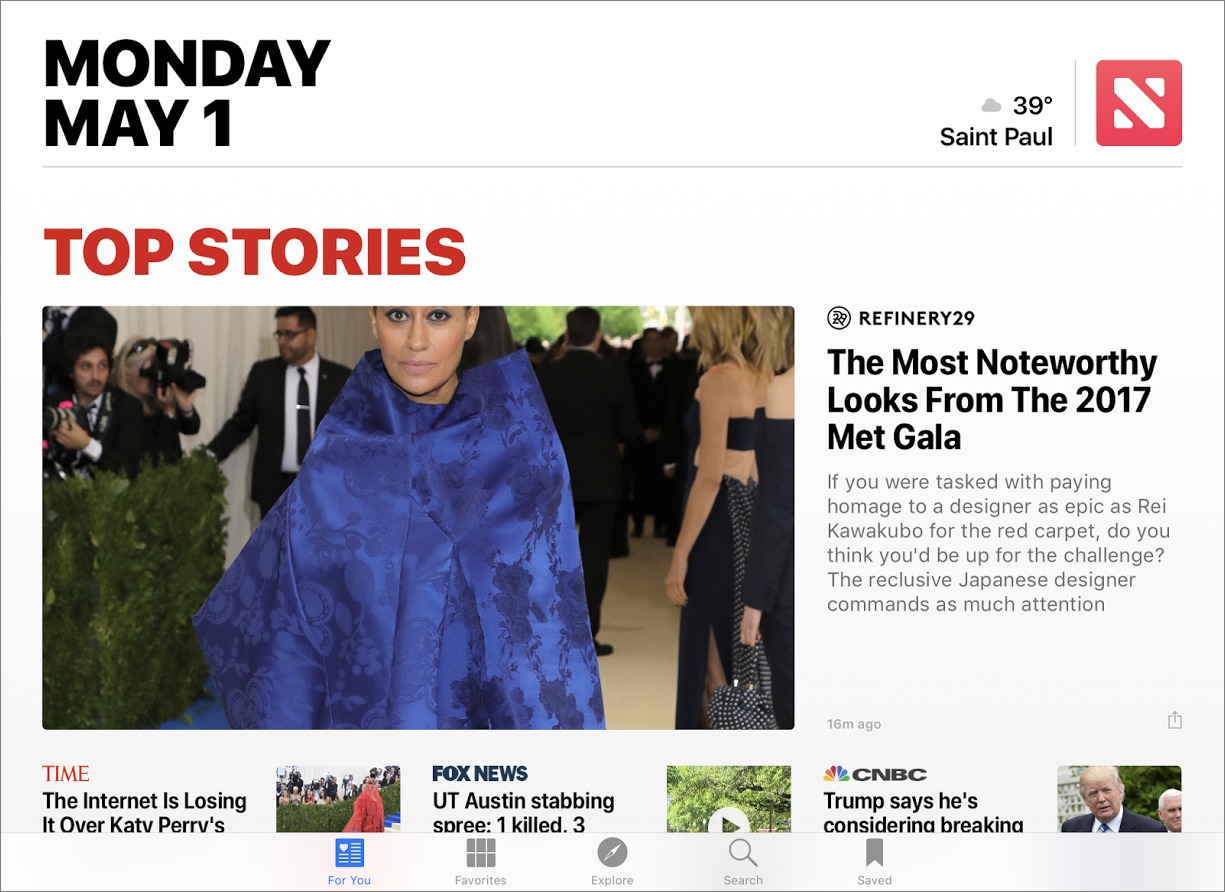
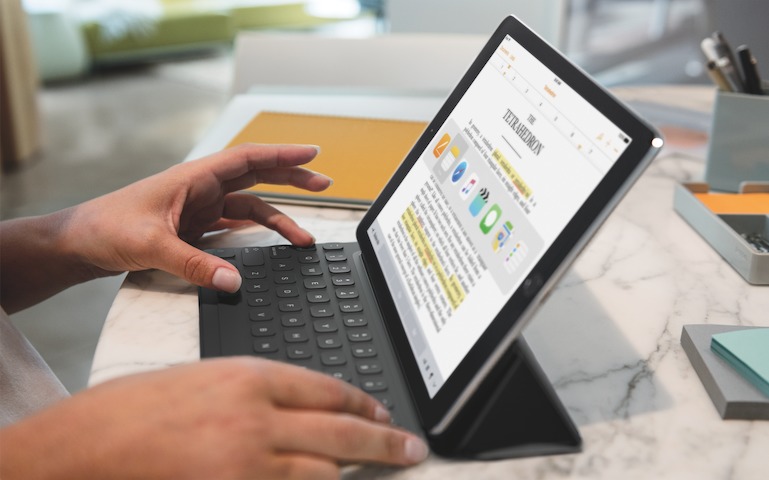


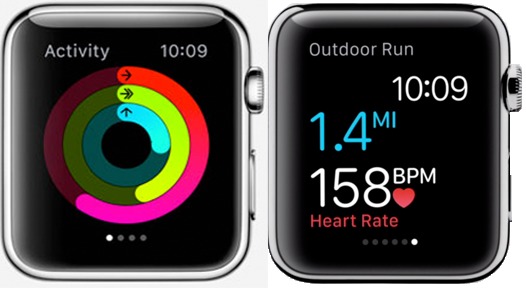
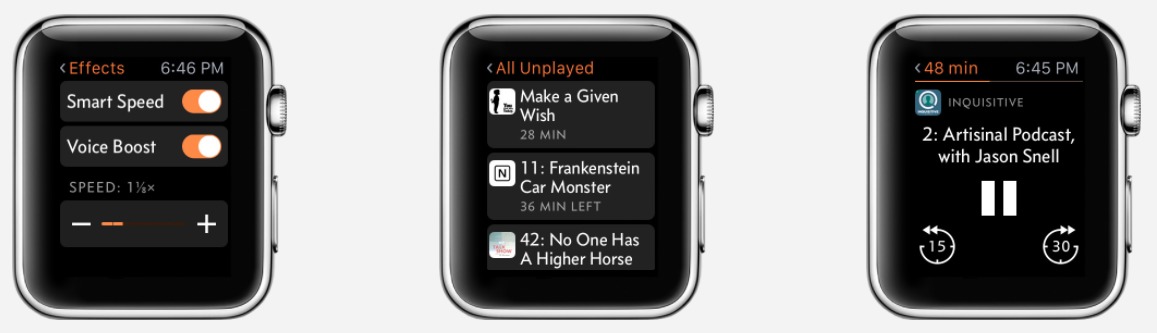
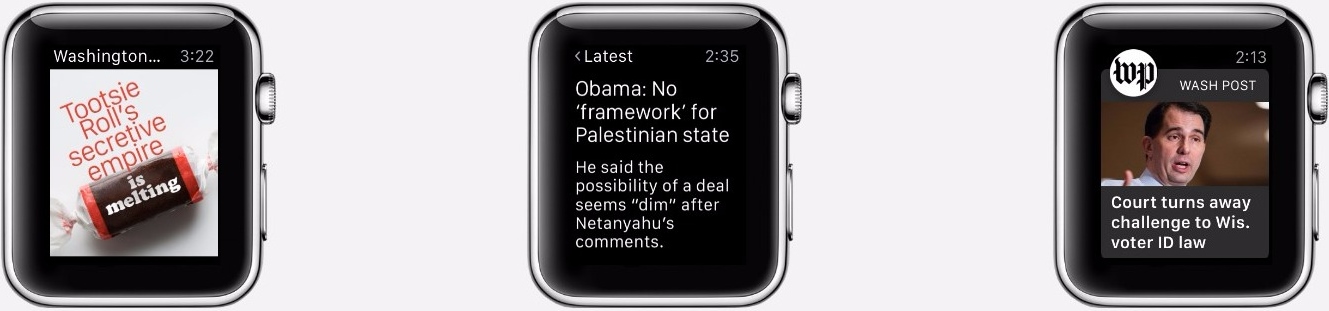
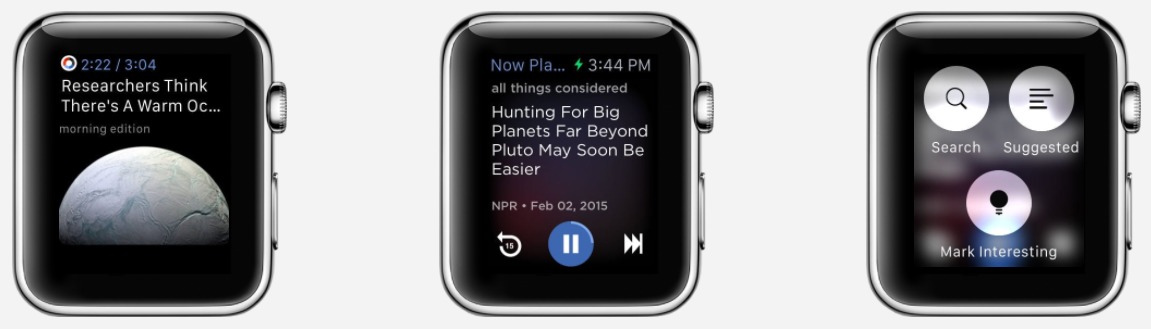
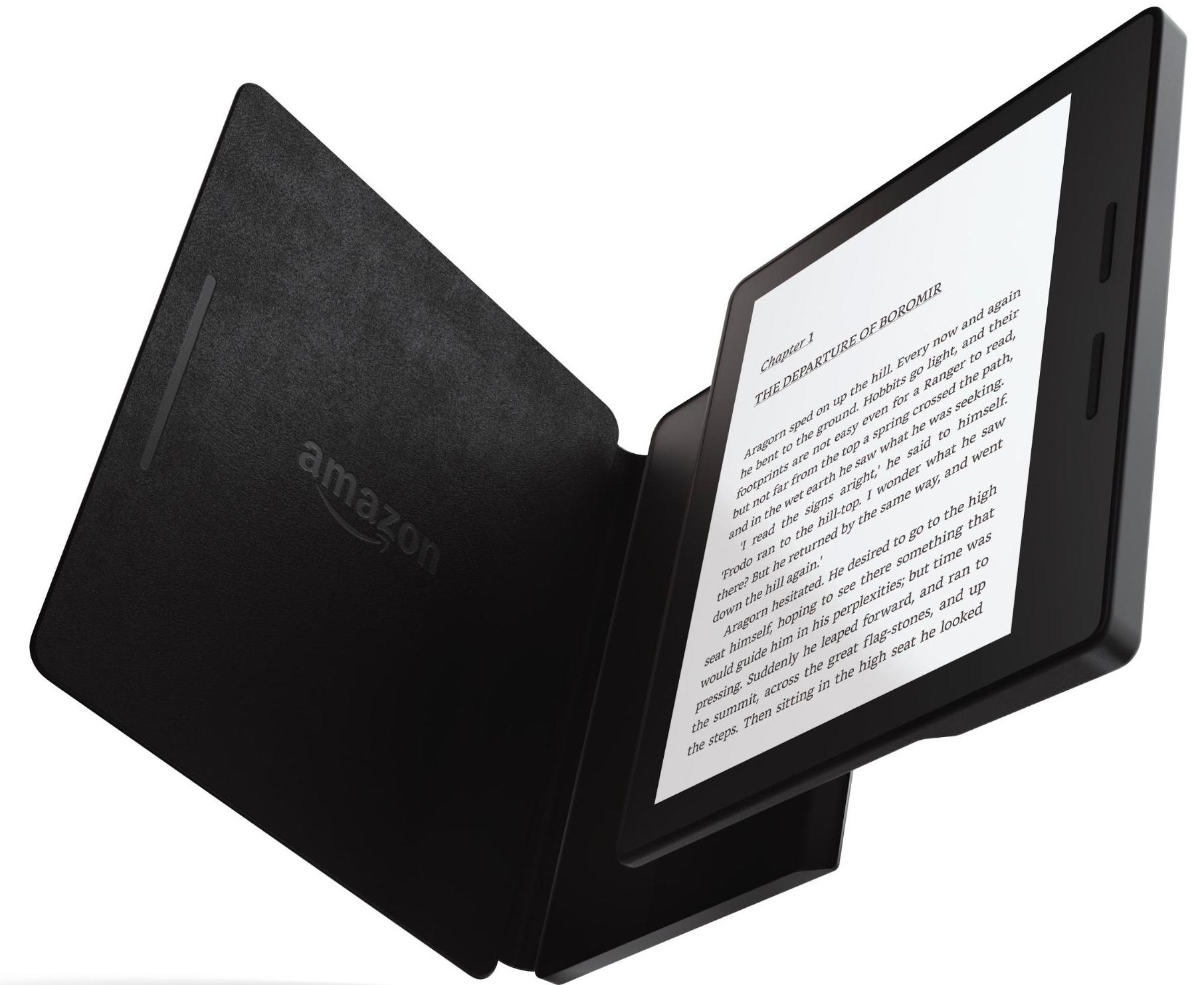
On my last vacation, I snoozed Slack so I didn't get all the TidBITS and SlackBITS notifications on the Apple Watch, but I left other notifications on because our family was using messaging quite a bit. However, I did switch away from my normal Modular face to the jellyfish. Much more relaxing when checking the time.
I almost always have work to do, or possible server emergencies to respond to, so it's very unusual for me not to travel with the MacBook Air.
I used to bring a lot of tech on vacation with me, but for the last several years, I've gone the opposite direction, and now I bring next to nothing with me. My wife and I usually take cruises, so the Internet is slow, pricey, and spotty—conveniently inconvenient. Cell service is nonexistent when we aren't in port; when we're at sea, we have zero distractions. I can go several days without any internet access, at all. The iPad stays at home, and the iPhone is usually in the cabin safe. The only tech on me is a simple wristwatch.
I work in the tech sector, and being able to completely unplug is a rare luxury. At sea, work can't reach me, because I'm out of the country with no internet connection. Family could reach me via the ship, in case of emergency. I realize that not everyone can vacation this way, but for me, it's bliss.
I once vacationed on Cooper Island in the British Virgin Islands. Small isle, just one resort and wilderness. No Internet (or so I thought). I realized on that trip that I *must* have Internet while on vacation or I'll be miserable. After my trip was over, I found out that if I had gone over to a particular spot on the resort grounds, I would have gained access to a super seekrit Wi-Fi network. Dang it!
To really switch off and relax the first thing I'd leave at home is the Apple Watch. All this obsessing over constant notifications and keeping track of your steps is the pure opposite of relaxing to me. The iPhone probably would have to come along because of the phone part. But for real relaxation I'd silence it and put it in Do Not Disturb mode too. No text or tweet is that important.
Finally, I'd definitely bring my Mac. It's a 2013 13" MBP, with an i7 and RAM/SSD fully max'ed out. It's small, light, and has 9 hours battery life. It can do everything without compromise (here's looking at you iPad "pro"), but it can also just sit in a corner giving me the reassurance that I could do anything if something really urgent pops up.
I need one charger for my Mac. The iPhone can charge through the Mac so one iPhone cable should be fine. The iPhone charger is small and light so bringing it along for the extra flexibility should be ok.
What definitely would stay at home is Apple Watch and iPad. Nothing they do the iPhone/Mac cannot get done better. Plus, less notifications/messages/recharging directly equates to more relaxing and enhances mindfulness which is what vacation IMHO should be all about.
An interesting counterpoint to my story. Thanks for sharing!
You have several very good points but the idea that you consider your 13" MBP "small and light" leaves me and my 11" MBA speechless.
Yeah, you definitely have a valid point.
I used to have a 15" MBP so to me the 13" always felt (and still feels) very svelte. Of course the Air is another league when it comes to compact. I guess I always wanted a lot of performance and RAM/disk so to me the 13" MBP felt like an excellent compromise.
Very interesting. One item you didn't mention was email. You can get it on the iPad or iPhone but you also get all the spam and I have yet to find a way to sync and file messages to my Mac. What is the way to do it?
I'm Google all the way, so Gmail and Inbox are pretty much the same on all devices.
Tommy, I use Apple Mail on my iMac at home but have found that the Mail filtering works very poorly. I finally gave up on that, erased all the filters in Mail and instead, I went with my browser to my email provider and set up filters there. Those seem to work with my iPhone and in Mail. Admittedly, it is more tedious to set up a filter using Safari as my browser but I believe that the filtering is done no matter which device I use to read my mail. The spam is filtered because I set up filters for a pretty long list of items which appear frequently in spam. Usually, I look in Mail at what is in my spam folder and trash folder and then manually pick out the words which appear so frequently. To each his own but I have separate blocks for words like: shocking, cialis, viagra and many, many more. It was a pain in the tail to set up a block for each word but now is doing the job pretty well for me.
Julio. Do you ever catch your wife rolling her eyes at the amount of stuff your travel with? A wise friend once told me to take half as much clothes and twice as much money as I think I am going to need. The same would go for your electronics. I love photography and frequently take a Canon camera with zoom from 24 to 840 equivalent but no additional lenses and when I broke that, I got by with my iPhone 6S. I defer the long email replies until I return home to my iMac. If someone is paying you to work on your vacation, I guess a laptop would be nice but that isn't a vacation is it? IMHO, the iPhone and a charger are all you need but obviously, you aren't I and vice versa. Thanks for the article anyway even if I do think you are going overboard.
Yep, I might try your approach ... adding only a Bluetooth keyboard to occasionally use the phone as a mini-laptop.
I recently spent 8 weeks visiting in-laws in rural Thailand. I've been there scores of times and always used to lug my laptop along, but on my last 2 trips I took only my 64GB iPhone SE and a 2TB clone of my desktop on a pocket sized SSD.
Never used the clone, yet managed to keep up with work, banking and bills, and volumes of daily correspondence managing family health crises on both sides of the Pacific. Never missed the laptop.
Apps that helped make this possible include Gmail, Google Calendar, Dropbox, Notebooks, SmugMug, PDF Expert and PDFConverter. A familiarity with Markdown was also helpful, although not often esssntial.
Another useful trick was the WiFi on my Canon, which made it possible to upload photos from the Canon to SmugMug via the iPhone.
I should add that we now (finally!) have WiFi at home in Thailand, and that I always swap out my Verizon SIM in favor of a Thai phone and data provider.
I like technology too, but stepping back from it and "being there," especially while away from one's usual routine, is good for the soul. Highly recommended.
Hey, please make Tidbits News work with iOS 4.2 (old iPod) or at least 7 (old phone). News can be text, text ought to work with any kind of computer. And those of us getting older get "hand-me-up" hardware from our younger family members who like to be out in front of the bleeding edge. Me, I'm old enough to be dang tired of innovations that just cost money.
It's not nearly that simple, unfortunately. You can read what Matt wrote for the 1.5 update, which targeted it at iOS 6.
http://tidbits.com/article/13552
My understanding is that if you have got an old app, Apple now makes it possible to redownload that older version even if it is now obsolete. But I think you had to have downloaded the app when it was current — you can't get an old version for the first time now.