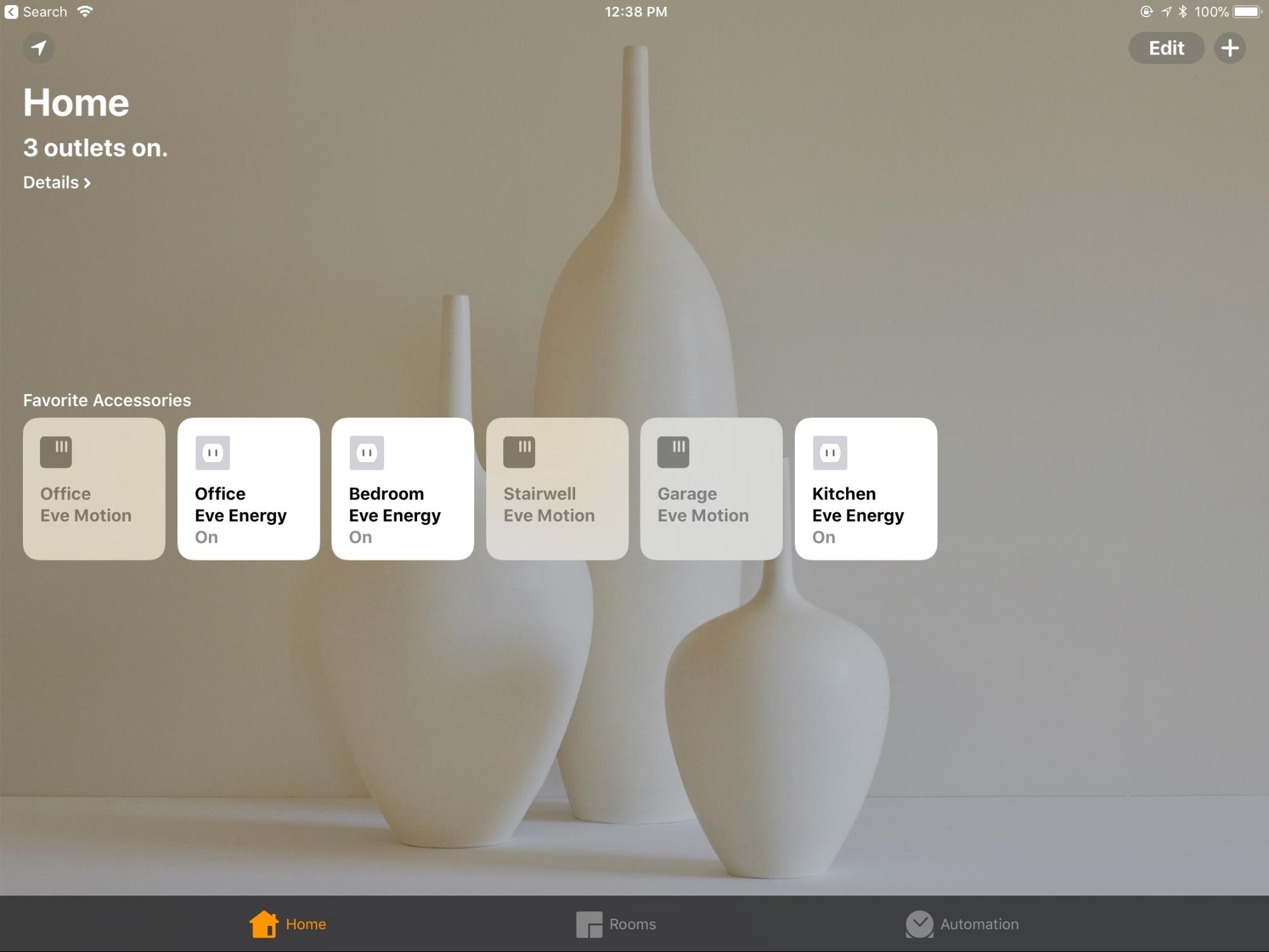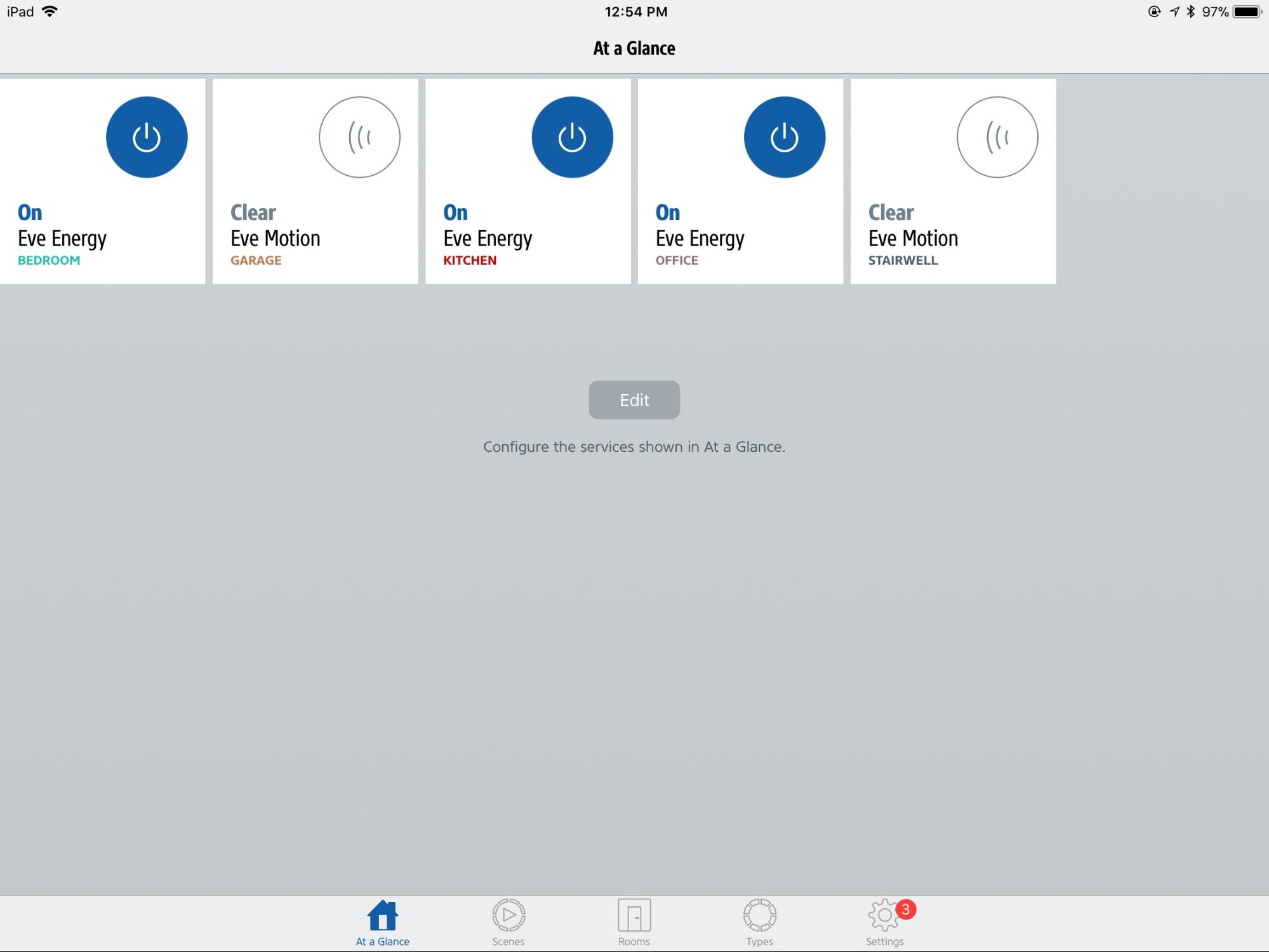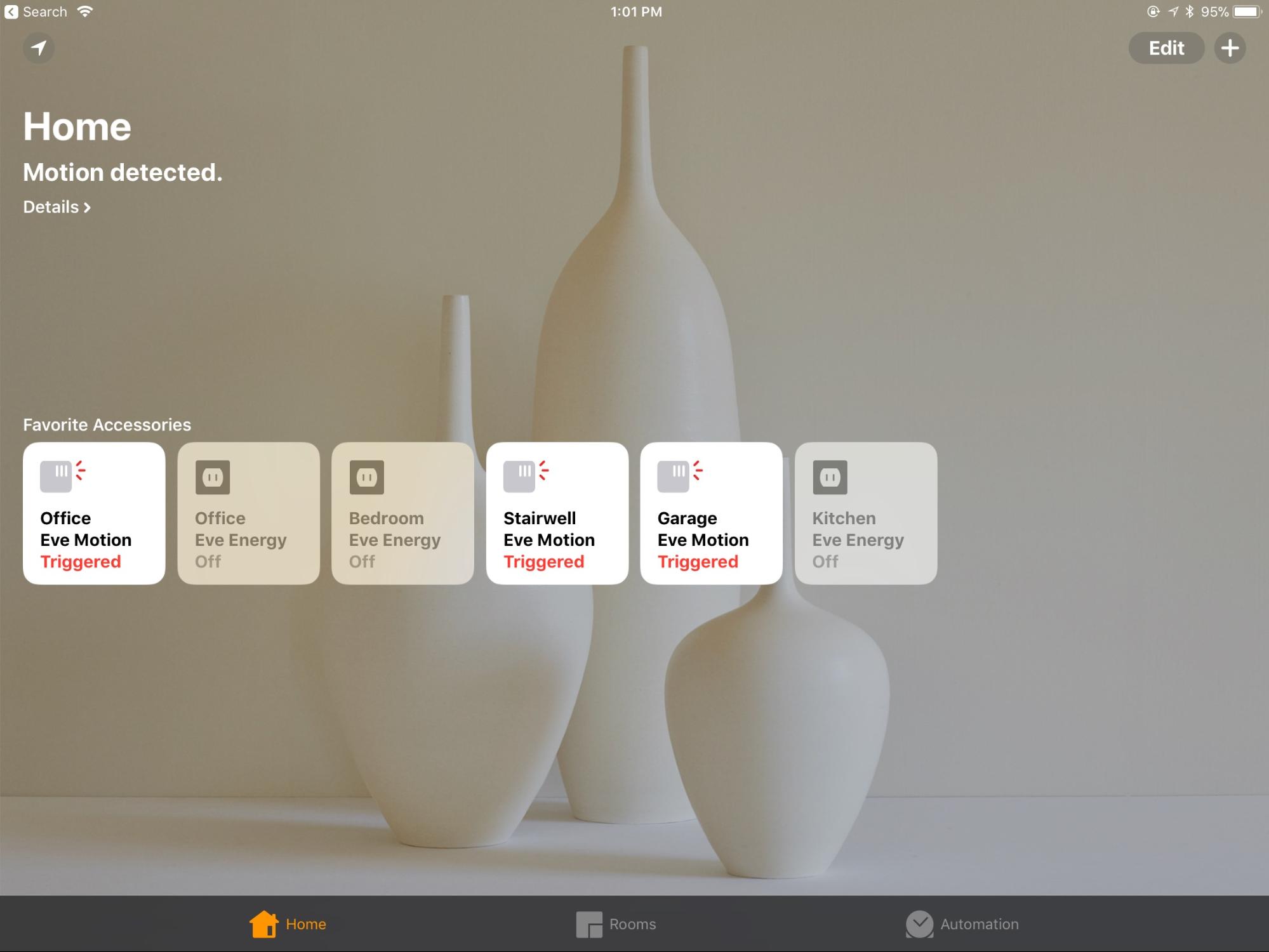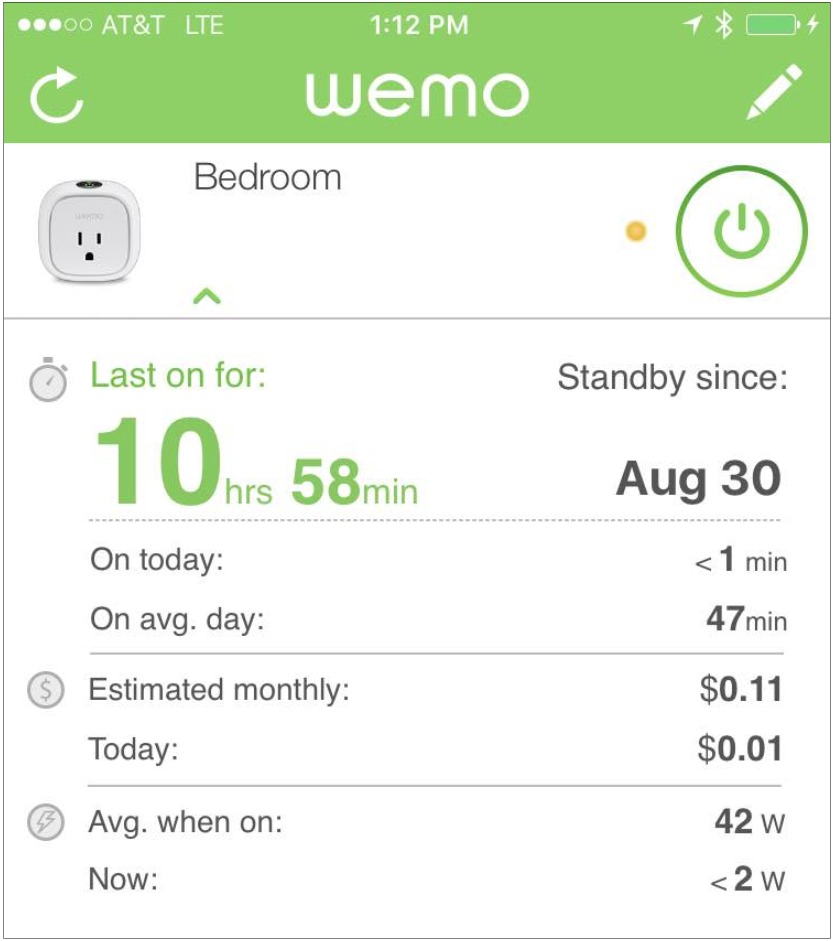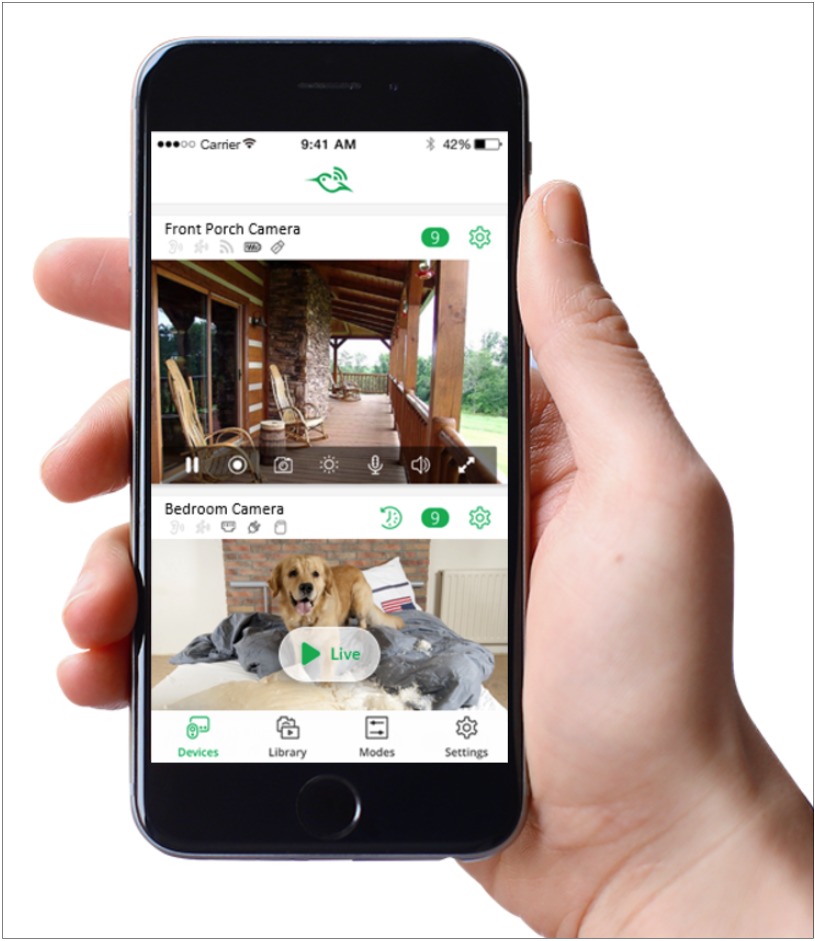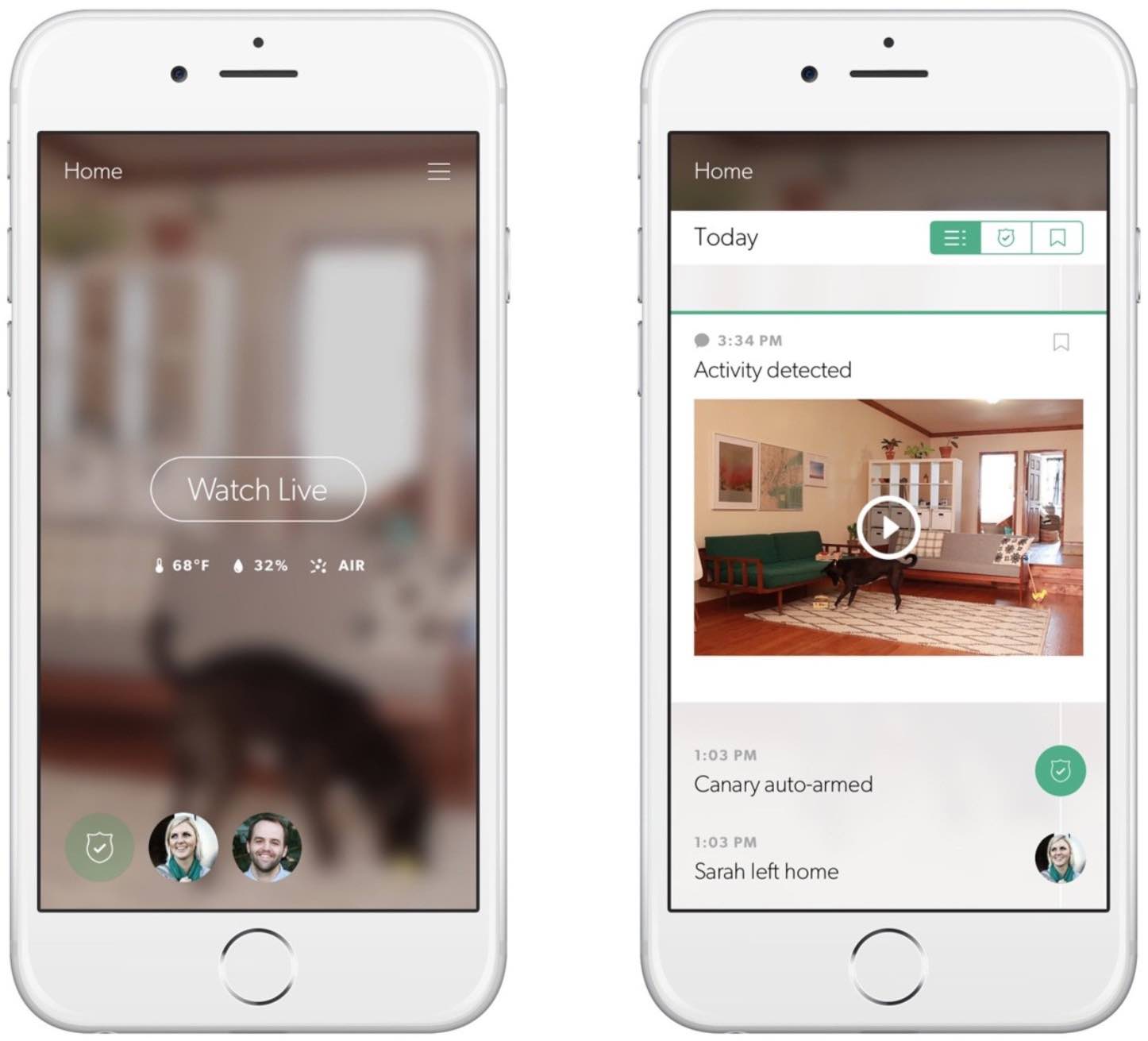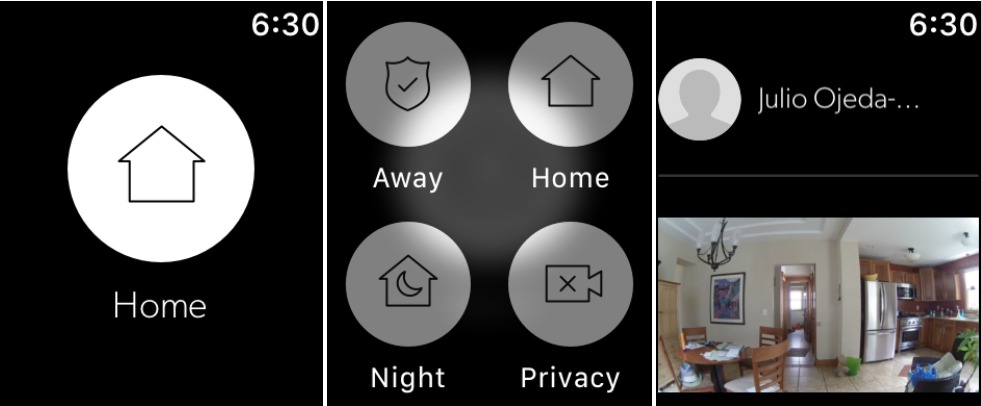A Prairie HomeKit Companion: HomeKit Security Provides Peace of Mind
I am a bit paranoid by nature, and those tendencies dial up to 11 when I travel. Although I have never experienced a burglary, I’m convinced intruders will clean out the house sooner or later.
So before a recent trip, I took a major precautionary measure to assuage my simmering insecurities. I set up Internet-connected video cameras, motion sensors, and smart outlets so I could control and monitor my home from afar.
This was an opportunity to play with Apple’s HomeKit technology, which lets iOS devices manage a variety of home-automation products from other companies. (Be sure to read earlier installments in this “A Prairie HomeKit Companion” series, a name I love since I live in Lake Wobegon country, aka Minnesota.)
Unable to achieve all my monitoring goals with the HomeKit devices available to me, though, I searched farther afield for other home-security gear that also works with Apple devices – albeit outside the HomeKit ecosystem.
I ended up with a motley assortment of security gadgets and related apps, but it served my needs nicely once I had everything set up. My gadget collection went a long way to soothing my jitters when I was away, and getting it working was a lot of fun, too.
Of course, I had to make this happen on my own – which is a far cry from hiring a security company to install a comparable system while you relax with a latte.
The latter course is tempting. As a Comcast subscriber, it would be easy to have Xfinity Home Security added to my cable, Internet, and phone bill. As an AT&T wireless subscriber, it would also be simple to sign up for AT&T’s Digital Life security services. There are numerous other home-security service providers for hire.
But I’m a geek who loves to tinker and a cheapskate who wants to avoid monthly fees. I didn’t find the necessary setup tasks to be onerous, so the do-it-yourself approach is worth considering even if you’re not a penny-pinching tech dweeb like me.
A variety of companies stand ready to assist. Verizon Wireless, for example, doesn’t offer home-security services like those of AT&T, but it does sell a curated line of third-party security products. Verizon loaned me the Belkin and Canary products reviewed here.
Security Goals — HomeKit features rule-composing capabilities and other automation features, but I lacked the time and patience to bother with most of them amid my frantic travel prep. I had a few simple goals:
- I wanted to turn lights on and off manually whenever I liked by picking up my iPhone and tapping on-screen buttons. I hoped this would fool wannabe burglars into thinking my house was occupied.
- I craved the ability to peer into my home’s common areas, like the living room and kitchen, mostly to set my mind at ease that nothing was amiss.
- I wanted my iPhone and Apple Watch to alert me if motion was detected in the common areas and other parts of my house.
First Up, HomeKit — I initially hoped my security system could rely only on HomeKit-compatible devices. I largely, if not entirely, achieved that goal.
In my experiments with HomeKit products from a variety of vendors, I had the best luck with Elgato equipment. This isn’t surprising: Elgato’s devices have never let me down in any major way.
Elgato has collected its growing assortment of HomeKit devices under the Eve brand. They include environmental sensors, smart outlets, light switches, and motion detectors. Elgato has announced even more Eve gizmos, like smart door locks, smoke detectors, window-movement sensors, and even irrigation controllers and thermostatic radiator valves.
For my custom security system, I focused on the Eve Energy smart outlet and Eve Motion sensor, which cost $49.95 each. Both have the virtue of being deployable without time-wasting installation. Devices that require drilling and so on for setup are a hard sell for my Luddite wife, who doesn’t want an endless succession of shiny doodads eating their way into our walls.
Both Elgato products easily integrated into my HomeKit network via app scanning of numeric codes on the gizmos (see “A Prairie HomeKit Companion: Setting Up Accessories and Rooms,” 16 January 2017).
I installed the Eve Energy devices into electrical outlets throughout my home, with lamps plugged into each one and turned on.
I then deployed the battery-powered Eve Motion sensors in key spots: my garage beside a door that could be a burglar’s entry point; at the top of a staircase that intruders would use to infiltrate second-floor rooms; and in my home-office Fortress of Solitude, or, if you are more of a Marvel persuasion, Sanctum Sanctorum.
After just a bit of fiddling in Apple’s Home app on my iPhone, I was able to set up buttons corresponding to each of the devices as favorite accessories on the main screen (see “A Prairie HomeKit Companion: Setting Up Accessories and Rooms,” 16 January 2017). This had two purposes.
The Eve Energy buttons provided a handy way to turn the lamps on and off in the Home app. This worked at my home via Wi-Fi, since all the gadgetry used the same wireless network, and also from afar, since I had set up my Apple TV as a HomeKit hub for remote access (see “A Prairie HomeKit Companion: Automating Your Home,” 10 February 2017).
I could also accomplish this via Elgato’s Eve app (see “A Prairie HomeKit Companion: The Elgato Eve Room,” 19 June 2017), but I prefer the Home app’s cleaner, more elegant presentation.
The Eve Motion buttons in the Home app had a different purpose: alerting me when motion was detected. I was certain to miss such visual cues since I wouldn’t constantly be staring at the Home app, of course, so I switched on alerts. That involved flipping a software toggle in the Home app for each sensor, and checking in Settings > Notifications that notifications for the Home app were enabled.
Once I’d done all this, the sensors began to send alerts to my iPhone – and, by extension, my Apple Watch. No burglar triggered them, but I did verify that they worked reliably when a neighbor popped in a couple of times to handle a few chores during my absence.
Elgato’s devices performed spotlessly in every way. I emphasize this because it was not the case with some other HomeKit devices – including smart outlets and motion sensors – from other companies. Difficulties I encountered with other devices included set-up snafus as well as show-stopping failures during testing.
I won’t name the other vendors since I don’t feel I did my due diligence in trying to resolve technical issues amid my rush to prepare for my journey (even though, in some cases, I burned hours trying to figure out what was wrong). At the same time, I wanted confidence in the gear I had tasked with protecting my kingdom, and only Elgato’s devices provided that for me.
Another Smart Outlet — For giggles, I threw in another smart outlet that is not — at least right now — compatible with HomeKit but has reasonably good Apple compatibility. Belkin’s $49.99 Insight Smart Plug, part of its Wemo line of home-automation products, works much like Eve Energy.
Setup was straightforward, starting by detecting a Wi-Fi signal from the plug and then completing the process in the iOS Wemo app. From then on, the Insight Smart Plug performed splendidly.
In the Wemo app, an image of the plug had a round power-like button next to it, and tapping it never failed to turn a bedside lamp on or off. This worked at home on Wi-Fi and from afar, with no Apple TV-like hub device required.
The Insight Smart Plug now functions within a couple of home-control ecosystems: Amazon Echo, with its Alexa assistant and Google Home, with Google Assistant. You also can link it to the IFTTT – If This, Then That – automation service.
So what about HomeKit? Belkin, which has been flirting with the Apple technology for a couple of years with no follow-through, finally said in May 2017 that it would release a Wemo Bridge to bring its Wemo devices into the HomeKit fold. It’s a somewhat awkward arrangement given that you have to deploy extra hardware to access existing Wemo devices via HomeKit, but it’s better than nothing. The Wemo Bridge is due before the end of the year, but Belkin hasn’t announced pricing yet.
Adding Security Cameras — Internet-accessible security cameras were another must-have item on my home-security checklist, and here is where I ran into difficulty staying within the HomeKit ecosystem.
There just aren’t many HomeKit-compatible video cameras out there. In fact, on Apple’s HomeKit accessory page, there’s only one — D-Link’s $149.95 Omna 180 Cam HD. I repeatedly tried and failed to get an Omna review unit, so I can’t speak to its reliability.
So I had to venture beyond the HomeKit universe for a security camera. There are tons of options, and I narrowed my search to cameras from Canary and Netgear. Apple compatibility is reasonably good in both cases, since both companies provide iOS apps. Canary even extends this to the Apple Watch.
Netgear sent me a couple of its Arlo Pro security cameras, which worked out nicely. The compact cameras are cordless, working off rechargeable batteries. They are weatherproof and can be used indoors or outdoors; I opted for indoor use so I wouldn’t have to spend time installing them on the side of my house while simultaneously annoying my wife.
My setup was the height of simplicity – I placed one on each of my home’s stairwells, with one camera pointed at the back door and another aimed at the front door. I hoped that anyone who came in would trip the cameras’ motion sensors – nothing gets past these things – and trigger the recording of a video snippet to document the incident.
You can set the duration of videos between 10 seconds and 5 minutes once motion sensing is triggered, or you can set the camera to record only as long as motion is being sensed. Netgear offers free cloud storage for recent recordings (going back a week), unlike other camera vendors that charge fees for online archiving.
The camera also has a siren that can be activated to spook burglars. I had to be careful when testing this feature; at 100+ decibels, it’s so loud that it can damage hearing.
The Arlo app is nicely designed, with a live-feed page (tap to see live video), a library showing motion events in reverse chronological order, and a “mode” section to manually arm or disarm the cameras, put them on a schedule, or set up geofencing so behavior changes depending on the whereabouts of authorized users. I did not bother with most of these features; I just wanted to be alerted via my Apple Watch about motion events with corresponding mini-recordings – and I was.
The Arlo cameras have a few annoying characteristics. Much like the forthcoming Wemo Bridge, they require the use of a large hub-like device that connects physically to your broadband router. Such an approach isn’t a big deal but further clutters the already crowded space around my router.
(Note that Netgear sells the Arlo cameras as kits, with two or more of the cameras along with the hub. I tested a $419.99 kit with two cameras along with the hub.)
More irksome is the Arlo camera’s inability to charge, via its Micro-USB port, with anything but the power adapter Netgear provides. I cursed at one point when I could not find that charger and tried a bunch of others; all were summarily rejected. Not cool, Netgear.
The company has been rumored to be working on HomeKit support but had nothing to announce as I wrote this.
Canary has a different approach to home-video security. Its flagship product, the $149 Canary, is a stylish, self-contained cylinder that sits on a bookshelf or other flat surface to provide a wide-angle view of your home’s interior (the Arlo Pro’s view is a bit tighter).
Like the Arlo, the Canary detects motion and records corresponding bits of video. By default, these clips last only 10 seconds and go back only a day, but for $10 a month, you can access full-length videos going back 30 days. The Canary also has a 90+ decibel siren. Unlike the Arlo, it monitors air quality, humidity, and temperature, so if there is flooding or a fire, it can alert you.
The Canary’s iOS app is a beauty. The camera’s viewpoint is stylishly blurred with an overlaid Watch Live button to bring the view into focus. If you have more than one camera, you can swipe right or left to go from unit to unit. Buttons along the bottom let you set modes (Away, Home, and Night) to alter its behavior based on whereabouts or sleeping status of authorized users. You can easily add more authorized users.
The Canary’s Apple Watch app has one primary purpose, mode switching, which includes a privacy mode if you want to suspend surveillance for a time. The Apple Watch app is attractive, with a single big white button showing the current mode (force-press for a four-button grid to switch modes). You can also scroll down to see recent motion events, shown as thumbnails.
Canary also has a pretty good Apple TV app, but that obviously was of no use to me while I was traveling.
Of course, using both the Arlo and Canary for indoor monitoring was redundant. If I were to do this all over, I would put the Arlos outside, one in the front of my house, and one over the back patio, while relying on the Canary for indoor monitoring.
Canary also has an Arlo equivalent, the $179 Canary Flex, which can be deployed outdoors as well as indoors. I had a Flex unit to test, as well, and I placed it in the living room, with the primary Canary unit in my kitchen. In hindsight, I should have used the Flex outside along with the Arlos for comprehensive outdoor surveillance.
As for HomeKit integration, Canary has confirmed it is coming but won’t be supported with existing products. The company has announced a Canary Plus – essentially a successor to its current Canary product – that will support HomeKit. However, Canary says that once you have at least one Canary Plus deployed, any older Canary devices on the same network will be HomeKit-ready by extension.
The Upshot — My grand home-security experiment was a success in granting me the peace of mind that had eluded me on past trips, when I fretted about potential home break-ins.
In fact, I so enjoyed deploying and using the security devices that I almost wanted a burglary attempt to have transpired so I could have responded from a distance. It would certainly have made for a dramatic article.
To fantasize for a second: How would I have responded to a break-in? For starters, I would have been gleeful in activating the ridiculously loud sirens on the Canary and the Arlo cameras, which would have likely sufficed to scare away intruders. As an alternative, I could have given them a severe talking-to via speakers built into the cameras. In addition, the Canary camera has built-in options to summon police, paramedics, and firefighter crews, so sending the cops to my house would have been a cinch.
Realistically, the entire experience probably would have been pretty scary, though, and we likely would have worried about it afterward, so I guess I’m glad it didn’t happen.
My only big regret during this home-security experiment was not being able to stay within HomeKit, as I had intended.
Were I to do a version of this article a year from now, though, it would likely read differently. Suppliers of home-automation products seem to be edging slowly but surely toward HomeKit.
Indeed, as I was putting the finishing touches on this article, Logitech announced HomeKit support via a firmware update for the Circle 2, its compact, corded security camera for use indoors and outdoors. Logitech sent me one to try out, and I am putting it through its paces now.
At the same time, Apple is reportedly making it easier for device makers to add HomeKit compatibility (see “A Prairie HomeKit Companion: What’s Coming in iOS 11,” 7 July 2017). This is all terrific news as Apple goes up against the likes of Amazon and Google in the home-automation space.