Solving a Washed-Out Display Problem
Some months ago, I noticed that something was slightly wrong when I was using Google Chrome. I’d type something in the address bar and get the auto-complete suggestions appearing below, but when I arrowed down to select one of the items in the list, I couldn’t tell which was selected. It was as though I’d lost the gray highlight color. It happened on both my iMac’s internal display and the external Thunderbolt Display, and none of my usual troubleshooting techniques helped explain what was happening. I eventually shrugged and chalked it up to gremlins.
A few weeks later, the problem got worse. I normally have the background of BBEdit documents set to a very pale yellow, but they had somehow reverted to white. Plus, Web pages with light backgrounds were also showing with a garish, glaring white. Again, restarting and standard troubleshooting made no difference.
I was complaining about the problem to Josh while on a video call later that day, and as I explained what I was seeing, I suddenly had a brainstorm that perhaps it was related to an accessibility setting. I opened System Preferences > Accessibility > Display, and indeed, the Display Contrast slider wasn’t at its left-most default position.
Sliding it back to the left solved both problems instantly, but how could that setting have been changed without my knowledge? I knew I hadn’t adjusted it manually. On another hunch, I checked the keyboard shortcuts in System Preferences > Keyboard > Shortcuts > Accessibility and indeed, there are two Contrast shortcuts, and for reasons I can’t explain, they were enabled — which wasn’t true by default on other Macs. It’s possible that some previous version of Mac OS X had them enabled by default, or perhaps I turned them on inadvertently years ago without realizing the implications. Either way, once I saw the actual shortcut for Increase Contrast, I realized what had happened.
That shortcut was set to Command-Control-Option-. which was easy for me to press accidentally because the shortcut I use to invoke the Keyboard Maestro macro that inserts my “cheers… -Adam” email signature is Control-. I also have Control-Option-. set to insert a more-complete email signature, and between the two of those, I must have had a finger slip and activate the shortcut for increasing display contrast. Twice.
I don’t expect that anyone would experience this exact problem, but if you feel like your screen is brighter or whiter than it should be, check the Accessibility preference pane to make sure the Display Contrast slider is all the way to the left. Also, it’s worth taking a spin through your keyboard shortcuts and disabling anything you don’t recognize so accidental keyboard presses don’t cause unexpected behavior.
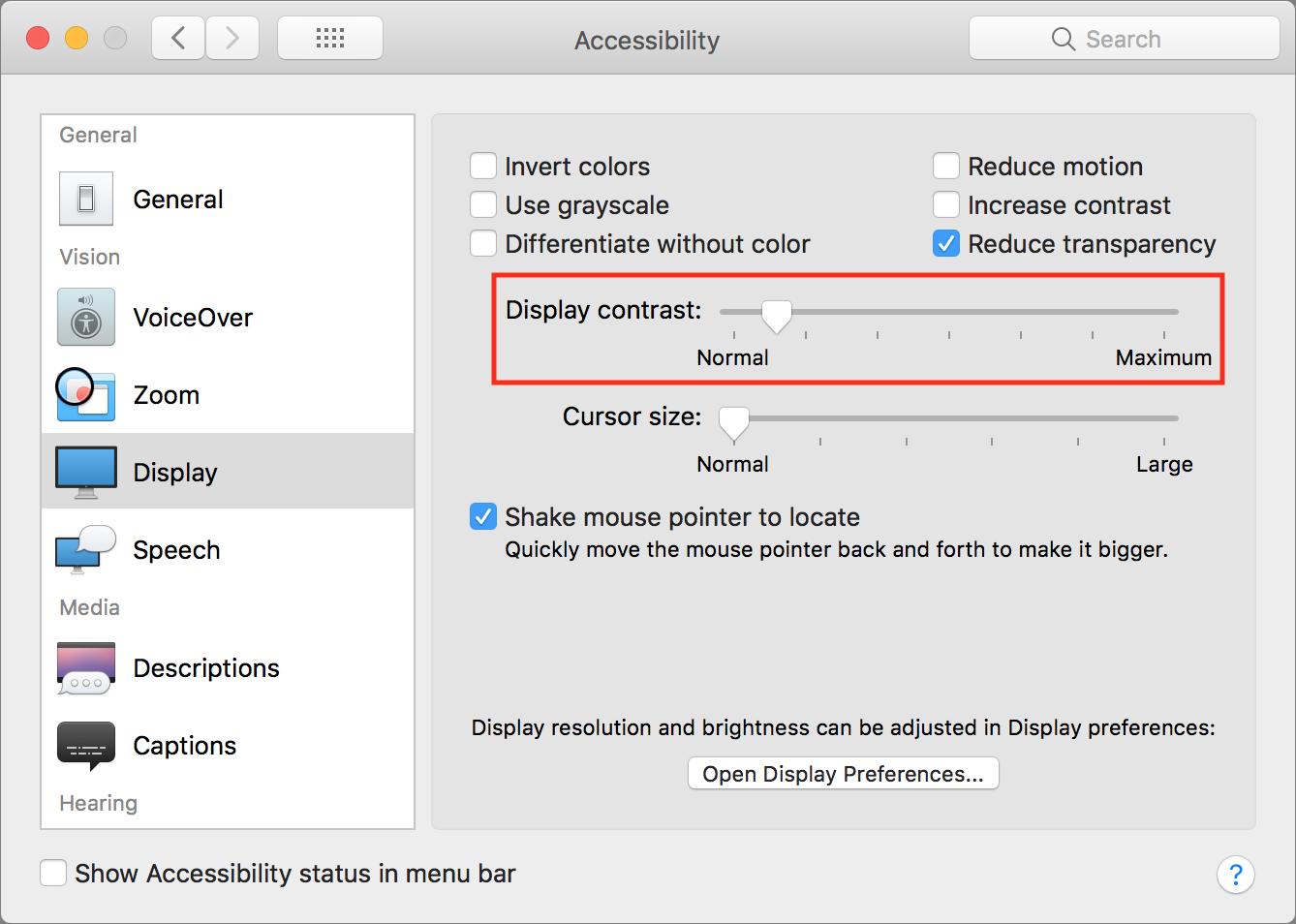

When I installed High Sierra somehow two cursor- related accessibility settings got turned on. It took me a week of digging to figure it out and it still bothers me that this happened without me doing anything (that I know of).
I'm really glad to hear you say that, since I couldn't imagine that I would have enabled these settings on my own.
I’ve had various issues with high Sierra, more than many it seems and I’m a very long term Mac user who’s installed a lot of OS upgrades. This one has had a variety of issues that numerous AppleCare sessions failed to find and correct. Because my Mac remains my primary tool, it makes me feel insecure that the system seems just a bit unstable from time to time. I’m really not a Mac hypochondriac but this system has certainly made me feel like one.
Have you tried a clean install, with bringing back only documents and data and reinstalling applications? I did that recently and it made my Mac significantly faster and more stable. But I install a vast amount of software for testing purposes, so I'd ended up with a very messy system. And one that had been upgraded across multiple operating systems.
I’m sorry to say it, but the link line made me laugh. :-)
Isn’t this a typical *computer* problem though? Nowhere else in the world do we have problems this weird. (Except maybe relationships...)
I have an oddity with displays: I have two on my Mac, and one is an early 4K display. If I restart the machine, for some reason it reverts to native resolution, and I’ll sit there and squint at text for ten minutes before I realise it.
(I paid a mint for that display four years ago, stupid me, now they are a dime a dozen.)
I have worked with mac support for many years and have occasionally run into this problem. I remember it had me very confused the first times. When I set up new images we roll out to a lot of users I always check that all accessibility shortcuts are off, leaving it up to the users to enable them. I just checked on a clean install of HighSierra. The shortcuts are there but not enabled.
I had the same washed out problem, and your solution fixed it for me. Thanks so much! I noticed it right after I upgraded to a new version of the operating system (I can't remember which one). I have color blind and contrast issues, so this had been really frustrating for me. Thanks again.
I'm so glad to hear that the article helped you! It was really specific, but hopefully Google will direct people here who run into the problem and are looking for a solution.
To all those having problems with High Sierra, including but not limited to Office 2011, Photoshop and Illustrator, the solution is to revert to your previous version of the macOS. You all have Time Machine or a clone backup of your OS made before you upgraded, right? No regular reader of TidBITS should be caught flat footed without a backup. If you were, well....
At a minimum you should already know that early adopters are often caught with problems they didn't expect. To which I say, why the rush? It's not as if High Sierra offers any drop-dead-features you can't live without. Like Yosemite, this update is a really big deal and it's clearly going to take Apple a while to get the bugs out. Hopefully not the year it took them to more-or-less straighten out OS X 10.10. In the meantime though, I'm avoiding the upgrade and advising my friends and clients to do the same.
To be clear, I don't believe this problem was in any way related to High Sierra — it could just as easily have happened in any previous version of Mac OS X.
I regularly go to Reddit applehelp area to help users troubleshoot issues. And all kinds of oddball things show up. I'll bet others have had this issue. Hopefully your article will get onto any Google search for future reference. Thanks for this article, and all of Tidbits.