Three Alternatives to Twitter’s Now-Defunct Mac App
Twitter has seen significant changes recently, such as an increase in a tweet’s maximum character count from 140 to 280 on 7 November 2017. This update did not carry over to the company’s long-neglected Mac app, however, which suggested it was not long for this world.
On 16 February 2018, Twitter made that official, announcing it was pulling the app from the Mac App Store and would be dropping support for it entirely a month later.
Users of the app must now find replacements. The selection has waned since Twitter made life hard for third-party apps some years ago (see “How Do We Fix Twitter?,” 11 August 2015), but a handful of alternative Twitter clients are still available and seem firmly entrenched. Two of the apps, Tweetbot ($9.99) and Twitterrific ($19.99 but on sale for $7.99 as of this writing), are native Mac clients with beloved iOS siblings. Displayed below are Twitterrific and Tweetbot, along with the now-defunct Twitter for Mac.
A third option, Twitter’s TweetDeck, is not a native Mac app, but more of a wrapper for a generic multicolumn interface that is the same in Windows and Chrome OS. Even so, TweetDeck is a decent option for those who do not want to use Twitter’s basic Web app. And it’s free.
I’ll miss Twitter for Mac. It was descended from Tweetie, a much-loved app from Loren Brichter that Twitter bought in 2010. The Tweetie-to-Twitter lineage is detailed in a recent episode of iMore’s Vector podcast that’s worth a watch, listen, or transcript read.
Twitter’s free Mac app didn’t get a lot of love in its last days, but I thought it was a paragon of simplicity and flexibility, permitting me to keep close tabs on my various Twitter accounts and to navigate effortlessly among these.
In comparison, Twitterrific and Tweetbot seemed to have too many gee-whiz features while making simpler operations harder than necessary. Now, though, we Twitter for Mac users have no choice but to cast about for a fresh Twitter client. In doing so, I’ve become more bullish about Twitterrific and Tweetbot, in part because they’ve improved since my last look.
What Makes a Great Twitter Client? — Before considering replacements for Twitter’s soon-to-be-departed Mac app, it is useful to analyze what features a good Twitter app should have. This is largely a matter of opinion, to be sure — my needs likely vary from yours. Still, I’ll take a crack at some basic parameters:
- Multi-account support: While most Twitter users have but one account, many people manage both personal and organizational accounts. It is of paramount importance that working with multiple accounts feel effortless.
- Multi-column support: Twitter for Mac’s lack of multi-column functionality was one of its huge shortcomings. The feature is crucial for power users, who often want to see tweets from different accounts simultaneously, or separate out tweets that match certain searches.
- Notifications: This is an obvious feature, one that can be implemented in many ways. Twitter for Mac boasted a clever design that let users see at a glance which accounts had activity, and of what kind.
- Stream marking: Some Twitter users like to mark their place when they suspend a session so they can return to that point in their Twitter stream, possibly even in another Twitter app.
- Muting or muffling: Sometimes you want to banish bothersome content from your stream, either just for a time or forevermore. Twitter itself provides basic muting, but some of the client apps offer more powerful filtering mechanisms.
- Customization: Want to increase the size of text or images? Modify the appearance of the user avatars? Make the app’s overall look light or dark? The various Twitter clients offer different degrees of user customization.
- Look and feel: Users’ tastes are all over the place, but I will assume a consensus here that a Mac-native Twitter app is preferable. I am also keen on software that does its job in a simple or minimalist fashion.
TweetDeck — I’m intimately familiar with TweetDeck because it is an indispensable tool in my work as a social media manager at the St. Paul Pioneer Press newspaper. Of the two big displays linked to my newsroom Mac mini, the left display is taken up entirely by TweetDeck’s multi-column interface. (In the photo below, you can also see Twitterrific, logged into my personal account, on the far right.)
TweetDeck is the choice for Twitter power users — the one you want if you need to stay current on massive amounts of Twitter activity at a glance.
TweetDeck columns — you can have dozens set up simultaneously — can display all manner of info, including user streams, notifications, mentions, likes, lists, messages, and keyword-search results. The “scheduled” column shows tweets you have set up for automatic posting in the future, a trick no other Twitter app can match. A “collections” column stores any tweet you like, scrapbook-style — just drag it over.
(This scrapbooking capability is similar to a new bookmarking feature that Twitter announced on 28 February 2018. However, for now, bookmarking is mostly a mobile feature, available in the company’s iOS and Android apps as well as on its mobile-focused Web site.)
Even if you have a ton of TweetDeck columns, navigation is easy, though a bit poky on a slow computer, via a handy scroll bar along the bottom edge. Also, a scrolling toolbar on the left edge shows one icon for each of your columns. Click an icon and the matching column moves front and center.
TweetDeck excels at multi-user support. When viewing a tweet, you can respond to it or retweet it, with or without a comment, from any of your accounts. This seems obvious, but other apps have struggled to provide such functionality.
Unfortunately, Twitter recently removed one TweetDeck power feature: the capability to tweet, retweet, or execute other actions simultaneously across multiple accounts. The company said this change was intended to discourage spammy repetition of identical content or activity, which makes sense, but it was useful.
TweetDeck has global customization features that allow you to change the width of your columns, toggle between light and dark themes, modify text size, and so on. It has per-column tweaks, too; set media-thumbnail sizes, toggle audio on or off, and enable desktop notifications for each column.
You can also set up column-by-column filtering using a variety of content, username, and media-attachment criteria. You can globally filter by words or phrases, as well.
With pro users in mind, TweetDeck offers a “team” feature that lets you invite others to work alongside you.
TweetDeck has distinct shortcomings, particularly for those looking to find a Twitter for Mac replacement.
As an aggressively multi-column construct, TweetDeck is a bit of a monster for those seeking a thinner client to a position on the side of your screen. (You can shrink it to a single column with a left-hand toolbar, but some features don’t work quite right in such a configuration.) For me, it’s overwhelming when I am not logged on for day-job duties.
It’s also not very Mac-like. It looks the same in Windows and Chrome OS and, in fact, is a browser-viewable Web app. The Mac App Store version is just a container for that Web interface.
Alas, for those wanting to keep their desktop and mobile browsing synced, no version of TweetDeck for iOS exists — there was once one, but it is dead now.
Tweetbot — Tapbots makes my favorite iOS Twitter app, Tweetbot, so I’ve been kicking the tires on the Mac version.
As an elegant one-column app, it’s a relief after a workday spent staring at the overwhelming TweetDeck dashboard. At the same time, Tweetbot users can optionally add additional columns if warranted. This makes the app a hybrid of sorts, which is nice.
User accounts display in a left-hand toolbar as rounded avatars. Only one such account avatar is visible at a time, though. To see the others, click the active one, and the others pop into view. You can then switch to a different account. Below the active account avatar (and only that avatar) are controls for the usual actions — mentions, messages, likes, lists, and so on. Activity, such as a new mention or a message, causes a dot to show up next to the relevant control icon.
This is fine, but Twitter for Mac had a better approach. Its account avatars were visible at all times, with activity dots displayed alongside each for at-a-glance spotting at any time. Tweetbot offers a menu bar icon that changes color when new activity is detected and incorporates a pull-down menu to see which account has the activity, and what kind it is.
Some simple actions in Tweetbot, such as retweeting and quoting, seem overly complex. In Twitter for Mac, you’d click an icon in a tweet to open a window with a text field above it. You could then switch accounts in the window (or not), type a comment (or not), and then click to send. Simple.
The controls in TweetBot, by comparison, are more opaque. There’s a quote button, for instance, but it acts differently depending on how you click (or Control/right-click) it, and it incorporates retweeting as well as quoting functionality. It’s confusing; at least, it confused me until I tinkered a bit and I figured it out.
Tweetbot’s multi-column support doesn’t work quite like TweetDeck’s. You Control/right-click on certain items, such as icons in the toolbar, to create either a free-floating window or a column attached to the right edge of the original window. This approach works, but Tweetbot columns even at their narrowest take up more space than the TweetDeck equivalents. If cramming lots of columns onto your screen is a priority, stick with TweetDeck.
Not every kind of content can be shown in a Tweetbot column, either. User streams? Nope. Hashtags? Negative.
For those who like to control what is shown in Twitter streams, Tweetbot’s filtering is reasonably robust. You can block by user, keyword, hashtag and even point of origin (as in a particular Web site, Twitter client, or operating system).
Tweetbot has a decent degree of customizability. Along with the standard text and avatar resizing, you can pin the timeline to the top as it streams, change the shape of avatars (and banish those annoying verified badges), and more. But there’s no dark theme, which really should exist since Tweetbot for iOS has one.
The app syncs with the iOS version via either Tweet Marker or iCloud, so it maintains your position in the timeline between platforms.
To sum up, Tweetbot is a nicely executed Twitter client, but with a few annoying, if minor, omissions and needless complications. And for those who crave the best possible multi-column support, Tweetbot is probably not your answer. But it looks and feels like a true Mac app, unlike TweetDeck.
Twitterrific — When it was released in 2007, the Iconfactory’s Twitterrific was, I believe, the first Mac-native Twitter client. Development continued into 2013, alongside its iOS counterpart, then foundered. A rebuilt client emerged as a Kickstarter campaign about a year ago and has since shipped.
When I first got my hands on the revamped Twitterrific, I saw great potential but chafed at its limitations and periodically pestered developer Ged Maheux to add features (thanks for being patient with me, dude). The app has evolved nicely since then.
Like Tweetbot, Twitterrific is a single-column app with clickable controls for navigation, but there are notable differences. Twitterrific positions its toolbar at the top of the window and not to one side, which gives tweets room to breathe. Likewise, account switching happens at the top, directly above the toolbar, via a pull-down menu.
This brings me back to my Tweetbot beef about activity monitoring, though. Twitterrific doesn’t give me an at-a-glance way to see new activity in different accounts. Once again, there is a menu bar icon, but it’s even less useful than Tweetbot’s because clicking it reveals no useful information and just brings the app to the fore.
On the bright side, Twitterrific’s multi-account support is delightful. Within tweets, a click on the reply, quote, or retweet buttons performs the associated action with the active account, and you can Control/right-click one of those buttons to select a different account to perform that action. It’s all clean and logical, as the developer notes in a recent blog post.
Twitterrific provides a custom filtering mechanism called “muffles.” In settings, on a per-account basis, you can keep a running list of usernames, custom phrases, URL domains, hashtags, and the like. Items in this list aren’t purged from your timeline but are instead minimized by default. Another option in the settings enables you to mute these items fully. Separately, Twitterrific also lets you block users entirely via Twitter’s built-in functionality.
Like Tweetbot, Twitterrific offers some multi-column capabilities, but it’s no TweetDeck. You can create new windows for some kinds of information (likes, lists, messages, mentions, and so on) but not other kinds (usernames and hashtags, for instance). You can’t automatically create locked-together columns as you can in Tweetbot, either, only free-floating windows that you must line up manually. That’s no biggie, though, and all the windows remain in place on restart.
Twitterrific offers a wide-ranging set of customizations, including a decent typeface selection, avatar tweaking, media-thumbnail resizing, swappable Dock icons — including a variation of its birdie mascot wearing a Santa hat — and more. Along with dark and light themes, Twitterrific even includes a “black” theme that lends itself to LED screens, though such displays aren’t yet common in the Mac universe (Twitterrific for iOS has a black theme that looks great on the iPhone X’s LED screen).
Twitterrific has thoughtful design touches, like a composition window that expands as characters are typed. In comparison, Tweetbot displays a scrollbar if you compose a longer tweet, which makes it a pain to review the tweet before publishing.
In another useful touch, Twitterrific’s pop-out picture and video windows automatically disappear when you are done with them, so your desktop doesn’t become cluttered over time as can happen with Tweetbot.
Twitterrific has a distinct, somewhat eccentric visual style that sets it apart from both Tweetbot and Twitter for Mac. You’ll have to compare Twitterrific and Tweetbot — assuming that you’re not looking for TweetDeck’s aggressively multi-column approach — to see which best fits your preferences.
And, just like Tweetbot, it syncs with its iOS version via either Tweet Marker or iCloud, so it can maintain your position in the timeline between platforms.
Overall, I feel that Twitterrific is the best replacement for Twitter for Mac. It has thoughtful design flourishes along with a playful spirit. Plus, the developers appear committed to updating it regularly, so I am optimistic about its future.
The Upshot — It’s a shame more Twitter apps aren’t available for Mac users. There are a number of others in the Mac App Store, such as Echofon and Tweetings, but they haven’t been updated in years and thus wouldn’t even support the new 280-character tweet size.
This situation is, frankly, Twitter’s fault. In recent years, the company hasn’t been welcoming to app developers. It keeps pushing its mainstream users to its Web interface as well as to mobile apps (though, to its credit, it provides the highly capable Tweetdeck for advanced users). The Web approach is fine for casual use, but Twitter’s site lacks advanced features such as multi-account and multi-column support, without which it is a non-starter for many users. In any case, Mac users tend to prefer native software.
Tweetbot and Twitterrific provide a pair of fine, if not ideal, options for Mac users — but they do carry price tags. If you aren’t willing to pay for a Twitter client but want more than the service’s Web interface, you can opt for TweetDeck. It’s not a native Mac app, but it is jammed with power user features and has Twitter’s full backing, at least for now.
It’s a shame that Twitter has dropped Twitter for Mac, but with these three other apps, you should be able to find an option that meets your needs.

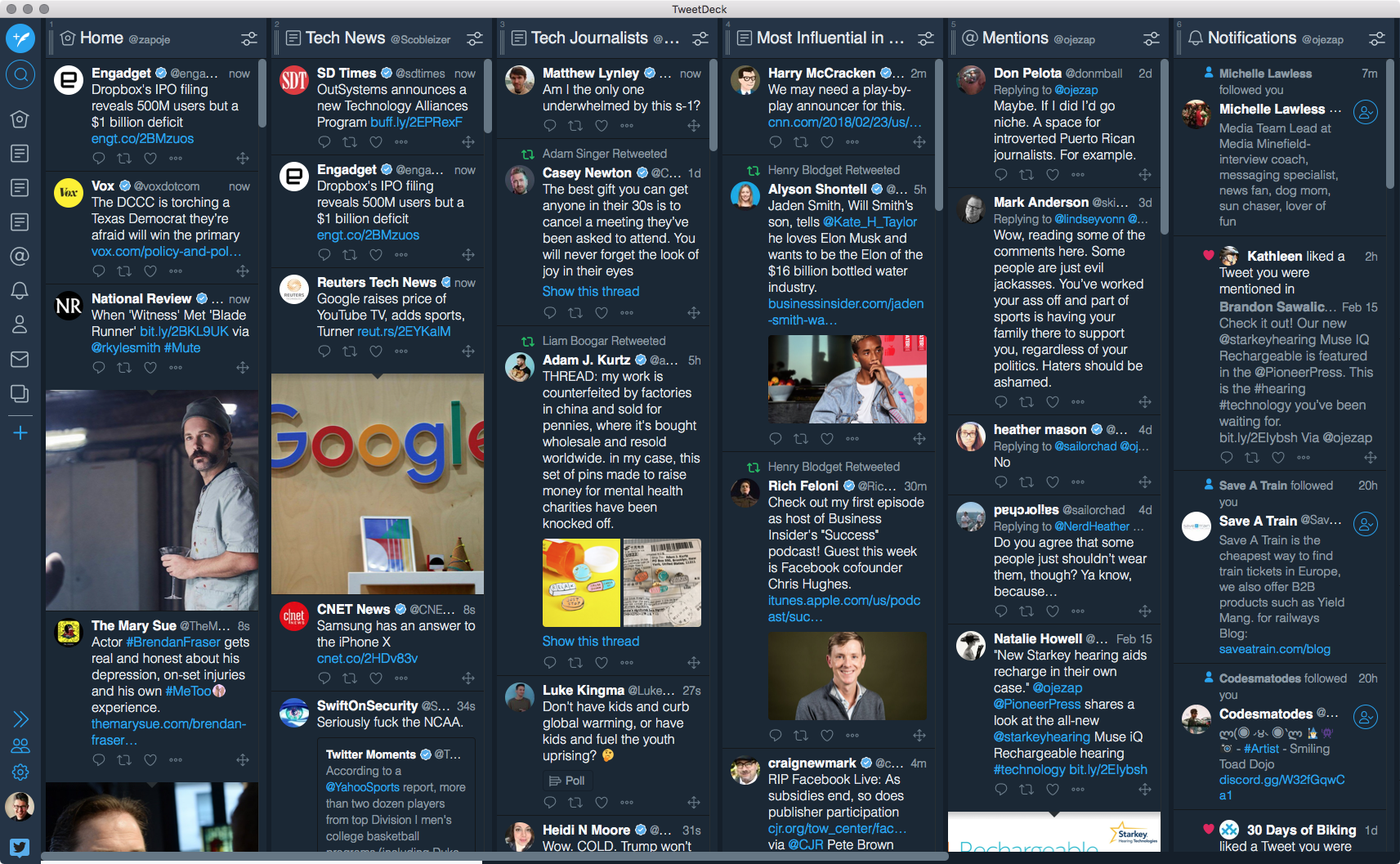
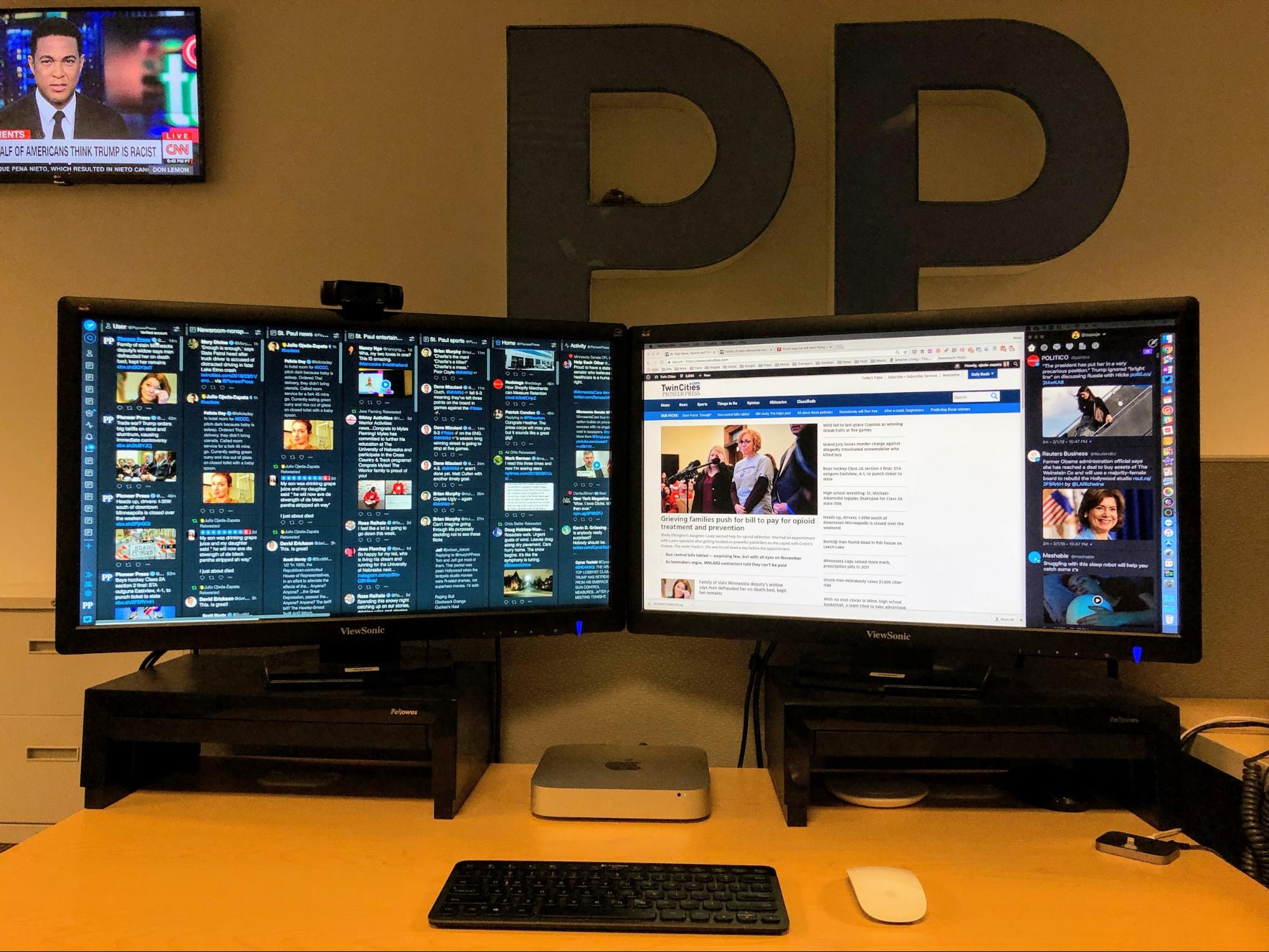
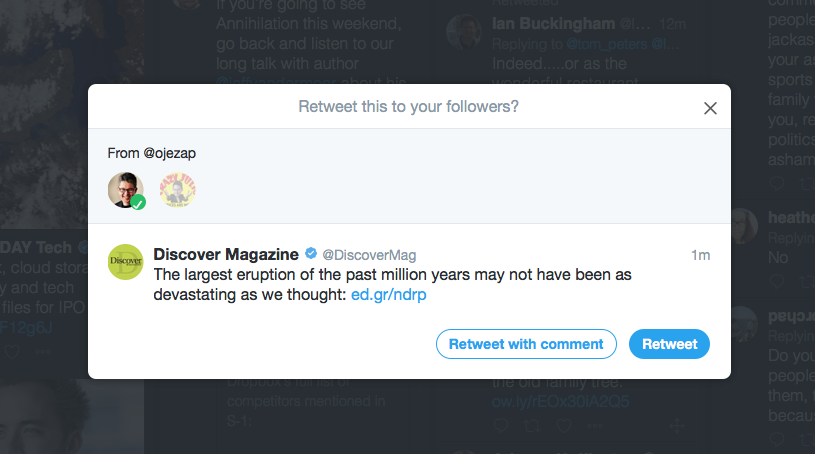
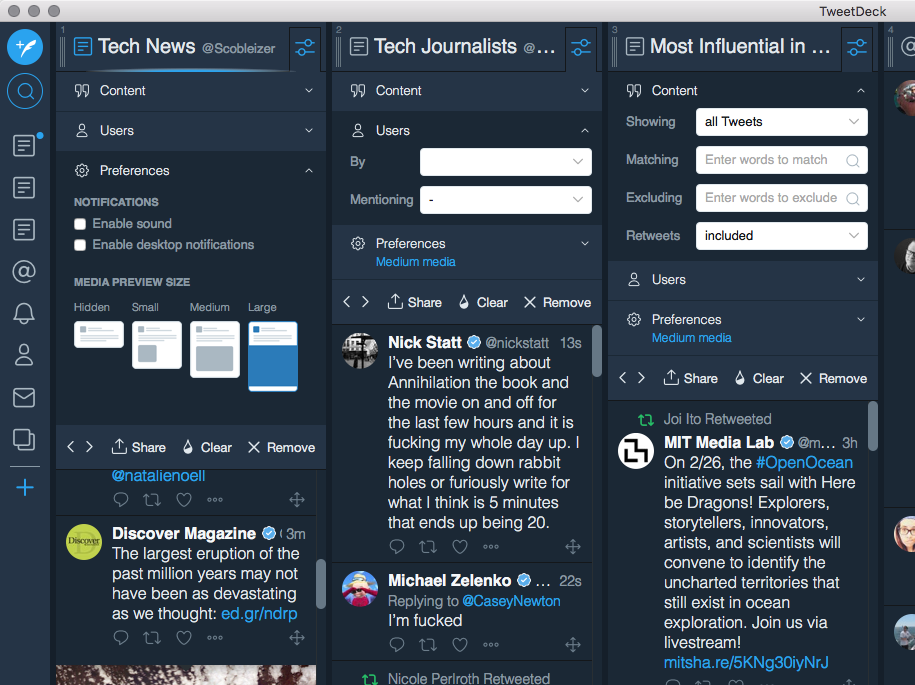
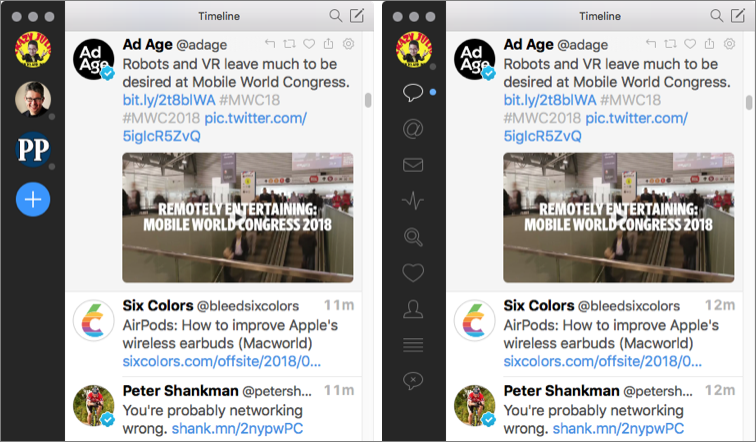
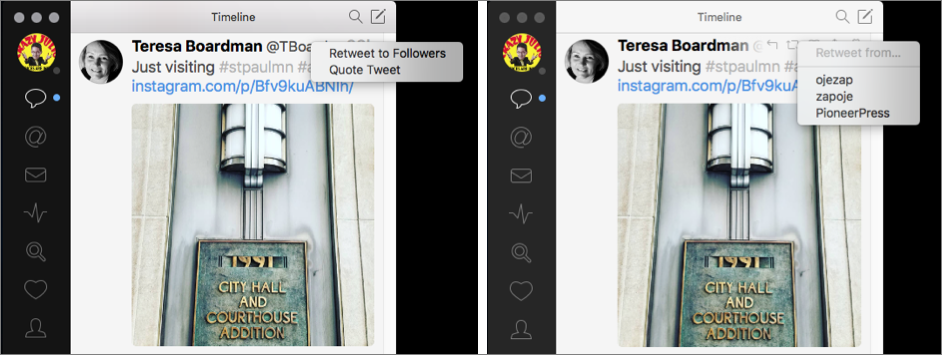

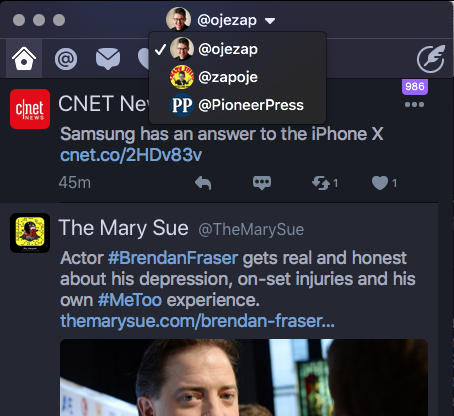
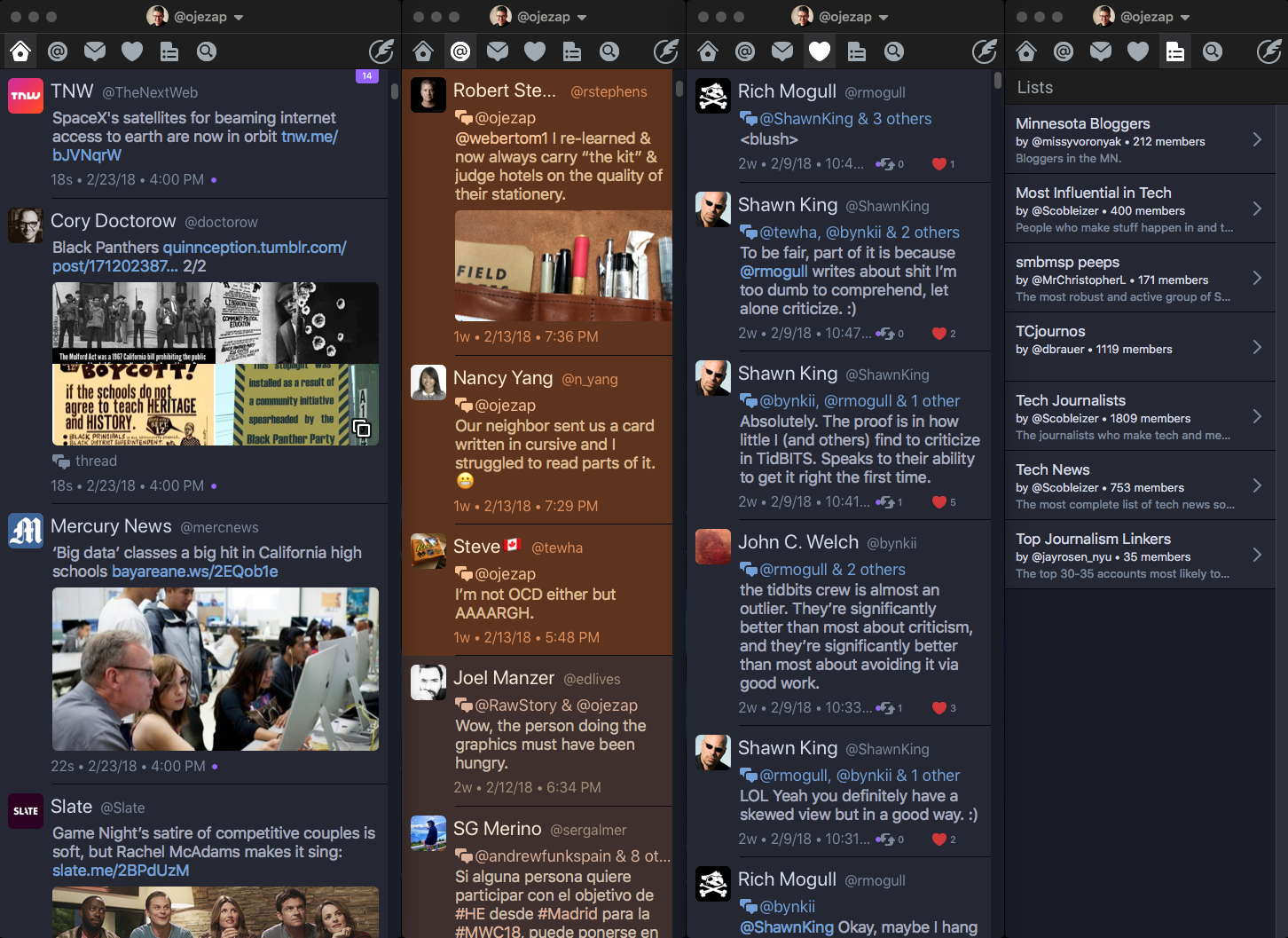

I've always really hated Twitter's official apps both for Mac & iOS. One of the most critical features for me is syncing timeline position between devices, which Twitter's apps still lack. I also like a chronological timeline.
For a long time I used Tweetbot, but I recently switched to Twitterrific on the strength of their Mac app and syncing has been flaky recently for Tweetbot.
I'm a happy Tweetbot user on all platforms, but I never even knew there was support for multiple columns! I'm not sure I have need for them, but I guess I'll play around with that feature.
FWIW, I used Twitterific on iOS for a while, but I much prefer Tweetbot now and never bothered with the Mac version of Twitterific.
What about Echofon, here:
http://www.echofon.com/twitter/mac/
Clean interface, rather stable and fairly good value for money at $10 (well, $9.99).
And it will sync among various devices, as the client exists on iPad, iPhone, Android and Mac...
Am quite happy and not linked to it in any way.
Massimo from Italy but living in Belgium
I don't believe it is being actively developed any longer. The last update on the Mac App Store is several years ago.
Apologies. I stand corrected, as on the blog of the publisher they state indeed that Echofon has been discontinued.
Shame...
I sort of got Franz https://meetfranz.com/ to work for multiple twitter accounts and other communication weirdness.