
Photo by ajay bhargav GUDURU from Pexels
TipBITS: How to Recover Space from an iOS Update
In the recent WWDC keynote, Apple highlighted how quickly many people upgraded to iOS 11 by claiming that half of the iOS user-base upgraded within 7 weeks. That sounds impressive, but as we all know, iOS is pretty pushy about updates—badging the Settings app icon and nagging you repeatedly to install the update. As part of that pushiness, if there’s sufficient free space on your device, iOS downloads its updates in the background so they’re available to install, regardless of whether you’re ready for them.
Therein lies the problem. Apple’s definition of “sufficient free space” may differ from yours, especially if you’re planning to shoot video of your kid’s soccer game and would rather use a few hundred megabytes for that instead of an update you don’t want to install yet.
Unfortunately, unlike in macOS, where you can avoid selecting the checkbox for “Download newly available updates in the background” in the App Store pane of System Preferences, iOS gives you no control over whether or not these updates are downloaded. Aside from the storage issue, that lack of control might also present a bandwidth problem for people who are charged by the bit, who need to be careful of data caps, or who have very slow Internet connections and prefer to initiate such downloads when on a faster link. We presume that such updates download only over Wi-Fi, but again, Apple provides no transparency into the process.
If you do run into this situation, where you need to recover the space being consumed by an iOS update in waiting, you can do so, at least until iOS decides to download the update again.
First, to see if this is the case, tap Settings > General > Software Update. If the link at the bottom is Install Now, the update has already been downloaded and can be deleted. (If it instead reads Download and Install, the update hasn’t been downloaded automatically and thus isn’t taking any space.)
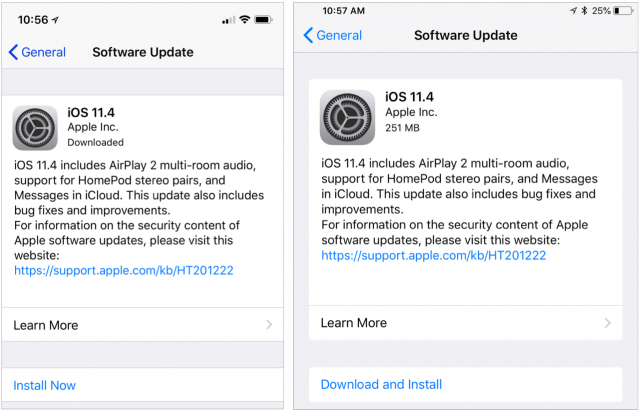
Next, go to Settings > General > iPhone/iPad Storage. This screen summarizes how your space is being used at the top, provides space-saving recommendations that are worth considering, and then lists each app in order of how much space it and its data take up. An iOS update might be relatively near the top if it’s a major update, such as from iOS 10 to iOS 11. Most updates within a major version are smaller, so you’ll need to scroll down in the list to find them. Tap the update, then tap Delete Update, and confirm that you want to delete it.
If you go back to Settings > General > Software Update, you’ll see that the link at the bottom has changed from Install Now to Download and Install. When you’re ready to install the update, tap that link to proceed.
Please don’t interpret this article as a suggestion that you should avoid installing updates. That’s a terrible idea. For stability and security reasons—not to mention getting new features—you should always install updates. But you can and should wait a few days after an update is released to make sure there aren’t any problems with it and then download at a time that works for you. The instructions above merely show you how you can manage your storage in the interim.
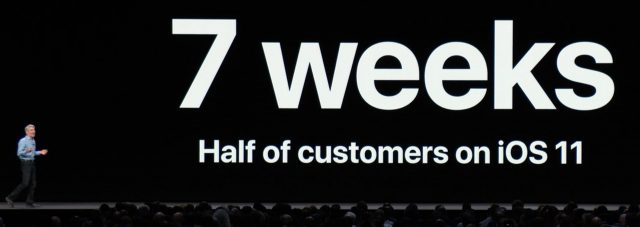
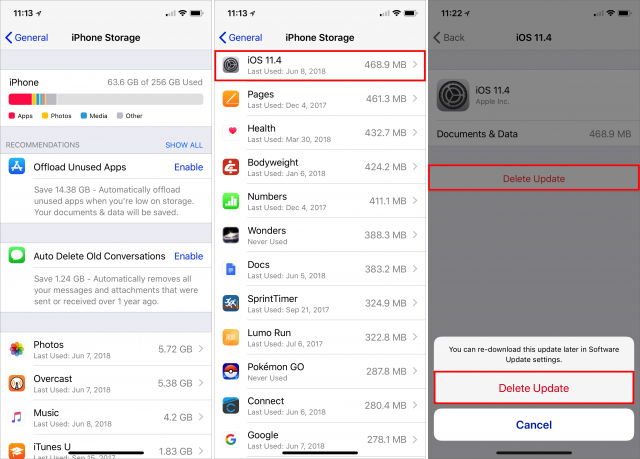
I think some words were left out of that sentence. Either “security” should be inserted between “install” and “updates” or you should mention waiting for known, problematic updates to be fixed. I think no one, except people who can afford to have a bricked device, should make all updates immediately.
Great article, Adam. Thanks for the information. I learned some useful things. I agree with both Adam and Jim Chaffin, that it is wise to pay attention to problem reports, before installing updates. However, my impression is that every iOS update is a security update, in part. The only thing that varies is the proportion of security-related elements contained in a given update.
I have a different opinion.
I always spend the time and often money to ensure I can easily and rapidly restore my previous setup and update as soon as I know I have multiple backup options. Obviously I would hold off, and have, when I heard of a major issue from earlier adopters. It’s really not that hard and I’ve never been sorry.
-Al-
So how do we get Apple to allow us to switch off automatically downloading iOS updates?
Look how successful users have been with Front Row, iChat (conferencing!), iTunes app and ringtone management, 32 bit apps … oh, I think I answered my own question!
Shut down all Internet connectivity.
-Al-
How to you restore a mobile device to a prior OS? I always back up before updates, but when I got a “new” iPad due to a failing battery, it forced me into the then most current iOS, which really slowed it down. I couldn’t find a way to go back to the iOS I had backed up, although I did use the backup to restore the iPad.
Diane
My understanding is you can’t. Once Apple has stopped signing an older iOS version you’re SOL. And “older” doesn’t mean really old, like 8 or 9. It means the version they updated two weeks ago. The walled garden approach is often sold to consumers as being about safety, but in this case it’s just about control and making it cheap for Apple. On macOS they deliver security updates for an OS released two years ago.
That’s what I thought too but based on Al’s comment, I’d hoped he’d figured it out. I only wanted the prior OS which was a few months old at the time.
Diane
You have to be quick about it. The older iOS will only have a valid Apple signature for a few weeks after a release, so if you wait too long you won’t be able to roll back.
-Al-
You don’t. This is by far the best solution for the vast majority of users. The update downloads opportunistically and when you click the option to install, it installs right there, not in 20-30 minutes or 2-3 hours, but now. That’s what users expect, and that is what serves them best.
The number of people who are going to complain about an update being ready to go (or even know it is there) is not just small, it’s vanishingly small.
Ahhh thanks! Good to know there is a way out if an upgrade goes bad.
Diane
And the sentence after the one you quoted says:
Thank you for this very helpful article.
On my iPad your “iPhone & iPad Storage” is “Storage & iCloud Usage.” Of course, I am keeping my iPad on iOS 10.x, because iOS 11.x on my iPhone 5s has caused greatly shortened battery life.
For some reason I’ve been lucky and never have had an update download in the background, probably because every time iOS nags me to update I just say “NO”. Thus when I DO finally do an update, it takes an hour or more just to download it and this is doing the update over WiFi! If I used iTunes it would be several hours.
How do you do this and on which iOS version? One of the major gripes with the update system on iOS is that it doesn’t give a simple “no” button. Let alone a “no, and don’t ask me again” button.
By simply tapping the “Later” button EVERY time the update “nag” appears. By saying “later” it doesn’t start the download. Someone need to ask Timmy “What part of NO don’t you understand?!”
Oh OK. That method I’m familiar with. I thought you might have found a way to get a proper “No, and leave me the heck alone” button. ;)
You may have a partial update downloaded and taking up space… As Adam says, use Settings > General > iPhone/iPad Storage and then scroll down the list.
I’ve found that updates download when I have Wi-fi connected and I’m charging my phone, so if I want to avoid a download, I turn of Wi-fi for the duration — a pain, but it seems to work. I did this while I needed a 32 bit App when IOS 11 came out. Thankfully, a 64 bit version has now been released.
You must be lucky! I tap Later now too, but the download is already there. “Later” just prevents it from installing right then.
Diane
It’s really quite ridiculous that that’s what users have to do if they don’t want auto-downloads on iOS. And this all simply because Apple has declared that one size fits all and there shall be no options. It’s almost as if all people updated the same or everybody had limitless high-bandwidth broadband for free. Good thing Apple never charges extra for more memory on iPhones. :p
Actually, you are right for my iPhone 6 w/o SIM which is my backup in case I lose my iPhone 10. I haven’t looked at it for awhile and it DID download the iOS 11.4 update. I’m not going to install it but may do the iOS 12 update when it is released.
Yes, the UI (and feature set) is different in obsolete versions of iOS—I should have specified that I was only talking about the current iOS 11.
But I wouldn’t equate battery life issues on an iPhone 5s with an iPad in general, and certainly not if they aren’t of the same basic age. Most devices have no problems with battery life in iOS 11.
When you grow tired of Apple designing a phone that doesn’t match your personal preferences, perhaps it’s time to purchase something else.
-Al-
Nice try. Of course it’s exactly the other way around. It’s the fact that they leave next to zero room for “your personal preference” (options).
Of course it’s exactly the other way around. It’s the fact that they leave next to zero room for “your personal preference” (options).
But sure, as I’ve been saying for the longest time now, if Apple wants my money they better have something worth talking about. I’ll buy when there’s something worth buying, not just because my 12 month cycle is up or some other handbag swinging doohickey is released. Gimmicky distractive junk like animoji, memoji et al. definitely isn’t cutting the mustard here.
But ultimately I’m optimistic. As the iOS market share dwindles and Android solidifies as the 90’s MS Windows, they’ll have to smarten up. Especially the moment teenagers move on to the next cool fashion gadget and that ridiculous steady revenue stream dries up. Competition is a great thing - as we witnessed back in the day when Apple had to fight to stay alive and find it’s way back up from 3% desktop market share.