
Photo by Curtis MacNewton on Unsplash
WhenWorks Offers Self-Service Scheduling for Appointments or Office Hours
Are you in a job where people need to make appointments to see you? Perhaps you’re a Mac consultant who provides guaranteed phone support during certain hours of the day. Maybe you’re a college professor who has office hours for students. Or perhaps you’re a massage therapist who sees clients throughout the day.
Regardless, how do you book your time without dealing with each person individually? Wouldn’t it be nice if you could simply specify when you were available and let people schedule themselves online, without requiring a back-and-forth negotiation about what time is best?
A variety of Web-based services have taken a swing at this problem, such as Calendly, but iOS 11 users have a new app and service, called WhenWorks, that provides a fresh approach. Created by John Chaffee, co-founder of BusyMac and co-creator of the popular but now-defunct Now Up-to-Date, WhenWorks leverages his decades of experience in the calendaring space to simplify the process of making time available and booking appointments.
With WhenWorks, you can let people sign up for appointments with you, on days and times you set, and for amounts of time you specify. WhenWorks also tracks your personal calendars (on iCloud, Google Calendar, and Exchange—whatever you have configured on your iOS device), so if you add an event for a lunch meeting or doctor appointment of your own, that time automatically becomes unavailable for booking.
Anyone can use WhenWorks for free for up to five appointments per month. If you want to extend that to an unlimited number of appointments, there’s a $5-per-month or $50-per-year WhenWorks Pro subscription.
To get started, download the WhenWorks iOS app from the App Store. You’ll need to set up an account to enable your personal Web-based scheduling page, in the app’s Settings screen. From there, you choose which of your calendars it should consult when determining your availability. Also, you can set whether guests should just receive confirmation email from WhenWorks after booking or also be added to the event as an attendee, which will cause the Calendar app to send email asking them to confirm their attendance.
Next, you’ll want to set up your event type. Let’s assume you’re a professor, and you have regular 15-, 30-, and 60-minute slots for office hours every Tuesday and Thursday from 3–5 PM. For the event type, you specify the name, icon, optional location, time, and duration. When picking times, you can choose particular days of the week, days of the month, or specific dates, and for each day, it’s easy to add multiple time ranges. That would let you, for instance, book morning and afternoon appointments while ensuring that you always get a lunch break. Events can even have multiple durations, so guests can pick the length of their appointment.
Any event type can be public—at which point it appears on your personal WhenWorks Web page—or private, which lets you send a link to someone directly so they can pick the best time to get together for coffee, say.
Options abound. You can make sure you have enough time before and after each event to prep and to avoid back-to-back events. You can add a description if the event will be public so people know what to expect. And you can even ask optional or required questions, with the answer types of phone number, text, checkbox (to allow multiple choices), and radio button (to limit to a single choice). Finally, you can add notes to the event that will appear in both the event that’s added to your calendar and the event added to your guest’s calendar.
When you’re done configuring the event, you can preview it in the app, which is worthwhile, since it helps you make sure you’ve done everything correctly. Other buttons let you copy the link or email the link, and if you’ve made the event type public, it also shows up on your custom WhenWorks page, which can be viewed equally as well on a computer or mobile device.
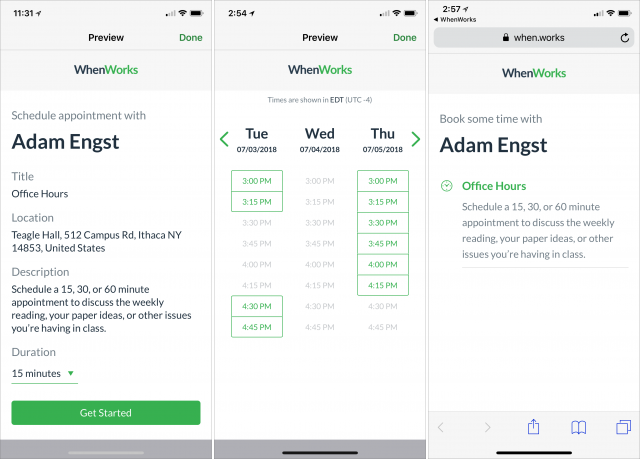
From the guest perspective, all that’s necessary is a Web browser. Booking an appointment is a matter of picking a duration, if that’s an option, and then choosing a time from the grid. To finalize the process, the guest enters their name and email address, and answers any necessary questions. When that’s done, WhenWorks sends email to both you and the guest, and an Add To Calendar button makes it easy for the guest to put the event on their calendar.
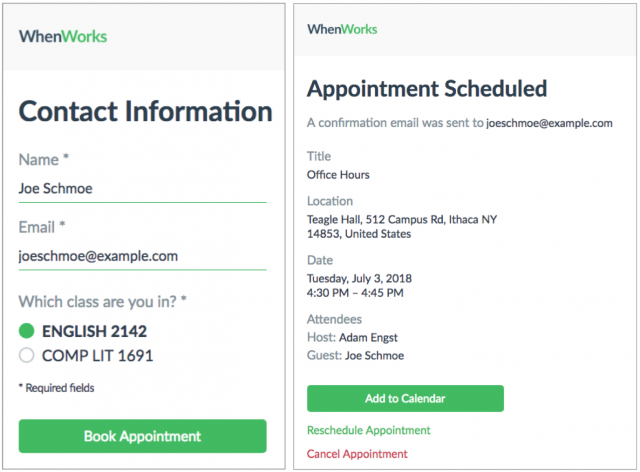
Note the Reschedule Appointment link in the confirmation message. It appears in the email as well, and in the calendar event, and clicking it runs the guest through the booking process again, with an added Reason For Rescheduling field. There’s also a Cancel Appointment link that does what you’d expect. The practical upshot is that in an ideal world, guests can not only book time with you, they can also reschedule or cancel without bothering you.
What most impresses me about WhenWorks is that it’s so lightweight—it’s just a simple iOS app and seamless back end. There’s no need to set up and manage a completely separate Web service that likely has no insight into the rest of your schedule. This approach also makes it trivially easy to test WhenWorks; you could try it out with a couple of clients privately without committing to a big system.
I haven’t had an excuse to use WhenWorks in the real world since people don’t generally make appointments with me. But it has worked well in my testing, and I’ve been encouraging various professionals I know—a computer science professor, a plumber, and a massage therapist—to give it a try. They haven’t jumped on it yet, but I think they’d like it. And from a purely selfish standpoint, I’d prefer to book my own appointments through WhenWorks rather than having to call, play voicemail tag, and eventually negotiate a mutually convenient time.
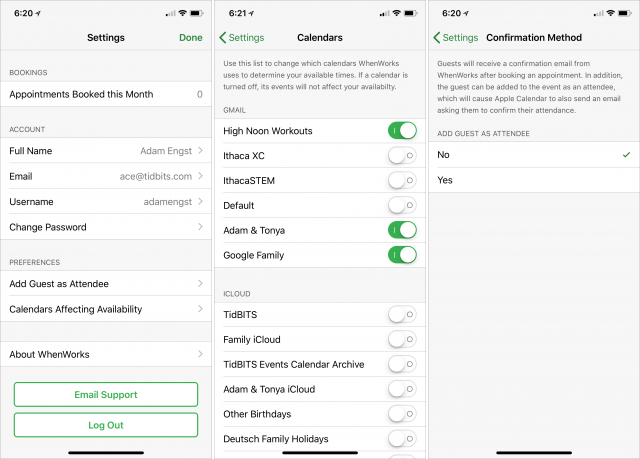
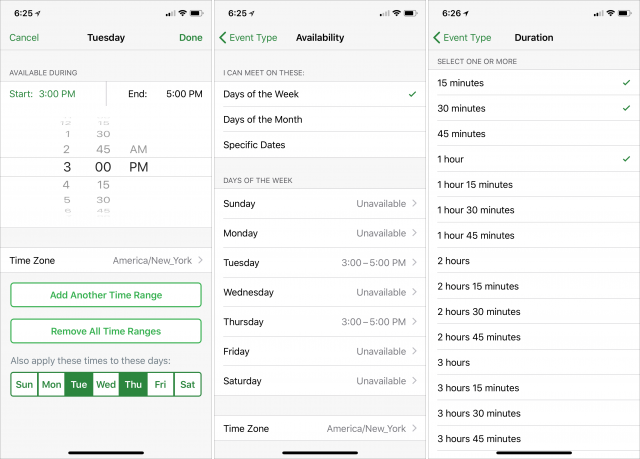
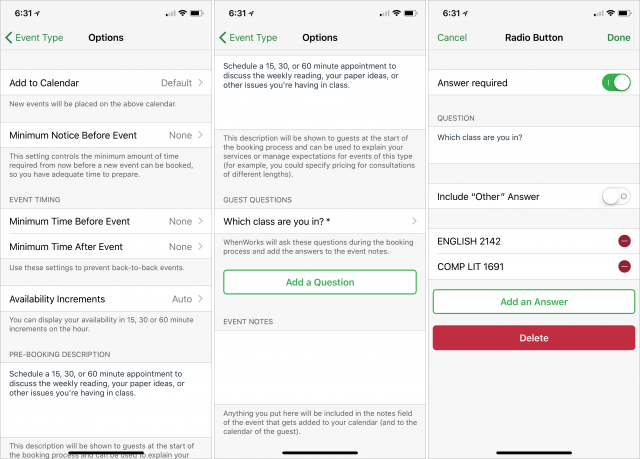
Love the sound of this and would suit me perfectly for many uses (student meetings, especially). However, as a “European” (ahem, UK-based), the potential GDPR issues concern me, particularly as I am pretty ignorant of such stuff…insights appreciated!
I suspect no one really knows how GDPR would affect use of WhenWorks, but since you’d be so small, it’s very unlikely that anything would happen one way or another. For there to be a problem, you’d have to ignore requests to remove user data from your systems and someone would have to file a complaint. I just can’t see that happening to an individual.
BUT, is it HIPAA compliant? Could be handy for psychologists, social workers and similar if it is. Not so valuable for regular medical offices or mental health clinics, but for a sole practitioner, it could work, except for those pesky HIPAA rules.