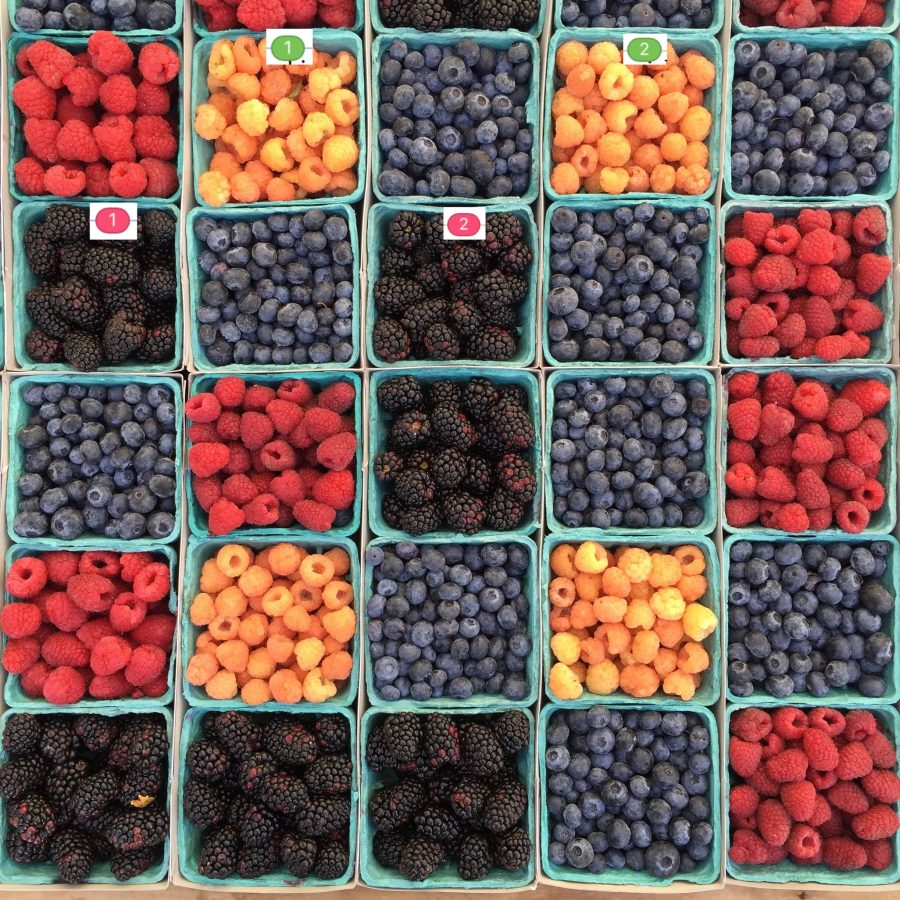
Photo by William Felker on Unsplash
How to Use Linked Text Boxes in Pages 7
Text boxes rank high on the list of useful Pages features. You can use them to slap a chunk of text anywhere you like in a document. Text boxes are ideal for sidebars, captions, callouts, authorial asides, or any other kind of text you need to put on a page outside the regular text flow of your document. They’re easily created by clicking the Text button on the toolbar or by choosing Insert > Text Box.
Until 2013, you could also link text boxes in Pages. That is, if you put more text in a text box than the box could display, you could link that box to another text box, and the extra text from the first box would flow into the second. That second text box could link to a third, and so on. This approach worked well for things like newsletters, where each story could be placed in its own set of linked boxes.
But in 2013, when Apple’s rewritten-from-the-ground-up Pages 5 came out, text box linking vanished, along with many other features Pages users had come to know and love (see “Why iWork Had to Change (and What That Has to Do with Aperture),” 9 July 2014). Over time, Apple brought most of those features back—a few here, a few there—in updates to Pages. It took until mid-2017 before Pages once again provided a way to link text boxes, and when the feature returned, it looked and worked differently from the old way. And that’s a good thing.
Linked Text Boxes of Yesteryear
If you never used linked text boxes in the days before Pages 5, you can skip this section unless you are curious.
Text box linking worked something like this: every new text box you put on a page had two little widgets, one on the upper-left edge of the box and another on the lower-right edge. To make text flow from one box to another, you clicked the lower-right widget (call it the “output widget”) of the first box and then the upper-left widget (that is, the “input widget”) of the second box. Pages showed you the links between text boxes by drawing lines between the input and output widgets of the boxes so you could easily see where text was flowing.
That worked well until you had boxes spanning multiple pages, as you might in a newsletter where an article beginning in a box on page 1 might continue in a box on page 6. Following that long blue linking line across many pages was a drag.
But the linking feature worked well enough, so when it vanished in Pages 5, there was much consternation in the Pages user community.
Linked Text Boxes Today
With today’s Pages, you can link two or more text boxes in a thread, and have multiple threads of linked text boxes in a document. In a newsletter, for instance, each thread would correspond with a different article, enabling you to start multiple articles on page 1 and then continue each one on different inside page.
Unlike Pages before version 5, these threads aren’t represented as blue lines stretching between boxes. Instead, each text box has a thread control widget at the top that you can click to control how the box links to other boxes. (Pages for Mac, iOS, and iCloud all support linked text boxes; in this article, I describe text box linking in Pages for Mac, but it’s similar in the other versions.)
For an unlinked box, the thread control is just an empty circle that appears when the text box is selected; for a linked box, the thread control is colored and bears a number that indicates where the box sits in the thread of linked boxes.
Adding a box to a thread is simple: put another text box on the page and click its thread control. Pages assigns the new box to the most recently manipulated thread, flowing extra text into it as appropriate.
Think of the threaded text as a document embedded within your Pages document—that is, once you have selected some text or placed the insertion point within a text box, Edit > Select All selects all the text in the thread. Shift-clicking also works: you can select text within one box in a thread and then Shift-click text in another box in the same thread to select the range of text between the first click and the second.
Rearranging Links
Where a text box goes in a thread depends on the box’s location in the document. Generally, when you link a newly added box to a thread, and that box is on the same page as (or on any page following) the previous last box in the thread, Pages assigns the new box to the end of the thread.
But what if you put a new box on a page that appears before the start of a thread, and you link the new box to that thread? Smartly, the new box becomes the starting box for the thread, and Pages renumbers the boxes in the thread so that the text flows naturally between.
In other words, by default, the location of the boxes when you create them determines their order in the thread, rather than any hard-coded links.
This video explains how to work with threaded text boxes.
Using the Thread Control
You needn’t, however, play games with box positioning to create the threading order you want. You can control where the box is located in a thread, remove it from a thread, or start a new thread with it by clicking its thread control: a pop-up menu offers various choices.
As much as I dislike how Apple likes to create user interfaces where controls appear only when you’re in the right spot, this one works well for me. As soon as I select a text box, the thread control appears; as soon as I hover over the control widget, it displays a pop-up menu > indicator; and when I click the widget, I have both control over and information about how the box is linked to other boxes.
With this menu you can:
- Assign the box to any thread. The top of the menu lists the opening text of each text box thread in the document, along with an identifying color. Choose the thread to which you want to assign the box.
- Change the position of the box in the thread. Use the choices on the Layout Order submenu to assign the position of the box in a thread. This submenu is also handy for finding out how long the thread is.
- Make the box the start of a new thread. Choose Create New Thread. This removes the box from its current thread and starts a new thread, assigning a number and a color to the box’s thread control. The text in the original thread no longer appears in the box but continues to flow through any other boxes in the thread: nothing is lost.
- Take the box out of its thread. Choose Remove from Thread. This takes the box out of the thread and leaves its thread control empty. Again, no text is lost.
Making Threads Pretty
In Pages, new text boxes by default are plain creatures: they are colorless, odorless, borderless, and the filler text they contain wears the document’s default Body text style. You can change all that:
- Single text box: To change the appearance of a single threaded text box, select the box (not its contents) and then use the controls on the Style tab of the Format inspector. You can apply a new fill color or gradient, change the border to a variety of different line styles or frames, and add a shadow and a reflection.
- All linked text boxes in a thread: To change the appearance of all of the linked text boxes in a thread at once, first Control-click a threaded text box and then choose Select All Text Boxes in Thread from the menu that appears. With the boxes in the thread selected, adjust the settings on the Format inspector’s Style tab.
- Text in threaded text boxes: To change the style of the text within threaded text boxes, first select some or all of the threaded text and then use the options in the Text Format inspector. You can set styles, change sizes, and more—in short, all the things you can do with text in any Pages document.
Here’s a bonus feature: when you modify the look of a text box, such as changing its border and fill color, you can choose Format > Advanced > Set as Default Text Box Appearance. While this command won’t affect any existing text boxes in your document, any new text boxes you create in the document will have the new look.
Tying It All Up
It was a long four years between the disappearance of linked text boxes and their reappearance as threaded text boxes. Although it may have seemed as though Apple dragged its feet in bringing this capability back, text box threading in its current form is a slick, easy-to-use, and powerful replacement for the original linked text box feature. Users who felt that the introduction of Pages 5 in 2013 irreparably “dumbed down” the app might want to take a look at just how smart Pages 7 has become in 2018.
Portions of this article appeared in a slightly different form in version 2.2 of Take Control of Pages, Second Edition and are reused with permission.
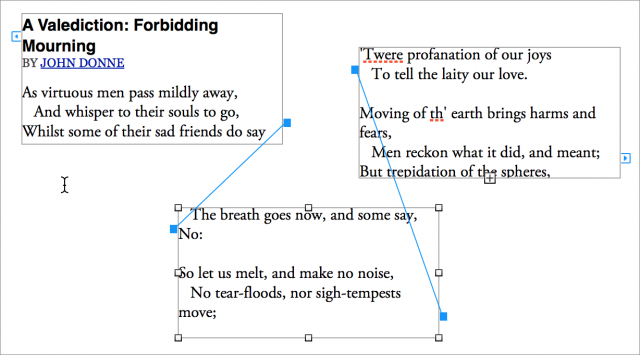
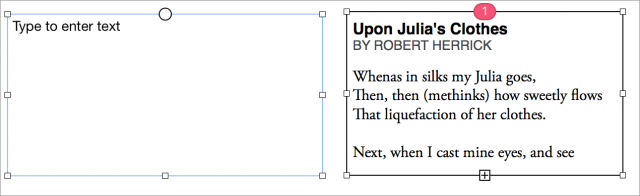
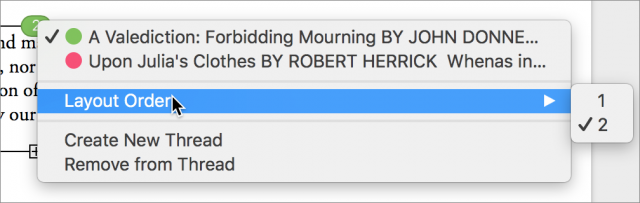
It’s great to see this feature back again. A much loved feature of ClarisWorks from ~20 years ago -
Whatever, it is still the most ignorant word processing software. I can open a document in Word I made in 2007 with office 2016- with Pages no way. I have to update to a more recent version. That’s not just cloudy it’s ridiculous and nobody I know who uses a Mac uses Pages. If they would have made it backwards compatible then it would be a viable software. But as we know Apple only does things (basic word) to their convenience on many levels.
I just dug up an old Word .doc file of mine that was last modified in 2004 and had no problem opening it with Pages 7. I can also open files made with Pages 4 in Pages 7. The rumors of Pages’ lack of backward compatibility may be exaggerated.
got-art, can Office 2016 open up a ClarisWorks/AppleWorks document from 2005? Pages can.
Very true Dennis -But LibreOffice a free software can also do it.
Pages 3.0.3 will not open documents created with later Pages. That’s a problem.
I use Nisus Writer Pro for all my long form documents but for my everyday word processing, from quick letters to proposal documents, I use Pages. It’s a delight. The linked text boxes was the last feature I’d been waiting on.
Hi Michael,
Does Pages support automatically updating the page that the next linked text box is on? For example, at the end of the linked text box, can you get Pages to update something like “continued on page x” or alternatively can you create an internal link that can be clicked to go to the next text box in the chain?
Norm
No. You have to add those “continued on page x” by hand. Pages 7 only allows internal bookmark links to the main body text, not to text in text boxes. However, while you are editing, it is easy to traverse the linked boxes: set your insertion point on the top/bottom line of one box, and then arrow up/down to get to the previous/next box.
Having used Pages since v. 1, I can say that Pages 7, is my favorite! We used to use InDesign, and before that, PageMaker, for our many insurance forms. Talk about overkill! When I discovered that Pages could handle our form design, I was thrilled and happily dropped the Adobe apps. Then came 2013 and despair. I found workarounds for the text box threading, but was not thrilled with it. When Pages 7 arrived, sighs of relief were heard around the office.
We avoid Word like the plague as it is bloated and staff just do not have the time it takes to learn all the ins and outs. Plus, Microsoft likes to make too many assumptions and frustrates casual users.
I do wish Apple had not taken 5 years to implement their current tool set, but in my estimation, it was well worth the wait.
Thank you for the quick and informative tutorial on linked text boxes. I am sharing with staff to make my life easier!
Agreed. It’s practically a competent desktop publisher at this point. Albeit one without the ability to spec bleed area or master pages with master guides and grid… but very handy for general layout work.
True, Pages 7 does not have master pages that include master guides and grids, but it does at least offer master pages for layout documents. Use the command Format > Advanced > Create Master from Current Page.
It does indeed and I do use that but would dearly love guides on master pages.
You are absolutely right, and I would like to see that feature added as well. It may not do any good, but it wouldn’t hurt to send Apple that feature request if you haven’t already done so: https://www.apple.com/feedback/pages.html
Probably not for hardly anyone, and for someone who it is a problem for, there are plenty of interchange formats like RTF.
It is entirely reasonable for a company to update a file format such that a very old version of an app cannot open a file created by a much newer version. Otherwise it would be impossible to add new features or take advantage of new technologies that weren’t even dreamed of when the original app came out.
Speaking of opening old files… Does anyone know a program that can open ClarisWorks/AppleWorks files from way back? I’m looking at 1980’s/90’s AW/CW files created on an Apple IIgs. Yes, I still have them floating around. (Some are Pascal related documents!!)
Thanks,
Jack
Can’t say for sure but try Libre Office. I’ve been able to open my most ancient MacWrite and WriteNow files using it. It’s my Swiss Army Knife for opening miscellaneous files with text.
Jack, the “AppleWorks GS” was a rebranded product called “GSWorks” that Apple bought from an outside company. I don’t know if it saved files in the standard Apple II AW format or not. I know that LibreOffice can open ClarisWorks/AppleWorks files that have the .cwk extension.
IIRC, the early Mac versions of CW opened Apple II AW files that you then saved as a Mac file with the .cwk extension; don’t know if CW 6 retained that translator or not.
Maybe for newsletters or ring bound publications, I don’t think it has auto pagination, and probably doesn’t have color controls or the ability to finely control typography and graphics. And in InDesign, you can click on an image and it will open in Photoshop or Illustrator, and you can work on it in there. In my experience, though Word, Pages and MS Publisher could convert to PDF, the files would not be near the quality of InDesign or Quark and would never render properly on an imagesetter. It probably still has a long way to go.
A question…can Pages convert to ePUB and the other ebook formats? HTML?
Pages can export to PDF, Word, RTF, plain text, and EPUB. No HTML export, however.
Michael
Agreed on all that, however it has the ability to make very nice full bleed PDFs suitable for online. I’ve done a few small posters in Pages which were printed on short run digital. Absolutely perfect. That said I had to hand do all the bleeds/crop marks.
To anyone using Pages 7. When I try to adjust tones on grayscale images in Pages 7, the app will not hold the tone adjustments when I click off the jpeg image. Doesn’t happen every time, just frustrating when it rejects the tone settings. I can do this away from P7, but really convenient inside P7. Am I forgetting to do something?