Does working at your Mac—and particularly using the mouse or trackpad—cause you wrist or forearm pain? If so, you’re not alone.
For those of us who spend a great deal of our days working on a Mac at a desk, ergonomics is a constant concern. Chair height and monitor positioning are important, but for repetitive stress injuries, keyboards and pointing devices are the main culprits. The traditional mouse is particularly troublesome for many people because it forces the forearm to twist and because dragging requires you to apply downward pressure that makes sliding the mouse across the desk surface harder. Those facts paved the way for alternatives, first trackballs and then trackpads, with a few oddities thrown in (see “Rolling Faster, Farther with the RollerMouse Pro,” 11 December 2006).
But even those alternatives have an issue: they require that you put your forearm in a pronated position, with the palm down. That’s not a problem in and of itself, but holding your arm in the pronated position for long periods of time can become uncomfortable in comparison to the neutral position your forearm adopts if you just stand normally—it’s also called the handshake position. (Typing on a standard keyboard suffers from the same problem, which is why there are ergonomic keyboards that are raised in the middle.)
In an attempt to give people who have trouble maintaining a pronated forearm position an alternative, vertical mice put their buttons on the side instead of at the top. Designers have invented all sorts of interesting shapes to make this possible, but the most common is a wedge-like shape that slants at a 45º angle, which necessitates a wider base for support.
If you’re skeptical of this concept, I don’t blame you, but for those who want to give it a shot, try the $14.99 Anker Ergonomic Optical USB Wired Vertical Mouse (you can spend $5 more for a wireless version, but it requires a tiny USB dongle instead of using Bluetooth). While I like Anker products, there’s nothing special about this device—it’s just a generic Chinese vertical mouse with the Anker label. If you don’t mind a bit of a wait, you can even order such products for less than $10 direct from China through AliExpress. My arm was killing me, so I opted for Amazon Prime’s two-day shipping.
In terms of buttons and features, the Anker vertical mouse isn’t anything special in the PC world, but it’s more flexible than Apple’s Magic Mouse 2. It offers left and right click buttons, a clickable scroll wheel, next and previous page buttons, and a button to adjust the mouse’s dots-per-inch to either 1000 or 1600—the higher setting provides finer control but makes it easier to miss your targets. And here’s a nice touch: in addition to pressing in on the scroll wheel for a middle click, you can also flick the wheel up instead, which puts less strain on your forearm.

Make the Mouse Play Nice with macOS
While Anker’s vertical mouse provides basic capabilities out of the box, it needs some tweaking for full functionality. The next and previous page buttons don’t work at all, and if you have Scroll Direction: Natural enabled in System Preferences > Trackpad > Scroll & Zoom, the scroll wheel will be backward. Unfortunately, macOS doesn’t let you set mouse and trackpad scroll separately (and you may want to keep a trackpad around, as I’ll explain shortly).
The amazing BetterTouchTool (available on its own and also now as a part of the SetApp app library) can fix these woes. In the black toolbar in its main window, select Normal Mice for device type, select Global in the sidebar, and click Add New Button. Move the mouse pointer to the gray area near the bottom of the window and click either the next or previous page button on the mouse—you’ll have to do this twice regardless of which you start with. Set the predefined action as either 3F Swipe Right or 3F Swipe Left—these will work consistently as page forward and page back in most Mac apps.
Next, you’ll want to fix the scroll wheel. Click Advanced in the top toolbar (see above) to reveal Advanced Settings, and click Mouse in the right side of that top toolbar corner. In the next screen, make sure you’re in the General tab and select “Inverse scrolling for normal mice only.”
Finally, click Advanced Settings and select “Launch BetterTouchTool on startup,” in the General tab, since none of these features will work unless BetterTouchTool is open.
How Well Does Anker’s Vertical Mouse Work?
Was the Anker vertical mouse worth $15? Absolutely. Within a day of connecting it to my Mac, years of forearm pain vanished. And the pain hasn’t returned in subsequent weeks. But how does it work as a mouse, given its odd shape?
Pretty well, actually. It takes a bit of getting used to, but not as much as you might think. It took me a day to accustom myself to it. I’m not much of a PC gamer these days, but I fired up Counter-Strike: Global Offensive to put the Anker mouse through its paces. I made it through the tutorial just fine and can safely say that my mediocre results were not limited by the mouse. Crippling RSI was one of the reasons I shifted away from computer gaming, and this mouse might make it enjoyable again.
One design issue with Anker’s vertical mouse is that the side of my hand tends to rest on the desk, which presents two problems:
- My wrist rests on the corner of the desk, which is painful—I reduced that with a wrist rest.
- Since my pinky usually rests on the desk surface, sweeping the mouse from left to right often catches my pinky skin between the mouse and desk. This isn’t painful but does interfere with the mouse’s movement, which could be annoying in games. If I were to look for another vertical mouse, I’d want one that offered a hand-rest.
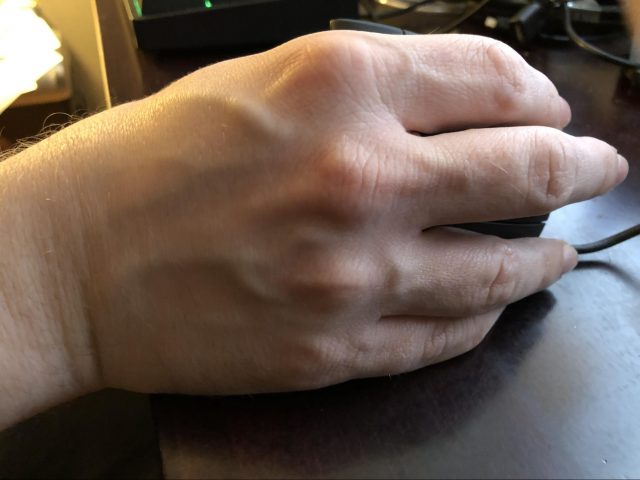
Also note that this is very much a right-handed mouse. Anker doesn’t offer a left-handed model, but searching for “left-handed vertical mouse” on Amazon or AliExpress will bring up left-handed versions of the same device.
Finally, I’ve discovered that Apple has curtailed the usefulness of a standard mouse in macOS over the years, focusing it on trackpads now. Moving around the iMovie timeline without a trackpad is tough, as is moving between tabs in Finder windows. As Adam Engst and I discovered when writing Take Control of Preview, you can’t even use the draw tool or rotate objects in Preview without a trackpad. I keep a Magic Trackpad off to the side of my iMac for gestures.
I can’t say whether the Anker (or its many Chinese variants) is the best vertical mouse on the market, but it’s certainly among the cheapest. If you suffer from mouse-induced forearm pain, give it a shot and see if it helps.

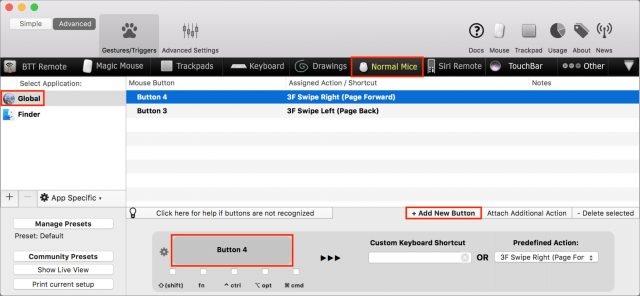
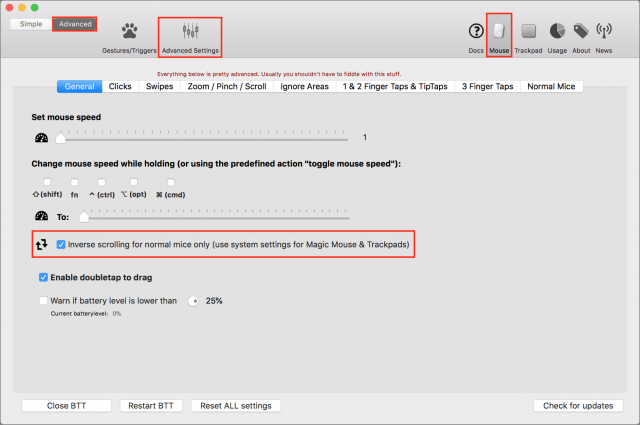
One thing I’ve noticed is that the majority of computer mice are smaller than my hand, so I’ve been looking at possibly getting a larger mouse. Sadly, that seems to rule out Anker’s offerings.
I’d call this mouse a bit on the larger side if you’re interested in the concept. But it’s hard to say how it compares to a regular mouse due to the funky wedge shape.
I bought this mouse, under a different “brand” and it worked almost immediately to relieve my rsi. I got a wireless BT version. I do have ocassional issues with it stalling and it seems to require frequent battery changes (2x AAA). i might look for a higher quality unit.
Regards, Chuck Crawford.
I have used the wireless version of this mouse for several years. It works great. I have a large hand with long fingers, and the mouse is comfortable in my hand.
I purchased the Sharkk wireless version of this vertical mouse about two years ago. In addition to the complaints in the article about having to rest one’s pinky finger on the desk surface and the awkwardness of the location of the wrist on the desk, I have two other observations.
The first is that certain operations on the computer can pretty much disable the wireless connection. I notice with some frequency (no pun intended) a horrible lag when using the mouse while in YouTube editing titles and descriptions while uploading videos. The problem seems to get worse when the batteries are low so I’ve taken to changing them out once my patience wears thin. [This is an argument for a wired vertical mouse, which I had previously.]
The second observation I have is that some versions of the vertical mouse have glossier surfaces than others. In my view, the Sharkk was too hard to hold as it came out of the box. If you’ve got a wrist problem, you don’t want to be actively gripping the mouse instead of just holding it, as causing the hand to grip will simply aggravate any issues. I solved that problem by putting black hockey tape on the surfaces where my fingers touch the device. Not high tech, but it worked!
Seems no left hand version?
That’s correct. As Josh wrote:
We have been using Evoluent’s models, wireless on my desk and wired on my wife’s. They’re more expensive but come with software and work a treat. They are available in two sizes and left-handed.
https://evoluent.com/
Ah, thanks Curtis! I guess I skimmed the article too quickly and missed precisely that part.
Edit: Added name because reply was not displayed beneath text I replied to.
After a lot of research, I ended up going for an R-Go HE vertical mouse. I’m still getting used to it, but I’m already noticing a lot less strain on my wrist when using it compared to my previous mouse. I just wish the LED inside wasn’t so bright.
I bought the Anker Vertical mouse as a replacement for my old Evoluent vertical mouse. I had occasional tracking problems that were increasingly annoying. I had immediate chronic tracking problems with the new Anker mouse. Could not even move the cursor across the screen without skipping. I tried using a mouse pad and then a magazine. Same problem. It was so bad, I thought it may be a defective model so I replaced it with the same model. Same problem.
Going to return that one also. I guess I’m sticking with the Evoluent for now.