I’ve been gradually turning our dumb house into a smart home with the addition of various HomeKit products. You can read about one recent adventure in “A Prairie HomeKit Companion: The Honeywell Lyric Controller with HomeKit” (21 June 2018): I replaced my aging, professionally managed home security system with the Honeywell Lyric Controller. While preparing for the installation of the Lyric Controller, the home security company offered the chance to add cameras—including the SkyBell HD doorbell camera.
For the uninitiated, all smart doorbells perform the same basic set of functions. A built-in camera lets you see activity occurring at or near the door. The camera turns on with either a press of the button or when motion is detected. What the doorbell camera sees can be piped over a Wi-Fi network and streamed live to a mobile device and stored in the cloud. Smart doorbells also contain a microphone and speaker that let you have two-way conversations with visitors.
I had been keeping an eye on several doorbell camera products from the usual suspects—Ring (from Amazon), Nest (from Google), and August. Both Ring and August had announced that HomeKit compatibility was in the works, so I decided to hold off for a while to see if either of these announcements bore fruit. One of my goals has been to make all of our smart products as easy to use as possible, particularly for other people in my house. Getting them all to show up in Apple’s Home app would be a big step in the right direction toward that goal.
Then in July 2018, Apple removed all mention of HomeKit-compatible doorbells from its Web site, forcing me to reconsider my options. I wasn’t crazy about giving Amazon or Google access to my data, and I didn’t particularly like the look of the August product.
I also came to the conclusion that for smart doorbells, compared to other home automation products, HomeKit support might not be as important. With many smart products, the capability to do things proactively with an app or a voice command—turn on a light, raise the volume on a speaker, pick a song to play, unlock a door—is a key feature and benefit. However, interaction with a doorbell is usually reactive—you respond to the doorbell when it rings, or you’re notified when the doorbell detects motion and you turn on the doorbell’s camera to see what’s going on. The option to make a doorbell trigger a HomeKit automation could have some benefits (say, turning on outdoor lights when the doorbell rings), but for me, those circumstances would probably be few and far between.
With no light at the end of the HomeKit smart doorbell tunnel, I put down $199 and bought a SkyBell HD.
Why SkyBell HD?
There are plenty of smart doorbell options out there. A couple more were announced at the 2019 CES in January (well after I bought my SkyBell HD)—Robin Telecom’s ProLine Doorbell ($661.75 and it requires Power over Ethernet), and Netatmo’s Smart Video Doorbell, both of which promise to be HomeKit compatible—when they ship. Both of these new entrants appear on Apple’s HomeKit accessories Web page.
Like Honeywell, more than one vendor offers a smart doorbell as part of a larger security system. I already had a monitored security system installed and the Honeywell Lyric Controller appeared to offer some integration with the SkyBell HD.
There were other factors, too. My house previously had a round, wired doorbell with a mechanical doorbell chime. That meant that the SkyBell HD would work out of the box with my existing chime, and the stucco outer wall of my house wouldn’t require patching or painting. (If you have a digital doorbell chime, it won’t work with a SkyBell HD without installing an adapter. SkyBell HD also does not work with wireless doorbells, intercom systems, or integrated video systems.) Plus, SkyBell offers a free replacement if the doorbell is stolen. I’m guessing the fact that there’s a camera built into the doorbell helps keep fraud claims to a minimum.
What clinched the deal, though, was that SkyBell had by far the best price for storing video online:
- SkyBell: Rolling 7 days of saved video for free
- Ring: 60 days of saved video in two tiers: Basic for $3 per month or $30 per year for just the doorbell, or Protect for $10 per month or $100 per year for an unlimited number of Ring cameras (as well as other benefits)
- August: Basic (24 hours of saved video) for free; Premium (30 days of saved video) for $4.99 per month or $49.99 annually
- Nest: Video history (and other features) are available through a Nest Aware subscription with three tiers: 5-day video history for $5 per month or $50 per year, 10-day video history for $10 per month or $100 per year, or 30-day video history for $30 per month or $300 per year
SkyBell HD Installation
SkyBell makes a point of encouraging prospective buyers to check its list of pre-installation requirements, which includes details such as minimum data transfer speed and power requirements.
In advance of ordering the SkyBell HD, I took a look at the installation instructions contained in a video that’s built into its free SkyBell HD app. I wouldn’t say I’m ready to appear on This Old House, but I was confident I could handle this task, and so can you if you can:
- Shut down the power to the doorbell. (Turn off its circuit breaker at the electrical panel.)
- Remove the old doorbell. (In my case, I just used a screwdriver to pry it off the wall; it wasn’t attached in any way. I probably could have just used my fingers.)
- Disconnect the two wires to the old doorbell. (They came right off.)
- Drill two holes in the wall for the mounting bracket. (SkyBell provides a drill bit, but you have to provide the drill. This was the hardest part because I had trouble getting the drill bit to bite into the stucco wall.)
- Screw in the mounting bracket. (A distant second in terms of difficulty.)
- Attach the wires to the SkyBell HD. (They went onto the new doorbell as easily as they came off the old one.)
- Snap the SkyBell HD onto the mounting bracket and secure it with a small screw.
- Turn on the circuit breaker.
SkyBell advises that the doorbell may need up to an hour to charge once it’s connected to power. I don’t think I waited more than five minutes before the SkyBell HD started blinking red and green, indicating it was ready to be set up.
Connecting SkyBell HD to the Wi-Fi Network
Setting up the SkyBell HD and configuring its settings are all done through its app. The first step is to create an account with SkyBell by providing an email address and password. Then the app will step you through the process to connect your iOS device to the SkyBell HD and connect the SkyBell HD to your Wi-Fi network.
The only thing that physically connects to the doorbell are the two wires that run to a transformer (in the ceiling of my garage), which connects to the doorbell chime inside the house. So for the SkyBell HD to do its magic—stream and upload video, send notifications, etc.—it needs a good Wi-Fi connection. And not just any Wi-Fi connection—a 2.4 GHz connection.
Pretty much every home Wi-Fi router offers a 2.4 GHz connection, and many of them offer the faster 5 GHz as well. To keep the SkyBell HD from trying to connect to my 5 GHz AirPort network, SkyBell support recommended either changing the name of 5 GHz network so that it didn’t match that of the 2.4 GHz network or turning off the 5 GHz network temporarily until the doorbell connected to the 2.4 GHz network. I shut down the 5 GHz network and once the SkyBell HD connected to the 2.4 GHz Wi-Fi network, I turned the 5 GHz network back on.
The SkyBell HD initially reported the quality of its Wi-Fi connection in the app with a green light and a designation of “fair.” SkyBell defines “fair” as the doorbell having trouble staying connected. I have the 802.11ac model of Apple’s Time Capsule running my Wi-Fi network, and the Time Capsule is located upstairs in a loft that overlooks the front door and entry to our house. There are no walls between the loft and the front door. Short of plugging in a base station next to the front door of our house, I couldn’t get any closer to the doorbell—and the connection was still shown as “fair.”
Since all smart doorbells will be located outside of a house and all Wi-Fi base stations are installed inside said house, my educated guess is that some degradation of the Wi-Fi connection is going to occur. Getting a strong Wi-Fi signal through the outer wall of a house might also be more difficult compared to the inner walls. Outer walls are likely thicker and may be clad in stucco, brick, stone, or aluminum siding rather than interior drywall.
Having said all this, the “fair” designation disappeared within a week or so after installation as a result of an update to the SkyBell HD app. The app now merely indicates whether or not the doorbell is online. Despite the initial “fair” designation, I’ve never seen a problem with the SkyBell HD maintaining its connection to my Wi-Fi network.
The First SkyBell HD Test
With the doorbell installed, it was time to push the button. It worked! I could hear our existing doorbell chime inside the house. Unfortunately, I also heard some buzzing coming from the indoor chime that I had not heard with my old doorbell.
SkyBell support told me that this was likely due to the SkyBell HD needing more power than the transformer could provide and that the transformer—which is now 20 years old—would eventually fail. The buzzing sound went away after about an hour and hasn’t returned. Better yet, the SkyBell HD has been installed for over 6 months and we haven’t had any transformer issues.
How Well Does the SkyBell HD Work?
In three words: Pretty doggone well.
Whether I’m in or out of the house, I get prompt notifications of both doorbell presses and motion detection on my iPhone. A tap on the notification opens the SkyBell HD app.
Video quality is very good, both during the day and at night. The SkyBell HD Camera uses a 1080p camera that broadcasts in 720p and has Full HD Color Night Vision that captures 30 frames per second. When the SkyBell HD detects motion or the button is pressed, a small light on the top of the doorbell turns on to help illuminate the immediate area.
The SkyBell HD App
The SkyBell HD app is divided into three tabs—My Devices, Activity, and Account—and has the familiar gear icon for Settings.
The My Devices tab shows the name of the doorbell, along with a status indicator for the Wi-Fi connection. Again, green means online.
You can start a live video feed from the SkyBell HD camera by tapping the Watch Live button at any time, even if the motion sensor hasn’t been triggered or the doorbell button pressed. You can view video in either vertical or horizontal orientation and you can pinch to use the 5x zoom feature. The red hang-up button closes the live stream: pressing and holding the green microphone button enables two-way audio conversation between the app and the doorbell, and the white camera button takes a still picture.
One thing to keep in mind: the live stream from the SkyBell HD’s camera can’t be established if you’re on a telephone call on the iPhone. The iPhone allows only one app to access the microphone at a time.
The Activity tab shows all the videos saved to your SkyBell account in chronological order. Swiping a video from right to left exposes buttons to Download, Share, or Delete an individual video.
You can use the Filters button to show videos that were triggered by any combination of motion, a button doorbell press, use of the Watch Live button, or integrations with other apps.
As you might expect, the SkyBell HD app offers settings related to the motion detector, camera, and doorbell chimes—the device’s three main features—as well as a few other things.
Notifications
One of the best features of smart doorbells is their capability to detect motion before the doorbell is pressed, and even if the doorbell is not pressed.
The SkyBell HD app has notification settings for both. So if you’re only interested in who is at the door after they ring the bell, you could turn off the Motion Detected notification.
When might you want to turn off the Button Pressed notification? Maybe you’re having a party, and you don’t want to be notified repeatedly as guests arrive. You might also think about turning off Button Pressed notifications if you’re home on Halloween. I speak from experience.
Does it make sense to turn off notifications for motion detection? This will probably depend on activity that occurs near your door as well as the layout of your door area. Most of the deliveries we receive are silent ones: the delivery person walks up to the front door, makes the delivery, and departs without ringing the doorbell. So we leave notifications for motion detection turned on. And, yes, delivery driver, we can now see when you throw a package onto the porch rather than setting it there.
If your front door is close to or faces the street and motion detection might be triggered when someone walks by on the sidewalk, you might want to turn off motion detection or set it for low sensitivity.
Other Settings
You can turn the SkyBell HD’s outdoor chime on or off, change its volume, and change the volume of its speaker. You can also turn off the indoor chime if you want (think sleeping baby… or sleeping parent).
You can also control the brightness of the LED on the doorbell, change its color, or turn it off entirely. So if you want an orange doorbell for Halloween and a green one for Christmas, go for it.
The SkyBell HD’s camera can shoot video from 480p to 1080p. The better your network connection, the higher the image quality can be.
Sharing
The SkyBell HD app lets you invite other people to access your SkyBell HD doorbell from their own accounts, and you can grant these invitees either guest access or administrative access with permission to alter the doorbell’s settings. This is a handy way to let a teenager in your family use the SkyBell HD app to see who is at the door, but—by withholding admin access—not allow this same teenager to change the settings for the doorbell itself.
I had difficulty getting this feature to work until I hit upon the following combination:
- Additional users should create their own accounts before you send them invitations.
- When a new user receives an email invitation to share the SkyBell, they should use a Mac to accept the invitation. For whatever reason, responding to the invitation on an iPhone results in a blank Web page.
SkyBell HD Integrations
The current version of the SkyBell HD app can take advantage of integrations with other products to give it some automation features. From the Account tab of the SkyBell HD app, you can integrate the SkyBell HD with Nest, IFTTT, and Kevo.
I don’t have any Nest or Kevo products, but IFTTT was an option. IFTTT is a free Web-based platform that can create scripts (called applets) that can tie together apps (which IFTTT calls services) with actions that the service can perform.
On its Web site, IFTTT offers a collection of applets that work with the SkyBell HD. For example, you can use a SkyBell applet to ring the indoor chime at a preset time every day or blink Philips Hue lights when someone presses the SkyBell HD doorbell button.
There are just four SkyBell-specific actions to choose from at the moment—turn the indoor chime on or off, change the LED color of the doorbell button, and record video using the SkyBell HD’s camera.
I was, however, able to create a simple Siri Shortcut that I can trigger with a voice command (“Who’s there?”) to open the SkyBell HD app. Once the shortcut runs, a tap of the Watch Live button turns on the SkyBell HD camera. The shortcut is a one-trick pony, but it might save me some time swiping and tapping to switch applications on my iPhone to see who is at the door.
Lastly, I mentioned earlier that one of the reasons I bought the SkyBell HD was its integration with my Honeywell Lyric home security system. Honeywell’s Total Connect 2.0 app provides the option to send notifications of doorbell presses, motion detection, and on-demand use of the doorbell camera via text and email messages—something the SkyBell HD app does not do out of the box, though it can be implemented with an IFTTT applet. In addition, the Total Connect app can send notifications when the SkyBell HD records a video, which, curiously, the SkyBell HD app also does not provide.
The avalanche of notifications, texts, and emails can get a little overwhelming at times, but when it comes to home security, a case can be made that more is better.
A Tale of Two Doorbells
A friend of mine was interested in adding a smart doorbell to her home and asked about the SkyBell HD. I described how it worked, and she asked me to install one for her. Her home setup was similar to mine, and the installation and setup took just a few minutes.
Everything worked great, except there was a significant delay before less-than-high-quality video appeared, if it appeared at all. There was no problem uploading the video to the Internet for playback later, but the live stream was sporadic at best.
I tried everything to get the streaming video to work properly—a different Wi-Fi network, an additional Wi-Fi repeater, lower quality video—but could never achieve the reliability I’ve gotten with the SkyBell HD in my house.
Indeed, these two setups were the best of chimes and the worst of chimes. (Sorry!)
The support folks at SkyBell were sympathetic and offered a variety of potential solutions, but none worked. Their solutions ventured off into the port-forwarding weeds, but her router couldn’t open specific UDP and TCP ports, offering instead various levels of good-better-best firewall options. I have a feeling that there are simply too many walls—perhaps with water pipes, metal studs, or even steel lath—between the location of her AirPort Time Capsule and the front door of her house. Her ultimate solution might be to switch to a mesh networking system to see if that helps.
Should You Get a SkyBell HD?
I’ve noticed an increasing number of smart doorbells around our neighborhood in recent months, either as stand-alone devices or as part of a security system. They can be an effective way to keep an eye on your front porch while also serving as an effective crime deterrent.
Web searches will turn up both glowing and scathing reviews for every smart doorbell on the market. The bottom line appears to be that everyone’s situation is different, and until you install a particular smart doorbell, you can’t be sure how well it will work. House layouts, Wi-Fi signal strength, Internet connection speeds, and physical placement of the doorbell and Wi-Fi base stations all matter.
Despite promises, there are no HomeKit-enabled doorbells currently available for purchase. The folks at SkyBell indicated to me that a focus for the company in 2019 would be improving and adding support for the device’s integration with other products, and that includes adding HomeKit and Siri Shortcut support to the current generation and/or next generation of the SkyBell HD.
Even without HomeKit support, the SkyBell HD is a good choice for a smart doorbell at the moment. Its picture quality and particularly its free storage option set it apart from the crowd. If SkyBell comes through with the promised HomeKit and Siri shortcut support, it will be even better.
Mike Matthews has been using Apple products since the days of the Apple ][+ and is thankful every day of his life that he no longer has to load computer programs using a cassette tape recorder.

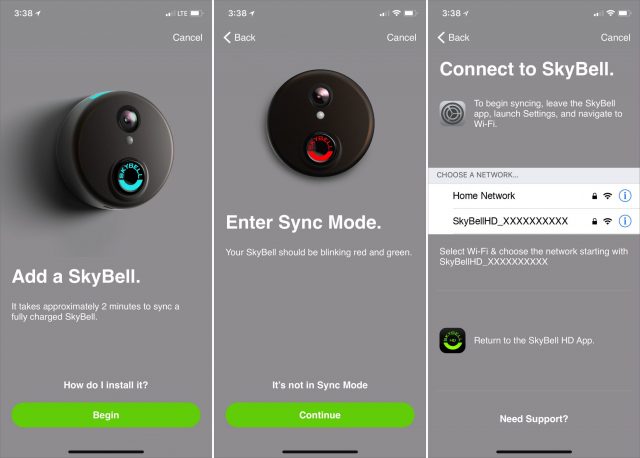
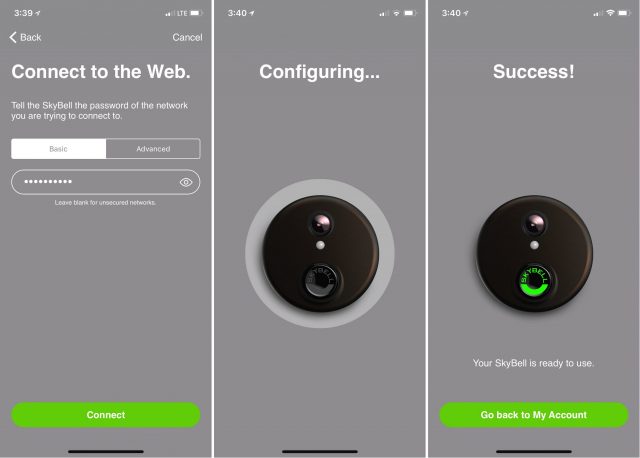


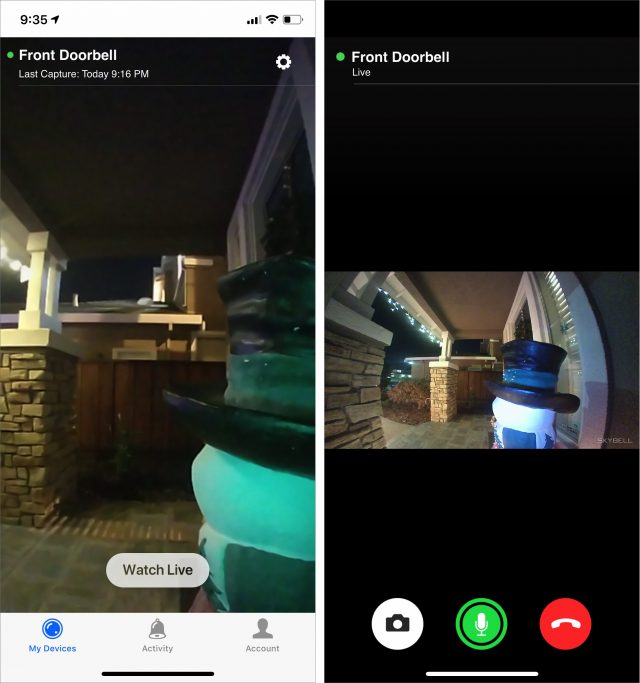
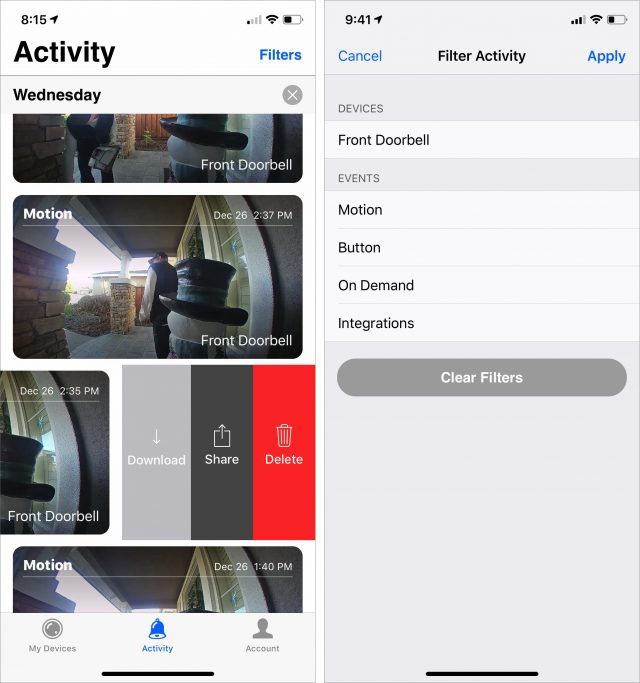
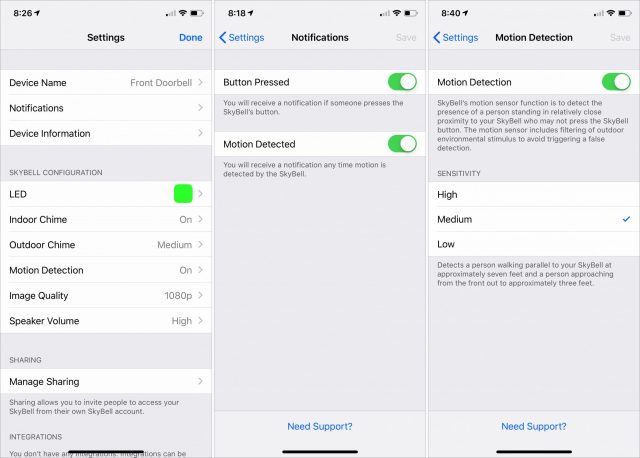
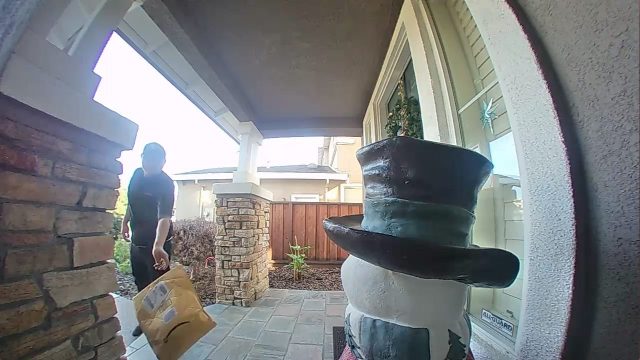
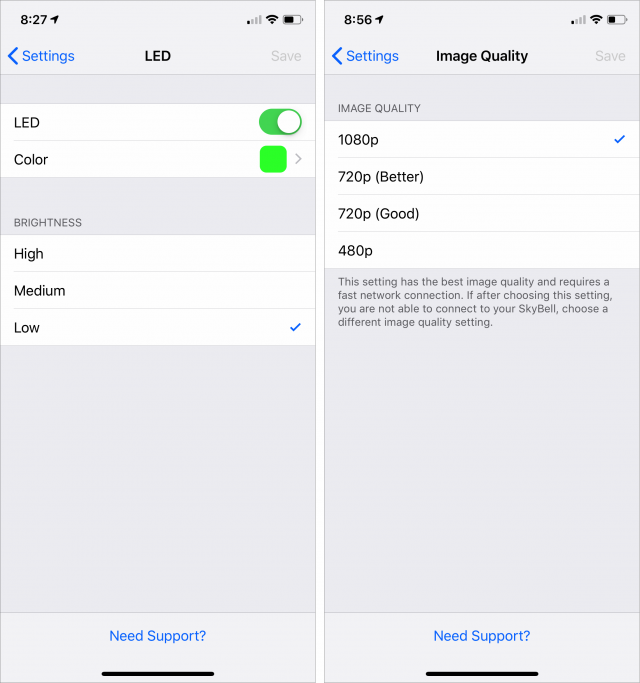
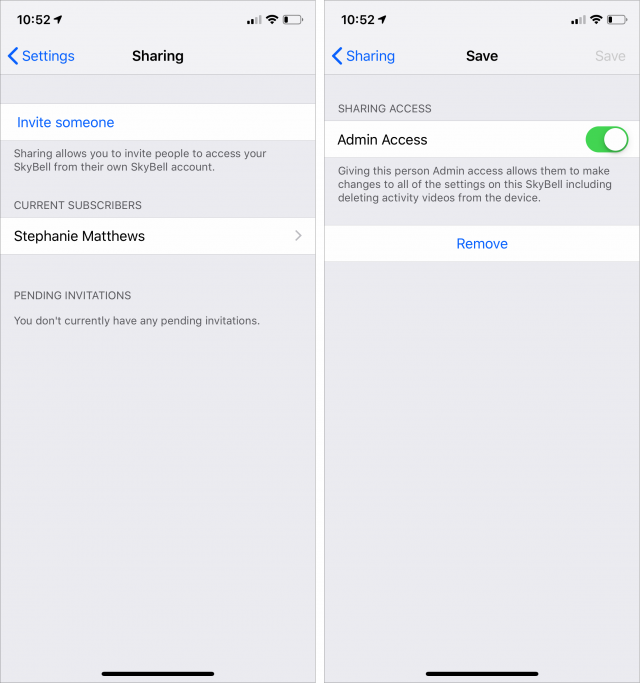
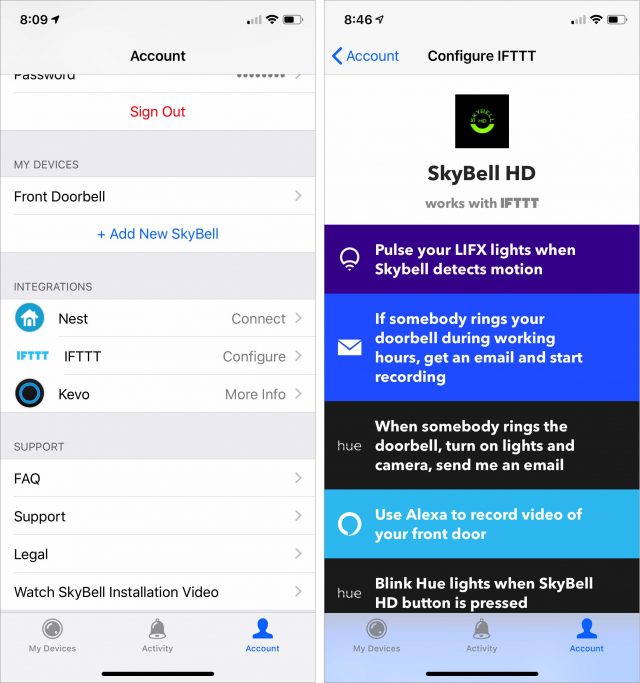
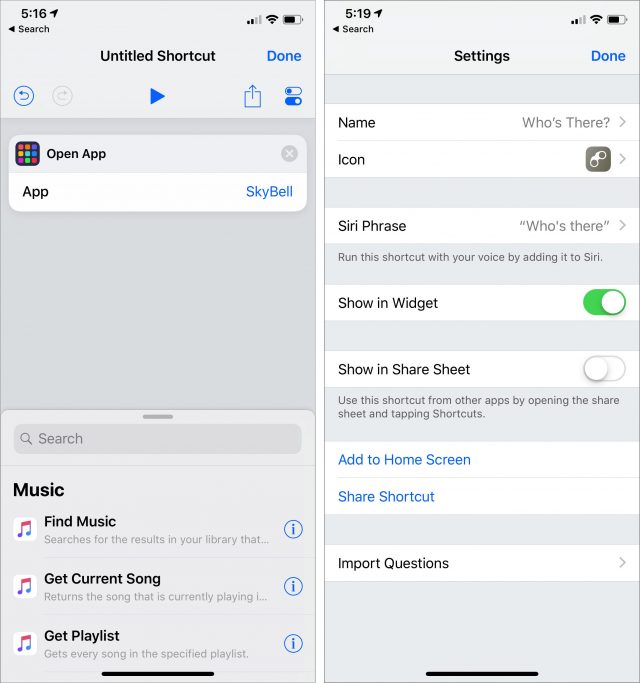
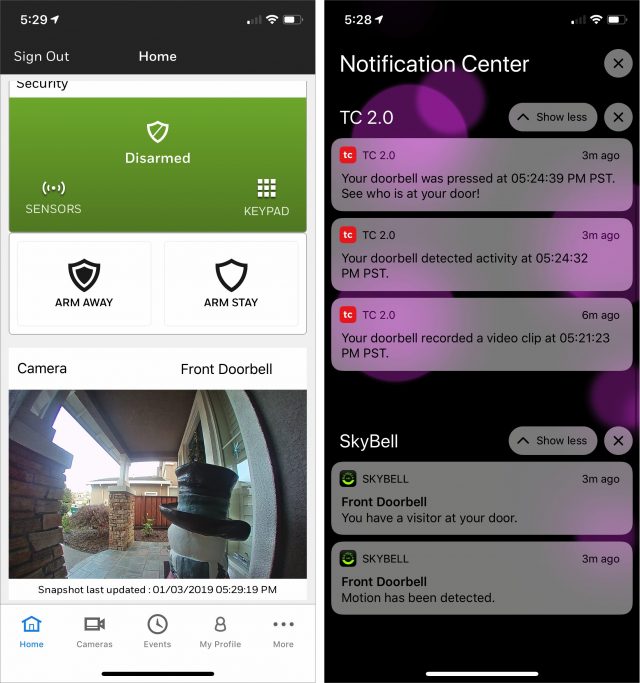
Looks like HomeKit support at the moment is a thing of the past for doorbells.
Ring, Hive, and seemingly all others, seem to have abandoned their plans for it. But TBH, what do you want: door rings, you see it on your phone, and make a decision on what next (ignore/speak/open door)… hardly a massively integrated product for an experiential facility. (well not yet, at least! )
)