Backblaze 7.0 Extends Version History, Supports Catalina
The most common complaint we’ve heard about the Backblaze Internet backup service is that it maintains old versions of files and deleted files for only 30 days. The current versions of files on your computer remain backed up indefinitely, but if you need to recover an older version of a file or a deleted file, you have to realize within a month of the file being modified or deleted.
We’ve never considered this limitation to be all that concerning. In our recommended backup strategy, you would have a bootable duplicate for getting back to work quickly after a disaster and system migration, a Time Machine backup for versioned backups that also provides a secondary option for system migration, and a Backblaze backup for off-site protection and a secondary versioned backup. To run afoul of the 30-day limitation, you’d need to delete or corrupt a file, not realize for over a month, and suffer from some sort of a Time Machine failure. That’s not inconceivable, but nor is it likely.
Extended Version History
Regardless, if you’ve been perturbed by the loss of old versions and deleted files in your Backblaze backups, you can now increase the length of time Backblaze retains those versions.
Starting with version 7.0 of the Backblaze software, you can pay an additional monthly fee for either 1 year of version history or pay more per month plus storage costs for what Backblaze is calling Forever Version History. The pricing is:
- 30-Day Version History: Included with your Backblaze account, which costs $6 per month, $60 per year, or $110 for 2 years.
- 1-Year Version History: Pay an additional $2 per month to retain old versions or deleted files for 1 year after they were last modified.
- Forever Version History: Pay an additional $2 per month plus $0.005 per gigabyte per month for versions modified or deleted more than a year ago. This service maintains old versions and deleted files forever.
To upgrade, first make sure you’re running Backblaze 7.0. Choose Check for Updates from the Backblaze icon in the menu bar. If Backblaze hasn’t already updated itself, it will prompt you to download the new installer (which you can also get in exactly the same way with a direct download).
Once you’ve updated Backblaze on your Mac, log into your account on Backblaze’s Web site, and in the Overview screen, click the Upgrade link next to Version History and choose a new plan.
The $2 per month fee is charged based on your current license type (monthly, yearly, or 2-year) and is prorated to match your license renewal date. For more nitpicky details, see Backblaze’s FAQ.
Charging extra for maintaining old versions and deleted files for longer seems entirely reasonable. For some users, the storage requirements could be significant, and Backblaze has said repeatedly that its primary business challenge is dealing with the amount of data being backed up increasing faster than the cost of storage drops. This approach lets those who want the added peace of mind pay for it, while keeping prices low for everyone else.
Catalina Support and Other Enhancements
The Backblaze 7.0 software also provides support for macOS 10.15 Catalina, so if you’re upgrading to Catalina, you’ll want to download the new version right away. Since Backblaze restores only files, not a complete system, the previous version probably wasn’t running into issues with Catalina’s read-only system volume anyway. However, Catalina does require apps to ask for permission a lot more frequently, and since Backblaze needs access to all your files, you’ll notice more such requests when installing Backblaze in Catalina.
The other notable change in Backblaze 7.0 is an increase in the maximum packet size from 30 MB to 100 MB. This change reportedly allows the app to transmit data more efficiently by better leveraging threading, and it also smooths out upload performance, reduces sensitivity to latency, and leads to smaller data structures. I’ve never noticed Backblaze slowing down my Mac or Internet connection, but increased efficiency and performance are always welcome.

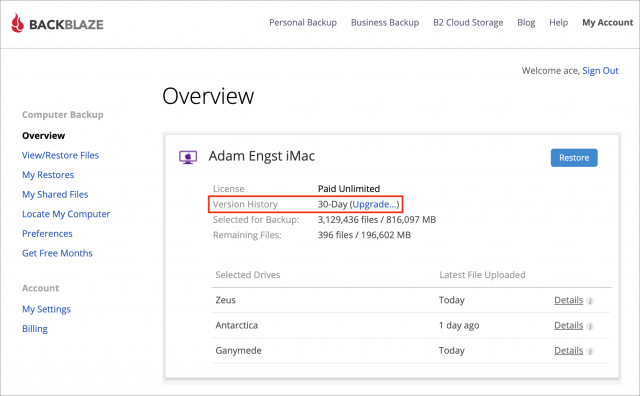
Actually, this is critical to my using BackBlaze. I cancelled the backup account on one of my computers earlier this year because they deleted my entire backup of my primary disk!
Why? Because it is a MacBook Pro that is my wife’a main computer at home, and also our main computer when traveling. We traveled for 6 months this year, visiting 9 countries. While in Sri Lanka, we were told that the main disk (with 5TB of backed up data) was being deleted, because it had not been attached for more than 30 days.
WTHeck??? Tech support said 'tough luck. Nothing we can do" and my data was gone… I deleted the BB account on that computer, since it is clearly not useful to me with that limitation.
I deleted the BB account on that computer, since it is clearly not useful to me with that limitation.
My own home computer is an iMac Pro with 35TB of data, that is left on 24/7 and never leaves the house. That one is backed up, and the 30 day limit is not a problem. But the traveling laptop with 30 day limit? That was simply a non-starter.
I have some external drives that are not connected most of the time. I have to connect them at least once a month, make a small change on the drive and then wait a few hours to be sure the backup has happened. I will be moving to Arq’s service once my BB contract is over. It is a good service and I understand why they have this policy but this is an annoyance.
I have an external drive like this that I don’t use often, but whenever Backblaze warns me about it, I just turn it on for a while and when I remember later in the day, turn it off. That’s enough to convince Backblaze that the data is still live. Perhaps @yevp can tell us if there’s a better way to deal with such infrequently accessed drives.
Yev from Backblaze here -> Paul, that’s exactly what this update can address. If you change your Version History to 1 Year or Forever, that 30 Day limit lifts for external hard drives - so you can keep it disconnected for longer stretches. We’ll still send reminders because we think it’s a good idea to sync them from time to time, but you’d not need to plug them in for the version history period of your choosing.
Yev here -> Burt - sorry about that situation, it’s one of the reasons why we built this feature, to give people more flexibility when they’re not near their computers, are away, or have disconnected externals.
Thank you, this is wonderful. This was my only complaint. I depend on BackBlaze for disaster recovery and I use Time Machine for recovering older versions and for disaster recovery (I rotate TM drives and always have one off-site).
I signed up immediately for the 1 year situation. I cannot think of a time I’ve needed an older version of something beyond then (or a deleted file), but I love have that much headroom.
I only have two items on my Backblaze wishlist left now.
(Native restore app for browsing; retrieval of encrypted elements to local machine for local restore.)
Re " I’ve never noticed Backblaze slowing down my Mac or Internet connection." I believe I have and I select the BB pause backup option and it seems to help.
A limited retention period for deleted files always was, and is, a red flag for me.
If a backup does not retain everything that’s in it until the user intentionally deletes something, then I won’t use it. It’s just too much of a risk to lose something just because you realize too late that it was corrupted or delete unintentionally.
Backups should truly be “set it and forget it.” There’s no room in there for “… but always remember the following limitations: …” Their we-save-everything-forever approach is the key reason why I’ve always been a loyal CrashPlan user, even through their user interface “refresh” a while ago.
Alas, CrashPlan’s current client sadly has a stunningly awful user interface. I usually try not to be this critical of other designers’ work, but the CrashPlan application doesn’t even support the standard Escape/Return keys to trigger Cancel/Confirm buttons. That’s Interaction Design 101.
Now that Backblaze has added unlimited retention I might just give 'em a try to see what their product looks and feels like.
Since this is TidBITS, though, I do have to ask: does anyone here see a reason why not to check out Backblaze? Just wondering…
Some more info:
I’ll go ahead and do it, to me it’s certainly worth it.
It’s possible that slowdowns may be related to particular Macs, other processes running, or Internet connection speeds or latency. So yeah, your mileage may vary, but Backblaze’s scheduling lets you keep it from being a pain if so.
If you do the math, it now costs almost the same to get what CrashPlan has offered all along ($9/month plus storage fee vs. $10/month for CrashPlan for Small Business). If you have enough stored files or pay BackBlaze by the month, it costs more for BackBlaze.
So now it really comes down to which service has the best features, performance and customer support. I’m a long time CrashPlan customer and I have been demoing BackBlaze as a possible replacement. So far, CrashPlan is ahead. The main difference that matters to me is while CrashPlan backups my data as often as every 15 minutes, it can take a couple of hours (or longer) before BackBlaze uploads to its servers. (I queried BB about this and I was assured that this is the normal timeframe.)
But I agree with the other comment about CrashPlan’s user interface: The UI for the discontinued CrashPlan for Home was much easier to use. I also miss that CrashPlan for Home had the option to save deleted data forever for the same price as BackBlaze without the added fees.
As a longtime user of CrashPlan I am much happier with Backblaze, since CrashPlan ended to plan for home users. Backblaze is much more skilled at large file sets than CrashPlan was. I has to constantly fiddle with the memory allotment for the Java engine and it used way more system resources than the native Mac client of Backblaze. I also spent way too much time with CrashPlan support, often over days, to keep it working. Their advice was always “you should back up fewer files” (!) I am backing up c. 6TB across several disks and I’ve never had a single hiccup with Backblaze. CrashPlan - good riddance!
I’m in the process of testing Backblaze for my computer that was using Crashplan. Crashplan used to be great (I used it for years after discovering it here on TidBITS Talk), but then they degraded the software and doubled the price.
Last spring I added a 1TB external drive and Crashplan still hasn’t backed it up (600MB+ to go). I have had nothing but problems for months — every few days I get a message that it’s not backing up and I have to restart Crashplan. Then it works for a day or so before stopping.
I am on satellite internet, which has terrible upload speed, but so far BB is uploading just fine. Once I confirm its success, I’m canceling Crashplan.
I suspect that one of the idiosyncrasies inherent to satellite Internet use is wreaking havoc with how CrashPlan works. 1TB should have finished uploading by now unless your upload speed is glacial, your data cap is being invoked or some other factor(s).
Have you communicated with CrashPlan tech support regarding the problems you are having? If so, how did they respond (or not. . .) ? Others in your situation must have tried using CrashPlan, so tech support should be able to tell you how to fix it or tell you that CP does not work well with satellite uploads. Since CrashPlan worked great in the past, I would want to know why it isn’t working now.
The information in your reply could be helpful to others with satellite Internet who are considering their Cloud backup options.
My upload is glacial (under 1 megabit per second up compared to 70 down), but I don’t think that’s the problem. The app itself seems to quit and I don’t notice it for a day or two, when I get an email that my Mac hasn’t been backed up. I relaunch Crashplan and it acts like it’s working, but the same thing keeps happening. I’m also not sure if it backs up when the Mac is sleeping (it’s hard to tell since it makes so little progress and the app quits).
So far Backblaze is doing about 10GB a day in uploads with about 700GB to go, so it’s going to take a while, but it seems to be working. I tested some restores and they worked fine. In the five days I’ve been testing it, it’s already uploaded more than Crashplan has in the past six months!
I have not. I considered it, but just felt like it wasn’t worth the effort. I suspect they’d just blame it on the idiosyncrasies of my machine or internet service.
I had already been contemplating leaving because of their abandonment of the consumer plan, unwelcome price increase, and downgrades in software quality (the Crashplan app often gobbles up gigabytes of RAM now). The tone of the company is very much “our way or the highway,” which does not make me want to stay with them.
I hadn’t left yet because of inertia and the time to research a better alternative, but the recent non-functional aspect of the service motivated me to check out BackBlaze and so far it’s a winner.
(I should note that in the past BackBlaze would not install on this particular laptop [it works on another machine I have]. I’ve no idea why and their tech support, after months of trying, gave up. I decided to try their new 7.0 software and lo and behold, it installed just fine and works, so they fixed something.)
When I was researching satellite Internet service the latency inherent in sending a signal to an orbiting satellite made things like VOIP impossible. Could be something like that is affecting CP.
I don’t think that CP uploads if your computer is sleeping. When I am uploading to the Cloud 24/7 I configure my Macs to stay awake with display sleep activated. In my case the upload speed increases when I’m not actively using my computer.
For many setups, I don’t think this is as unlikely as you state in the article. I use the TidBITS/Joe Kissell recommended strategy, but my only computer is a laptop, so I use TimeMachine on a network drive. Fairly frequently (anything from 4-12 weeks), Time Machine tells me that it’s scanned my backup and found problems and needs to start over. I know of others with this problem, too, so it’s not just my setup. So I can’t rely on Time Machine for long-term version history of a file that might be corrupted and I didn’t realise. For that, I rely on my cloud backup.
The reason I’ve never been able to seriously consider Backblaze is that it doesn’t back up all Mac metadata – including old resource forks if my memory serves me correctly. For the vast majority of files, this won’t matter, but I have some files where full metadata backup is vital, and I don’t want to worry about what’s backing up properly or not.
I’ve been using CrashPlan for many years, but as others have said its interface is awful, it uses huge amount of system and network resources, and lately it doesn’t seem to even back up consistently. It spends most of its time ‘synchronising’. This, combined with new restrictions on what file types are backed up (disk images are now excluded) means that I’m moving away. I want set-it-and-forget-it situation where I know everything in the selected folders is being backed up fully.
This, combined with new restrictions on what file types are backed up (disk images are now excluded) means that I’m moving away. I want set-it-and-forget-it situation where I know everything in the selected folders is being backed up fully.
After evaluating the various options, I’m in the process of moving to Arq (probably Arq Cloud). Arq backs up all metadata, has a native Mac client for backing up and restoring, and the support is responsive, personal, and helpful.
This came up at MacTech Conference last week in several discussions, and Dave Hamilton of MacObserver was saying that the real issue with this approach is that Time Machine doesn’t work on a client/server model, so if anything interrupts the transmission of data to the network drive, it can corrupt the backup.
Personally, I’ve always felt that the Time Capsule was an extremely sketchy way of doing backup, and Dave’s explanation bears out that feeling. That’s why I’ve always used Time Machine with a local disk that has plenty of space. Along with a bootable duplicate, of course. That’s easy on my iMac, and for my MacBook Air, I just connect the drive every so often when I plug in. (I use the MacBook Air infrequently, and create almost no data on it, so its backups are somewhat irrelevant anyway.)
However, Dave did suggest a stunningly cool workaround discovered by (I believe) John Braun. He suggested running the Time Machine backup to a Synology or other NAS that supports the btrfs filesystem. It has snapshots, just like APFS, so if Time Machine on your Mac reports corruption, you just go to the NAS and revert to the previous snapshot. Voila, corruption eliminated! I don’t have the hardware to test this, but I’d certainly give it a try if you do.
Another solution to the laptop backup problem would be to use a backup app that employs a proper client/server model for network backups, like Retrospect. That’s not an area I’ve looked into in a big way.
Thanks, I’ve come to realise over the years that Time Machine isn’t really designed to work well over the network. But it’s so convenient for a laptop that I’ve just accepted I will have to restart my backup periodically. The btfs solution sounds like a great work-around, but unfortunately my network drive doesn’t support it.
As Time Machine is just one part of my backup strategy, this works fine for me, manually plugging in a drive (which I do for my SuperDuper backup) would mean I don’t always have a local backup that is up-to-date to the last few hours. And for a backup where I have a deep history of changed and deleted files, I use my cloud backup. I say this as an example of a setup where the ‘keep forever’ feature of cloud backup is useful.