Adobe Releases Free Fonts for iOS
One of the lesser-known features of iOS 13 and iPadOS 13 is that they allow users to install fonts from App Store apps. After installation, those fonts are available to other apps, like Pages. Although relatively few fonts have appeared on the App Store so far, Adobe has just made something of a one-stop-shop for iOS fonts with its Creative Cloud app, which offers 1300 free fonts to anyone with a Creative Cloud account—no subscription necessary.
Once you’ve installed the Creative Cloud app and logged in, tap the Fonts tab to see all the available fonts. There are both paid and free fonts, but by default, Creative Cloud is set to show only the fonts in your plan, and if you don’t have a paid Adobe plan, it shows just the free fonts. To install one of the fonts, tap Install Fonts and then Install.
Since third-party font support is so new, you can’t use these custom fonts in every app. For instance, Notes doesn’t let you choose a custom font, but Pages does.
To see which fonts you have installed, go to Settings > General > Fonts. To delete a font, swipe left and tap Delete, or tap a font to see more information about it.
It makes sense for Adobe to provide all these fonts as the company continues to bring more of its publishing apps to iOS, but it remains to be seen if the desire for custom fonts in Apple’s mobile operating systems is widespread. If you have been champing at the bit to use custom fonts in your iOS productivity workflow, let us know more about it in the comments.
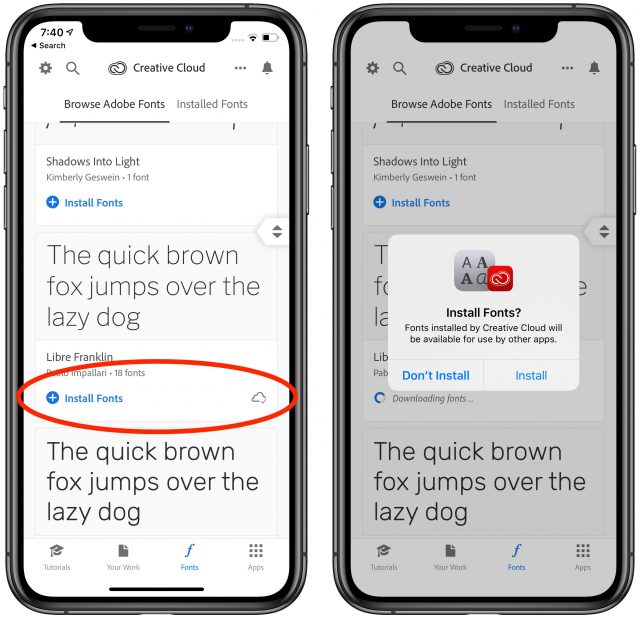
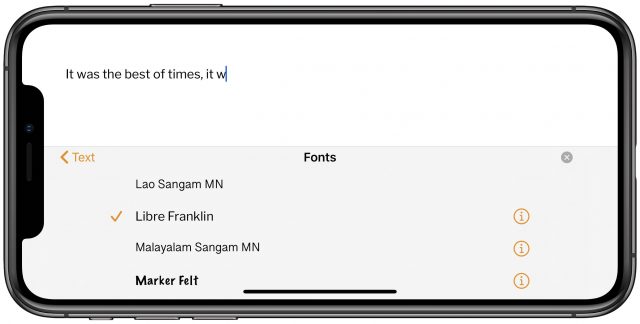
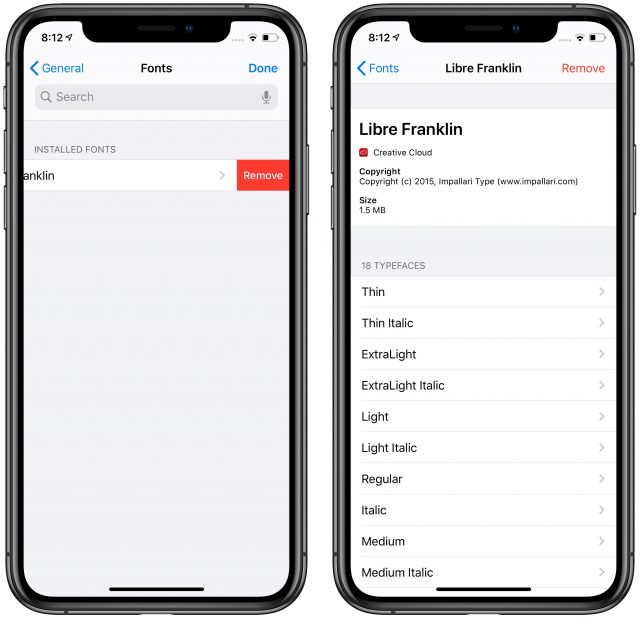
It was interesting to find out about Adobe’s free font offer via Creative Cloud, but I still have no clue how or where in iOS I can use these fonts. How is it done in iMessages? Notes? The only app where I could select a custom font was Pages.
I think Pages, Keynote, and Mail may be the only Apple apps where you can use this at present. Plus any 3rd party apps where there is a font menu, like Office.