TipBITS: Quickly Access App Updates in iOS 13
For those of us who like to keep track of iOS app updates, one of the more annoying changes to iOS 13 and iPadOS 13 is how Apple eliminated the Updates tab in the App Store app in favor of a special tab for Apple Arcade. To see what app updates are available or have been installed, you now have to tap your face in the upper-right corner and then scroll down, which isn’t something you’d guess. (It took us a little searching to find it.)
Thankfully, Apple has taken mercy on us and provided a faster way: on the Home screen, tap and hold the App Store icon and choose Updates from the contextual menu (thanks to Giovanni Mattei for the tip). You may still have to scroll down to see the updates. This trick used to work only on iPhones with 3D Touch, but in giving up on the 3D Touch technology, Apple extended its long-press replacement to all devices, including iPads.
Here’s a bonus tip I discovered: while viewing your app updates, you can swipe left on an app listing to delete that app. So if you see an update come through for an app you never use anymore, you don’t have to go hunting for it on your Home screens.
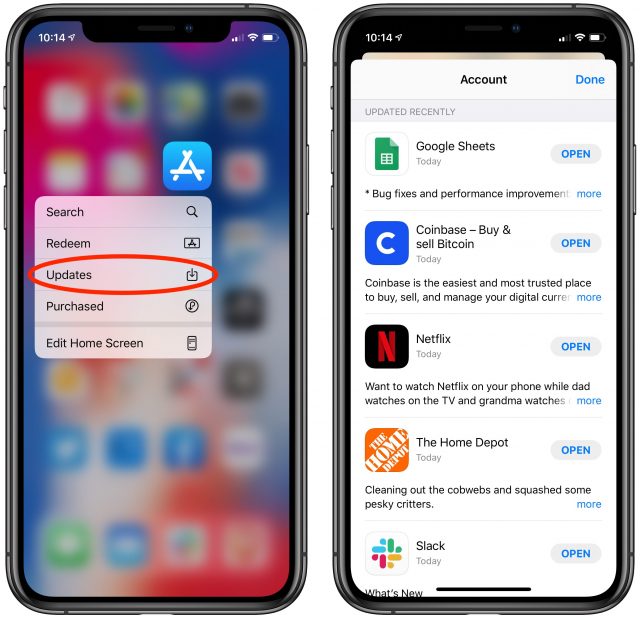
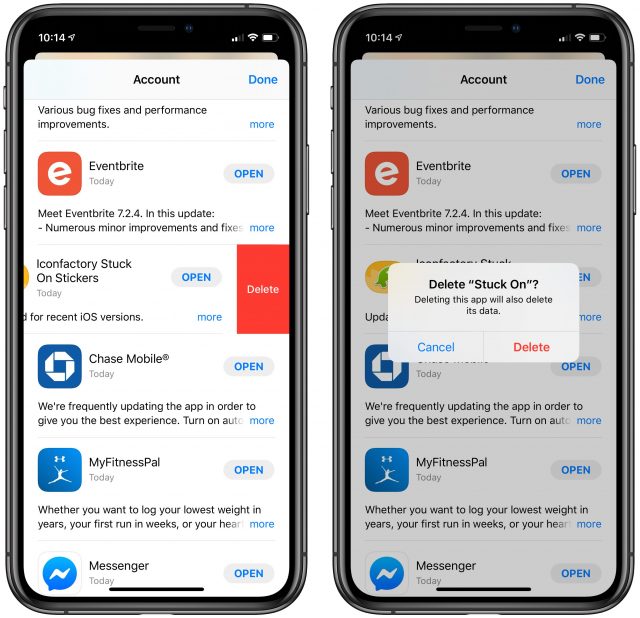
Great tip! Thanks for telling us, Josh.

Thank you!!!
I think there’s an even easier way - quicker, too. On my phone and iPad, my Apple account avatar in the upper right corner is always red-badged with the pending updates. All I have to do is tap once on the badge and it takes me straight to the list of updates. So - they didn’t “delete” the updates button - they just moved it upstairs and used the space down below for something new.
I still have to pull down on the contents twice, first to get the list of past updates, and a second time to get the list of pending updates.
I think Federico Viticci was the one who discovered (or at least the one who I learned it from) that opening the URL…
itms-apps://apps.apple.com/updates
…will open right to the updates screen.
Question: If you swipe left and thus remove an app, I’m told that it remains “yours,” just not on the phone. Is there some way to list your apps that have been removed?
In the App Store, tap the Account icon and tap the Purchased item. You can open the ’Not on this iPhone’ tab to see items that you own but are not installed.
In the App Store, click on your avatar in the upper right and then click the “Purchased” button near the top. On the following screen you will find an option at the top to filter to the apps that are “Not on this iPhone.”
Hope that helps.