Pedometer Apps Turn Your iPhone into a Step Counter
Step counting has been a time-honored fitness metric for decades, even if the 10,000-step rule of thumb was based on a Japanese marketing strategy rather than anything resembling science. The older among us may recall mechanical pedometers that we attached to our belts for tracking our steps throughout the day. These days, digital wearables such as the Apple Watch assume that role.
But what about the iPhone? You may not realize it, but the iPhone is also a fitness-tracking device, which comes in handy for those who haven’t bought an Apple Watch.
Step counting is built into the iPhone courtesy of the M-series motion coprocessor and the Health app. No third-party app is required, though such apps can add ease of use and useful features. I tested a couple of those—more on that shortly. But, first, let’s dig into the basic iPhone features.
Getting Started with Step Counting
To turn your iPhone into a step counter, you might have to tweak a few settings.
First, make sure your body measurements are set correctly in the Health app. Height is a vital metric since it enables the iPhone to measure your stride more accurately. Tap Browse at the bottom, then go to Body Measurements > Height > Add Data to enter your height.
Once you’re done in Health, go to Settings > Privacy > Motion & Fitness to check that Fitness Tracking is enabled. You’ll also need to enable Health in the app list below. Do the same for any third-party pedometer apps you try.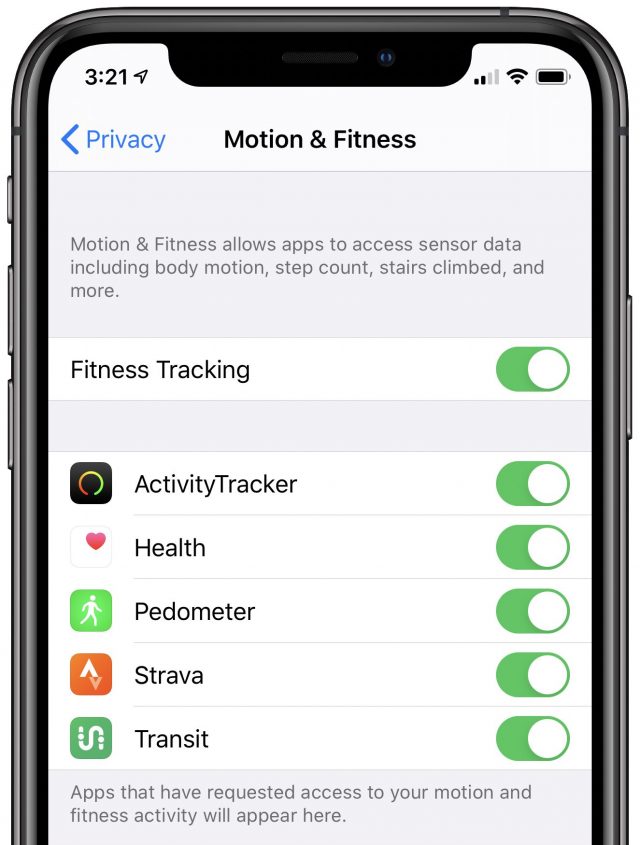
Your Health app is now ready to count steps! To monitor your daily progress more readily, make your step data front and center in Health. Go to the Health app’s Summary screen and tap Edit in the upper-right corner. In the list that appears, tap the star corresponding to Steps. Tap Done. Steps data now shows up as a favorite on the Summary screen, which also shows Steps trends over time.
Other metrics that you might want to make more visible include Exercise Minutes, Flights Climbed, and Walking + Running Distance. Once you do so, they will also show up as cards on the Summary screen.
Apple’s Health app works well enough that a third-party step tracker isn’t a necessity, but there are some good ones out there that enhance your user experience in various ways. Here are two of my favorites: ActivityTracker Pedometer and Pedometer++.
ActivityTracker Pedometer
ActivityTracker Pedometer is free, although you can unlock added Pro features for a one-time $4.99 payment. It’s my favorite app of this kind (and I’ve tried lots) mainly because of its interface, which is colorful, elegant, inventive, and easy to use.
The ActivityTracker Pedometer home screen shows your step count for the day, along with a ring that gauges how close you are to achieving your predetermined daily benchmark. Below that are measurements of your calories burned, exercise minutes, miles walked, and flights climbed.
Additional data is just a swipe or a tap away. Cycle through summary screens for earlier days by tapping at the top, or by swiping right. Tap the main step-count readout to see Hourly Activity charts. Tap any of the day buttons along the bottom for a Daily Activity chart—and tap any bar for that day’s hourly data.
Additional features include a Daily Reminder notification and a Today widget. There’s also an option to import your Health app’s historical data if you plan to rely primarily on ActivityTracker Pedometer going forward, or just want that old Health data stored in the third-party app.
ActivityTracker Pedometer does not rely on GPS, which is a primary selling point since it saves on battery life.
If you want to go Pro, the app offers additional features that include:
- Daily Progress and Weekly Reminder notifications
- The choice of any two additional statistics readouts in the Today widget
- Data import or export (handy for use outside the app, or to transfer to a new iPhone)
- An ad-free main screen
Pedometer++
The free Pedometer++ has the virtue of simplicity, one reason I like it. Also, it has a few features I haven’t seen in other step-counting apps.
The app’s main interface is a big graph that displays step counts by day. Above is the current day’s count, along with miles walked and floors climbed.
An Achievements section, via the ribbon-styled button at the upper right, helps you hit a variety of goals (such as consecutive-day streaks). This is especially nice for iPhone users who don’t have an Apple Watch with that device’s signature achievement badges.
Tap the settings icon at the upper left for a variety of options that include:
- A stride-measurement switch that lets you choose between having the app estimate it or entering it yourself
- Four app themes along with Dark Mode
- Twelve color options for the app icon
- Data import and export at no charge
Minor irritations include a slightly dated interface style (which looks garish with dark interfaces) and an ad at the bottom of the main screen (something that is understandably difficult to avoid with free-to-download pedometer apps). You can eliminate the ad with a $1.99 in-app payment, but you gain no extra functionality that I can see.
iPhone vs. Apple Watch
As I said, there are many other step-counting apps out there. If my choices don’t do it for you, search the App Store on “step pedometer” for a taste of what’s out there. Be warned that some apps have aggressive full-screen advertising, Facebook login come-ons, subscription fees instead of one-time charges to unlock premium features, and other annoyances.
Regardless of the app, the trick to using the iPhone as a step counter is to make sure you always have it with you. Unlike the Apple Watch, which is always strapped to your wrist, it’s all too easy to leave your iPhone on the couch or on your desk at work when getting up to walk around. So get into the habit of grabbing it.
I’m prone to forgetting my iPhone, which is why a smartwatch is the only realistic option for me to track my fitness activity accurately. If you can afford the Apple Watch, I’d urge you to take the plunge; it is just a more convenient health tracker (and, by the way, many iPhone step-counting apps have Apple Watch features).
But if you are on a tight budget, or using your iPhone for fitness tracking is more your style, the Health app may be sufficient for your needs, and if it’s not, ActivityTracker Pedometer and Pedometer++ offer alternative interfaces for free.
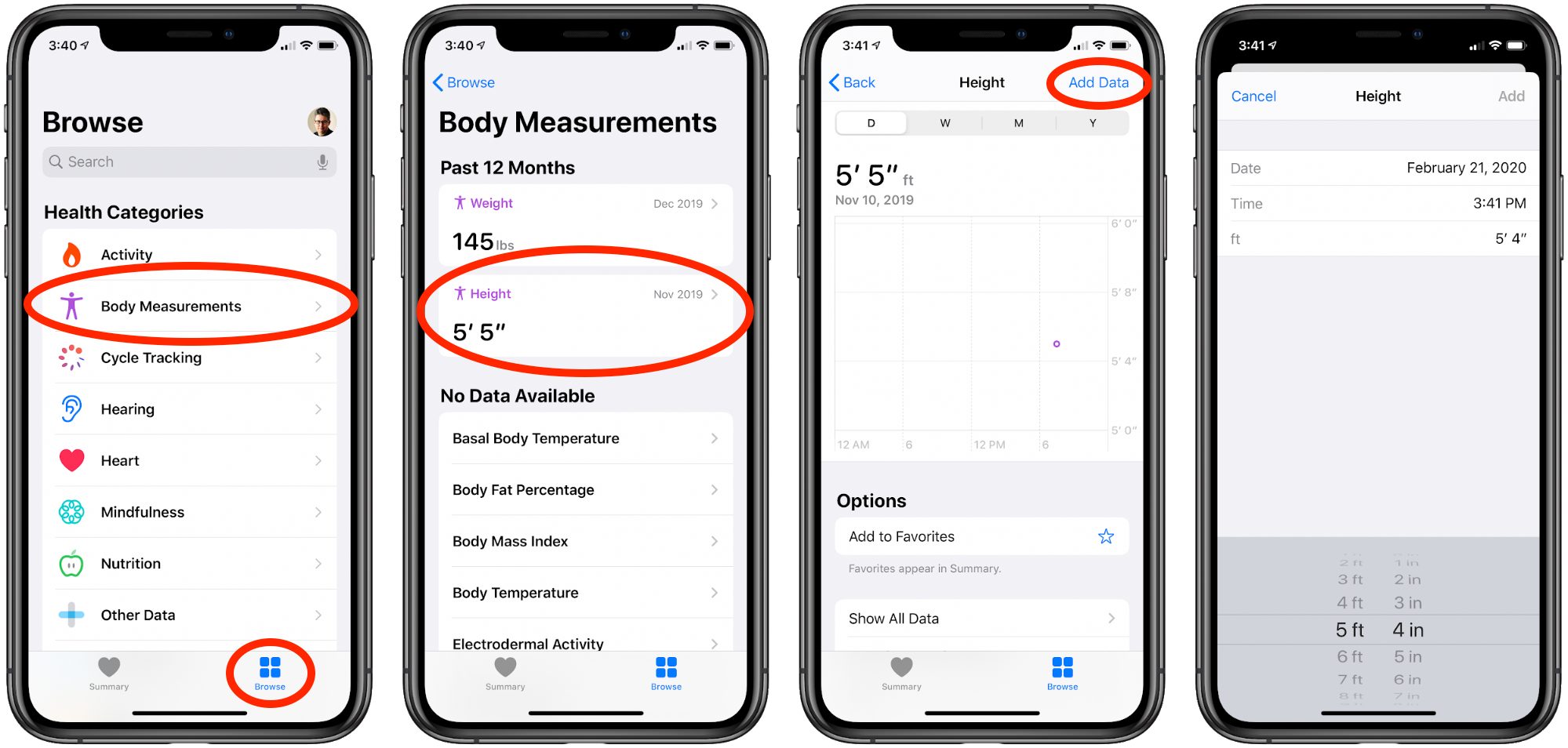
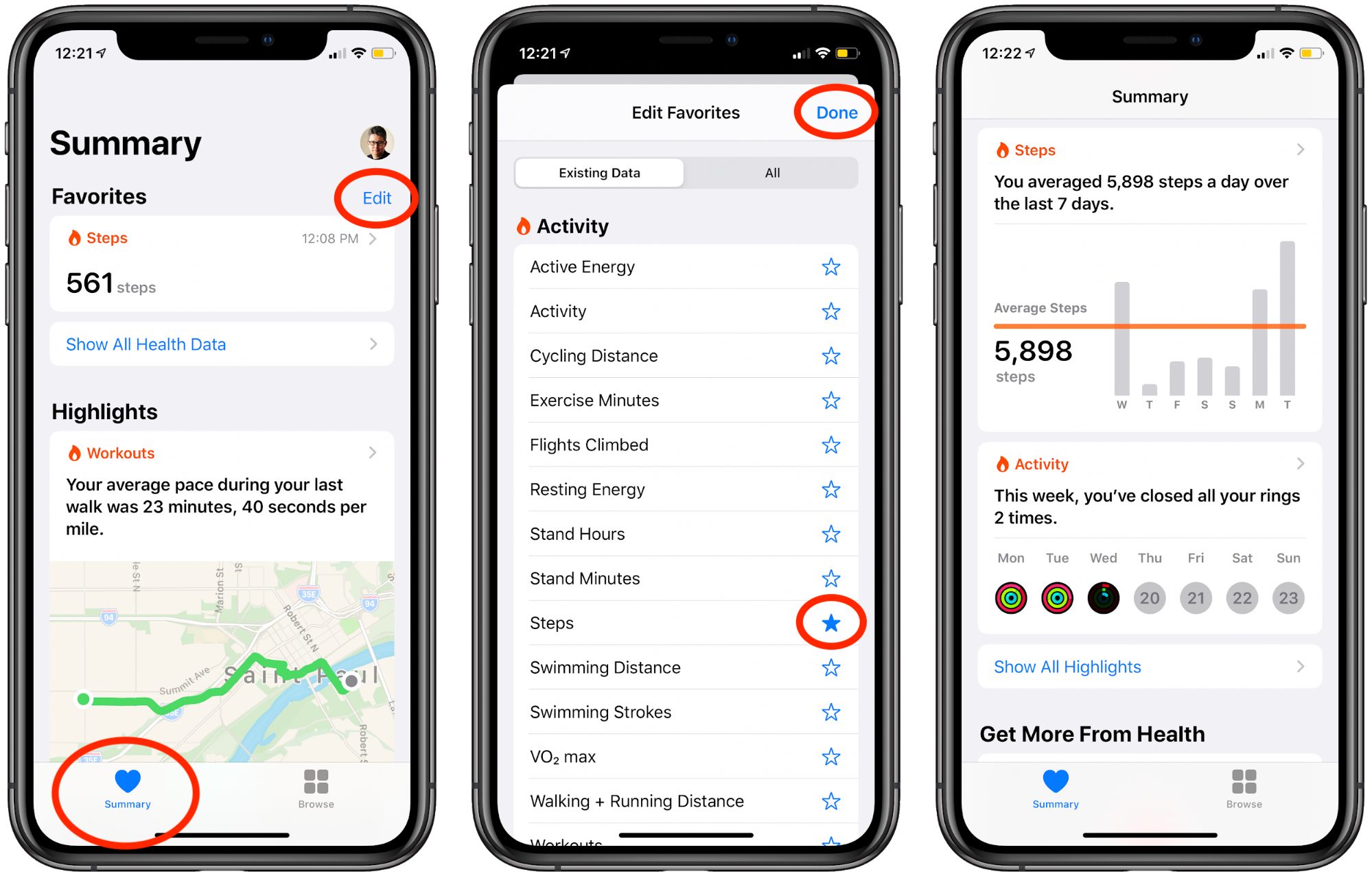
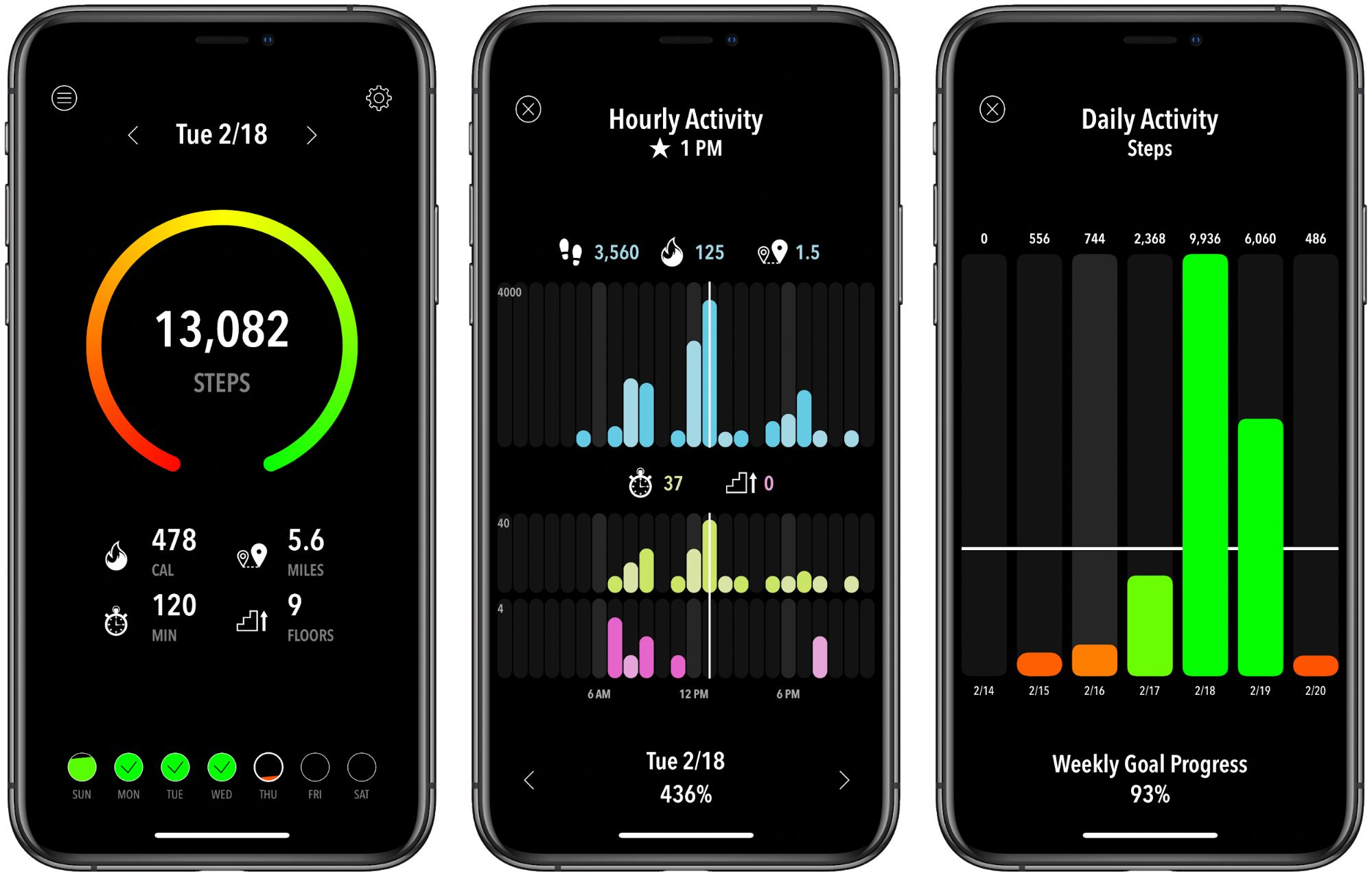
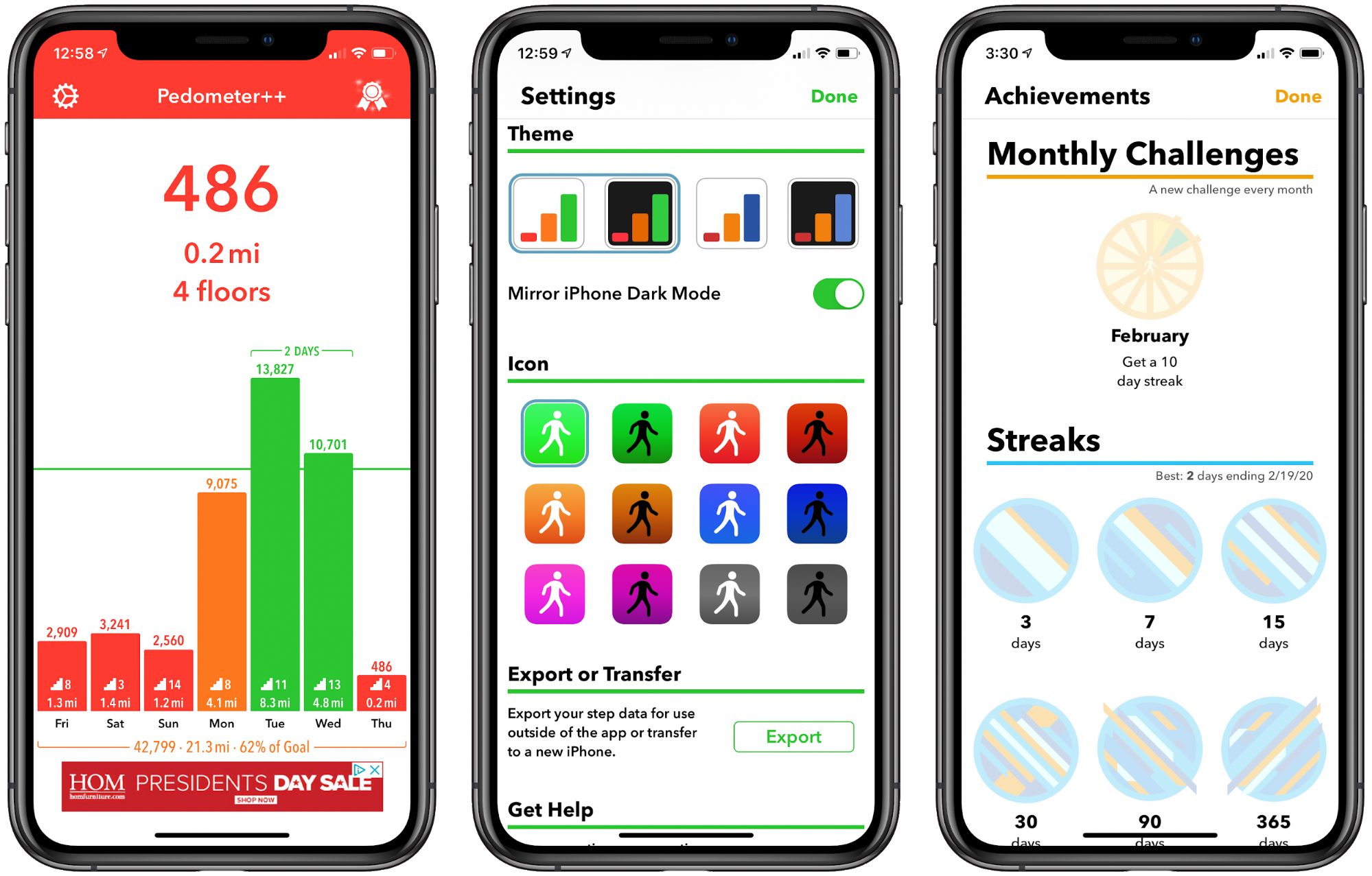
One big problem about using your phone as a pedometer is that its accuracy depends greatly on how you’re carrying it.
For example, on family vacations, where my wife, my daughter and I are all walking together most of the time, we will see extremely different step counts - as much as a 30% difference between us! I think this is because I carry my phone in a pouch on my belt, my wife carries hers in a purse, and my daughter almost always has it in her hands running apps of one kind or another.
I suspect that other ways of carrying phones (in a pocket, on a belt clip, in a fanny-pack, strapped to an arm, in a backpack) are all going to produce wildly different results as well. And I have no way of knowing which will be most accurate.
With a mechanical pedometer, the instructions (usually) make it clear where and how to wear it for best results, but I don’t recall ever seeing instructions from Apple about how to make an iPhone count the most accurately.
Another problem with accuracy has to do with what happens on bumpy roads. On a recent several hour drive over bumpy roads my step count went up around 400 steps.
My wife have the varying count problem as well. My phone in a pants pocket, her’s in a purse.
I have used Pedometer++ for 5 years and been relatively happy with it and often used the tip jar. I have other free and purchased pedometer-like apps and note their difference.
I simply went to a high school and walked exactly one mile on the track and then a second mile. With Pedometer++ I tweaked my height to reflect a slightly different stride length and it has been quite accurate even when comparing to GPS apps.
It is not perfect but it provides a pretty consistent record of my routes traveled daily. I love the “forgiveness” feature: if I miss a daily goal but reach it the next consecutive six days my streak will remain unbroken. The only time I really saw confusion in the app is when I bounced around Europe then back to the USA. It converted all my European time zone steps back to my local US time. The result was many days now had the goal missed and some days had the goal almost doubled. But all in all it has been very consistent–regardless of where I carry it on my body: cargo pocket on leg, hip pocket. back pocket, shirt pocket, backpack, waist pack vest pocket, or bicep strap.
Please keep in mind that whenever you use a health or fitness related app, you are paying with your personal data. In almost all cases, the use of the iOS fitness API comes along with the need to share your health data that is stored in your phone (and to an extend in iCloud). You can’t really get around sharing it with Apple, and hopefully they stick to their promise to keep it safe and don’t sell it further.
But every new fitness app asks for access to health data again. And again. And again. You have to ask yourself: is that fancy third party pedometer app really that much better than the built-in Apple function?
Can you provide any specific references to apps that are doing this for dubious reasons? Location tracking is a real problem, but it’s a little harder to imagine a significant market for step-counts.
That’s simply not true. I developed the MyPedometerApp using HealthKit. We need to ask for your permission every time we want to access your stats(if I want to access your steps, I have to ask, if I want to access your heart rate, I have to ask, if I want to write your steps, guess what? I need to ask.). We don’t even have access to your location through the HealthKit API.