PDFpen 12 Compresses, Magnifies, and More
While many people remain sequestered at home, that hasn’t stopped the developers at Smile from setting free the twelfth major update to its PDF-editing workhorse apps, PDFpen and PDFpenPro. The revised apps offer several new tools and gain advanced compression capabilities aimed at making edited PDFs smaller.
Magnifier and Callouts
Several new features in the updated apps spin variations on existing capabilities and features.
For example, with previous versions of the apps, you could always make callouts—boxed text labels attached to arrows that point at specific parts of the page—by using the line-drawing tools and text box features that have been included in PDFpen and PDFpenPro for years.
This update, though, adds a new tool that makes a callout with just a simple click-and-drag: click an interesting part of the page and drag to where you want the callout text box to appear, and both the text box and a line connecting it to the place of interest appear. You can adjust the line’s appearance, including whether it ends in an arrowhead, and the look of the text in the box. What formerly would take a minute or two to accomplish now takes only seconds.
Similarly, although PDFpen and PDFpenPro have long offered the capabilities of zooming into and out from a PDF’s page, enabling you to see tiny details, doing so has been an all-or-nothing affair: when you zoom in, you magnify the whole page. Version 12, however, offers a new floating Magnifier window that displays a magnified view of part of the page, providing magnification levels of up to 2000%. You can now work on a document at the zoom level that suits you and still be able to examine closely any part of the page—such as details in a complex figure or minuscule type—simply by pointing at it.
Smaller PDFs
Size matters when you have a PDF you want to attach to an email or text message. PDFpen and PDFpenPro now offer several new compression methods that kick in automatically when you edit or OCR a PDF.
- When you edit a PDF that contains a mix of text and images, MRC (Mixed Raster Content) compression separates embedded images into layers and then compresses each layer, producing images that match the quality of the originals.
- Post-OCR compression activates when you scan a document at a high resolution for better OCR results. Once the OCR process completes, the compressor automatically compresses the scan to save storage space.
- When you scan documents as monochrome 1-bit images for faxing, the new integrated CCITT fax compression gives you more compact documents with no loss of fidelity.
While those are fine for new or newly edited PDFs, what about older PDFs hanging around on your drive and taking up more storage space than you’d like? That’s where the new File > Create Optimized PDF command becomes useful.
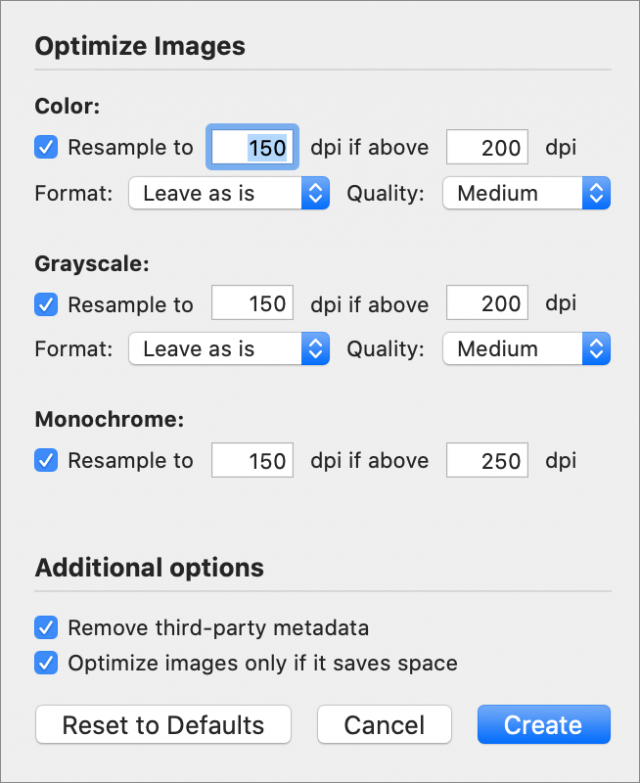 Open a PDF and choose that command to see a dialog with compression settings similar to those in Adobe Acrobat Pro. With them, you can specify how to compress color, grayscale, and monochrome images separately, and whether to remove third-party metadata stored in the PDF. This metadata might include such things as embedded XML, low-level editing information used by some PDF programs, and thumbnail images stored in the document.
Open a PDF and choose that command to see a dialog with compression settings similar to those in Adobe Acrobat Pro. With them, you can specify how to compress color, grayscale, and monochrome images separately, and whether to remove third-party metadata stored in the PDF. This metadata might include such things as embedded XML, low-level editing information used by some PDF programs, and thumbnail images stored in the document.
The result is a new compressed PDF that takes up less room than the original but still looks good. If you store PDFs of your digital receipts (like I do whenever I pay a bill online and get a PDF receipt), you can clear that PDF of extra cruft before you stash it away. Should the results not be to your liking, no worries: the uncompressed PDF is preserved untouched.
Stationery
Both PDFpen and PDFpenPro now offer blank document stationery. Should you want to make a blank PDF for, say, note-taking, you can pick the look of the background, choosing from among various colored blank and lined backgrounds. When you choose the stationery, you also get to choose the document’s orientation.
DocuSign Signature Service
If you are a PDFpenPro user who has taken advantage of the app’s already robust document signing capabilities, you can now avoid the hassle of setting up your own signing certificates. As an alternative, PDFpenPro 12 integrates with the DocuSign® service. All you need do is create an account with DocuSign (the first 30 days are free, after which there are plans for $10, $25, and $40 per month), and then choose File > DocuSign > Upload.
This sends the document to DocuSign, where you can use the service’s integrated Web tools to add signature lines and specify who should sign where. DocuSign then distributes the PDF to your designated list of signees and returns the signed and authenticated copy to you. PDFpenPro remembers your DocuSign account credentials for the next time you want to use it.
Obtaining PDFpen and PDFpenPro
You can purchase PDFpen and PDFpenPro directly from Smile’s Web store or from the Mac App Store. PDFpen costs $79.95, and PDFpenPro costs $129.95. Upgrades from the previous version cost $35 but are free if you purchased your copy in 2020. Should you buy PDFpen and discover that PDFpenPro is what you need, the upgrade price is $50, and, for copies purchased directly from Smile, you can upgrade right from the PDFpen menu in the app. (Unfortunately, Mac App Store rules do not permit that feature in copies purchased from Apple.) Finally, the Setapp app subscription service includes PDFpen.
PDFpen and PDFpenPro both require macOS 10.13 High Sierra or later. Family packs, office packs, and site licenses are also available.
If you are not sure if PDFpen is the right PDF editing app for you, you can download the app from Smile and try it before you buy: the trial is free and feature-complete but embeds a watermark on each PDF you edit with it. For a less hands-on experience, you can choose to read all about the apps for free: both Smile and Take Control Books offer free downloads of my newly revised 211-page ebook Take Control of PDFpen in EPUB, Kindle-compatible MOBI, and, of course, PDF versions.
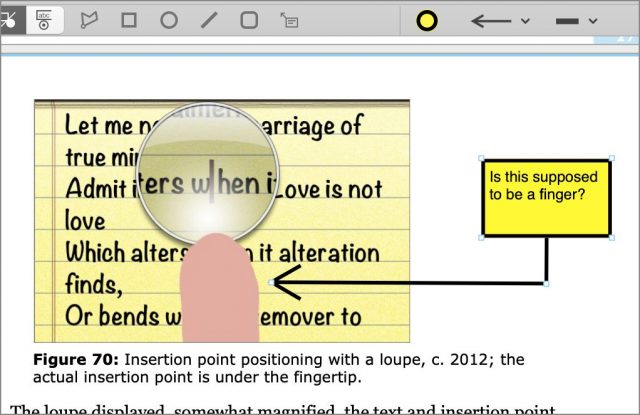
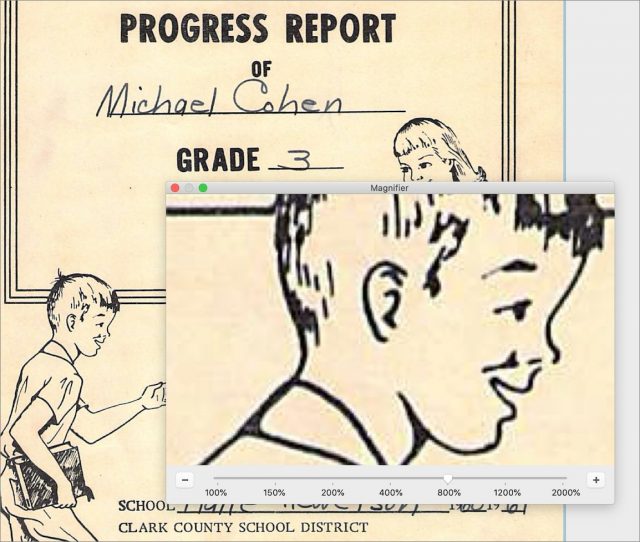
It’s well worth Pointing out that TidBITS members qualify for a 20% discount (when purchasing directly from Smile) on both PDFpen and PDFpenPro. If you’re not yet a paid TidBITS member, join up!