Hiding Apple’s Big Sur Upgrade Badges
Implicit in the use of computer technology is the understanding that it will change, and you will have to go with the flow (see “Why You Should Upgrade (On Your Own Terms),” 4 September 2015). That becomes more true every year, particularly in the Apple world, where the company continually pesters users into upgrading in various ways. Some are technically justified—it’s unreasonable to expect Apple to forgo all forward motion on a system like Reminders, just so it can remain backward compatible forever. Others are downright essential—if you don’t stay within two macOS releases behind Apple, your Mac could be exposed to significant security vulnerabilities that have been fixed in later releases.
Badges?
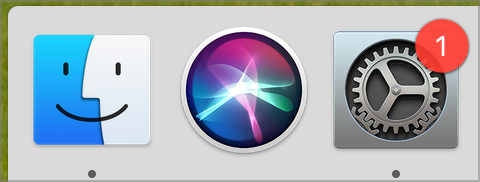 But some of the ways Apple encourages updates make using a Mac that’s not running the latest version of macOS a little less comfortable. Most notable among these is how Apple badges the System Preferences icon in the Dock to indicate that a macOS update is available.
But some of the ways Apple encourages updates make using a Mac that’s not running the latest version of macOS a little less comfortable. Most notable among these is how Apple badges the System Preferences icon in the Dock to indicate that a macOS update is available.
On the face of things, that’s not unreasonable. Apple should be alerting users to the release of new versions of macOS. Apple also pushes a notification—again, not something to protest as long as it doesn’t recur too frequently.
Unfortunately, there’s no Apple-provided way to make that System Preferences badge go away, so it constantly reminds the user that an update is waiting. That’s problematic because it teaches users to ignore the badge, which could prevent them from installing a critical security update in the future. It’s also a visual distraction. The macOS interface shouldn’t be cluttered with information that the user has deemed unnecessary.
In the past, there was a softwareupdate -ignore command you could issue in Terminal to make the badge disappear, but Apple made it so that option is available only for Macs that are managed by an MDM solution. In other words, IT admins who have not yet certified a new version of macOS as compatible with their organization’s tools can hide the badge for their users, but everyday Mac users can no longer avail themselves of this trick.
With macOS 11 Big Sur, Apple seems to have taken the upgrade nags a step further. In the Updates screen of the App Store app, most Mac users will be offered an update to GarageBand 10.4.1. However, if you haven’t yet upgraded to Big Sur, trying to update GarageBand will result in an admonishment that the update isn’t compatible with previous versions of macOS.
At first, I thought this was just a mistake, an assumption bolstered by a report from a TidBITS reader in SlackBITS who called Apple support and was told it was just a bad package that would be fixed soon. It makes little sense that GarageBand, alone among Apple’s major productivity apps, would be restricted to Big Sur. (Most of the rest have been updated recently and still work in earlier versions of macOS.)
Nevertheless, both Apple’s GarageBand page and the App Store page for GarageBand explicitly say that Big Sur is now required. So if there’s a mistake here, it’s in GarageBand’s actual code and how Apple is marketing the app, not how it was distributed.
The practical upshot is that Mac users who are delaying the Big Sur upgrade as we—and most Apple consultants and admins—recommend will also see a badge on the Dock icon for the App Store app. Plus, clicking Update All will always result in that error about GarageBand requiring Big Sur unless you delete GarageBand from your Mac.
This is shoddy behavior on Apple’s part. That softwareupdate -ignore command should be given back to everyday users. The App Store app should reliably tell you when there are updates available for your Mac. Advertising an update that a Mac can’t install is at best unnecessary. Also, the App Store app used to let you ignore updates from a particular app, but that option disappeared at some point in the past few years.
We Don’t Need No Stinkin’ Badges!
With a nod to the famous paraphrase of a line of dialogue from the 1948 film The Treasure of Sierra Madre, “We don’t need no stinkin’ badges!”
Personally, I’m not all that bothered by the badges, but some people are, so here are three solutions:
-
- Clear your Dock: Drag the System Preferences and App Store icons off the Dock. There’s no reason they have to be there. You can always access both from the Apple menu, though it too will tell you about updates with little lozenges. Of course, you can also launch both using Spotlight and in any number of other ways.
- Use aliases instead: So you really want those icons on your Dock? Try this instead. Select System Preferences in the Applications folder, choose File > Make Alias, and drag the alias to the Dock. It looks just like System Preferences but won’t get an update badge. However, it does have an alias badge in the lower-left corner. Repeat with the App Store app. Then drag the original badged icons off.
- Use Automator workflow applications instead: Is that alias badge bugging you? Try this. First, make sure System Preferences is running. Fire up Automator, choose File > New, select Application, and click Choose. In the workflow, search for “launch,” double-click the Launch Application action, and choose System Preferences from the pop-up menu. Save your app to the Applications folder with a unique name, and then drag it onto the Dock before removing the original badged icons.
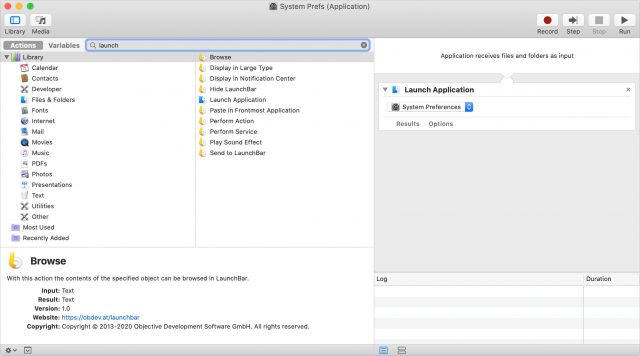
Here’s a look at how your Dock might look with the last two solutions.

Unfortunately, there’s currently no way to eliminate any of the notifications, App Store errors, Apple menu lozenges, or badges on the Software Update preference pane inside System Preferences. That’s too bad, and we’d like to see Apple give users back the option of ignoring both macOS updates and App Store updates.
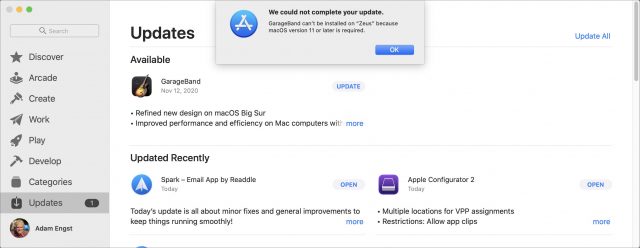

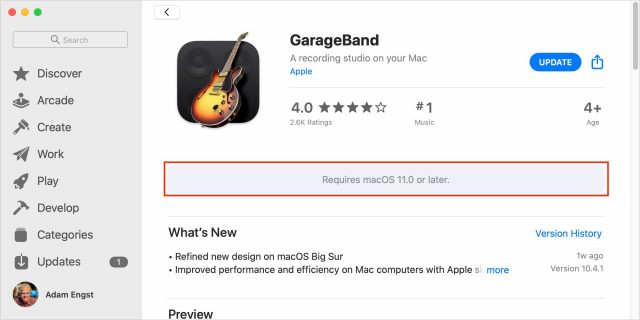
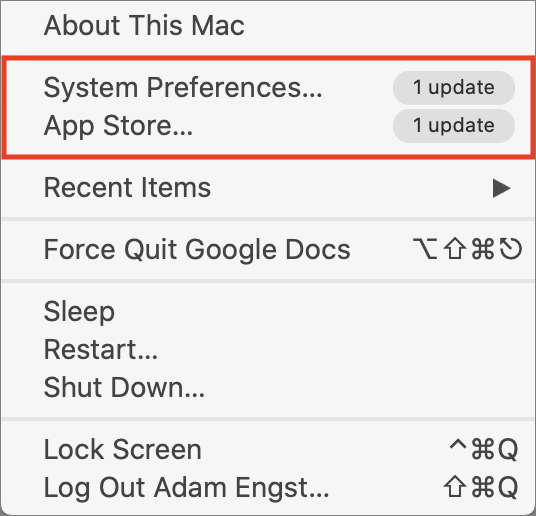
The suggestion at Remove red (1) notification badge for disabled Catalina upgrade in Mojave still works for me (for hiding Big Sur upgrade badges on Mojave):
Thank you, @ace. Really good stuff!
Really good stuff! 
And indeed, it continues to work in Catalina too, but with the caveat that you have to run it again if you ever open the Software Update preference pane.
Thanks! I think my Automator app approach is more reliable, in this case, but it’s good to have this documented in the comment for those who might prefer it for some reason.
It did not work for me on Catalina 10.15.7. When I ran it the first time, I got this:
Finding available software
Software Update found the following new or updated software:
Title: Command Line Tools for Xcode, Version: 12.2, Size: 440911K, Recommended: YES,
Title: Safari, Version: 14.0.1, Size: 65582K, Recommended: YES,
Both of those updates had already been installed, by the way. The badges on App Store and System Preferences did not change. Restarting the Dock did not help.
I launched the App Store and System Preferences/Software Update to verify that these were the only updates showing, and then ran the command again. This time, I got:
Domain (com.apple.preferences.softwareupdate) not found.
Defaults have not been changed.
It would appear that the “delete” worked, but it had no effect on the badges.
To be honest, the App Store one bothers me more than the Software Update one, because previously, the App Store automatically hid updates that were not compatible with your OS version behind a gray tag on the Update panel that said “Show Incompatible App Updates”. There is ZERO reason for Apple to bug you about an update that you can’t install. Under any circumstances, the GarageBand update issue is an error on Apple’s part and should be corrected.
Just out of curiosity, are people on machines that can’t run Big Sur having this problem? (From what I can tell, that would mean machines that max out on High Sierra or earlier.) Or is it just those of us on Mojave and/or Catalina?
Tough call, as upgrading can expose you to new vulnerabilities (e.g. Goto Fail) in less-tested OS versions—and upgrading can remove essential features. More on this at ‘The Era of “Update Automatically” is Over: A Rant.’
I like the Automator method, this was a good option. It allowed me to name it “Settings” since that is what I always search for instead of “System Preferences” using the launcher app Alfred.
Kills two birds with one stone Thanks @ace!
Thanks @ace!
Sure, nothing comes for free. But new vulnerabilities will be patched, generally quickly, whereas obsolete operating systems will remain vulnerable forever to exploits that are well-known and probably weaponized for script kiddies.
And while change is hard for many people, there aren’t many “essential features” that actually disappear. A particular way of accomplishing a task may no longer be possible, or a specific piece of software may no longer run, or there may be a cost to stay current, but it’s extremely unusual for a complete capability to disappear.
As I say repeatedly, you can keep using older systems for some time. But at some point, for some reason, you will have to upgrade, and the longer you wait, the more painful that upgrade is going to be. It’s up to everyone to choose whether they want a lot of pain at once, or a small amount of pain on multiple occasions.
Lastly, speaking personally, if I wasn’t excited to see new things from Apple, new apps from our talented developers, and new discoveries and workflows from others in the Apple community, I’d go do something else entirely. We’re all traveling this road together, and if you’re not enjoying yourself, you should switch gears and focus on something you do like. But hey, that’s just me.
Would someone parse this command in simple terms for me, please? (In particular, the
&&and--list.)In another thread, I said that I didn’t have the badge or the notifications, and promptly jinxed myself. After reading this article, I looked at the System Preferences icon in the Dock; no badge. I looked at the Software Update icon in System Preferences; no badge. I looked at System Preferences… command in the Apple menu; no lozenge. (At least there is consistency.) I took no steps to hide the badge (in spite of asking for detailed instructions on how to execute a shell script), and I have no idea what makes the badges come or go. (I did install Security Update 2020-006 10.14.6 and Safari 14.0.1 since I last saw the badges, but I don’t know if they disappeared before, after, or during that installation process.)
Sure.
This is telling macOS to delete the preference named
LatestMajorOSSeenByUserBundleIdentifierfrom thecom.apple.preferences.softwareupdatepreference file.The
&&command is part of the shell. It means “execute the next command only if the previous command succeeded”.This tells the software update service to search for available updates and report what it finds.
Interestingly, when I run it on my system, it says I have no new software available even though the App Store app shows me the GarageBand update that I can’t install and the System Update preference panel shows me the link to upgrade to Big Sur.
You can see the full set of
softwareupdateoptions by typing one of these commands:Do you by any chance have a 2013 or 2014 13" MacBook Pro?
According to a recent article about Big Sur, Apple pulled the update for these Macs because there have been reports about a firmware upgrade bricking them.
Incidentally, this article says that for most other people, this has been (so far) a painless upgrade. Which is surprisingly good news. I’m still going to wait a bit until the apps I use are all known to work with it, but maybe I won’t have to wait until 11.3 ships.
Thanks, @Shamino. I should have thought of ‘man softwareupdate’ on my own. It sure seems like I would have come across
&&in a previous life, but I have no recollection of it. Well, memory is the second thing to go.If I’m typing the commands in Terminal, why wouldn’t I type the first command, see the result, and then type the second command if desired? (I didn’t follow the link; did the original source mean for the compound command to be in a script?)
Nope, it’s a MacBook (Retina, 12-inch, Early 2015).
That is good news. Other than (a lot of) inertia and no pressing need, the main thing holding me back from ordering the M1 MacBook Air was nervousness about Big Sur.
You can, and it will work absolutely the same.
Commands are often displayed this way because that is the way they are scripted and automated. You hit return once and you’re done. It’s very common on UNIX/Linux systems to connect commands with && or | or >/>> depending on what task you’re trying to accomplish—not few would probably claim it’s a key advantage of these systems and their CLIs. In this case somebody is presenting you with a compound workflow, not a list of single commands that achieve something on their own that you’d want. But as you suspect, you can take these workflows apart and run one after the other (assuming the preceding command completes successfully) and you’ll get the desired result.
Understood. Someone once said to me, “The Macintosh GUI is cute and can be fun, but sometimes I want to have a command line and get some work done!”
Newly-reported vulnerabilities are usually patched quickly, but Goto Fail and Snowden are both quite troubling about vulnerabilities that aren’t reported. I know only enough about security to know that I don’t know enough to balance the risks from a newer but sloppier OS against those from an older one.
Running Windows is still essential for some of us, and there seems to be no prospect of x86 Windows emulation on ARM anytime soon. (Every few years I investigate moving two decades of Quicken data to MacQuicken, and recoil in horror. I hope next time is different; I did not enjoy administering a physical Windows box.) Organizing the apps on my iPad and iPhone is fairly close to essential, as is running my preferred and paid-for version of Word.
I’ve been dry-running modern iOS versions on a new iPad Pro, and that seems less dire; I can replace the Shorter Oxford with a combination of two apps and a subscription.
Funny you should mention that; that was fairly close to the last question my manager’s manager at Apple asked me when trying to talk me out of my second attempt at resigning. (More complicated than that, and mostly not relevant—I did believe that Xcode was getting less bad, and that the compilers were getting better.)
But wisdom sometimes consists of knowing what is enough, and the right combination of recent Apple hardware and software is good enough for a lot of purposes. Civilization advances at different rates in different fields at different times; the last generation or two has been a Golden Age for Silicon Valley innovation, but forced innovation is not necessarily an improvement.
We’d have to ask a security expert like @rmogull, but absolutely everything I hear from that world revolves around staying up to date with security patches. So it’s hard to imagine that running a version of the OS that isn’t patched regularly would be a win through “security through obsolescence.” :-)
No, but given that Intel-based Macs will still be sold for several years and supported for roughly five years according to Apple, and that there’s Windows for ARM and virtualization support from VMware and Parallels, I’m not too worried about this. The extra oomph from the Apple silicon may also enable reasonable emulation in the future.
It does seem that we have different definitions of “essential feature.” I see an essential feature as something like “being able to collaborate with others using documents in DOCX format,” whereas your definition seems to be “running Word 2008 and not paying for an upgrade.” Or, I’d say “manage my personal finances” whereas you’d say “maintain my personal finances in Quicken for Windows running in emulations on a Mac.”
True, and everyone’s needs vary. You could probably put together a Mac that worked on a sufficiently old version of the OS and with sufficiently old apps that it wouldn’t need Internet access or suffer from security issues. That’s not really possible—or at least advisable—with modern Macs.
The problem comes when you both want to interact with the evolving tech world and have everything remain as it was at some arbitrary Golden Age.
Personally, I enjoy looking backward mostly for nostalgic reasons. Most of what I do is better, faster, easier, and more accurate than it was in the past. Your mileage may vary!
Depends on how obsolete you want to go.
I’m sure that if I fire up my 2002-era PowerMac running 10.5, I probably won’t run across any malware (aside from JavaScript-based malware) simply because nobody would consider it worth bothering.
If I would go even further back in time and set up an OS/2 system, there won’t be any malware at all.
But these systems would be extremely limited in the amount of Internet communication I could do with them because there don’t exist (as far as I know) any modern web browsers or e-mail clients for these platforms.
I think this is the crucial issue in this saga “That’s problematic because it teaches users to ignore the badge, which could prevent them from installing a critical security update in the future.”
By disabling the SoftwareUpdate Terminal command Apple is forcing some Mac users to use other means to suppress the nagging (i.e. badge in the Dock). These could result in an important Mojave or Catalina security update being overlooked.
Even with the badge showing, if there is an important Mojave update and I go so Sys Prefs all I see is the Big Sur “Upgrade” promotion and a less prominent button about other updates. Clearly the priorities should be the other way around.
The softwareupdate command only check your the software update catalog for the macOS you are running/subscribed to, not any of the apps from the MAS.
And further depends on the target. As an example, the state sponsored attacks against Tibetan activists were purposely written to attack older macOS and application versions, because the targets were known to use older Macs with well known vulnerabilities that have been patched on newer systems.
That was a big todo about nothing. Seriously not a problem to begin with. How much time is wasted on worrying about nothing?
If you are the target of a state-sponsored attack, then nothing normal people do to protect themselves will be effective. Your only hope in that case (and even that isn’t certain) is to go completely off the grid and never connect any of your equipment to a network you don’t completely control.
But I think that is beyond the scope of normal people guarding against the usual viruses and malware.
I agree. I never like when these discussions get into listing past events where somebody got hacked by someone because their old system was not patched for this or that.
You’ll always find somebody or something that got hacked if you look for it long enough. But you’ll never hear about the millions of people who run old systems and are perfectly safe simply because they aren’t a target of interest and present no real vector.
I’m not an Uighur, I’m not the CEO of a Fortune 500 company, I don’t work for any 3-letter agencies, I’m not a dissident under an oppressive regime (lucky me), I’m not some inflated social media starlet, I don’t have any influence or vast riches. I’m a regular Joe. I’ll be perfectly fine running a HS Mac (last OS it runs). I don’t click on stupid links and I routinely run a malware checker. I’ll be just peachy.
I’m a lot more scared by the implications of Goto Fail than you are; in this area at least, that seems to be exactly what happened: All of iOS 6, and 7.x before 7.0.6, were presumably radically less safe against this sort of attack than iOS 5. (Similarly MacOS 10.9 and 10.9.1.) This was new code (admittedly only one line) which was not just worse and inadequately tested: The code was completely broken and there was no testing at all in a large area of functionality. It wasn’t an obscure government-actor only vulnerability: Anyone trying that kind of attack would receive a pleasant surprise at the first step, skipping a lot of subsequent ones.
It’s not that, more like “new insecurity through innovative deterioration.” I fear that innovative deterioration has started to apply to other areas of Apple as well, but I can say less about that, both because of what I don’t know and what I do.
Fair point; I suppose I should be grateful that there was ever any version of Word I was happy to pay for, and with a finite price.
My personal finances, or those of anyone with a complicated Quicken data file, do seem to be a special case. None of its competitors (especially MacQuicken) seemed to be serious about data integrity on import. Happy to be corrected on this.
Like everyone else here, I am frustrated with Apple’s move to prevent users from easily “nagging” them for an update that they can’t use, or do not want at this time. I, too, on Catalina, have an App update for ARD (Apple Remote Desktop) and updating the app, it states its now compatible with Big Sur but not applicable. ??? No, I know I don’t have, nor want at this time/date, Big Sur. Thanks for the tips to stop this “red means danger” badge!
PS- Its an Apple Loop: Have Mojave, select System Preferences Update, Select More Info under the available Catalina update, opens page on web to Apple’s Big Sur, select Get, pops up Choose App store, pops up in System Preference Can’t be found. I know last week, I was able to download the Big Sur, on my “no longer supported 8yr old Mac Mini”. Apple must have fixed something because…how’d I get the installer that is ver 11.01 at 12.18GB in size then and not able to now.
Big Sur (11.0.1) is working reasonably well for me on both my 8-year old Intel Mac Mini and on my new M1 Mac Mini. I have the latter attached to my monitor, wireless keyboard and wireless mouse. The former is accessible via Screen Sharing.
So how about a list of which Macs are dangerous to keep using? I can’t be the only 70sh guy out here who still has a 512ke gathering dust except when I run Pinball Construction Set, but I know not to let anyone mess with it. On the other hand, I still have a Pismo that’s damned useful for making stereo movies with EvoCam and a couple of Fire-i cameras, a feature that went away with more recent Macs.
But would it be safe to connect the Pismo to the Internet? I just don’t know. Can you tell me?
With Windows, I have a competent niece who forbade me to ever connect my XP laptop to the Internet, but she doesn’t know Macs.
I have a simple solution to all this chatter. Don’t put System Preferences in the Dock and if it is in the dock, remove it. For many years I have always accessed System Preferences from the Apple Menu. It can also be accessed by placing interested preferences such as Sound, Bluetooth, and Input Sources in the Menu Bar. If you are a ‘Power User’ you can assign a keyboard shortcut in Keyboard Preferences as an App Shortcut.
However I find this issue to be an artifact of a larger issue - That of Apple attempting to being ‘Big Brother’ and constantly coercing and forcing us to manage the machine that we bought and paid for in a manner as they see fit. And what seems to be the focus? Profit rather than a delightful user experience with the machine operating in a manner as we the customer and user wish it to. In my opinion Apple’s paradigm has shifted from creating a delightful user experience to treating all customers as dummies who are incapable of managing and configuring their own machines, to maximizing profits as quickly as possible; keeping their ‘hands’ constantly in users’ wallets and arbitrarily deciding for all users what is best for them fed by ‘bean counters’ and management decisions that remain isolated from the real user experience. This is being continually demonstrated by forced obsolesce of perfectly usable hardware and the regular release of buggy versions of MacOS. It seems as though SQA is now depending on user feedback to report software bugs so that engineering can identify and fix them for the next version. Unfortunately, I am at a loss as to how to get traction on encouraging Apple to redirect their moral compass and company values to once again focus their efforts on their users rather that the bottom line. It isn’t like they lack the financial resources to do so.
Amen, brother.
So my case is limited to the GB update badge issue (I have a 2013 iMac, but had the perpetual “Install this”-“You can’t install this” loop). I had earlier started a thread in the GarageBand for Mac community in the Apple discussion forums. A user there came up with a solution, which I modified to the following. This has solved the problem for me:
Very helpful, Jeff.
I just did this, and it worked for me, too.