Apple Watch Series 3 Update Workarounds
The GPS-only model of the Apple Watch Series 3 has just 8 GB of onboard storage. Even for people who install relatively few apps, that limited storage can cause problems when installing updates to watchOS 7. Users report getting errors in the Watch app, telling them that there isn’t enough free space to install the update. The problem appears to be specific to the Apple Watch Series 3—I haven’t seen reports of it bedeviling owners of newer Apple Watch models.
There appear to be at least two possible workarounds for the problem: updating directly on the watch itself and unpairing and re-pairing the watch. (See the comments for a third that we haven’t had a chance to confirm.)
Update Directly on the Apple Watch
The standard way to update watchOS is to start in your iPhone’s Watch app, navigate to My Watch > General > Software Update, and install the update from there.
However, if that approach fails due to a lack of space, try this alternative method, which several users have used successfully. Thanks to David Weintraub on TidBITS Talk for tipping me off to this technique, which I was then able to use successfully on my mother’s watch.
- Press the Digital Crown on the Apple Watch to display your apps.
- Scroll down and tap the Settings app. (If you see the nearly unusable grid view, switch to the list view by opening the Watch app on your iPhone and going to My Watch > App View > List View.)
- Tap General, then Software Update to see details about the update.
- Scroll down in the Software Update screen and tap Download and Install.
- If prompted to accept terms and conditions, tap OK and accept the terms on your iPhone.
- The update won’t install until you’ve put the Apple Watch on its charger, it’s charged to at least 50%, and Wi-Fi is available. It’s easiest to start the process whenever you usually charge the Apple Watch.
Unpair and Re-pair the Apple Watch
Although several users have reported success with the previous method, if it doesn’t work for you, there’s another option. It’s annoying and time-consuming, and is thus best left for when you have plenty of time. In essence, you need to unpair the watch, which has the effect of erasing it and clearing space for the update, and then pair it again, restoring from backup. Follow these steps while keeping your iPhone and Apple Watch close together:
- In the Watch app’s My Watch tab, tap All Watches.
- Tap the info button next to the watch you want to unpair.
- Tap Unpair Apple Watch. If you’re prompted to keep or remove your cellular plan, keep it—you’d want to remove it only if you were selling or giving away the watch.
- Tap Unpair Apple Watch again to confirm. Another backup is made, and then the erase process starts.
When the Apple Watch has been reset to factory defaults, you can pair it again by holding it close to your iPhone, tapping Continue when asked to set up the Apple Watch, and scanning the pairing animation. When prompted, choose Restore from Backup and if you’re asked, let it update to the latest version of watchOS (since that’s the goal).
Let us know how these approaches work for you!
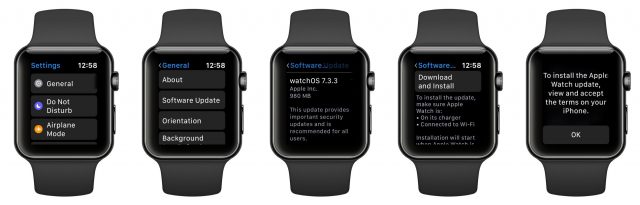
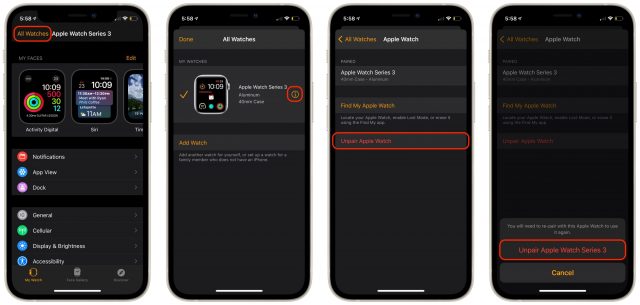
On Facebook, Ryan Driscoll suggested that he has been able to work around this problem even more easily. He just deletes the diagnostic logs, which clears up enough space. To do that, open the Watch app on the iPhone and go to My Watch > General > Diagnostics Logs. Then swipe left on each log to delete it.
If you can try this, let us know if it works!
I had the problem. I tried deleting apps first, but didn’t gain significant room. Then I tried your methods: The first method didn’t work - after a couple of nights on the charger with the update set up, it still had not updated. The second method worked, but as you said, it was a bit tedious and time-consuming. There has been another update since then, and it worked just fine from the Watch app on the iPhone.
I cleared all of the logs, but it didn’t free any significant space.
I’ve tried the process with a Restore from Backup, but that’s never worked for me. I can only get the update to install successfully if I set it up as a new watch. It’s a pain because I also need to reactivate my debit card for Apple Pay. I actually had my bank flag my card because it was activated too many times in a short time span.
I’ve had great success simply restarting my Series 3 Watch and then running the update process as normal from my iPhone. The restart seems to clear up enough memory to allow the update process to complete.
What worked for me in the past was to remove all the apps that can be removed, then restart the watch, update and reinstall the apps. Restarting seems to free some storage.
For recent updates, starting the update directly from the watch as explained in the article has done the trick.
Your first method worked for me. Updates have been failing for many months. This is on my wifes smaller size series 3 watch. My full size series 3 has never failed to load.
The only method that would work for me was unpair/repair. it’s somewhat tedious, but not too bad. Tried everything everyone in this forum tried first.
Over in SlackBITS, Rob Costain had problems installing watchOS 7.4 on his Apple Watch Series 3 that weren’t resolved by any of these ideas. What I suggested, and he later confirmed from Apple Support Communities, is that the final solution is to erase the watch entirely, but instead of restoring the watch from backup when re-pairing, he had to set it up from scratch. (The post he found suggested deleting default apps and additional power cycles, but I suspect they weren’t necessary.)
If you find yourself in this situation, see if, after you complete the update to watchOS that was previously blocked, you can erase the watch again (I know, I know) and when you re-pair it, restore from the backup made before you did the clean setup. I don’t know if that will work, since erasing the watch always triggers a backup and I don’t know if you can get back to the previous one, but it might be an interesting test.
A few years ago, I had some watch issues that did involve doing a restoration from a non-current backup. You can see what backups are available from the iPhone Storage option of the General Setting.
So, go to Settings->General->iPhone Storage and wait until the list of apps populates (having a snack or going for a walk advised). After it fully populates, hit the Search icon (magnifying glass) and look for ‘Watch’. You should find the Watch app with Apple shown as the publisher.There wok be a list of available backups below that with the Watch name and date of the backup. Now, do the Watch restore and point at the appropriate backup when the time comes.
I think your numbers might be off, Adam. The article claims 8 GB of onboard storage. Looking at the General > About for my 3rd Generation, GPS-only Apple Watch (Model MQL12LL/A) I see a capacity of 4.1 GB. With ZERO apps installed, I only have 2.4 GB free and 1.8 GB used. Interestingly, restarting the Watch frees up about 300 MB of storage which is not enough to install this latest update.
The sum total of the data I’m using on the watch is about 40 MB (Contacts 20.4 MB, Photos 12.2 MB, Calendar 4.2 MB, Mail 1.9 MB, and Wallet 57.8 KB).
I can’t explain what you’re seeing, Sandro, but the 8 GB is straight from the horse’s mouth:
https://support.apple.com/kb/sp766
Obviously, some is being taken up by watchOS, so it would be interesting to see what the free space number is right after erasing and setting up from scratch.
That sounds quite normal. On my 32 GB Series 5, Watch app General / About shows a capacity of 26.2 GB, so Apple must have some space reserved and subtracts that from the capacity calculation.
Apple has now published a support note that basically says that you need to unpair, set it up as new, update, unpair again, and then restore.
Well the good news is that I can quit searching for a better method and just keep doing what I’ve been forced to do over the last year or so. But the bad news is the procedure takes a good two hours, and that’s not a “start it and then it’s done two hours later” kind of thing. It requires user actions every 15 minutes or so, and if you happen to miss one - then the full procedure ends up taking way more than two hours. Ugh. Definitely will continue to skip watch updates on my Watch 3!
With the release of WatchOS 7.5, Software update now prompts Series 3 owners to unpair and re-pair their watches to install the update. It works, but it isn’t a great user experience.
I got my series 3 watch over three years ago, so I’m not happy about this, but you expect stuff like this with old hardware. But they’re still selling Series 3 I think? Does that mean someone who bought one a month ago has to go through the same BS? That would really bug me I think. And like I said above, it takes me a good couple hours to unpair, re-pair, and then update - am I doing something wrong or is that just how much time it takes?
That’s how long it takes, and if you’ve set up Apple Pay or have Watch apps for smart home devices, you’ll generally need to set them up fresh afterwards. Like I said, it’s a horrible user experience. I’ve had my Series 3 for 3 ½ years, but I feel for someone who just bought one new.
I’m so mad at Apple I’ll probably have to buy a new Watch this fall just to spite ‘em!
I was wondering if the current Apple Watch Series 3 models (which are Wi-Fi only) might have 16 GB, like the cellular-capable models did, but that doesn’t seem to be true. So it’s possible that new purchasers are getting hit with this too.
Great news on this. I just got a new iPhone 13, which has an updated Watch app (I guess this is a function of the new iOS, not the new phone, exactly). Anyway, interestingly the new Watch app in the General section now shows “Storage” as opposed to “Usage” that I think it used to show. Anyway, mine showed 2.7GB free, as opposed to the 1GB where it has normally hovered in the last year. So I was able to update my Series 3 watch to v.8 without having to go through the re-pairing BS. And it worked! First time I have been able to update my Series 3 watch without wiping it and re-pairing it for a year or so. so much easier.