Cut Down on Junk Mail with iCloud+’s Hide My Email
Much of the time, when some website or app asks for my email address, I wince because I know I’m going to get more email, some of which I probably don’t want. It’s not spam since I have agreed to receive the emails. (The technical term for such legitimate but generally unwanted messages is “bacon” or “bacn.” While we’re on the topic, I prefer my spam with rice, wrapped in nori.)
Email services like Fastmail have long offered alternative email addresses, which you can create and delete on the fly, and AgileBits recently partnered with Fastmail to integrate that functionality into 1Password. But alternative addresses aren’t available from all email providers. Nor are some traditional methods of creating alternative addresses all that effective. With Gmail and many other email services, you can use “plus addressing” to add “+something” to your email username, making it unique and thus easy to use for filtering messages from particular websites or that end up receiving actual spam. Unfortunately, there’s no way to turn off such an address, and the global spam machine caught on and started stripping the “+something” automatically.
A new solution to this problem has just become available to users of Apple’s iCloud+: Hide My Email. (iCloud+ is Apple’s new name for what you get when you pay for extra iCloud storage, a necessity for many iPhone and iPad owners who need more than the paltry 5 GB of storage Apple provides for free.) Hide My Email lets you create alternative email addresses that forward to your regular email address, whether or not it’s hosted at iCloud.
Suppose you share one of those alternative addresses and start receiving unwanted messages from which you can’t easily remove yourself by clicking an Unsubscribe link at the bottom. In that case, you can deactivate or delete the address and never be bothered again. Hide My Email also ties in with the Sign in with Apple feature, so you can view and manage the anonymous email addresses it generates.
Note that Hide My Email addresses can only receive email. You can’t send an email message from one of these addresses.
Create a Hide My Email Address
There are four ways to create a Hide My Email address: in Safari in iOS 15 and iPadOS 15, in the Settings app in those operating systems, in System Preferences in macOS 12 Monterey, and on iCloud.com for those using earlier versions of macOS or other devices. Alas, the Safari support hasn’t made its way into macOS 12 Monterey.
- Safari in iOS 15 and iPadOS 15: The easiest way to create a Hide My Email address is in Safari on an iPhone or iPad. When you tap an email field on a Web page, Hide My Email appears on the QuickType bar above the keyboard. Tap it, and a panel appears with a random, often silly, email address, like
[email protected]. Tap the Use button to generate and autofill the email address, labeling it with the site’s domain.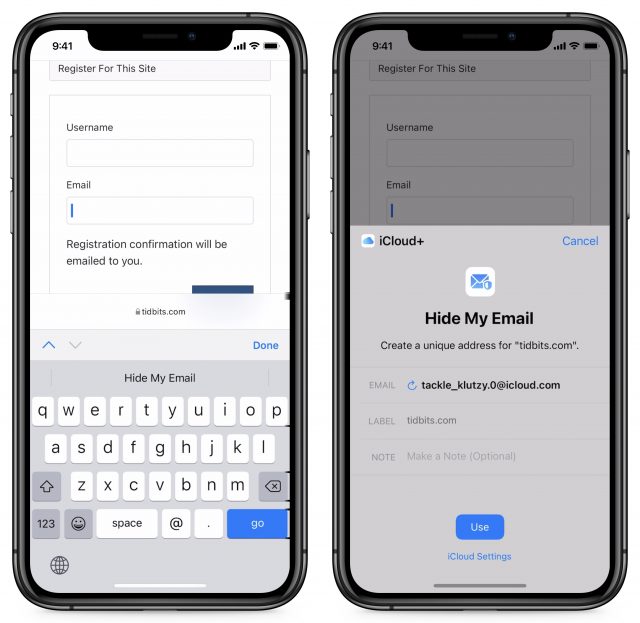
Interestingly, taking a screenshot of the right-hand screen dismisses the Hide My Email panel. I had to make a screen recording and then capture a frame from the video. - Settings app: Another way to create a Hide My Email address is to go to Settings > Your Name > iCloud > Hide My Email and tap Create New Address. You’re presented with a randomly generated email address and have to add a label, such as the name of the site or app in play. There’s also a field for a note. Tap Next and then Done.
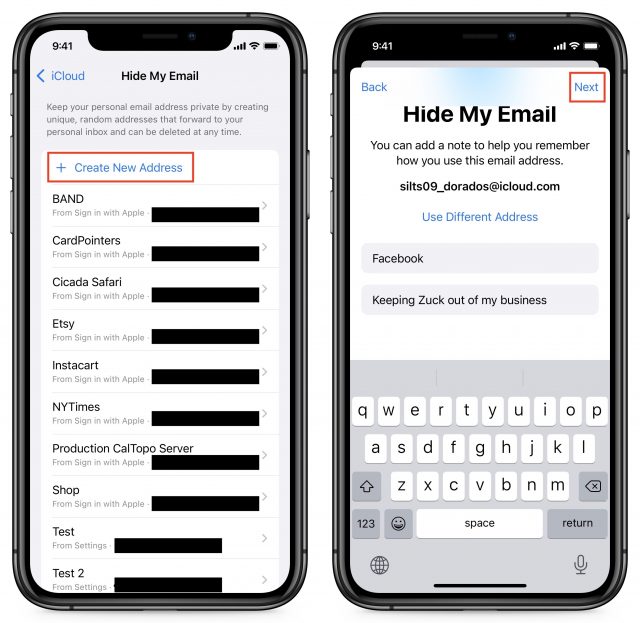
- Monterey: Go to System Preferences > Apple ID > Hide My Email > Options. Click the plus + button, enter a label and an optional note, click Continue, and then either Copy Address to paste it somewhere else right away or Done to finish.
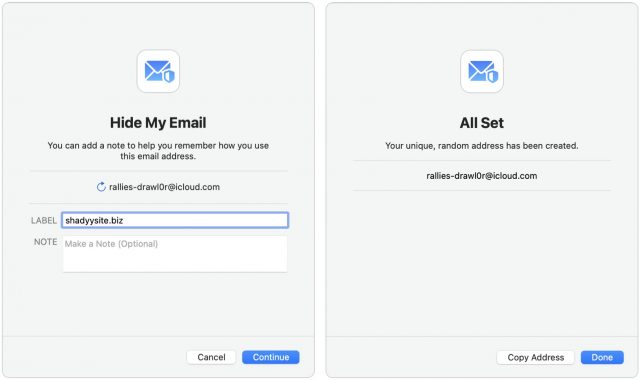
- iCloud.com: You can also create new Hide My Email addresses on iCloud.com, though it’s not as slick. On the main page, click Account Settings under the greeting. Under Hide My Email, click Manage. Click the plus + icon, enter a label, add a note if you like, and click Create Email Address. Note that iCloud.com doesn’t list any email addresses created using Sign in with Apple.
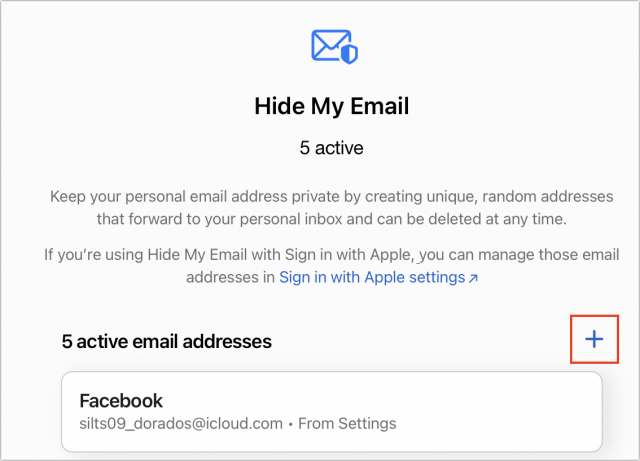
Manage Hide My Email Addresses
You can’t do much with Hide My Email addresses, but there isn’t much you need to do. The interfaces vary by platform, but the functionality is nearly identical, so we’ll focus on iOS 15.
iOS 15 and iPadOS 15
You manage your Hide My Email addresses—including those created by Sign in with Apple—in Settings > Your Name > iCloud > Hide My Email.
- Copy an address: To copy a Hide My Email address, tap its entry on the Hide My Email screen and touch and hold the address to reveal a Copy popover. Tap it to copy the address.
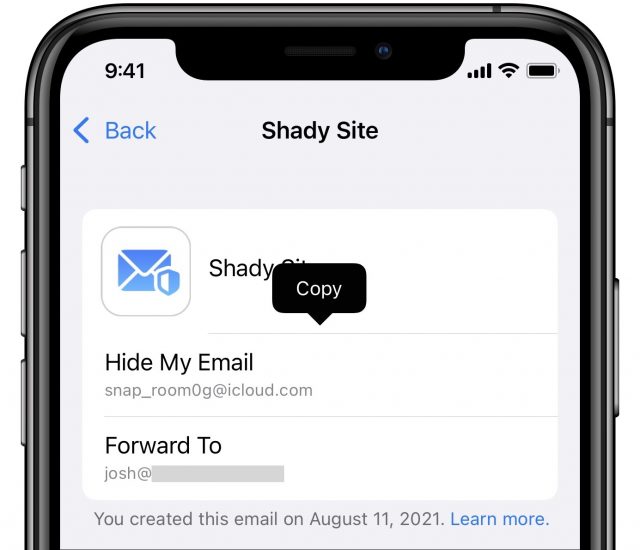
- Change the forwarding address: At the bottom of the Hide My Email settings screen is the Forward To option, which lets you change the email address to which your Hide My Email addresses forward. Choose an address and tap Done. Unfortunately, you can’t enter a specific address here. Instead, it lists every email address you’ve registered with Apple or through the Mail apps. Plus, all Hide My Email addresses must forward to the same address—when you change it, it changes for all of them.
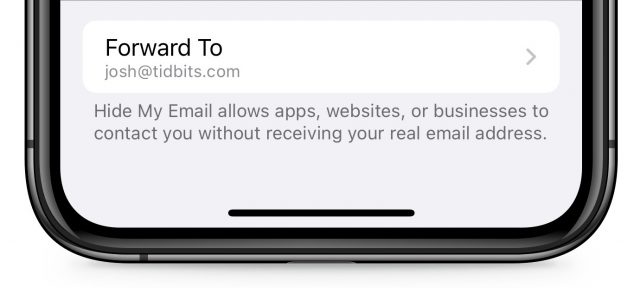
- Deactivate/reactivate/delete an address: Tap an address to see its settings, then tap Deactivate Email Address followed by Deactivate. The email address will still exist, but it will no longer forward mail to your email address. A new Inactive Addresses entry appears in the Hide My Email settings screen that lists your deactivated addresses. When you view an address in the Inactive Addresses screen, you can turn it back on by tapping Reactivate Address or remove it entirely by tapping Delete Address. You can’t deactivate addresses created with Sign in with Apple. Instead, turn off Forward To. And if you want to delete a Sign in with Apple address, read on.
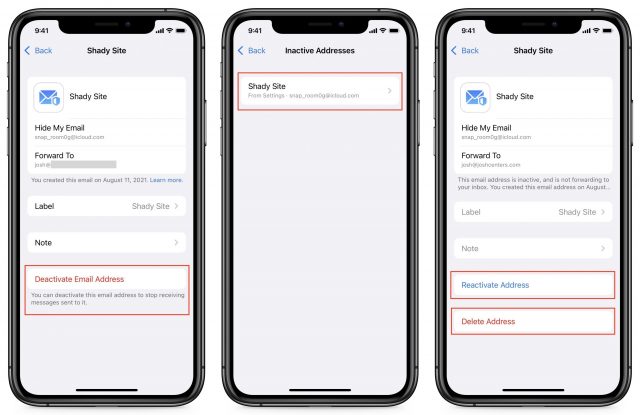
- Remove Sign in with Apple addresses: In the Hide My Email screen, tap a Sign in with Apple address, and tap Manage Settings in its settings screen, which lets you manage all your Sign in with Apple accounts. Select an account and then tap Stop Using Apple ID to delete that account.
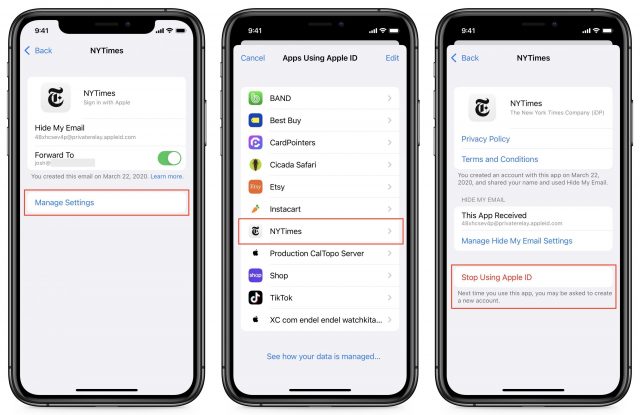
The Manage Hide My Email Settings option on the rightmost screen is bizarre. It takes you to another Hide My Email settings screen nested inside the first one. And you can keep navigating down recursively.
Monterey
Go to System Preferences > Apple ID > Hide My Email > Options. Monterey also shows email addresses associated with Sign in with Apple.
Just as in iOS 15 and iPadOS 15, you can select an address to see options to copy it or turn it off. Manage Settings lets you manage those Sign in with Apple accounts, and Options buttons next to Forward To and Inactive Addresses let you manage those.
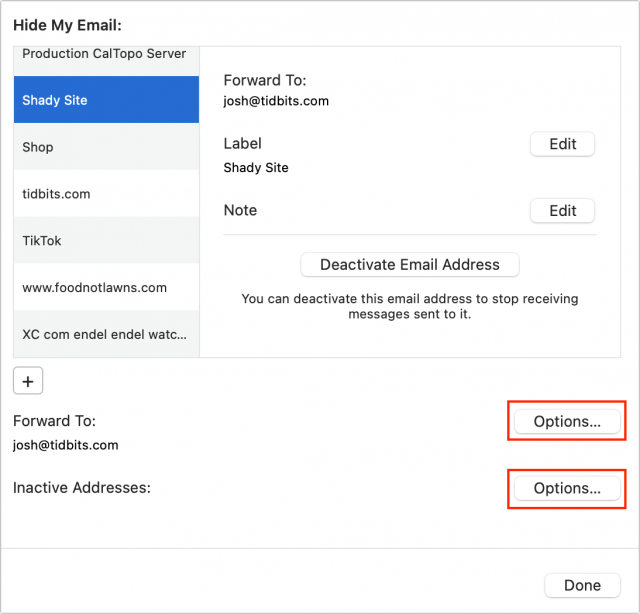
iCloud.com
On iCloud’s main page, click Account Settings under the greeting. Under Hide My Email, click Manage. Here, you see a group of settings similar to those in iOS and iPadOS. You can choose a forwarding address at the bottom of the window and click an address (again, not one created by Sign in with Apple) to copy or deactivate it. However, you can’t delete an email address from iCloud.com.
Although the interfaces for Hide My Email don’t seem fully baked, the overall functionality should help you cut down on some unwanted email. For more about other new features in iOS 15 and iPadOS 15, check out my Take Control of iOS 15 and iPadOS 15 book.
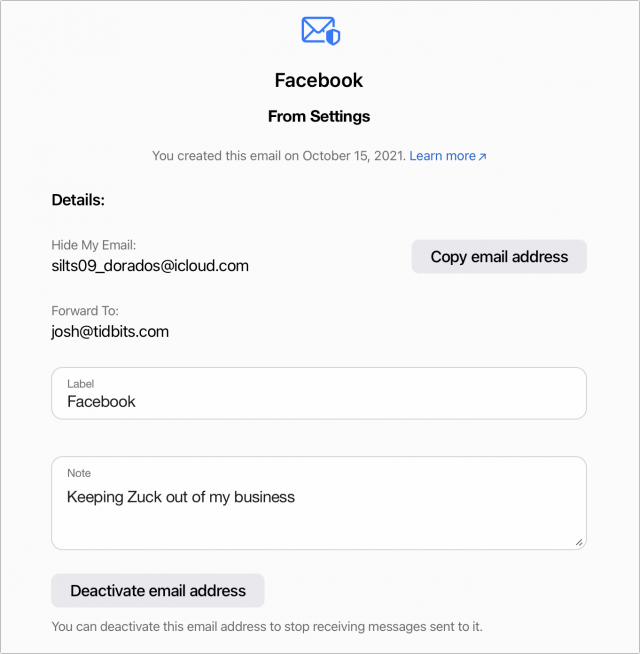
Thanks for this information, @jcenters. I have not signed up for extra storage at iCloud, but I refrain from putting stuff there that I occasionally wish I could access from another device. With this added benefit, I might pay for extra iCloud storage.
Off-topic but somewhat related comments.
iCloud is one of “many other email services,” but it’s all for naught if the web site where I’m trying to use plus addressing rejects an email address with a plus sign—or, worse yet, accepts it but then won’t use it, so no email ever arrives.
I somewhat have that problem with plus addressing. In Gmail, I would need to create something (I think it was a new SMTP server entry, but I’m not sure) for each plus address. My work-around is to use the Reply-To field in any email I send and send it from the regular account. In my limited experience, this has worked.
Generating random email addresses is a great idea. I like Hide My Email, and 1Password’s ability to work with Fastmail to generate randomized Masked Email. The problem is that it is far from seemless.
I like the 1Password’s integration into the IOS’ AutoFill Passwords. When on my iPhone, I go to a login field, the iPhone gives me the ability to automatically fill in my information from 1Password. I can use FaceID to authorize it.
I can create a Hide My Email address in Safari, but that doesn’t tell 1Password that address. I have to copy and paste it.
I can use 1Password to generate a Fastmail Masked Email, but only by using the Safari plugin which requires me to login to my 1Password account each time. I can’t use FaceID.
Well, there is one exception: if you reply to a message sent to a hide my email address, Apple will [edit: sort of] hide your real email and it will appear to come from that address.
[edit: See more info on my post below to show that this doesn’t fully hide your real email address.]
Interesting! Is that feature implemented client-side in recent OS releases or does it work with other clients? Perhaps the limitation is simply in the valid list of sender addresses, but it’s not actually enforced server-side, and so you could still technically send from one. Hmm–must test. Answer: nope–seems the SMTP server says no just as though it were a foreign address. That’s too bad, but fair enough–it’s receive-only, so no good on mailing lists, netnews etc.
I’ve already begun using the service. It can’t help me escape from iCloud Mail purgatory now, of course, with the history my aliases have, but it will help henceforth. Anonymous email addresses you can turn off is a must-have feature.
Thanks for this Josh, this is very welcome.
I believe it is client-side. I did try this with my iOS 15.0.2 phone using the stock Mail account. There is no way that I could find to add the hidden address as an account.
Bad news, though; I did a test mail from a secondary email account, then replied to it. When I checked the headers on the reply, the actual email address was exposed in the headers. (My Apple ID is a gmail account; perhaps an iCloud mail address Apple ID would be different.) The reply-to address was the hidden iCloud address, but looking at the full headers showed the real email address.
Though I do have a separate Apple ID that uses an iCloud email address, I don’t have an iPhone or iPad set up with that address at the moment. When I install Monterey I’ll check it there on my secondary account and see if the same thing happens.
FYI. That duckduckgo now also offers an email protection service. I think there’s a wait list, and it has fewer features. But it doesn’t seem to be tied to paid services.
Doesn’t adding an email from an address you don’t want to Junk accomplish much of what this does? I guess it ends up in one’s junk mail which isn’t quite the same thing?
Because a non techy is more likely to forget to create the Hide My Email address when signing up.
Speaking as someone who runs a 24,000-person mailing list and spends far too much time helping people with delivery issues, I strongly recommend against using spam filtering as a way to unsubscribe. Although systems vary, sending the signal to an email provider that a message is spam can result in harm to the sender’s email deliverability reputation and can hurt deliverability to other subscribers. That’s why the article says:
Always start with the Unsubscribe link at the bottom, since then the sender’s system can mark your address as unsubscribed and won’t continue to deliver to you. The only reason to deactivate one of these addresses is if the sender isn’t honoring your unsubscribe requests.
just figured out what appears to be an oversight on apples part re the hide my email for icloud+ users - I used the hide my email for what I suspected were scammers but was playing along - so - when I got their email after signing up with hide my email their email in return asked for me to reply to get their free book - I hit reply and instead of the hide my email address my regular iCloud and .Mac emails were set as the sending email instead of the hide my email address that should have been there - I looked in internet accounts to try to add the hide my email address but could not change anything there so I went to may contact card to add the new email and altho I was able to add it there it was not available to me as a selection in the drop down menu under from in my reply - this essentially negates the use of hide my email if you reply to them with your regular email - is this an oversight that apple could fix or am I missing something simple? All comments welcome! Thanks everyone for making tidbits what it has become!
Just want to add that I have had the same experience: Can’t use my Hide My Email address(es) as a From address in Mail and I’ve found nothing in iCloud that lets this work either.
Is a rule in (Apple) Mail telling Mail to move a message to Junk the same as “using spam filtering as a way to unsubscribe” (at least in the context of this conversation)? I had no idea that Mail would send a signal. Or are you saying that the IMAP server, when told by Mail to move a message to Junk, would then send a signal? Is manually marking an individual message as Junk in (Apple) Mail the same as using a rule to move that message, at least for the purposes of sending a signal?
On a just barely related note, I have told Mail to delete messages from Trash and Junk after 30 days (in Mail > Preferences > Accounts > Mailbox Behaviors), but Mail does not delete messages from either mailbox. Any idea what I’m doing wrong?
It might be unrelated, but on my Mac, Mail has a nasty habit of changing the From address in a composition window, whether I’m replying or creating a new message. I’ve tried to train myself to check the From address every time I save a draft and before I send every message.
Generally, no.
It’s possible if an email provider uses the contents of a designated folder to train its spam filters. Fastmail, for instance, used to use the contents of the Junk folder to train your personal spam filter. (I don’t know if this information ever filtered up to the global spam filter the company maintained.)
Nowadays, Fastmail advises against using the junk folder to train the spam filters because it’s too easy for non-spam messages to end up in there. I’d bet the main reason is people using the junk folder as a destination for emails they signed up for but no longer want. For this same reason, it would be a bad idea for mail clients to interpret moving a message to the junk folder as a signal for actual spam.