LittleBITS: watchOS 8 Birthday Wishes, Printer Predicaments
After a quick observation about how Apple is making our devices ever more personal, it’s time to delve into a topic I find irritatingly opaque—variability in drivers for the same printer. A reader had trouble with color saturation with AirPrint drivers, and I’ve had issues with jobs using an AirPrint driver failing to print.
watchOS Birthday Wishes
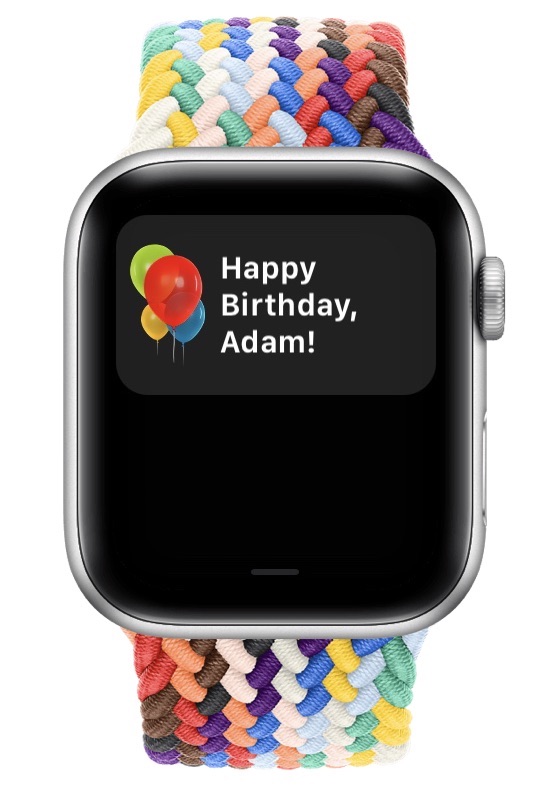 My birthday rolled around recently, and I was tickled to get celebratory balloons on my Apple Watch that morning. I can’t say for sure that this feature is new to watchOS 8, but I don’t remember my Apple Watch ever wishing me a happy birthday before. It was a nice touch, and it was somehow appropriate that it appeared only on my wrist, given that the Apple Watch is the Apple device that’s closest to my body throughout the day.
My birthday rolled around recently, and I was tickled to get celebratory balloons on my Apple Watch that morning. I can’t say for sure that this feature is new to watchOS 8, but I don’t remember my Apple Watch ever wishing me a happy birthday before. It was a nice touch, and it was somehow appropriate that it appeared only on my wrist, given that the Apple Watch is the Apple device that’s closest to my body throughout the day.
Thanks, Apple!
AirPrint Drivers Can Cause Reduced Print Saturation
TidBITS reader Charles Reeves wrote to me recently with an interesting solution to an annoying problem. He uses a Canon imagePROGRAF PRO-1000 printer designed for professional photos and fine art—this is a serious printer. After a recent upgrade odyssey from Mojave to Catalina to Big Sur, Charles started seeing problems with his printouts lacking sufficient color saturation when printing from Photoshop. His research turned up a helpful page by color management consultant Phil Cruse that points the finger at Apple’s AirPrint drivers. (Printouts made from Preview—which can open Photoshop files—were fine, suggesting this is an Adobe/Apple conflict.) Charles followed the instructions and thought he had removed the AirPrint drivers, but the problem persisted. After some discussions with Phil Cruse, Charles realized that he had set up the printer again as a Bonjour printer, which evidently uses AirPrint. Since the printer sits on his Ethernet network, he was able to set it up again as an IP printer with a static IP address, after which the saturation in his prints finally returned to normal.
Color management is a dark art that I don’t understand in the slightest. For giggles, however, I tried using Photoshop to print the same photo using different printer drivers while having Photoshop do color management using the same color profile. I can’t confirm the fix that Charles found, but I can say that the prints were quite different. Anyway, make of this what you will, and I hope it can help some people down the troubleshooting path with other color-related issues.
Consider Swapping Printer Drivers to Avoid Failed Print Jobs
Charles’s question reminded me of a similar printer problem I’ve struggled with for years. I have an HP Color LaserJet MFP M477fdw that works pretty well on the whole. However, both Tonya and I have often tried to print seemingly innocuous documents that the printer refuses to print. The workaround that we came up with is to create a new printer in System Preferences > Printers & Scanners that uses the Generic Postscript Printer driver instead of AirPrint or Secure AirPrint (the Auto Select option always chooses Secure AirPrint).
I haven’t written about this workaround before because I have no idea why it works; I’m not certain that it resolves the problem for every document; and I’m unsure if there’s a downside to using the Generic PostScript Printer driver. Now I’m wondering if using this driver might hurt the quality of printed photos. Most of what we print is straightforward text and graphics, so it’s not something we would necessarily notice. I also haven’t been able to develop a test suite of documents that might shed some light on the situation—when we have problems, we’re usually more focused on getting the printout quickly rather than troubleshooting.
Regardless, if you struggle with your printer refusing to print some documents, try different drivers. Follow these steps to add one using the Generic PostScript Printer driver:
- In System Preferences > Printers & Scanners, click the + button.
- In the Add Printer window, select your printer in the list.
- Edit the Name field to include “(PostScript)” or the like so you can identify it easily.
- From the Use pop-up menu, choose Generic PostScript Printer.
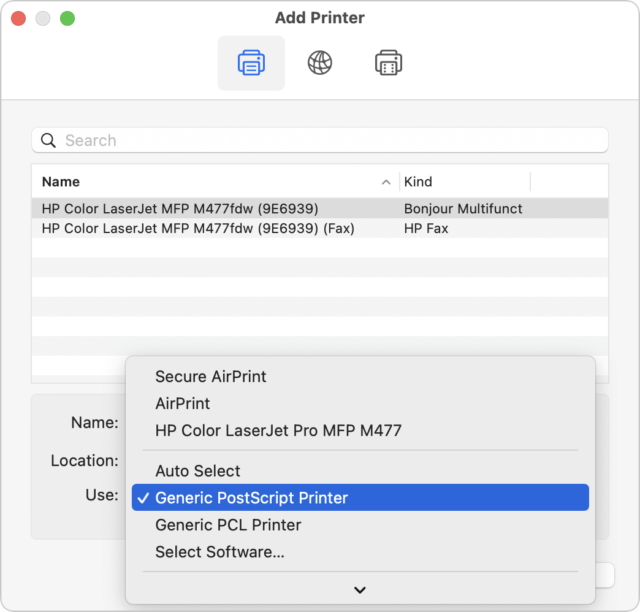
- Click the Add button (hidden under the pop-up menu above).
It might be worth creating several virtual printers with various drivers so you can try others if one doesn’t work or doesn’t print as you’d like. I’ll note that the Generic PCL Printer driver doesn’t support printing in color and may cause flashbacks to the 1990s, when we apparently voluntarily wore clothes that were way too big for us.
I’ve had an Apple Watch from every even-numbered series and I remember seeing the birthday animation on several of them (maybe even going back to the 0th generation), It’s definitely not new and may even have been in the original watch OS. I believe that it uses the birth date from your Medical ID setting. So, if you hadn’t set that earlier, it would explain why you haven’t seen the animation.
Interesting! I’m surprised I wouldn’t have noticed it before—I’ve had a Medical ID set up for ages. But perhaps it just never came through in such a way that I internalized it in past years.
Thank you for the article on printer predicaments. While I wasn’t running into issues with photo saturation, after upgrading to macOS Monterey, I began having trouble printing Avery labels from Contacts to our Samsung laser printer. Instead of printing addresses, it would cough up a digital hairball of postscript that would ruin the labels, and go through page after page of paper until I cancelled the print job.
Changing to a generic Postscript driver restored my sanity and my ability to print labels. Hallelujah.
I have a Brother MFC-J805DW which only seems to be found on my network if I restart it each time that I need to use it. I tried to make a generic postscript printer but I don’t get that option.Under Use: I only get Auto Select, Select Software, Other
Any thoughts on where that driver might be?
I’m using Monterey 12.0.1 on a fairly new iMac.
Thanks
H
Two possibilities:
Check to see if there is an updated firmware from Brother. I had a problem similar to this (Bonjour/AirPrint could not see the printer after it goes into sleep mode) on a different model brother printer, several years ago. A firmware update fixed it.
When creating the printer device in macOS, don’t auto-discover the printer via Bonjour/AirPrint. Instead, configure the printer to use a static IP address (if you haven’t already done so) and manually create a macOS printer that sends to that IP address. You should be able to use the same driver you were previously using (AirPrint? Auto Select?)
Before Brother fixed their firmware, this was an effective workaround for me. macOS would send a packet to the (configured) IP address at the start of printing, which would wake the printer from sleep. (The Bonjour/AirPrint discovery mechanism would not wake it, probably causing the problem).
Regarding drivers, have you visited Brother’s driver download page? They say they recommend using AirPrint, but they also say you can download Brother’s iPrint&Scan app from the App Store. I don’t know if it will give you any more capabilities than the generic AirPrint driver, but it’s worth a try.
The spec sheet doesn’t say what protocols it supports, but that’s not surprising since this is an ink-jet printer. PS and PCL are rarely supported on ink-jet printers. Since Brother’s web site says to use AirPrint drivers, I think that’s what you will need to use.
Hi David
I have done this and it still won’t wake it up. Driver and firmware are up to date. Maybe the next macOS update will fix the problem.
Thanks
H
Sorry to hear it. You should definitely contact Brother’s customer support to let them know. Even if they can’t solve your problem, you want to make sure they have a report, in case they were not aware of the problem. And if they are aware of the problem, the more people that report it should (hopefully) encourage them to make a fix a higher priority.
As a workaround, does this problem also happen if you connect to the printer via USB? If that’s stable, then can you connect it to a computer that is turned on 24x7 (e.g. a desktop Mac used as an in-house server) and enable printer sharing? It’s not ideal, but it may be a viable option while waiting for Brother/Apple to fix the bug.
Good timing on that article @ace . The info page you linked made by Phil Cruse helped me setup my Epson printer after doing a clean upgrade to Big Sur. I too got a very minimal Print dialog and remembered I had just read your article.
I installed the drivers and got the AirPrint driver when the Epson installation finished. I setup a new printer with IP address and found the driver manually. Now I got the Color Management settings.