iOS Music and iTunes Store Apps Stumble over Deleted Tracks
Call me unusual, but I don’t keep any music on my iPhone—I have an iPod touch for that. In the not-too-distant past, the Music app on my iPhone would show no music, which is exactly what I want.
But with my current iPhone running iOS 15.1.1, it’s not that straightforward. When I launch Music, it shows me all of the tracks I’ve purchased from the iTunes Store over the years. If I play one, it streams the music over the Internet. I would prefer that Music didn’t even show these tracks, but that’s another topic. What I want to share with you today is an interface oddity in Apple’s Music app for iOS.
If I show one of these songs (that has not yet been downloaded to the iPhone) and tap the ••• button next to the track, there is a Download item, which downloads the song to my device. There’s also a down-pointing arrow button at the top-right corner of screens that list songs (playlists and albums) which will download everything on the list. After downloading a track, the root level of the Music app now shows a Downloaded category that contains the tracks that I’ve downloaded. So far, no problem—this all makes perfect sense and works as expected.
Here’s where the issue starts. There are two different ways to delete a downloaded song:
- I can tap the ••• button and choose Remove. That presents two options: Remove Download and Delete from Library.
- Remove Download does what I want. It removes the downloaded file, leaving the song behind on the main library list. This is the state I was seeing before downloading the track—I can re-download it or play it via streaming.
- Delete from Library removes the download and deletes the entry from the library. It is no longer available anywhere.
- I can also swipe left on the track and tap the trash icon. This is the equivalent of Delete from Library but doesn’t give you any warning or confirmation request. This is nuts. Remember that I’m on the Downloaded screen. If I swipe to delete a track while on this screen, I would expect iOS to remove the download, not delete it from my library.
What if I want to put the deleted song back in my library? This is the crux of the issue. There doesn’t seem to be any mechanism in the Music app to show me these deleted tracks so I can return them to my library.
If I use the iTunes Store app to review my purchase history, the song isn’t there. If I search for it, I can find it (if it’s still available for purchase) with a Purchased tag where the price would have been, but tapping that tag does nothing.
The tracks still exist on my Mac, so this Delete from Library action on the iPhone didn’t actually delete anything from my real library. Who knows what would have happened if I’d had iTunes Match running?
I eventually figured out the problem. When the Music app does a Delete from Library, it actually hides the purchase in your iTunes Store purchase history. To make it reappear, you need to connect to the iTunes Store, go to your account settings, locate the list of hidden purchases, and unhide it. This should work in either iOS or macOS, but a bug in the iOS iTunes Store app means you need to do this from a Mac.
If you use the iTunes Store app in iOS to view hidden purchases on the iPhone (disconcertingly difficult—from the Music screen, scroll all the way to the bottom, tap your Apple ID and then tap View Apple ID > Hidden Purchases > Music > All Songs > Artist > Album), there is no button for Unhide associated with the tracks. The hidden purchases all have individual Download buttons, and there is a top-level Unhide All button for the album. If you tap Unhide All, the Music app downloads all the hidden tracks, but—as I later found out—they remain hidden in your iTunes Store purchase history.
Additionally, at least in my testing, it is not possible to remove the song’s downloaded audio from the iOS Music app without re-deleting the song from your library. If you tap the ••• button next to the song, you will see that the Remove menu item has been replaced with Delete from Library, which deletes the song from your library again.
If, however, you use Music or iTunes on the Mac to view your account and its hidden purchases, you’ll see an Unhide button associated with each hidden purchase. (To get to this spot, select iTunes Store in the sidebar—which may require making it visible in Music > Preferences > General > Show > iTunes Store—click the small gray Account link on the right side, and click the small blue Manage link under the Downloads and Purchases / Hidden Purchases section.)
If you click that Unhide button, the track will reappear in the iOS Music library (and disappear from the iOS iTunes Store app’s Hidden Purchases list). If you had previously downloaded the track (perhaps as a part of trying to unhide it using the iOS iTunes Store app), it will once again have the Remove menu item, enabling you to either remove the download or delete the song from your library.
While I’m sure most people aren’t encountering this behavior in Music, I’m sure I’m not the only one who has been confused by it. Hopefully, this article will help those searching for a solution.
Perhaps we shouldn’t be surprised that the Music app in iOS has less flexibility than its macOS counterpart, but it’s still disappointing that the easy swipe-to-delete gesture in iOS Music leads the user into a situation that’s impossible to reverse without switching platforms.
David C. is a professional software developer with over 30 years of experience developing application and system software for a wide variety of different computing platforms, including PCs, workstations, and embedded devices. He has been using Macs since the 1990s.
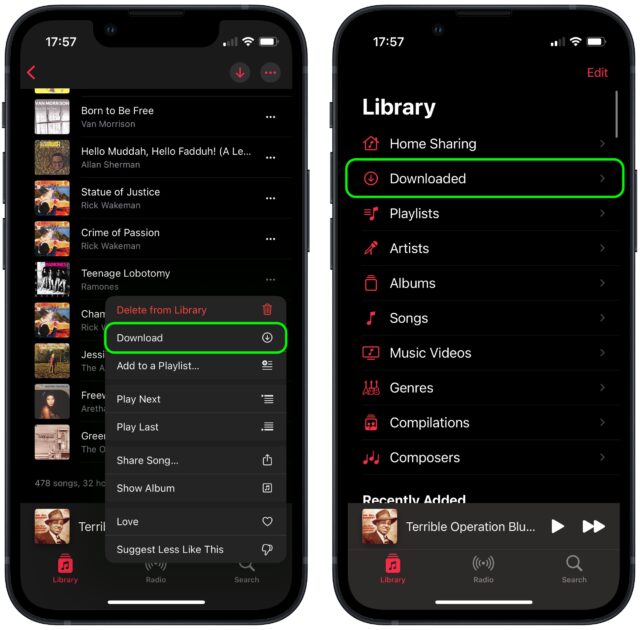
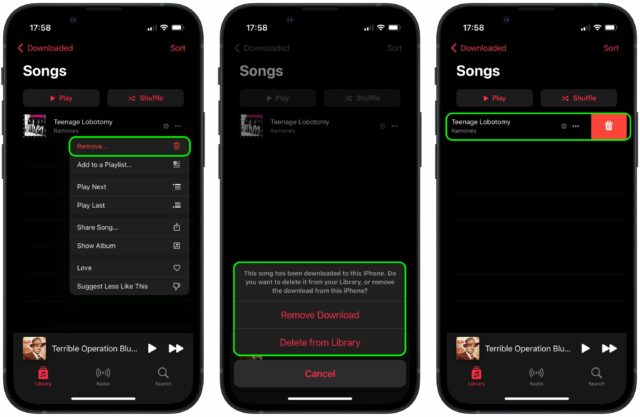
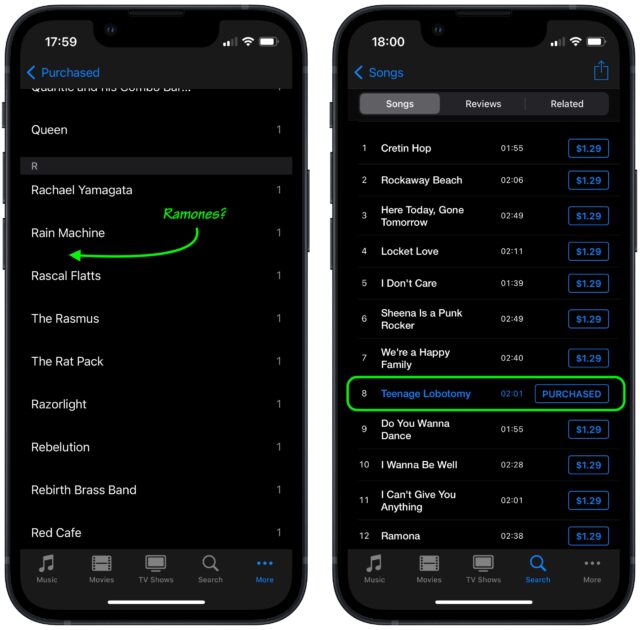
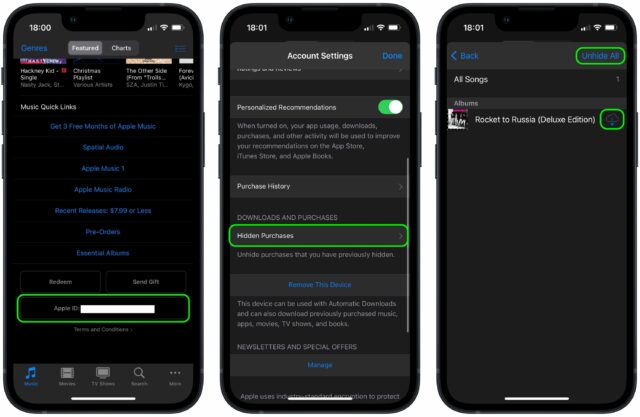
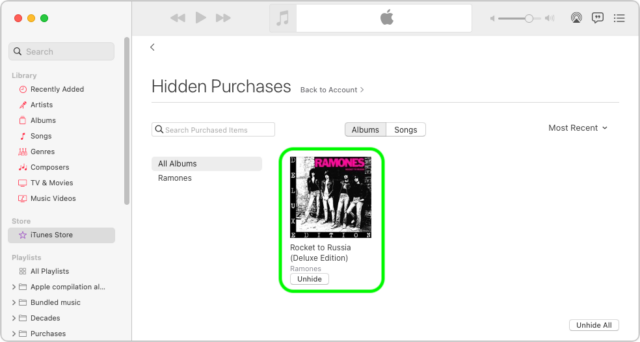
An excellent article, and thanks for the good advice.
Very good troubleshooting, did you fill a bug report to Apple?
It would be nice to know if iOS 15.2 fixed the issue.
a number of apple and ex-apple folks of my acquaintance have said that the fruity corpse is no longer interested in those of us with carefully curated downloaded/ripped libraries. if you subscribe to their streaming service, well and good. otherwise …
the latest annoyance, having moved to new osx and ios devices last month, was the support for album art has gotten worse. on the new macbook, i’d carefully gone through my entire collection adding art to each blank album only to find that when i sync my library to the phone, tracks get loaded without the art. how they manage to do that is a mystery. i was under the impression the art was embedded in the individual files. either that assumption is incorrect (however, the art is still showing in the osx library) or the sync process only copies the audio over to the ios device.
Thank you. This is something I stumbled across when trying to figure out why iTunes moved 165GB of music files to the trash. Even though I have iTunes Match, I can’t upload my tracks to what they call the iCloud Music library. My phone informs me that I can’t use my iCloud music library unless I sign into my Music subscription, which is nonexistent; I don’t want one.
I am ready and qualified for any class action lawsuit that may arise from this shocking act of digital vandalism. I wish it had never happened.
I’ve had lots of ‘fun’ the last few months as I extricated myself from Apple Music. Working out which albums I’d need to reacquire (or re-rip from CD) because I no longer had the original tracks was just the start. After cutting the cord, I subsequently found over 20GB of Apple Music tracks still lurking on my iMac, despite my having told Music to remove all those downloads. Then I started coming across dead tracks in my library, eventually leading me to do a complete reset and re-import — lo and behold, a load of music I thought I’d lost reappeared!
I’m now using Dupin to track down and deal with duplicate songs in my library, a big improvement over the well-hidden and frankly laughable duplicate-finder in the Music app. And Music continues to annoy me by occasionally renaming tracks I’ve imported. I’m seriously considering switching to a different music manager, but I’m wary because so far I’ve yet to find any alternative that will work on Apple Silicon and thus be future-proof.
I sent Apple feedback, linking to my original TidBITS Talk post describing the problem.
It does not seem to be fixed in 15.2, or at least not completely. @ace ran some tests and saw some improvement when trying to unhide the purchase from iOS, but when I tried, there was no change.
I don’t know the actual cause, but I do know that when you delete songs from your Music library, you are asked whether or not you want to move the song file to the Trash. If you don’t, the file remains wherever it was, but it is no longer in your library. The choice to not move the file to the trash is the default.
If you let Music manage your library (where the tracks are stored in the directory tree Music maintains), you probably want to move the file to the Trash, since you probably don’t usually go digging through the Library folders looking for the files. If, on the other hand, you don’t have Music move files to the library, and you leave the files in their original locations, then you probably don’t want to move them to the Trash (since you will probably want to keep accessing them from their location).
Without knowing more details, it would appear that at some point Music removed the tracks from your Library, but didn’t move the files to the Trash. So when you manually re-created the Library from the file store, they were found.
I haven’t been following this thread closely, but when I read the quoted part above I couldn’t help but think of a post I made way back in Nov. 2013 with the subject “Apple’s confusing delete/move app to trash language”. I was referring to apps and not songs, but still seems somewhat related?
Here’s the post from 2013 for anyone interested. I was glad to find out I wasn’t the only one confused by the wording even then (yes, I saved some of the replies too :-) ).
=========================
Just for the fun of it, am I the only one that has always found this language extremely confusing? Every time you want to delete an app in iTunes, you’re presented with this:
Do you want to move the selected app to the Trash, or keep it in the Mobile Applications folder?
Only files in the Mobile Applications folder will be moved to the Trash."
(1) Cancel (2) Delete Files (3) Move to Trash
Well, starting from the assumption that I was trying to DELETE it in the first place, why wouldn’t I want it moved to the trash, isn’t that what DELETE implies? And if I wanted the files kept in the mobile app folder, why would I be trying to DELETE it at all? Is there a missing explanation or clarification that should be there, or that I should otherwise be aware of? Is it so obvious that I’m just not seeing it?
And then if I chose “keep it in the Mobile Applications folder” (yet still DELETE it?), it then says “Only files in the Mobile Applications folder will be moved to the Trash.”. Wait, what?
=========================`
I have spent so much time re-updating my libraries after moving from iTunes to Music. So many issues with my ~2400 album library, 99% of which is not purchased from Apple. Album art is a constant issue - tracks with art lose the art, copies to my iPhone don’t get the art, etc. And while i guess it’s good that Apple integrated iPhone backups and such into the finder, the Music interface for loading tracks onto your iPhone is amazingly dumb. If you show the tracks on your iPhone in Music you have very few options for sorting them, and it won’t even keep the last sort chosen. It always defaults to sort by track. Even for Apple this is an amazing amount of neglect for something that has to be used by a decent amount of people.
It’s especially bad for me since i’m trying to keep 3 different Macs in sync with the Music library. Music does not like networked libraries so i do a lot of copying and manual syncing.
I’d switch to another player (I have tried and paid for Swinsian) but i really need Music for the AirTunes and iOS Remote App support. I have several AirTunes speakers and nobody else really supports them the same way that I’ve seen.
Is there a comprehensive (or even just a basic) list of differences between iTunes and Music apps?
(obviously just talking about music functions; not video, audiobooks, etc.)
I use a 2018 Mac Mini as a server holding all media and docs I have. This I have kept at the last version of Mojave (10.14.6), with the last version of iTunes (12.9.5.5). I’m an iTunes Match user too.
Basically, it’s decision time in the near future, on whether it’s worth moving up to a higher macOS (thus doing so would move me to “Music” app at the same time), and what functions I lose vs. gain between iTunes and Music apps?
I do know that I had to drag all tracks in the folder COMPILATIONS to Apple Music as if I was importing tracks I ripped.
This is because Apple Music does not recognize such a collection of tracks exist in iTunes Music library and therefore doesn’t bring them over in the conversion.
I don’t know of someone who has prepared a list, but from what I can remember, most of the differences involve the UI, not real functionality:
You’ve mentioned this before. I’m not sure exactly what you’re seeing, because I have not experienced this. Maybe there was a system glitch when your library was migrated. My compilations arrived perfectly intact, but they are not presented in the same way they were before.
The Artists view of the library has a virtual-artist named “Compilations” at the top of the list, where they all appear:
When viewing the Songs view by album, the compilation albums sort at the bottom of the list (they used to sort as if the artist was “Various”).
One critical thing is to make sure your compilation albums have the correct metadata. Often, they do not. In particular, it works like this:
So for a compilation that is a true assortment of different artists (e.g. “Billboard Top Hits 1980”), I recommend making sure “Album Arist” is blank, and check the “Album is a compilation” box for every song in the album.
But for a compilation that is a collection of related artists (e.g. a Genesis tribute album, where various artists are covering Genesis songs), then I recommend you do not check the Compilation box, but instead put something in the Album Artist field (in this example, “Genesis”), so the album will sort it into that position.
A recent article states that the Music app is being completely rebuilt from a different framework so many of these issues will be mute in a short period of time.
I see what you did there!
That would be great, and long overdue, but I’ll believe it when I see it.
This neglect of basic consumer needs is classic monopoly behavior. Note that the functions of music are all basic database functions. The mere fact that we are all complaining about simple things no database developer would allow in a decent program shows that Apple has completely lost sight of the core strengths of its computer vision and surrendered to meaningless graphic glitz instead.
The absence of a robust music app is due to the control over IOS that they maintain. I dearly wish a developer could see the opportunity that has opened here, but I’m also sympathetic to the fear of failure.
I have not seen the article and since you didn’t provide a link, I can’t comment on that. But if it only works with the current OS, many users will be left out anyway. So, for those who are still having issues with the Music app and would rather use older iTunes versions, I would use the Retroactive app to install the one of your choice that you like best.
Also, those who are having issues with album art, I explained in a different thread how to use iTunes to see the embedded art on a track by track basis You can also use the Finder in Mojave or older OS versions but in Catalina, the preview only displayed a generic icon. To my surprise yesterday when checking some tracks in an album folder, the preview function is back in Catalina. How that happened, I don’t know but there were enough reports I found on other forums previously to indicate that the generic icons were an issue and frustrating. But previously, the preview worked for all of my audio files that had art: mp3, aiff, and m4a (Apple Lossless). AIFF files still do not show the preview art in Catalina but mp3 and m4a do so all in all, a welcome improvement.
Here is a link to an article about Music.app rebuild:
<https://9to5mac.com/2021/12/16/apple-is-rebuilding-apple-music-as-a-full-native-app-with-macos-12-2-beta/>
Thanks for posting the link.
Does “full native app” mean it will still run on Intel machines?
Thanks for the link. It appears that this won’t be as complete a rebuild as you may think. It says that the music library functionality (and I assume also the rip/mix/burn functionality) isn’t changing.
The big change is that the parts that are currently an embedded web browser (e.g. the iTunes Store, Apple Music, etc.) are being rewritten using a tool that will make an actual application from the current embedded web-app.
I assume so, since it is (apparently) going to ship with macOS 12.2, which isn’t dropping support for the Intel platform.
I assume “full native” is referring to the fact that it won’t be embedding web apps anymore, the way it and iTunes have done for quite a long time.
The article doesn’t say much about music management, only what it calls web related issues such as Apple Music. Many people are having issues related to their art, metadata, and loss of tracks/albums so whether that improves remains to be seen. Since all of my music is from my own CD’s or digitized records and I don’t download albums or use iTunes Match, I’ve had no issues but I can see where many hope that the new Music app will work better than some previous ones.
Thanks. Will look at Dupin
Would iMazing help? Heard it recommended everywhere.
I just ran across this Apple support article:
It is talking about apps, not music, but the behavior seems to be identical to what I observed regarding iTunes Store purchases:
So the behavior is not a bug, but Apple certainly went out of its way to hide the behavior from normal users.
re. iMazing (and similar apps).
I don’t really get the point of most of the functions that apps like iMazing are offering in this respect. Outside of emergency cases where you have to get media or other data off an iDevice because Apple don’t offer a solution (eg. SMS backups, transferring media off the iDevice to Mac/PC, etc.), they seem dodgy because surely they’re circumventing the official Apple methods for managing media.
I’ve never used them, so I could be entirely wrong. But the idea of using them to actually manage content instead of the official Apple interface, strikes me as a massive potential to screw-up the iDevice itself and/or your data on said iDevice?
Apple have written the underlying code for adding/removing media from iDevices via Mac/PC directly or cloud sync, whereas apps like these are attempting to do it their own “special” ways, which are more than likely going to screw things up accordingly.
I don’t know about the full set of capabilities, but I’ve found iMazing to be very useful on two occasions when I wanted to transfer a single app (games) to a new device, copying its locally-stored data at the same time (since these apps only sync state via Facebook, which I don’t use).
Using Apple’s official mechanism, you can only backup/restore an entire device. So I can’t transfer one app’s content without making the target device a clone of the source (which I definitely do not want to do).
With iMazing, I can make a backup of the source device (or grant it access to a backup made via iTunes/Finder) and it will locate the specific data used by the app(s) I want to migrate. It then uses what I believe to be Apple’s restore mechanism to copy the data to the destination device. Once this is done, the destination device reboots (much like after a system restore) and the app(s) are installed from the App Store server. Once installed, the app(s) are able to find the migrated data and run normally with that data.
I understand, yes sounds like one of those useful scenarios for said apps like iMazing, and a good example of why the existence of these apps may be good.
But as I mentioned, they stretch their feature set beyond those special functions Apple doesn’t offer, and into everyday tasks that Apple already does offer. And I wonder, given they’re circumvention of Apple’s methodologies for doing everyday tasks like media management, if using these apps’ methods for these functions is to be relied upon, without them inadvertently causing problems later on.
I’m fairly certain that if the files you are deleting are not in your managed Music folder, the Music app won’t even give you the option to delete the files. This option is only presented when the files are in the managed folder.
It was supposed to be in Monterey 12.2 I believe. I’m there and Music seems like the same buggy mess at this point, except it seems the scrolling in song view bug hasn’t reappeared for me yet. I’m on Intel though, maybe only the M1 side gets the claimed improvements.