TipBITS: Edit Slack Messages More Easily on the Mac
As a professional writer, picky editor, and amateur obsessive-compulsive, I try to ensure that everything I write is correctly spelled, formatted, and punctuated, no matter the context or venue. Within reason, of course—I’m not completely insane.
If you’re like me, it’s irksome to hit Return in Messages, say, only to realize that you’ve made a typo or been tripped up by auto-correct. When I do that in Messages, I have to either live with the mistake (if it’s just embarrassing) or correct it with a follow-up message (if it’s actively confusing), both of which I hate having to do. So Apple, while you’re taking Matthew Bischoff’s and John Gruber’s feedback that Messages users want a Mark As Unread option, could you also let us edit our most recently sent messages?
In Slack, on the other hand, it’s possible to edit what you write after the fact. Early on, you could fix a mistake in the last message by pressing the Up arrow in an empty message field to reopen the previous message for editing. That was great, and I was a huge fan. At some point, however, Slack changed the feature so you had to arrow up and then press the E key to start editing. It usually worked, though I sometimes had to hover over the message, click the vertical ellipsis button, and choose Edit Message from a menu. That jangled my inner editor’s nerves.
Happily, an update to the Slack app for the Mac alerted me to the fact that there’s a preference to control this behavior. I don’t know exactly when Slack added this preference (it has been there for quite some time) or how I ended up with the wrong setting when others did not, but if you’re in the same boat and find editing Slack messages to be unnecessarily difficult, twiddle this setting.
In Slack, for each of your workspaces, choose Slack > Preferences > Accessibility. Scroll to the bottom of the window, and in the Keyboard section, select the “Edit your last message” option for how the Up arrow key works. Note that Command-Up arrow will always let you edit your last message, regardless of your settings.
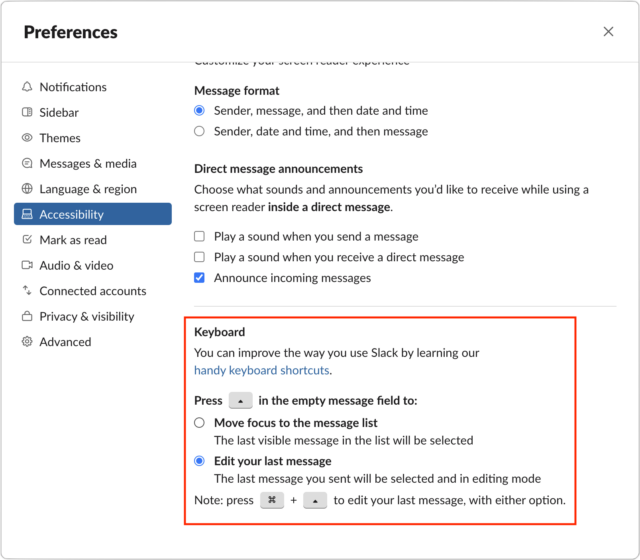
By the way, you can also mark messages as unread in Slack. Option-click the message whose read state you want to reset, and Slack’s New bar will appear above it. Conversely, if you want to mark everything in the channel as read, press the Esc key. Time to catch up, Apple.
hi Adam,
at least in Messages in Monterey it is possible to delete a message via context menu.
If I notice a mistake in a Message I have just sent, I copy the whole text, delete the message, start a new message, paste and correct and send again.
greetings from Freiburg, Germany, Thomas_U
macOS 12.3.1
So, Slack extends Accessibility as a category to include OCD… Nice!
I can imagine so many ways that people’s lives can become better (or worse?) if this catches on, like light switches you can program to turn on and off ‘just the right amount’ of times while only having to touch them once, etc. (Seriously, no disrespect to anyone who suffers; I just wonder whether whether that would make things better or worse, while what Slack has done makes things obviously better.)
I was an Android (Motorola) user for 10 years; I suffered the ignominy of green texts and such and the (kind-hearted) derision of my kids. After 2 phones went in the toilet in one year, and they wouldn’t even allow advanced replacement, as in “no phone for a week”, I switched to iOS – store near me, no issue w/ repairs/warranty, blue texts.
BUT, the biggest downside of the switch is working with text. Examples:
Any ideas about 3rd party improvements, bring 'em on.
This will delete the message for the SENDER only, remember, once it’s out there, yeah, it’s out there.