Five Solutions for Pasting Plain Text on a Mac
Tell me if you’ve had this problem: you copy some text and paste it into a word processor, a spreadsheet, or any other app that supports stylized text and end up with text that looks different than the rest of your text. It may be a different font, font size, or color. Once it’s there, fresh text you add afterward takes on that formatting such that you find yourself fussing with formatting instead of focusing on your writing or editing.
By default, pasting text into many Mac apps brings with it any styling that had been applied. Maintaining text styles is often desirable—particularly when duplicating or moving text around within a document—but it’s often an annoying waste of time when you’re bringing content into a document from another app. In such situations, it’s best if you can paste just the text itself and have it take on the styling of the text around it.
There are numerous ways to solve this problem. Some are free, and others take advantage of a commercial utility that you may already have for another purpose. If the built-in solutions don’t work in your particular workflow, turn to one of the alternatives.
Built-in Solution: Paste and Match Style
Apple has long acknowledged this need with a command in the Edit menu: Paste and Match Style. Many other apps mimic the naming of Apple’s command, although you may also see variants like Paste and Match Formatting (Microsoft Word), Paste Text Only (Nisus Writer Pro), Paste without Formatting (Adobe InDesign), and Paste Without Format (Affinity Publisher).
For something as commonplace as pasting, a keyboard shortcut is welcome, and Apple’s default is Command-Shift-Option-V. That works in many apps, although the slightly simpler Command-Shift-V is also frequently used—it’s what you’ll find in Adobe InDesign, Nisus Writer Pro, and even the Web interface of Google Docs.
For the vast majority of situations, the built-in approach is all you need. Occasionally, however, you’ll find yourself in a situation where there seems to be no way to strip styling while pasting. Here are some alternative approaches that should work anywhere.
Quick and Clunky: Run It through a Plaintext Editor
If you already use a plaintext editor like BBEdit, a simple way to strip that unwanted formatting is to paste the text into a new document, select all, copy again, and paste it in its final destination. This approach works because BBEdit and similar apps pay no attention to text styling—they care only about the characters. It’s a fine workaround for infrequent use, but it’s slow and inefficient.
Pure Paste for Monterey
For a smoother and more flexible way of pasting plain text by default, check out Pure Paste. It lives in your menu bar and, by default, strips formatting from your clipboard automatically. You can override it on a per-copy basis, and it allows you to exclude particular apps for which pasted text should always come in with its formatting. Other options let you optionally preserve HTML links and remove tracking parameters from URLs.
Pure Paste is free, has no ads, collects no personal information, has no network connectivity, and ignores anything copied from a password manager. The only downside is it requires macOS 12.3 Monterey or later.
TextExpander
TextExpander enables you type an abbreviation to expand it into a longer word or phrase. For example, I type xte instead of TextExpander. Less well-known is the fact that it can also strip formatting from clipboard text. While I wouldn’t recommend subscribing to TextExpander just for this feature, if you already own it, you can create a snippet that pastes the clipboard contents without formatting. Follow these steps:
- Choose File > New Snippet.
- Make sure the Content menu is set to Plain Text.
- From the little keyboard icon, choose Clipboard to insert the Clipboard token into the snippet.
- In the Label field, give it a name like “Paste Plain Text.”
- In the Abbreviation field, enter the abbreviation you’ll type to invoke the paste.
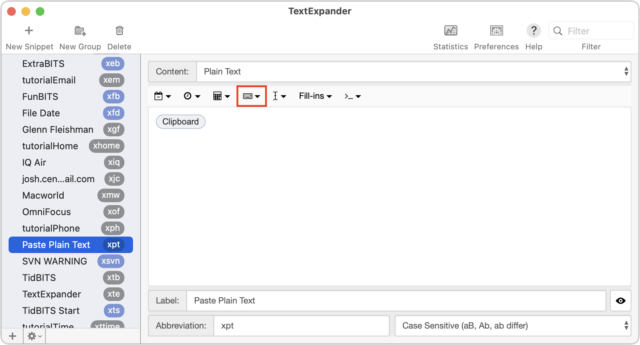
For the abbreviation trigger, I use xpt since I prefix all of my TextExpander shortcuts with “x” to make them unique and easy to type on both macOS and iOS.
Keyboard Maestro
If you already use Keyboard Maestro to automate actions on your Mac, it too offers the capability to strip formatting when pasting text. It takes only a minute to create a Paste Plain Text macro:
- Choose File > New Macro.
- Enter “Paste Plain Text” in the name field at the top.
- Click the New Trigger button, choose Hot Key Trigger, and press Command-Control-V (or whatever you like).
- Click the New Action button, search for “Filter” in the Actions list, and double-click it to add it to your macro.
- Leave the Filter pop-up menu set to System Clipboard and the To pop-up menu set to Source, but from the With pop-up menu, choose Remove Styles.
- Back in the Actions list, search for and add the Paste action.
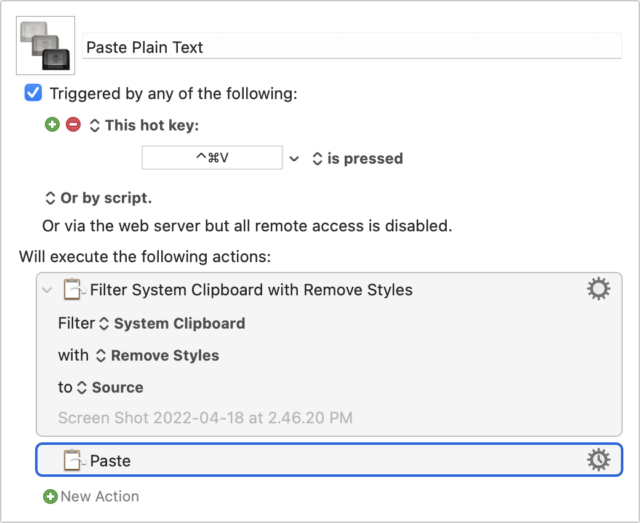
Then, whenever you press Command-Control-V, Keyboard Maestro looks at whatever is on the clipboard, filters out all the styles, and pastes it in whatever text field contains the insertion point.
More Than One Way to Skin a Character
I won’t pretend this list is anywhere near comprehensive—there are many ways to paste plain text. Glenn Fleishman is a fan of Pastebot from Tapbots. The Mac App Store also has the Paste Plain Text menu bar app, though it asks for your email address. And finally, those who use Microsoft Office should also be aware of the Paste Options button, which lets you decide after pasting if you want to keep the formatting of the source you’re pasting, match the formatting of the destination where you’re pasting, or just paste plain text.
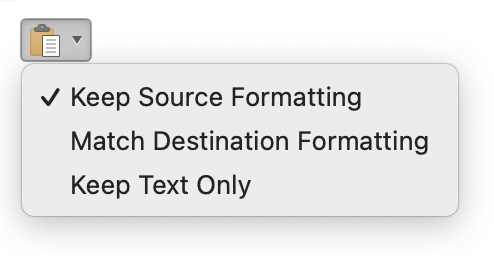 If you have another solution for pasting plain text that you prefer, tell us about it in the comments.
If you have another solution for pasting plain text that you prefer, tell us about it in the comments.
Several years ago, I used a free App called Plain Clip to strip all formatting from copied text. It worked well for my needs then, but it hasn’t been updated since then.
I didn’t test it on my new M1 Mac with Monterey installed, so I am not sure if it still works.
I copied this AppleScript off the Internet years ago. The Finder says that the file creation date was March 2011. It converts the clipboard to plain text. I activate it using the Script menu. The pasting step is manual (Command-v).
I have used iClip for years; it remains really useful. www.iclipapp.com
$15; fully operational trial, much more utility than just plain text but that works really well.
Don’t know how long a snippet it will accept, but I’ve found that hitting command-space and pasting the text into the Spotlight search field, then selecting it and cutting it from there before pasting into its final destination works most of the time for me.
Though, I do like @foo (Chik’s) AppleScript.
Edit: @Shamino’s comment reminded me about good old TextEdit, which can convert any Rich Text to plain text.
Pasting/cutting via a non-formatted text field can work with any app that has such a field.
I frequently use my installation of GNU Emacs for this, since its edit buffer will let me paste/copy any amount of text, no matter how large it may be.
In Keyboard Maestro, clicking the menubar icon, choosing Paste then pressing shift-option causes the clipboard to convert to plain text.
Alfred!
Probably needs the Powerpack, but if you have it create a two-step workflow. First, map a hotkey (I use ⇧⌘V). Set the action to “Pass through to workflow”. Set the argument to “macOS Clipboard Contents”.
Connect that to a “Copy to Clipboard” action. Set the Type to “Plain Text - Match destination formatting on paste”. Check the “Automatically paste to front most app” and “Mark item as transient in clipboard” boxes.
I’ve been using this for years and years - I didn’t write it but I can’t remember where it came from.
In Mail or Outlook paste formatted text into an unused address field (CC or BCC) then copy from there, cut and paste into the body of your email.
I have recently started using TextEdit for everything. I changed it to default to plain text. Initially I set the font to Adobe’s Source Code Pro because I have found it to be lighter and much more readable than other monospaced fonts.
But recently I switched to Menlo which is much more widely available and significantly more Unicode-complete than other monospaced fonts.
I only used styled text (RTF) when I really need it, which is less often than I thought it was.
I use to use an app called TextSoap on my Mac. It worked via the Services menu and could do multiple text cleanups. For example, not just removing formatting, but also add a blank line after paragraphs, removing smart quotes and non-ascii text, remove extra spaces and returns, etc.
I’m not sure why, but I just sort of stopped using it. I think I needed to pay for an update, but most Mac programs had adopted the *paste plain text *option and you it just didn’t seem as important.
I still see it’s around. I might buy it if they also offered a iOS version. Currently, I use MacVim on the Mac and IA Writer on the iPhone. MacVim is okay, but switching to use IA Writer is a pain.
I’m going with Pure Paste from here on. It does exactly what I need. Thanks for the tip.
I just use Edit > Paste and Match Style. I remapped it to a more humane key at System Preferences > Keyboard > Shortcuts > App Shortcuts > All Applications > Paste and Match Style.
(1) I second iClip as a clipboard manager that can directly paste any saved clip as formatted or plain text. It can also convert clips to plain text.
(2) PopClip can has a Paste= option for pasting as plain text. It’s a very handy App Store item by Pilotmoon.com.
If you’re a LaunchBar user, you can use its Clipboard History feature to paste plain text. Just turn on the “As Plain Text” option and everything you paste from LaunchBar’s clipboard history is pasted without formatting.
I’d suggest excluding your password manager from LaunchBar’s clipboard history if you don’t want your passwords to show up there.
I’ve used Shift-Command-Option-V on the Mac for as long as I can remember. For me this is a bigger problem on the iPad. (I guess on the iPhone too but I don’t tend to do much copying and pasting between apps on the phone.) I think the only solution I’ve found is the “paste and copy in a plain text app” approach, but that’s a lot of steps.
I’d love to see the ability to long-press “Paste” in the iPadOS pop up text menu to get an auxiliary pop up menu with the option to paste and match style. I envision it acting like long pressing a key on the on-screen keyboard.
Is there a better solution I’m not aware of?
Nice discussion - thanks for all the good ideas
I use TextEdit a lot. When there’s no (or few) hyperlinks Paste and Match Style is my main tool for the job. If there are a lot of hyperlinks I want preserved, I often plain paste, select the text, select Default from the document’s Style menu bar item (with the paragraph symbol), then, if paragraphs are not preserved, select the text and apply DEVONtechnologies free Word Service’s “Word Service:Reformat” command from the Services Menu.
Word Service is available here under Freeware: DEVONtechnologies | Download
Pure Paste sounds like the cat’s meow for preserving hyperlinks, but alas, I remain using Big Sur
A few caveats about Word Service: Reformat
If the selection contains images, it removes them (yuck)
It usually fails to preserve bulleted lists
In some cases, it just doesn’t help at all
… the only example coming to mind is with text copied and plain pasted from YouTube video descriptions using Firefox (notoriously abysmal how it implements copy and paste). Gratefully, recent versions of Safari do a bang up job with YT’s text when plain pasted, then Styled as Default in TextEdit
As an aside, Word Service also has many other nice tools, among which is “Initial Caps of Sentences” which I find nowhere else (I’ve lobbied Apple a couple of times to add that to the Transformations contextual menu). I also find their “Statistics” tool especially helpful for counting characters when composing text for online form and ‘Chat’ fields with limited character allowances (e.g., Apple’s App Feedback comment field)
This is also possible with Typinator. I use the abbreviation “vv” for that - so I don’t even need a modifier key.
You can find a short description about this feature as well as many further Typinator power tips here:
https://www.ergonis.com/products/typinator/using/powertips/convert-clipboard-to-plain-text.html
And …
… Typinator does NOT require a subscription to do that
@chrei I love your products. I’ve used Typinator for years and never realized it could do such tricks. Shows the bad habits one can get into when they fail to fully explore a powerful program. Thank you for the link - now I will actually sit down and do my homework to tap the full ability of a very excellent program!!
Has anyone tried the free “Paste Plain Text” from the App Store? From a company called FipLab?
I’m a little leery of apps I don’t know that have access to the clipboard - but I guess every app has access to the clipboard so maybe that’s being overly paranoid. (I mean, good to be careful about any app you put on your computer, but the fact that it manipulates the clipboard maybe isn’t really a special security issue.)
I’ve always used “Paste and match style” if I’m pasting it into a document or paste/copy into a plain TextEdit or BBEdirt document.
This partly summarizes why I stopped using 3rd party add-ons for OSX/macOS. It also has to do with all the different systems I touch (clients, friends, family, etc.) that may not be receptive to me installing custom software which alters core copy-paste actions.
I have for many years relied on what Josh calls “Quick and Clunky”: BBEdit (or TextWrangler before it was discontinued). Easy to get and have ready in a sub-folder on anyone’s Mac where it will not bother them if they don’t want it in Applications.
This is perhaps not as “easy” as an installed script or app, but I can always count on the same process to get predictable results on ANY modern Mac system. I do not have to worry about an Apple update or cryptic security patch breaking the function when I require “naked” text.
I use Terminal.app and the idiom:
pbpaste | cat | pbcopy
This reliably strips all formatting from the text on the clipboard, replacing the clipboard content with pure text, allowing a clean paste. In my experience, even copy/paste from BBEdit sometimes will retain whatever font is currently in use in BBedit.
Might seem clunky but is really quick in practice. I ALWAYS have BBEdit running on my Macs. I just copy the relevant text in the source document, drop it into a BBEdit document then immediately copy it again. Voila, all cleaned up. That’s about it. Seven quick steps.
Select text
Command C (copy)
Switch to BBEdit (free version is fine)
Command N (new document)
Command V (paste)
Command A (select all)
Command C (copy)
and cleaned up text is on clipboard ready for pasting wherever.
But you have a new BBEdit document with text in it each time.
That you don’t save. Pretty simple. I typically just use the one doc that I drop text into and copy out of. At the end of the session I just click the X to close the new doc and ‘Don’t save’.
Not plain-text, but…
I recently came across a hiccup when trying to paste some text grabbed from a web-page into a rich-text-editor. It was a mess. I tried to clean it up via paste into TextEdit, converting to plain etc. plus, in a few others, but what worked for me in the end… and I was somewhat amazed by it, was pasting into a new/empty email in Mail.app, then copying and pasting from there. So Mail.app did some excellent cleaning up of the html/css, in particular headings and indents.
FWIW, the “cat” step in the pipeline is redundant. pbpaste | pbcopy is all you need.
Often redundant, agreed. However, the Mac clipboard is pretty magical with the varieties of data it can contain. It “does the right thing” so often you don’t even notice. Including “cat” in the pipeline is an old habit based on experience with clipboard contents with many data formats. “cat” seems to clean things up so the result is pretty reliably text. It’s been a while since sorting out the details, but as I recall, a clipboard which includes not only styled text, but also vector images containing text, or an image with a text alt tag could result in unexpected results.
Since Nisus Writer Pro is always open I pass the text through it. Once pasted, I “Copy Text Only” and paste that where needed (usually Mail.app).
Write on!
R. Mark Hurvitz
Slick (whether the cat is redundant or not). But I usually don’t have Terminal running, and I almost always have BBEdit running.
Hmm. I have not had that happen—yet.
That’s almost what I do. Since I almost always have a document open in BBEdit, I do something like this.
Select text
Command C (copy)
Switch to BBEdit (free version is fine)
Command V (paste)
(select text that I just pasted, after editing if desired)
Command X (cut)
Switch to document where I want unformatted text
Command V
The change in steps is because my recollection is that BBEdit would append a serial number to each new document, even if I didn’t save the previous document. It bothered my (why, I don’t know) to see the incrementing serial number, so I started using the current document. By cutting instead of copying, the document is back to its starting point. (Well, the dirty bit is set. Often, I use the Revert command to clear it.)
(rant) Despite the discussion of BBEdit, usually I use Paste and Match Style. However, in an Excel comment, that isn’t available, and that’s where I especially want plain text (because Excel often uses a style that doesn’t match the source and isn’t as easily readable as plain text). Even if I copy the plain text from an Excel comment and paste it into a different comment, it isn’t formatted like the source! What was Microsoft thinking? (end rant)
Just came to this thread looking if someone was talking about the
pbpaste | pbcopytrick, which I use a lot… It is really useful if you have a Terminal on hand, and even works when copying from one device into the device where the pbcopy is issued…Similar to the AppleScript or command line approach, everyone can easily create a very simple solution that works on both MacOS and iOS with Shortcuts. I’ve been using this successfully for quite some time already:
Get clipboard - Get First Item from Clipboard (same reasoning as for adding “cat” in the command line) - Get text from Item from List - Copy Text to clipboard
This cleans the content of the clipboard to just text. Other steps can be added to clean a selected text, or to paste the clean text at the cursor location - as is most suitable to your use case.
I’ve used Launchbar for years. Pasting plain text is as simple as a configurable keyboard shortcut.
I have been using Noformatting.app for many years (I think that is the app name - I don’t have a Mac available while typing this). It has controls in the menu bar to turn it on or off. It can also auto-load during boot up.
Bizarrely it doesn’t work when I try to copy and paste text from the New Scientist website. The paste always adds the URL of the copied text!
All of these are Mac solutions. Most programs have paste matching style which works just fine for me.
It’s iOS that’s a mess. There is no Paste matching style option. Right now, I use my Madkdown editor, IA Writer to remove styles, but that’s clumsy to do.
Does anyone have a good iOS solution?
With an iPad Air 4th generation running iOS 15.4.1 and an external keyboard, command-shift-option-V pastes plain text in a Numbers cell. I haven’t tried it using any other app, and I expect that the external keyboard would be burdensome to many people.
I’d like to add a Macworld Gem to the list: PopClip.
Paste and Match Style is an extension is just perfect for my workflow.
Download and watch this .mp4 video of it in action.
For email on iOS, I use Spark largely because one of its text styling buttons converts the selection to plain text, removing all styling.
Apart from email, I use Drafts: copy formatted text, share to Drafts (which removes all formatting), select, copy and paste it where you want plain text. Too many taps/selects but it works.
Similar in spirit to this solution, I use the following set of commands in Terminal:
pbpaste | pbcopyYou can also write it as
pbaste | pbcopy | pbpasteif you want to see the result…
Another solution that I have learned is to use the Python module
ftfy(fixes text for you) by creating an Automator service.You need to have Python 3 in your
/usr/local/binpath (for instance, usingbrew install python3), and installftfyfirst with/usr/local/bin/pip3 install ftfy.Once you’ve done that, then the workflow can be created by:
Once you’ve done that, you can save your workflow (mine is named “Fix text with ftfy”), and then you can use it anywhere where you can select and edit text… like this comment field.
For instance, the two lines originally had the text: “l’humanité”, but the bottom one was processed by the workflow: