Apple Brings Mail Merge Back to Pages
After nearly a decade, Apple has finally brought mail merge back to Pages. Apple removed the feature from the iWork suite as part of the fundamental rewrite of Pages, Numbers, and Keynote in 2013. A concept dating back at least four decades, mail merge lets you insert placeholders in a template document that are replaced with entries in a column of data in a spreadsheet or similar tabular format. It’s commonly used to generate form letters, address labels, and name tags.
Microsoft Word has always had mail merge, but it’s far more complicated than the last time I used it. I recently wrestled with Word to produce shipping labels for a Kickstarter project’s rewards, and every step was painful, despite its built-in templates for Avery labels. (Avery is a major producer of printable labels in all varieties.) What I remember as a quick set of clicks and formatting in the 1990s and 2000s took hours of fiddling to produce something that still didn’t look exactly like I wanted.
Other options have disappeared. I used BeLight’s Labels & Addresses app for years, but the company opted not to upgrade it to 64-bit compatibility, so it died with macOS 10.15 Catalina. To its credit, BeLight gave users a free license to Swift Publisher, its desktop publishing software, which has some rudimentary tools for mail merge. But despite the effort BeLight put into the feature, I found it more painful than Word to use when merging from spreadsheet data. It’s easier if you only want to merge from Contacts.
Apple’s revived mail merge in Pages 12.1 is utter bliss, both on its own and by comparison to Word and Swift Publisher. That’s good news because many people don’t have a license for either of those apps.
The bad news? You can merge “letters, cards, and envelopes,” according to Apple. That is, page-based documents. Pages doesn’t yet handle labels or any blocks of placeholders that would require inserting multiple records on a single page that fill with the next item from the data source.
My ultimate solution for printing labels after many, many hours of testing was Avery’s Design & Print service (free account required), which is clever but limited. If you’re printing entries only from your contacts, Apple’s Contacts app offers built-in label printing with selectable Avery and DYMO templates. However, if you have page-based documents to merge, Pages has become your best option.
Getting Started
Start with mail merge in Pages by opening an existing document or creating a blank one. Keep the document in word-processing mode; if you choose File > Convert to Page Layout, mail merge becomes unavailable.
Click the Document icon at the far right of the toolbar to change the page dimensions, such as to an envelope or note size. Once you’re set, in the Document sidebar, click Mail Merge at the bottom to reveal the Mail Merge options sidebar. (My examples here are with Pages for macOS, but Apple also brought mail merge to Pages for iOS and iPadOS.)
You can merge with data from Contacts or a spreadsheet, as I explain in the next two sections.
Merge from Contacts
In the Mail Merge pane at the right, you can populate your document with fields that will be replaced by data:
- Position your cursor in the text where you want the field to go.
- Click Add Merge Field in the Mail Merge pane. (You can instead choose Insert > Mail Merge Field.)
- The fields listed come from the Contacts app. Choose an item from the list or More Fields, which lets you drill down into other contact fields. (Note that multi-line entries, like an address, will insert hard returns at the ends of lines, like the address line; see a tip below.)
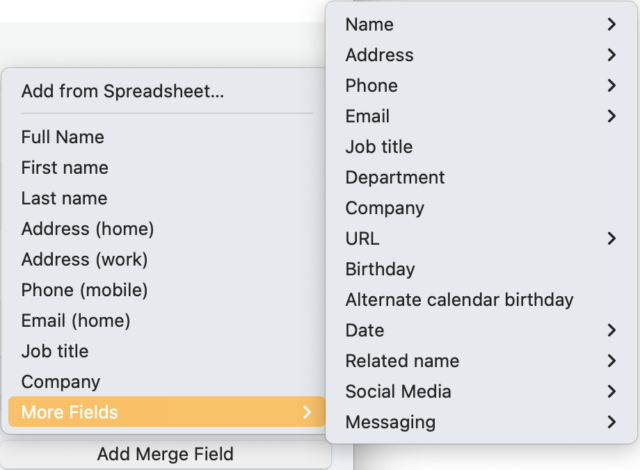
- When you’re finished adding fields, click the Merge button at the top of the pane to open the Mail Merge dialog.
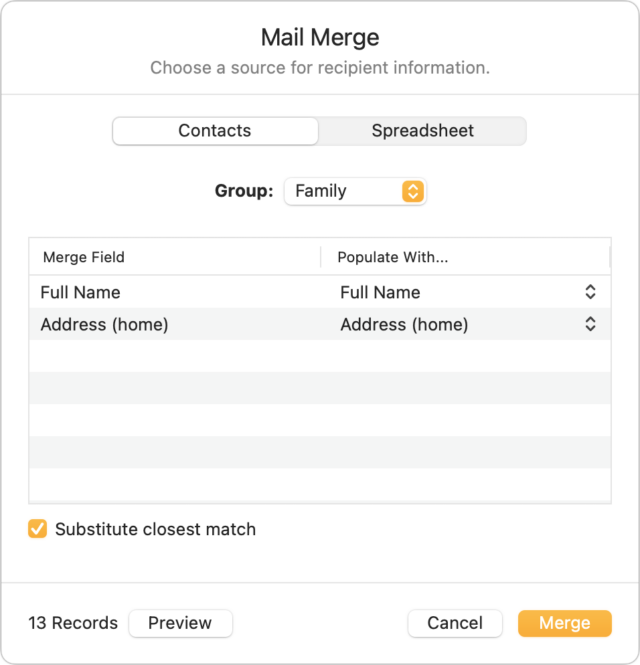
- You can draw your data from All Contacts or filter by groups. (If the group you need doesn’t exist, go to the Contacts app, and create and populate it.)
- Click Preview to see what data will be filled in for each merged entry. Click Close to exit the preview.
- If the preview looks correct, click Merge. Pages creates a new document with one page for each merged item.
- Save your merged document.
- You can now print the document as a series of pages, cards, or envelopes.
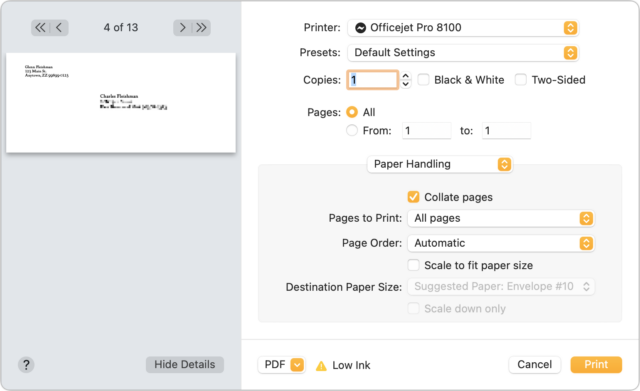
A few tips related to the above:
- You can access additional address options by drilling down in More Fields. Choose More Fields > Address and then one of the kinds of addresses, like home, and then you can select the full address as a multi-line entry or a single line without line breaks, or you can pick individual components of an address, like city and state.
- Mail merge documents can have multiple pages, which is useful for longer form letters. The Mail Merge pane shows the page number on which a field appears to the right of the field’s name in the fields list.
- While you can’t create labels, you could use a combination of Avery’s free downloadable Pages templates and mail merge. Create the mail merge, produce the merged document, open the Avery template and save it under a new name, and then copy and paste from the merged document into the fields on the Avery template. Tedious for hundreds of labels, but not too terrible for a handful!
- When creating an envelope, even though you can’t switch to Page Layout mode, you can add a text box. I click the Text icon in the toolbar, drop my return address into that text box, and drag and resize it to the space I want in the upper-left corner. I make the return address text box fill the whole left side of the envelope because Pages’ built-in text wrap will then let me push the left edge of the addressee to where I want it.
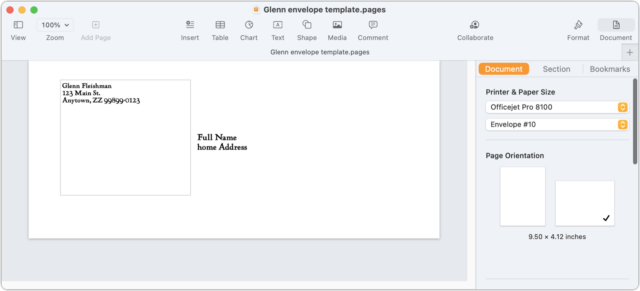
Set up an envelope with your return address in a text box to control the position of the addressee’s delivery address.
Merge Using a Spreadsheet
Merging from your contacts is useful, but what about from a spreadsheet? It’s pretty much a breeze, too. Follow these steps:
- As with a Contacts-based merge, position your cursor in the text.
- Click the Add Merge Field in the Mail Merge pane.
- Choose Add from Spreadsheet at the top of the menu.
- Select a Numbers document and click Open.
- Choose the desired table of source data from the Table field, which previews the fields that will be imported. If the Numbers spreadsheet contains multiple sheets, Mail Merge lists them as sheet name:table name. (You can also switch to a different spreadsheet by clicking Change.)
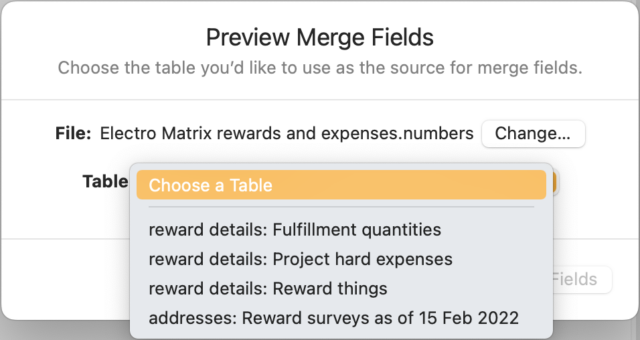
- Click Add as Fields.
- These fields now appear as items you can choose from the Add Merge Field menu in Step 3 in the previous instructions.
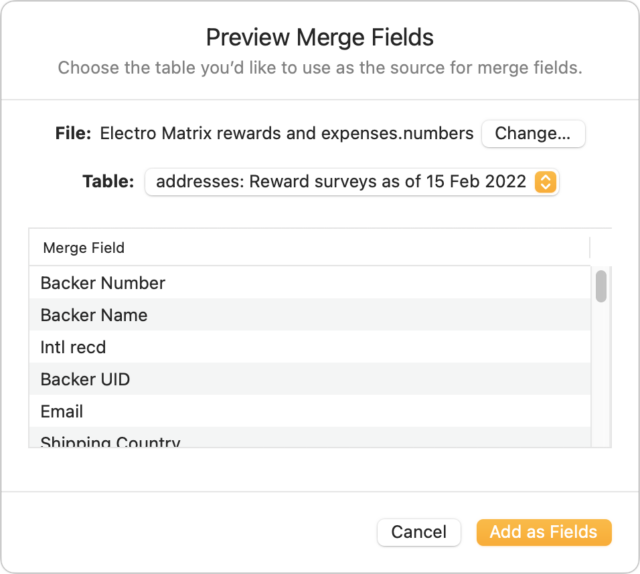
There’s no filtering option: your Numbers document must contain just the entries you want to merge.
Room for Improvement with Hope It Will Happen
There’s plenty of room for improvement in mail merge, but I count this as a stellar return engagement. Apple has consistently paid modest attention to its productivity apps, particularly in the last few years, often adding features or cleaning up around the edges.
What else would I like to see?
- Support for labels—the templates are already in Contacts!—and other repeating items on the same page
- Allow mail merge fields in Page Layout documents
- Link Numbers and Pages so you can mark fields in Numbers and export to create a merged Pages document directly
What mail merge capabilities would you like to see in Pages?
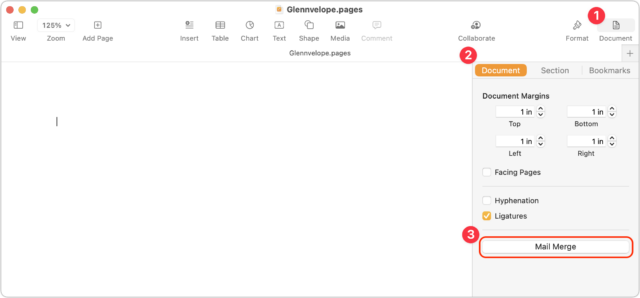
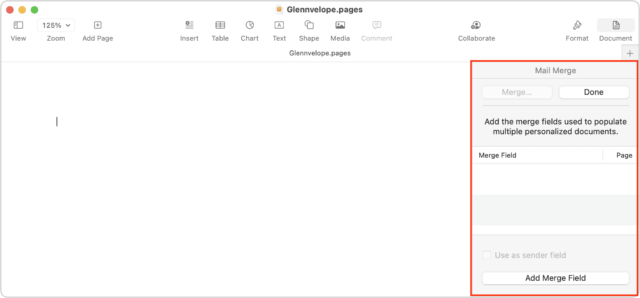
Thank goodness for this, I’d a pretty lousy workaround using spreadsheets for my students.
It’s about damn time, Apple! I have had clients asking me for this for YEARS. Thank you, Glenn, for the excellent instructions. I will gratefully direct my clients to your guide.
I am rather pleased that Apple brought back basic mail merge features to Pages. Perhaps they will add label support in a future release.
FYI, there is a metric ton of free Linux / FreeBSD open source software to print labels that run perfectly fine on macOS. Not exactly user friendly to setup as much of it is command line based. But if you have a need to frequently print sheets of labels there are a myriad of tools available to build a solution. Some support multiple fonts and image insertion and can work with text input files such as CSV as well as databases.
It comes down to how frequently you run such a job and if it is consistent over time. If that is the case, you can automate it quite effectively. But if you are changing things up every time, well that’s going to be rather frustrating and time consuming. The amount of automation effort required is only practical if the resulting output is large and consistent long term.
I’ve created such automation for business many times over the years cobbling many different tools together and using scripts like glue. Pulling data from databases or text files. But realistically, snail mail isn’t what it used to be and everything has mostly moved online or to mobile Apps.
I too am looking for a decent and reasonable way to print labels. I find Contacts version a pain in the neck, like Word itself the Word effort is impossible (as per Glenn’s original article), and the Avery online process is not all that great. I loved the BeLight’s original program, and I enjoy their Swift Publisher (which I use quite a bit) it is laborious.
What I would like is a simple program that would allow me to create labels from my Contact list or a simple text file (or formatted table) from Nisus Writer Pro, and to be able to print to partial mail label sheets so I’m not wasting labels because a sheet is not full of actual label content.
Hard to believe we had that simple ability back when computers included a starting crank on the front like a good Model A lol.
I haven’t had to print mailing labels for a long time, but the last time I did, I use a FileMaker database. One database record per person and a report format designed to align with the label sheet.
It took a bit of time to set up, but once completed, it was easy enough to just load the file and print another batch in the future.
It’s baffling to me—I just assume that most people outside of businesses no longer have the need for it to the extent that software hasn’t had to include it as a feature. The Avery tool is just good enough that it probably takes some air out of the tires.
Labels & Addresses wasn’t perfect, but if I could run it in Mojave emulation, I would! But I no longer have an Intel machine.
I found a QR code printing app that does sheets of QR code labels imported from spreadsheet data, and I’m trying to convince the developer to add Avery labels and addresses…
Also weird that Numbers lacks any kind of merge-printing capability. You’d think that it would be an easy thing (in relative terms) to take the Avery templates for Contacts and cross them with a table-selection option in Numbers!
I’ve got FileMaker 16 but I am so out of touch with it that I’m not sure I could even start. But I well remember that trial and error to get the labels to match up with the program and it was a pain.
Glenn, let us know if you get the developer to include Avery labels! One use I have for label printing was for name tags but it has been awhile since those were needed - lost to COVID crowd limitations grrrrr.
Here’s a help article for how to do it with FMP 16
The layout needs to be customized based on your printer. You first select the printer, and then use a guided set of dialogs to create the initial layout, either based on a standard label type (I think this includes many of the popular Avery types) or by providing measurements.
But yes, you often need to tweak it afterward. I would do that by printing a single sheet on plain paper and then align that sheet against a sheet of labels. I can usually tweak the settings after one or two attempts. Not enough to be perfect, but enough so that every address ends up on its own label with no overlapping.
FileMaker is gradually getting better about those horrible label problems you describe – they were much worse in FileMaker 11 or 12 than they are in FileMaker 18. If you actually want to control the database as opposed to just printing labels, it’s probably the best answer available.
But the price is ridiculously high. Ever since Apple got rid of FileMaker Advanced, the basic version is treated like a developer program, which makes it pretty much out of the question for simple things like this. (And I say this as someone who has used FileMaker every day for the last couple of decades!) This was what Bento was supposed to supply – until Apple killed it.
LibreOffice’s database module might be an alternative, but it’s pretty feeble.
I have another technique that I also use that might be less expensive, depending on the software you already have. It requires two pieces of software, NisusWriter (which is not expensive) and a page layout program (which is, but you might have one already). I use Quark XPress, because, well, it isn’t by Adobe :-), but it should be possible to make it work with InDesign also. It takes a little research to set up, but once you’ve done the work once, it should continue to work.
As I typed this up, I realized that it sounds insanely complex. It isn’t – if you know how your page layout program works and how to use regular expressions. A big if. :-( But since I typed it up, I’m going to post it, because it might be useful to somebody. :-) I use this quite regularly.
You start with the page layout program and create a master page (not a regular page, a MASTER page) in the label format you need – 30-up labels or whatever. (Such may well be available with the program.) Each label should be its own text box. Then you link the boxes into a continuous chain. So you now have a page that can take any number of sets of label data and convert them into formatted labels.
If you don’t need any formatting on the labels, you can just take your text, make sure each entry has the right number of lines, and dump it into the label document. But suppose you need some formatting – e.g. the first line has to be in bold or something. At this point you need to get tricky.
In the layout document, you need to define style sheets (character or paragraph, as required) for each different format in the label. So you might have a style $firstline; for the first lines of each label and $otherlines; for the rest.
Now you take your label data and mung it a little in NisusWriter or some other program. (The advantage of NisusWriter is that you can assemble all your changes into a macro to let you do this repeatedly.) Quark has a formatting language called Quark Tags that let you format text as you import it into the program; InDesign’s equivalent is InDesign Markup Language (I think. As I say, I don’t use InDesign). A few global changes should let you convert your label text into Quark Tags or IDML. Import into the label program and you have your labels.
Here is what the file looks like in XPress Tags (note: ignore all the bolds and colors in what follows I didn’t put them there! It seem to be something the content system is imposing on me):
I have long disliked Pages because it did’t do mail merge. As a result, I have an old iMac still running OS X 10.6.8(!!) to use that with Word and Excel (Office 2004). I don’t have those on my current computer; I use LibreOffice when I need to read or save MS format files. LibreOffice does do mail merge but it is about as convoluted as the new Pages sounds. At least it also does labels. Without labels I really have no need for mail merge; I use it primarily to send out Christmas cards and notices about family gatherings. It may seem antediluvian, but it gets the job done in the easiest manner. At least I can use the iMac from my current computer.
FWIW, the Avery web site includes templates for the labels they sell. The templates are available in Microsoft Word, Adobe Photoshop, Illustrator, InDesign, PDF and Apple Pages format.
I’ve used their Word templates. It is basically a single page containing a table of fixed-size cells, which are positioned and sized to align with the labels on the sheet. For one-off runs, you can simply copy/paste address text into these cells. Not mail merge, but for small runs, may be good enough.
There has long been an AppleScript-based app by Sal Soghoian that does mail merge with Pages and Numbers. I don’t know if it does anything better than the new built-in feature, but it might be an option if you can’t use the latest Pages.
The website mentions Mojave; a quick test appears to work in Monterey. (I haven’t tested any further because I’ve never had a use for mail merge.)
Sal doesn’t support it any more and it’s very finicky — not his fault.
I could really use a “save as separate files” option when I have a mail-merged letter to send via email to individuals.
An Apple Mail integration (Share button?) would be nice for emailing mail merged documents to their intended recipients.
Why not also add Apple Mail merge while they’re at it? I use a weird app called SerialMailer for customized emails.
Way back in the early years of the Mac and MS Word, I used to send holiday letters to a dozen close friends where most of the letter would be identical, but a few sentences, paragraphs, or graphic elements different for each recipient. Can the new Pages mail merge do this: for example, could I use a separate Pages document as the source for the custom elements in the body of the document, or perhaps a numbers spreadsheet for those custom fields (and I guess all the other fields, too). For that to work, the Numbers spreadsheet would have to include style formatting of individual glyphs
Just think… maybe someday Pages, Keynote and Numbers will be as good as they were in 2008!
Recall that the original article also pointed out that Word’s mail merge had gotten worse. We could also wish that Word was as good as it was in 2008 – or 1990 :-) There is an interesting problem here: Why do big companies make their products so much worse over time?
@waltzmn and @Shamino Thank you both for your responses. I will give FileMaker a look again. Have to dig out my WD40 to remove the rust from my brain first lol. Thanks again.
Thanks for explaining this. I spent considerable time looking for instructions in Apple support without success.
I was excited at first and then the inability to merge to Avery templates sunk the ship. We have been using merge in Word to create labels for art hung in a gallery for which we need dozens of labels. Copying and pasting them into the templates makes it pretty useless. I can’t imagine why Apple would leave this function out of the software. With all the care apple takes to make hardware user friendly (not always successful!) I have always been mystified why they haven’t done the same for their software (with a few exceptions like notes and preview). I do like Numbers, especially now that Excel took out some important features that pretty much sunk it’s ship for me. Pages is still a challenge for me, but I’m working on it. Some dynamite software could draw more people into the Apple universe.
I don’t know what your newer computer OS is, but if you’re running 10.6.8 you could also do that under emulation using something like VMware Fusion which is free and works with Catalina and higher but not with the newer Apple Silicon models as it needs an Intel chip. I still use AppleWorks 6 when I need to print some labels and I can either do that using VMware Fusion or from my old PowerBook G4 which comes in handy for some of these old apps which still are functional in various ways.
Gee, Apple brought something back which once worked. I’m a bit underwhelmed. Why was it removed in the first place? Which brings me to AppleWorks. 40 years ago Apple had this great integrated suite containing a word processor, database, and spreadsheet, which Beagle Bros. further improved, and then came ClarisWorks. 15 years ago they dumped it in favor of the 3 unintegrated apps in iWork. Why? IMO, and I know I’m not alone, a dumb*ss decision, which probably led to Microsoft Office’s success.
And while I’m at it: FileMaker, which I used from its beginning, was a great app, very useful for all my office tasks (patient notes, billing, lectures, journal subscriptions, whatever). It has become so complicated and expensive that I neither care to nor am easily able to use it any more. Dumb*ss #2.
Way back when, long ago in the past when Steve Jobs first returned to Apple, one of the most severe problems he needed to address asap was the fact that just about everyone in the world, including developers, thought he was beating an already dead horse. Developers, in general, were building stuff left and right for PCs, but not Macs. The iWorks package, which was revamped as Claris Works, was not nearly as fully featured as MS Office and it wasn’t wasn’t selling. Gil Amelio, Steve’s predecessor as Apple CEO, pushed Apple into selling its OS and software to clone manufacturers, was 100% focused on developing Open Doc. And the Open Doc strategy didn’t make any sense as it was document rather than application focused.
Except for Claris’ FileMaker, nothing else was selling, and developers were abandoning Mac left and right. So Steve put a kabosh on the unprofitable Claris apps and kept FileMaker under its own name, and subsequently developed a Mac productivity suite that was free. Steve also began lobbing lawsuit after lawsuit on Microsoft at a time when MS was getting its derrière kicked in the US Supreme Court. He more or less held a gun to Bill Gate’s head, so Bill decided to change his mind about not updating MS Office for Mac. But Gates still refused to build Access for Mac, so Steve developed FileMaker Pro and Server for Mac, and when they became popular, for Windows.
And at the time, Steve Jobs was getting quite a bit of bad press for killing the Claris apps as well as Open Doc. Here’s how he brilliantly answered a reporter’s obnoxiously worded question about the murder of Open Doc:
https://www.reddit.com/r/apple/comments/3faz2u/steve_jobs_insult_response_transcription/
P.S. I was forced to use Access on PCs at two jobs, and it was worse than the 9th Circle Of Hell in Dante’s Inferno. But I do very much prefer MS Word, Excel and PowerPoint for Mac than Pages, Numbers and Keynote.
Is there a way to use a FileMaker database (100% Apple!!!)?
Apologies for slipping away from this thread for a while. This comment from Yantrika deserves a reply, though:
If you’re willing to spend enough and take the time, you can do just about anything in FileMaker; it’s a programming environment as well as a database. It is well-suited for mail merge tasks.
There are two big problems with it, though:
There is a workaround, of sorts, if you want several people to use your database: FileMaker Go, for iPhone and iPad, is free. They run FileMaker databases. But FileMaker Go can’t build databases; that has to be done with a standard copy of FileMaker – which will run you hundreds of dollars, either to buy or as a subscription (and they are threatening to take away the option to buy!). And it doesn’t run (natively) on Windows or Mac. You can apparently run FileMaker Go in the iPad emulation layer on an ARM Mac, but I wouldn’t trust it to print right (e.g.) – though I have not tried it; I don’t have an ARM Mac yet.
Someday, Apple may release FileMaker Go for Mac and PC (and maybe even linux or Android) – but they haven’t yet. In any case, you must have one copy of FileMaker Pro to build the database, although you can then deploy it on many iPads, iPhones, and perhaps ARM Macs.
Bottom line: If you need FileMaker for something else, it’s a great answer for the tasks discussed in this thread. But if you don’t need FileMaker for something else, it’s too expensive and it’s overkill.
Apple really, really needs to solve this problem of not having an affordable database for Mac!
All that you write is well known (by me, I am FM developer sind three decades), important to know for others to understand my question.
My question is: can I use a FM database to print a mail merge with the new pages (I can do that in Word on an Mac).
So maybe someone knows the answer. Or I will have to wait untill I will install the new macOS.
Yantrika
PS until now I use FM alone to do a mail merge.
I don’t use Pages, so I can’t say that I have experience. But based on what I have read, it appears you need to use an intermediate program: Export the data from FileMaker as a .csv file, open it in Numbers, and use Numbers as the source of data for the merge. That’s based on the information at
https://appleinsider.com/inside/iwork/tips/how-to-use-the-new-mail-merge-in-pages
Which is pretty absurd. But apparently there is a rule that mail merge has to be harder than it should be. :-/
Note that I could be wrong. I repeat, I haven’t done it; I do my mail merges in other ways.
Which they once had - in AppleWorks!!! Had they kept developing it, or, since FM was born and became a pros-only app, at least kept it “for the rest of us”. Dammit, dammit, dammit!
