TipBITS: Disable Live Text for Easier Selecting in Preview
I hope I’m not alone in using Preview for many basic graphic manipulations. As Josh Centers and I outlined in Take Control of Preview, the app has a surprising amount of power for cropping screenshots, resizing images, adding annotations, and even editing pixels. (For instance, I frequently copy a rectangle of a screenshot’s background color and paste it over something I’d like to “delete.”)
Alas, cropping, which is one of the most common things I do in Preview, became harder in Monterey, thanks to the addition of Live Text. That’s because Preview sometimes thinks I want to select text in the image rather than drag selection handles. Annoyingly, this problem is not predictable—I can run into it with a particular screenshot but be unable to reproduce it with the same screenshot later. Plus, the frequency with which I experience the problem has been falling, perhaps due to Apple improving the logic behind selecting.
If you’re suffering from a click-and-drag giving you a text selection when you want a rectangular selection, I’ve found a trick for increasing your chances of being able to use the selection handles. Resize the window so you can see the canvas on the edge where you need to grab the selection handle. Then, approach the handle from the canvas side so macOS sees your click and drag as happening just outside the area where there’s text.
If that trick isn’t sufficient, there’s a way to return Preview to its normal selection habits. It requires turning off Live Text entirely, but as much as I think being able to select text in images is tremendously cool, I rarely need it, whereas I frequently crop images in Preview.
I didn’t even realize that disabling Live Text was an option until I opened the Language & Region pane of System Preferences for another reason. But there it was, a checkbox labeled “Select Text in Images.” Deselecting that ensured that I could always drag selection handles in Preview once again.
I started this article feeling quite pleased with myself for discovering this oddly placed checkbox for disabling Live Text, but my enthusiasm waned with my inability to reproduce the selection problem reliably. Most people probably aren’t having any issues with Live Text taking over selections, but if you are, I hope my discoveries here help.
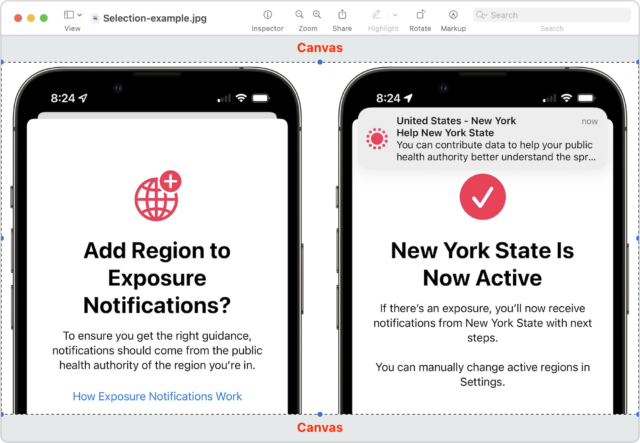
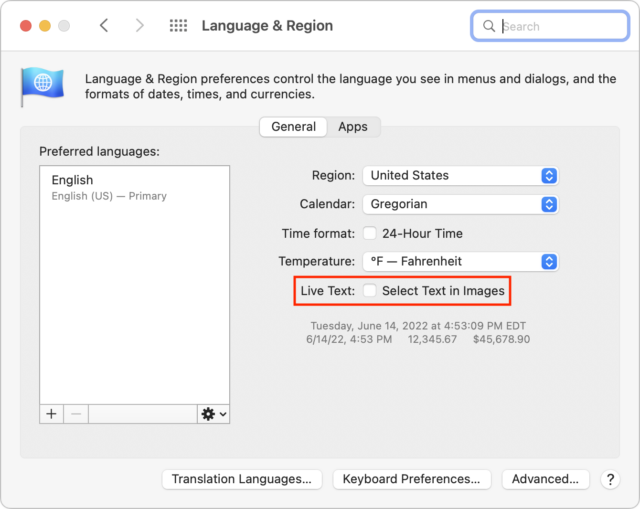
Can you make a shortcut to turn this on and off easily? Having to go into the System Preferences to turn it on and off will be a pain.
Initially, I would have thought the same, but realistically, I don’t notice when it’s off, so that’s fine. And at this point in Monterey’s evolution, I mostly don’t notice when it’s on, either, so it’s not worth trying to automate.
I use Preview a great deal. My experience with Live Text is it requires I start very near the first letter for it to select as text. Just outside that distance and it provides the selection handles. Pretty consistently for me.
My face is red. When I read about new features in macOS, I’m accustomed to assuming they only really apply to newer model Macs. I was quite surprised to find my 2017 iMac supports Live Text.
It looks like you can turn this on and off within Preview. In its Tools menu, you can choose Automatic, Text, or Rectangular Selections. Just discovered this after reading your article. Thanx for the heads up!
The location in System Prefs is a bit weird, isn’t it?
Why would they put it under Language & Region settings.
I get this Live Text may be system-wide, rather than app-specific. But still, a very odd location for the system-wide setting.
OMG. I never even noticed that change from the previous version of Preview, since I don’t use the menus much at this point, just the toolbar and keyboard shortcuts. But you’re absolutely right, and that addresses the entire point of the article. Time for a followup.
I think it’s because Live Text is dependent on what language you’ve selected. It’s only available for a small number of languages.
Thank you for this article. It applies to more than just Preview; it also applies to Photos.
I’m finding it impossible to add faces in Photos. When I click “Add Faces” in a picture’s Info windoid, it is impossible to select and move the added loop for the face because there is text in the middle of the photo where the loop is appears.
The loop is selectable after turning off Live Text.