Avoid the Tempting but Flawed Kindle Kids Ebook Reader
Amazon’s Kindle Paperwhite might be my favorite non-Apple gadget. It’s longer-lived than many electronics (I’m still using one I bought when I started at TidBITS in 2013), the battery lasts forever, and I can sideload whatever ebooks I want over email or USB. In fact, it has gotten better with age: PDF support has improved greatly, there’s the great “page flip” feature (see “Amazon Introduces Page Flip for Kindle,” 28 June 2016), and Amazon is even rolling out EPUB support.
That’s why I thought a Kindle Kids ebook reader would make a great gift for my oldest son’s ninth birthday. Harris has recently started to enjoy reading, and I thought he’d appreciate a Kindle of his own rather than having to borrow his mother’s iPad. Plus, as a parent, I was excited to give him an electronic device that doesn’t have Minecraft, YouTube, and other time-wasting frivolities.
Getting a Kindle Kids was a huge mistake. Do not buy this product for your children or grandchildren. Let me explain why you shouldn’t bother.
What Makes a Kindle a Kindle Kids?
There’s nothing special hardware-wise about the Kindle Kids: it’s just a standard Kindle bundled with a magnetic cover that puts the Kindle to sleep when closed. The covers come in blue, pink, “rainbow birds,” and “space station,” which is either good or bad depending on how traditional your views of gender roles are.
Most models of the Kindle Kids are sold out, and I suspect Amazon may be phasing out the base product to replace it with the more-expensive Kindle Paperwhite Kids, which includes more gender-neutral covers like black, “emerald forest,” and “robot dreams.” (I don’t recommend the Kindle Paperwhite Kids either, as you’ll see—my issues are not with the hardware.)
The chief difference between the two models: the Paperwhite has a higher-resolution screen that’s easier on the eyes and is waterproof. Both models have some form of internal light for reading in the dark and support Bluetooth audio for listening to Audible audiobooks.
Other than the cover, two things distinguish these Kindle models from regular adult Kindles:
- Longer Warranty: A two-year warranty, as opposed to a one-year warranty for adult Kindles. Amazon advertises it as a “worry-free warranty,” saying, “if it breaks, return it, and we’ll replace it for free,” implying that if your kid breaks it, Amazon will replace it. However, checking the fine print, the warranty covers only the standard “defects in materials and workmanship under ordinary consumer use.” That said, Kindles are largely resistant to damage other than screen scratches, which the cover should mitigate.
- Child-oriented content: A one-year subscription to Amazon Kids+, which provides access to an Amazon-selected library of age-appropriate books and would cost $4.99 per month once the free year is up. Irritatingly, there is no way to see a full list of these books or even search what the service offers. It includes old and new standards like Black Beauty, The Hobbit, and the Harry Potter series, along with what my wife Hannah refers to as “twaddle”: books about Minecraft, Star Wars, and other pop culture franchises. (Sure, The Hobbit and Harry Potter are now pop-culture franchises, but they started as books, dammit!)
As part of the Amazon Kids+ package, you can put the Kindle into an Amazon Kids mode instead of the standard interface. With that set, you as the adult sync the Kindle Kids with your Amazon account and set up a profile for your child. Then the Amazon Kids interface takes over the Kindle home screen to keep your kids from messing with your romance novels and asking awkward questions about the muscular long-haired man on the covers. If you exit Kindle Kids, the device looks and works like any other Kindle, with your adult library waiting for you.
That all make sense on the surface, but the Kindle Kids veneer is so problematic that it ruins the package.
A Byzantine Process
Adding titles from your library to your child’s Kindle is one of the most passive-aggressively user-hostile interfaces I’ve ever seen. You can do it directly from the Kindle:
- Tap the three dots in the upper-right corner.
- Tap Exit Amazon Kids.
- Enter the Parental Control PIN you created during setup.
- Tap the three dots in the upper-right corner… again.
- Tap Settings.
- Go to Parental Controls > Amazon Kids and tap the pencil icon next to your child’s profile. (There is no backing out of this screen: your only choice to return to Settings is to close out of Settings and start over. Did I mention this is a slow E Ink screen?)
- Tap Add Books.
- By default, it shows only books Amazon deems “kid-friendly,” so you’ll probably have to tap All to see your entire library.
Now comes the fun part. In theory, this is simple: select the books you want to add and tap Done. Don’t worry about flipping pages here, as it keeps your selections as you page through your library.
There is just one problem: your entire library—226 books in my case—appears in alphabetical order with no sorting or search options. You have to page through the entire thing, scanning closely to find the books you want. Also, while you’re flipping pages, it’s easy to add a book to your child’s library accidentally. I apparently mis-tapped somewhere and gave Harris the Audible version of The Sex Lives of Cannibals (it’s not what it sounds like!). If you accidentally add a book, return to the Amazon Kids settings screen above, uncheck the book, and tap Done.
You can also perform this process from the Amazon website, but it still requires quite a few steps. From the Amazon home page:
- Click Accounts & Lists > Content & Devices.
- Click Books.
- Select as many books on a given page as you want to transfer.
- Click Add to Library.
- Select your child’s library.
- Click Make Changes.
The Web interface is much better than the on-device approach because you have different sorting options and can search for specific titles. Again, it maintains your selections while paging through your library.
What I dislike about Amazon’s Web interface (other than being hard to find if you don’t know where to look among the myriad options) is that there’s no review of what you’re sending over. So you could easily mis-click an item on the second page, get to the last page of your library, forget how many books you’ve selected, click Make Changes, and inadvertently send a steamy Danielle Steele novel to your kid’s Kindle. There are a few ways to remove a title using the website. The easiest is to follow the steps above and click Remove from Library instead of Add to Library.
Who’s the Boss?
Our objective with the Kindle Kids was to load it with Harris’s school books and let him read from it every day. Given my experience with the adult Kindle, I didn’t think this would be a problem. The Amazon Kids+ subscription seemed like icing on the cake, giving Harris free rein to pick things to read for himself. Even if it were “twaddle,” it would hopefully encourage his love of reading.
However, I quickly discovered that while the adult Kindle interface puts your library up top in large icons, along with a separate tab for just your library, the Amazon Kids interface promotes Amazon’s subscription titles at the top. By default, the books you add appear halfway down the second page.
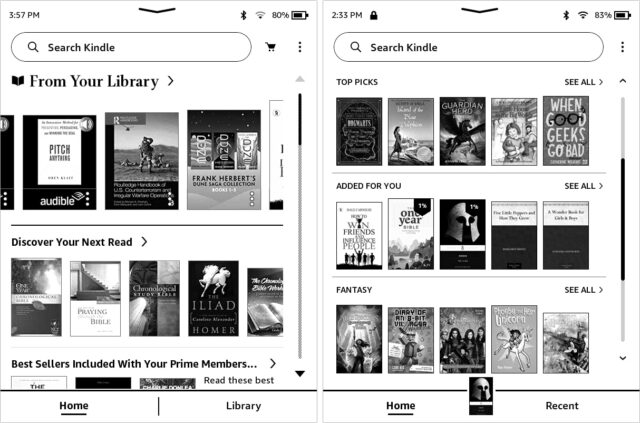
It’s also hard to scroll down to that second page without accidentally opening a completely different book with an errant tap. Overall, the interface made me uneasy because Amazon gives precedence to the content it seemingly wants my kids to read, not what my wife and I explicitly added to the Kindle. There is no Library tab like on the regular Kindle interface, only Home and Recent.
I did discover something of a workaround. If I manually opened a book I had added to Harris’s library, it appeared in a previously hidden Recent section at the top. However, unlike the regular Kindle interface, the icons are the same size as every other listed title, and they have to compete with the eye-catching titles from Amazon’s other kid books.
There is no obvious way to hide an Amazon Kids+ book if you find it objectionable, but I eventually discovered the trick: on Amazon’s website, go to Accounts & Lists > Content & Devices > Devices > Kindle > Child’s Kindle > Go to Parent Dashboard. Then click the gear icon, click Kids+ Subscription Content, go down to the cellar with a flashlight (careful, the stairs are gone), and open the locked filing cabinet stuck in a disused lavatory with a sign on the door saying “Beware of the Leopard.” In there, you’ll find controls to hide individual books from Amazon Kids+, but again, you’re going to view them one page at a time (30 titles at once, out of thousands of books), so it’s an incredibly slow and tedious process.
In the tech world, we call techniques like these “dark patterns”—interfaces designed to manipulate your behavior to encourage or discourage certain actions. Usually, they’re used to trick you into buying something or forgetting about canceling your subscription. If you’ve ever unintentionally purchased something from Amazon, you know how good the company is at exploiting these dark patterns.
With hard-to-use and hard-to-find settings and a limited interface with few customization options, you’re almost completely at Amazon’s mercy when it comes to what’s displayed on your child’s device. That’s both unnecessary and unacceptable, but it wasn’t the final straw that led me to return the Kindle Kids.
Stuck Inside Amazon’s Walled Garden
One of my favorite things about the Kindle is how open it is. You can connect it to your Mac and drag and drop entire folders of books into it through the Finder (use Calibre to convert formats if necessary). Every Kindle device also has an email address that lets you send documents to your Kindle, which opens all sorts of possibilities, like sending long articles from Instapaper to your Kindle. Gumroad, a service that enables individuals to sell digital goods, lets you send purchased books directly to your Kindle through that address. One of my favorite uses is to add books from Standard Ebooks—a project to clean up and beautify texts from Project Gutenberg—to my Kindle (see “Standard Ebooks Makes Classic Texts Beautiful,” 10 May 2021).
Sadly, I discovered there is no way to sideload content to a child’s Kindle Kids profile. You can only add content purchased from Amazon, as I learned when my wife sent me an ebook and asked me to add it to Harris’s Kindle.
That was it. Game over. One of the main reasons I have been so loyal to the Kindle platform is that it readily accepts whatever random ebooks and documents I throw at it. And my wife—who’s a teacher—has amassed a huge collection for Harris while scouring the Internet. If we can’t add those to the Kindle, it’s pointless.
Sure, there are workarounds. The easiest solution would be to create an Amazon account for Harris, add him to our Family Library, and then register the Kindle under his account. However, there are some problems with this approach:
- He wouldn’t have access to the Amazon Kids+ service, which was one of the reasons I bought the device. I may not want it front-and-center, but I do want him to be able to browse for other titles.
- I would have another account to manage, and I’d have to register a credit card, which could cause all sorts of issues.
- Amazon has a tendency to recommend racy or controversial books, and I don’t want him exposed to that.
I could also let him use my account, but I have some books I don’t want him to access at this point, and he would inevitably mess up my reading place in books.
So I’m sending the Kindle Kids back. It’s not worth the bother. It was a nice idea for a present, but Harris can read his books on Hannah’s iPad. We normally have to keep it hidden to limit how much he uses it—perhaps we can lock it down sufficiently with Screen Time.
I couldn’t be more disappointed in the Amazon Kids interface. Throughout, it feels as though Amazon is placing its agenda over the concerns and needs of customers. It’s bad enough when the end user is an adult, but it’s even more problematic with a product aimed at children.
I would much rather have a simple library view that presents books we’ve hand-selected to be on his device: whether from our libraries, the Amazon Kids service, or, yes, sideloaded onto the device via USB or email. And the interface to add those books should be discoverable and user-friendly. I don’t think that’s too much to ask.
The first rule of any digital device tailored to kids is that the parents should be in charge. They’re the ones paying for it and dealing with the consequences of its use.
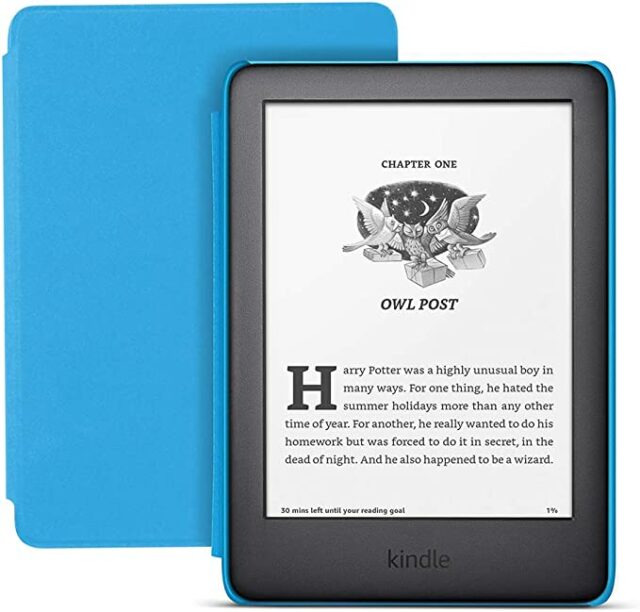
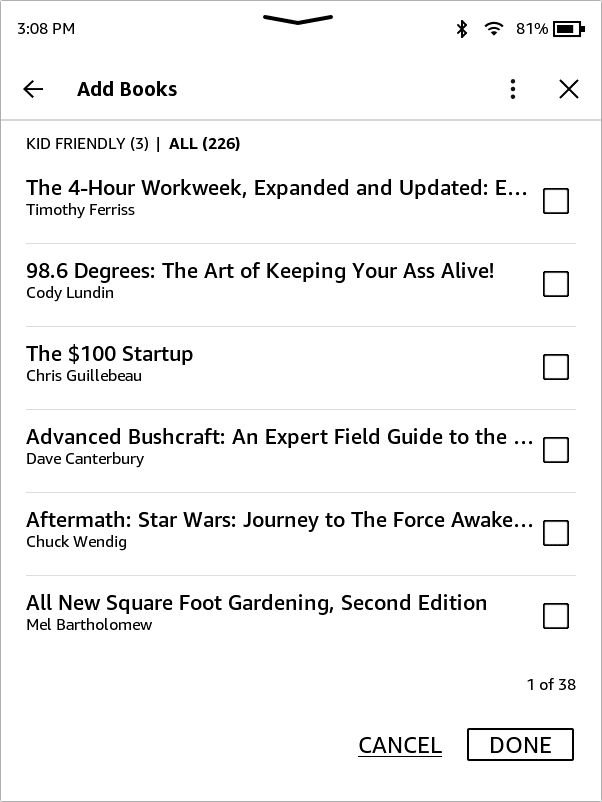
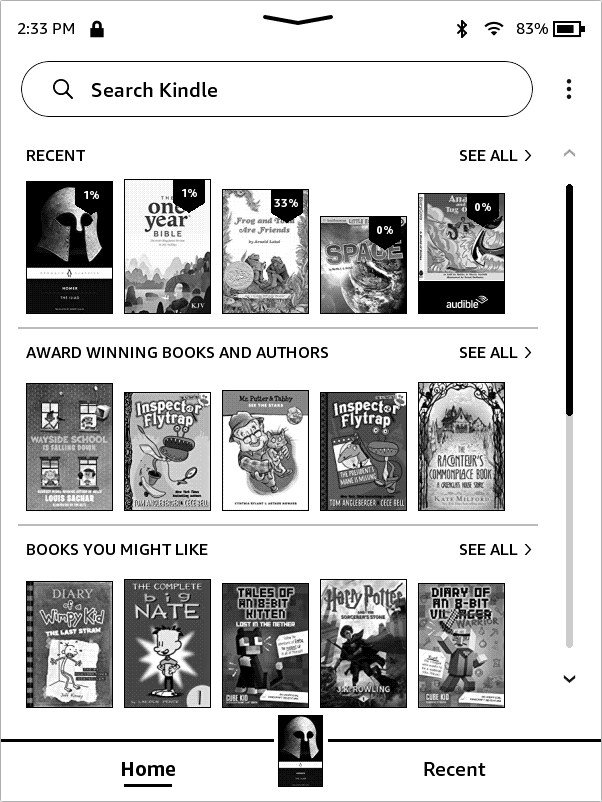
My wife and I recently bought the kids models of the Kindle Paperwhite, on the advice of the Wirecutter website, which recommends it for adults as well as kids. Our thinking was that we would use it ourselves, but so could our 11 year old child. And to a certain degree the kids model works just fine like this. We’ve all been reading books on it through our adult account. I’m not too worried about the 11 reading our books (she’s not that interested in them) and she’s happy to have her own books available. It’s especially convenient when traveling obviously to have a whole library with us.
I can’t really argue with any of the points Josh makes. The interface IS fiddly and it was convoluted to switch the setup from kids mode to adult mode. I haven’t need to sideload ebooks so I can’t speak to that. At some point we may try to load library books from our public library and we’ll see how that goes; that’s always been challenging in the past with our iPads.
But given that the ad-free adult version of the Kindle was backordered for weeks when we were shopping, and that the kids version comes with a 2 year warranty (which admittedly I’ll probably not need), and a case as well, the Kindle kids is a pretty good deal and works fine for our needs. Your own mileage may vary of course.
Peter
If your library has Overdrive for ebooks, on desktop and ios/android the OD/Libby apps have ‘audience’ filtering with selections including Juvenile and Young Adult, and I expect that it’s far better managed at OD (where many real librarians help keep track of what’s what) than at Amazon. OD also has a special sign in as under-13 years old that doesn’t ask for personal data, or with a special child’s library card if your library supports it. Either login presumably activates the content filter though I didn’t see that explicitly in the help. Newer Kobo readers have OD built in and also lets you set a PIN to lock out access to the store and the web browser. So there’s a chance you can give the kid free run of the library on an ipad without buying anything, or on a kobo if you really want e-ink.
I bought a kobo aura h2o five years ago to try out the e-ink thing. While deciding what to get, it largely came down to the quite good kobo OS compared to nook and kindle, and its ability to handle a large number of content formats including adobe drm. On device it’s easy (but slow with more than a minimal library) to search and sort. The OS is easily hackable, so there are alternatives for reading software, support for more formats, more dictionaries etc. if desired. With a tiny hack you can set it up with no kobo account at all and no need for wifi access for setup. Books are easily transferred via calibre or finder drag and drop.
Ultimately though, as much as I like the kobo I rarely use it. I went back to the ipads for reading because ipads are more responsive and more versatile, especially for pdfs and note taking. So now the poor kobo holds a whole bunch of books, lives in the go bag, and the battery gets topped up on occasion so it can serve as an extra reading device in case the earthquake comes and there’s no power for an extended time.
Just a note for anyone else reading, you can convert a kindle with ads to ad-free after you get it.
I can’t recall what I paid when I did this, but I think it was the same $20 difference that you pay if you order it that way.
Ah, interesting! Too late for me, but thanks for sharing for others.
Peter
I agree entirely with the difficulties of trying to mix the kids library. In much the same way as trying to mix an iTunes and ripped cd library.
But the kids+ is much more than books. If you have an iPad try the kids+ application. On a kindle fire just the joy of having apps that are advert free is such a big thing.
Plus the annual cost is basically free when bought on prime day with a new kindle.
So I bought a kindle kids reader side loaded only the books I wanted on to it. Used the kids+ subscription for the boys existing kindle fires. So they can read the books they want on the subscription. But when it’s school reading time they only have the books that I want them to see.
Though if you need a reason to buy something else I still hate the touch screen interface. I still use my original keyboard kindle for that reason.
The service itself seems like a great value. I’m irked at the lack of parental control that Amazon invites.
It’s an interesting position. IMHO Amazon gives better control - by starting with childrens individual ages - than many other subscription services in what they limit and what they recommend.
Netflix or Disney+ give almost no control over what content they push in their children accounts. YouTube Kids routinely is a problem in our household due to bad language.
With any service you lose control the moment the children can select their own material without oversight.
4 years ago we purchased to Kindle Fire 8" for our children. They are awful, slow, and even though I added 32GB of storage the cards can’t be used for all apps. Only apps that allow remote installation. The cleanup tool is useless. You can’t putt the card and retrieve images or videos off of it. It is nearly impossible to recover data if you reset them. THE ENTIRE APPROACH TO KINDLE IS AWFUL. My wife and I are much more technical than the average person. I work in software development, UI testing, and support.
Half the time when they click on an approved/installed/purchased app they don’t work. When my wife purchased books (50 Shades) they showed up in the Kindles. The kids figured out how to bypass time limits by using each-others logins. You can’t designate one Kindle to another. They aren’t even worth flashing the ROM’s to the Chrome OS. Stay away from them!
I think the big psychological difference for me is that we only watch those apps on the TV. My wife and I usually pick the content, and it’s a big screen everyone can see and monitor. A small device like a Kindle is much more personal.
Yep, I hate the Kindle Fire tablets. Their only real worth is grabbing one for $30 (when they’re on sale) and using them to play with Android (or at least Amazon’s interpretation of it). You can easily sideload APKs onto it, so it’s a cheap hacker toy. The E Ink Kindles are a whole other beast.
Agreed. We bought the kindle fires because my (then) eighteen month old bought himself an Xbox from Amazon using my phone - we decided it was safer to have a tablet where it was impossible to buy something and was advert free rather than trying to lock down our own things - screentime didn’t exist at that point. The kindles had both time limiting, reward driven and bedtime hours as standard. It’s also a living room device only.
As with most things I would suggest keeping an eye on them talking it through with the kids as part of their activity. We’re reading Moby Dick together at the moment - so yesterday we had a long talk about why smoking was acceptable then but isn’t now.
Good luck with your little ones
I just bought two Kindle Paperwhite Kids for my two daughters. We reasoned that even though they have iPads with Amazon Kids+ app on their iPads, they might read more on these devices without being distracted by other apps (especially games). Also, the small size would be more manageable to carry around. But I agree with Josh’s observations.
While the screen is easy to read, I find the rest of this Kindle experience frustrating. The touch response is slow and feels like a 10-15-year-old tablet (or the last Fire I had nine years ago!). When one does a Search, it takes quite a bit of time for the results to load. For some reason, it always says it is disconnected from my WiFi. But the most frustrating is being unable to determine what I downloaded onto the Kindle device. Since we are going abroad soon, I wanted to load many books for my daughters to choose from.
I am glad I found this article since I realize it is not just me. I could deal with the shortcomings if this device were just for me. But I must manage it for my two daughters, and it is just too much work. The iPad app experience is so much better. The screen is big and colorful, and I can find what I need easily. My daughter will not be reading in the sun, so the glare is not an issue.
Now, I need to figure out how to reset this Kindle so I can return it. Oh, good. I found it. Hmmm. Now it says it cannot delete my WiFi passwords…