Regain Control of Your Inbox with SaneBox
Since joining TidBITS, my email has been a hot mess. Like any tech journalist, I’m flooded with a constant stream of irrelevant PR and sales pitches that have rendered my email nigh unusable. As a result, I miss important emails from real people, leading to lost opportunities and annoyed readers. Forget “inbox zero.” My email is more like “inbox 600,000.” No amount of filtering or deleting has been able to tame the flood. Until I tried SaneBox (use that link for a $25 discount).
SaneBox is an add-on service for any email account that adds powerful custom filtering. It’s more powerful and granular than a spam filter, and it’s much smarter and easier to manage than email filters in clients like Apple Mail and Gmail.
Here’s how it works: you provide SaneBox with your email login (which also gives SaneBox access to your email—you have to be comfortable with that), and it creates special folders for different features that automatically sort your email. SaneBox can cordon off emails you don’t want, keep newsletters in their own folder, remind you of emails at later dates, and many other things.
I wish I had signed up for SaneBox years ago, but let me explain why I didn’t.
SaneBox Pricing
I’ve heard people raving about SaneBox for years but was put off by its pricing model. Not by the price necessarily, which ranges from $24 to $299 per year (or $7 to $36 if you pay monthly), but by the way the tiers work.
In most subscription services, you pay a set amount per month and get all features, or at least a certain subset at different tiers. However, with SaneBox, you get a fixed number of features—which you choose—that you can activate at any given time. If you pay for six features and want to use a seventh, you have to turn off one of the features in use or pay more.
I found that vexing because I didn’t know what features I would need or how many. Thankfully, the two-week free trial lets you test all the features so you can figure out which you find useful.
Here are the available tiers:
- Appetizer: One feature for one email account for $24 per year
- Snack: Two features for one email account for $7 per month, $59 per year, or $99 for two years
- Lunch: Six features for two email accounts for $12 per month, $99 per year, or $169 for two years
- Dinner: All features for four email accounts for $36 per month, $299 per year, or $499 for two years
I currently subscribe to the Lunch tier, albeit somewhat reluctantly, since I primarily use only three features, and I paid for two years in advance since it’s the most cost-effective option.
However, if your budget is tight, there’s only one feature you really need.
A Black Hole for Unwanted Email
SaneBox’s killer feature is the SaneBlackHole folder, which stores unwanted emails for 7 days before moving them to the trash. When you move one message from a particular sender to the SaneBlackHole, every email from that sender—past and future—goes into that folder. It makes inbox management so much easier since you don’t have to delete messages repeatedly, hope an unsubscribe link works, or set up custom filtering rules.
The genius of SaneBlackHole is if you move a message to it but later decide you’ve made a mistake, you can move any email from that sender back to the inbox and all the rest of that sender’s messages return along with it. If you ever make a huge mistake, SaneBox has a Reset Trainings feature that lets you undo the trainings you made between two dates, bringing back everything that you’d sent to SaneBlackHole during that time.
The other nice thing about SaneBlackHole is it holds messages for a week before deleting them, so you can also add things to it that you may want to see but are of value for only a limited time, like sale notices from online retailers.
You can mass train SaneBlackHole in one sitting, either through the website or the companion iOS app. I don’t always like the suggestions, so I spent some time at the beginning of my trial moving PR and sales spam to the SaneBlackHole folder.
I was initially skeptical of the SaneBlackHole feature, but it works amazingly well. Only emails I have designated for the SaneBlackHole go there, nothing more and nothing less. It has done wonders to make my inbox usable again and let me delete a number of Fastmail filters and extra folders I was using to tame my email.
Other SaneBox Features
Since you choose your SaneBox features, your SaneBox experience is highly personal. I’ll discuss the other features I use and briefly describe what else it can do.
The SaneBox feature I use most beyond SaneBlackHole is SaneNews, which corrals email messages from newsletters and mailing lists. Overall, it does a good job, but I find a lot of unwanted junk there that I have to move to SaneBlackHole.
Sanebox lets you create custom DIY folders based on your own criteria. However, each one you create counts against your feature count, so I haven’t used them extensively. One that I do use was suggested by SaneBox when I set up my account: SaneReceipts, which rounds up order confirmations, payment confirmations, shipping notices, renewal messages, and other such things. That’s helpful.
Since I paid for six features, I also turned on SaneNoReplies, which is supposed to collect every email you’ve sent that has not received a reply. But for reasons I don’t quite understand, my unreplied emails don’t show up there. I need to work with support to figure out what’s going on, but I don’t recommend it for now. It may not be necessary for Apple users anyway, now that Mail in iOS 16, iPadOS 16, and macOS 13 Ventura has a follow-up feature that attempts to do the same thing.
Other features of SaneBox that I haven’t used include the following:
- SaneLater: To help you clean up your inbox, SaneLater automatically captures less important emails you want to read later.
- SaneCC: This feature stores every email on which you’ve been CC’ed but not directly addressed. This can be useful in work environments where you are copied on numerous messages that aren’t relevant to you.
- SaneDoNotDisturb: If you want to ignore certain messages while on vacation, for instance, SaneDoNotDisturb keeps matching emails out of your inbox for a set amount of time, after which they reappear.
- SaneAttachments: If you’re running low on your email storage quota, SaneBox can store incoming email attachments on a cloud service like Dropbox, Google Drive, or OneDrive, freeing up your email storage quota while keeping them connected with their messages.
- Snooze Folders: Move an email to SaneTomorrow, SaneNextWeek, or SaneNextMonth to keep it out of your inbox until the time specified by the folder. I’m not a fan because each folder counts as a separate feature, and many email clients—including Mail in Apple’s latest operating systems—already have snooze functionality.
- SaneReminders: As an alternative to using the snooze folders, you can send or forward email to a special time-based address like [email protected] or [email protected] to make SaneBox deliver it to you at that time.
SaneBox Tools
In addition to the features, SaneBox provides several tools to all subscribers for free:
- Email Deep Clean: This tool helps you quickly trash old messages in your inbox. It scans for emails older than a date you specify and lists them by sender. Then you select each sender, and with a single click, you can move all messages from that sender before the date to the trash.
- Email Organize: This lets you quickly move all emails from multiple senders at once to a folder. I use it primarily to train things to the SaneBlackHole.
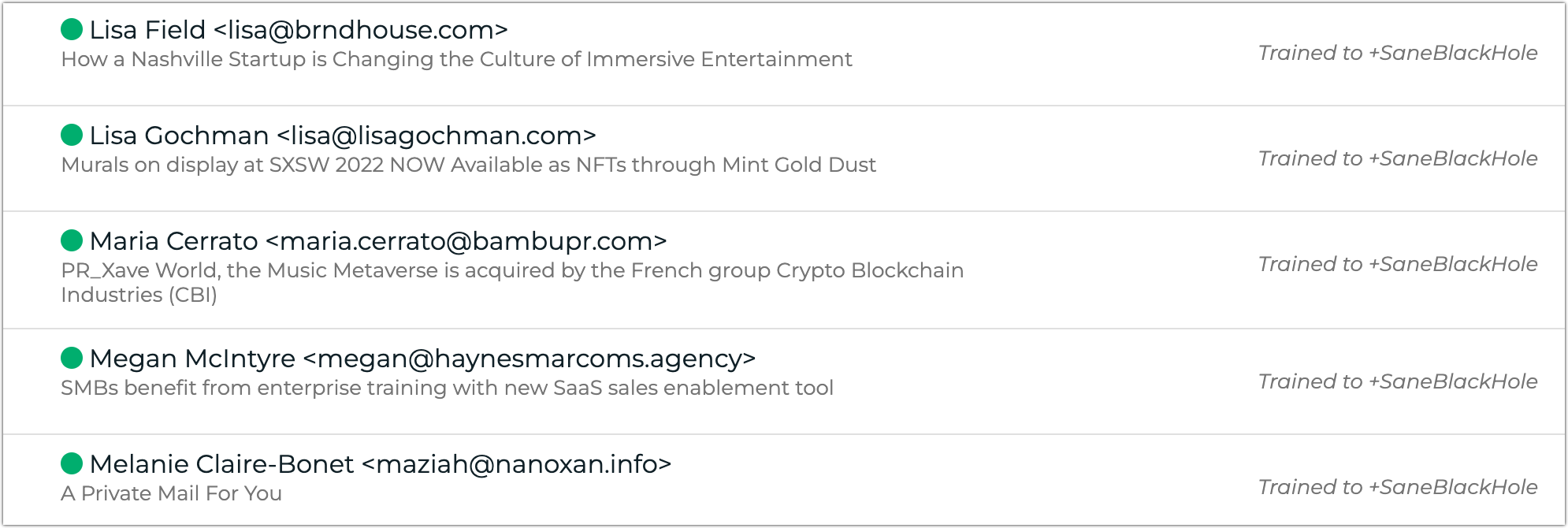
- Domain Filters: With the domain filters tool, you can automatically assign emails from a specific domain to a folder, much like a classic email filter. Your email service probably already offers such filtering, so the benefit of using SaneBox is mostly that it’s a bit easier to configure than traditional email filter rules.
- Advanced Filtering: SaneBox provides a few extra settings: move automatic replies (like out-of-office notices) to a certain folder, automatically move starred or flagged messages to the inbox from other folders, and add “[SaneBox]” to the subject when forwarding.
A Power Tool for Email
Let me set some realistic expectations about SaneBox: while it’s a powerful automation tool for cleaning up your email, it still requires quite a bit of manual intervention. If deleting messages manually is like chopping trees with an axe and email filters are like using a chainsaw, then SaneBox is like a tree harvester. It still requires some time and effort, but SaneBox helps you do the job much faster than anything else I’ve tried.
If you’re drowning in email, give SaneBox a try with a two-week trial. Don’t be like me and make yourself miserable for years to save a buck. (However, you will save $25 with our link.)
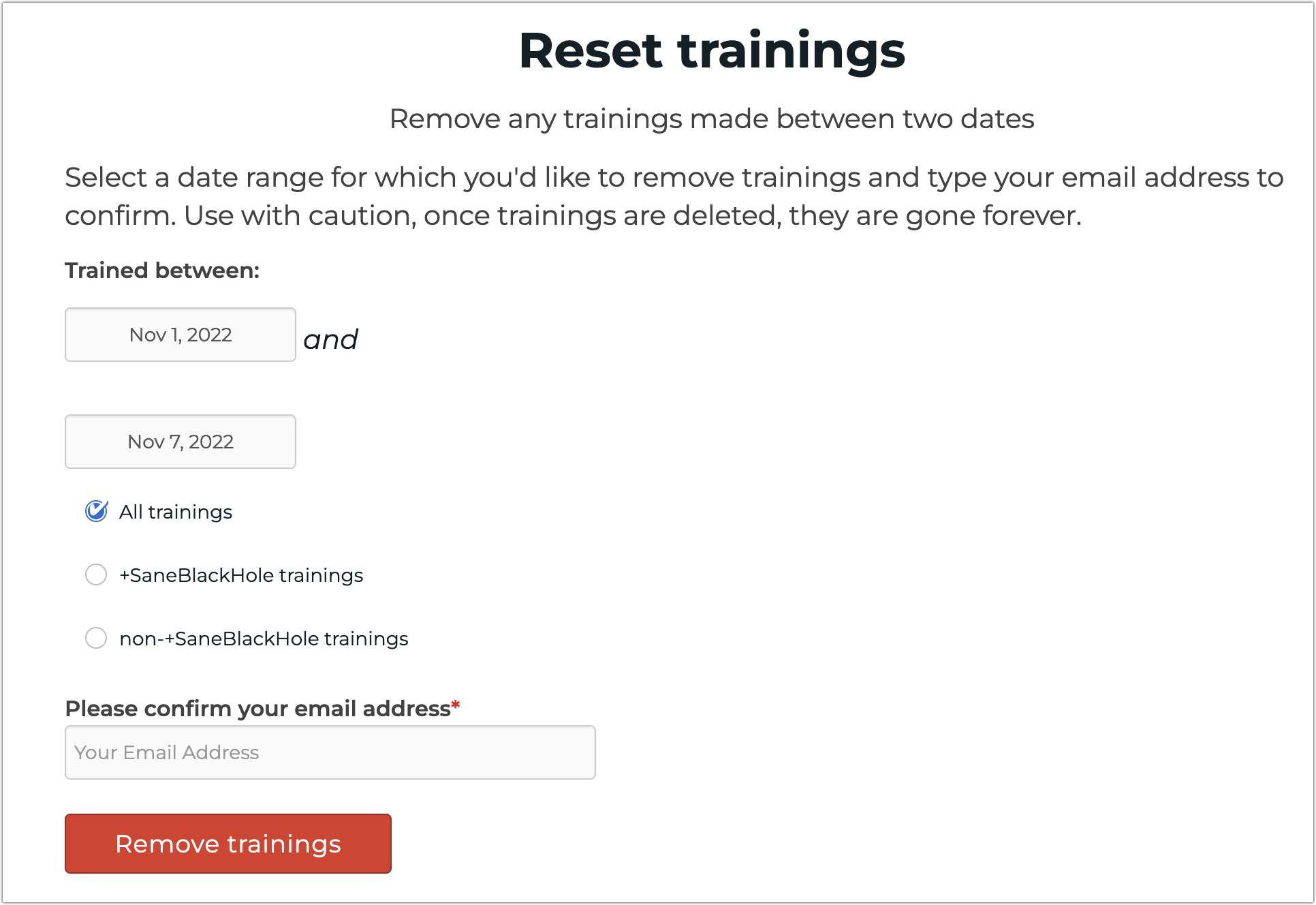
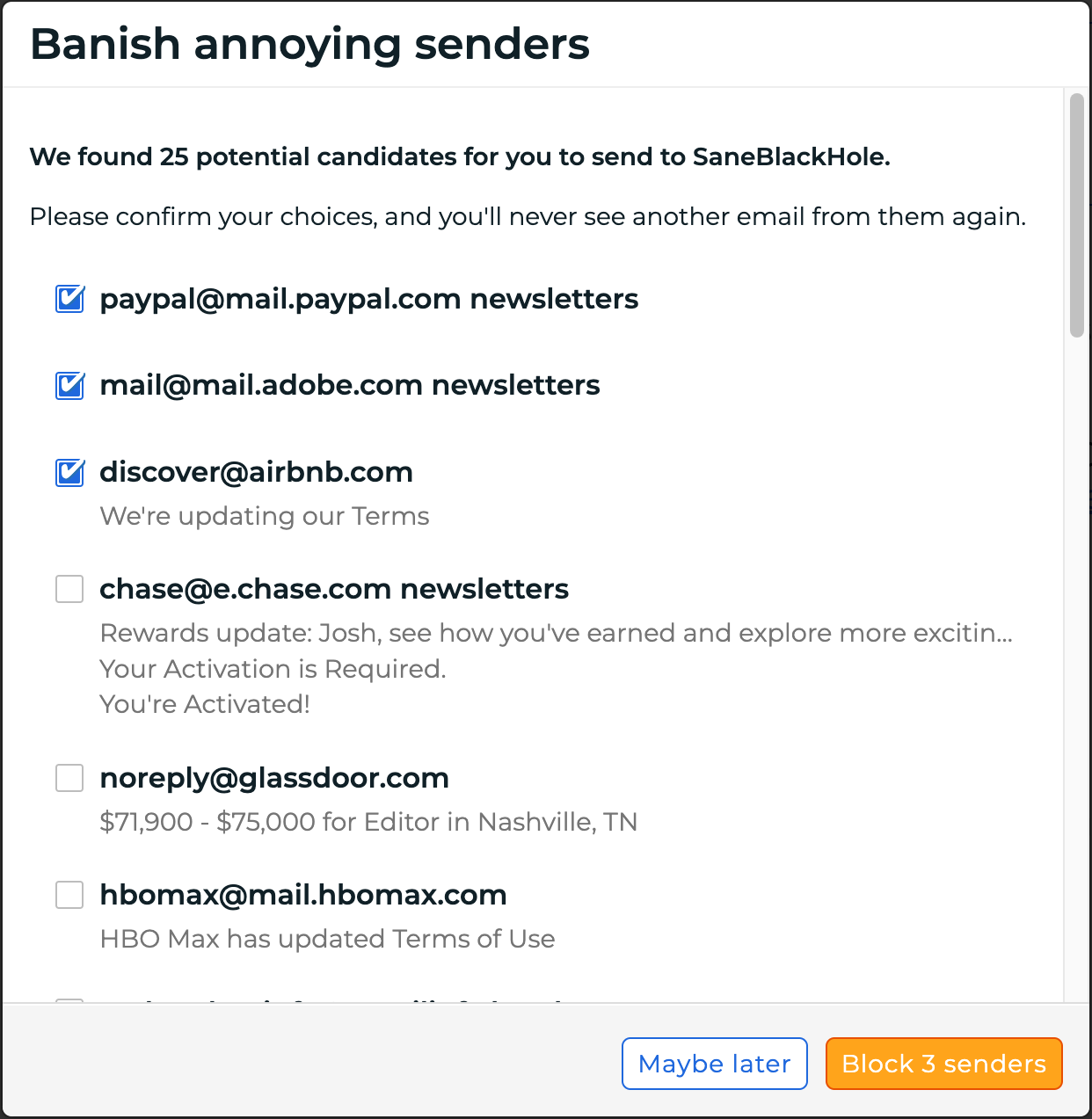
Largely agree with your assessment. I don’t know that I’ll continue once my bi-yearly Lunch subscription is up. Although convenient, and in that respect a wonder drug of epic proportions, in truth the single most useful feature I’ve used is the “SaneNews” feature, which with the use of unique email addresses is not that much work to replicate in rules, especially server-side rules that avoid the push notifications which are otherwise unavoidable when mail is delivered too quickly for Sanebox to catch it. But I totally understand the powerful attraction the service has for many, and if it’s your jam, go for it!
one thing I do not understand from your post
instead of blocking these emails using SaneBox, why don’t you unsubscribed to their newsletters?
Because why should I waste time unsubscribing from things I didn’t want in the first place?
I agree the most useful part of the SaneBox is the SaneBlackHole, but I can achieve that by having Mail hold my trash for a while. I’ve found the most useful temporary hold time is a month; a week is just too short a time when I have to check for something I normally would discard.
I liked your review; it was a nice analysis of an interesting product, but I don’t like their complex fee schedule and I’m not convinced it would do what I want.
Yeah, but then you have to keep deleting the unwanted email. With this, I move something into the black hole and everything else from that sender goes in there.
I don’t want everything else from the sender to go into the BlackHole. If I did, I would unsubscribe, which I find for most mailers with unsubscribe links in their mail. Also, I only get around 250 emails a day, and it sounds like you have much more.
Because the newsletters have your email and and maybe other information about you that they can sell. It’s better to divert any upcoming unwanted traffic while you still have a chance.
this is why I never use my personal email to sign up, including this forum. I use my Fastmail masked email that I can block or delete or automatically go to spam. I do not have to pay extra to get Sanebox to do this for me
Well, you could do what I do: when I create an account, I uncheck everything I don’t want. Of course there are some where I either forgot to do so or didn’t see them, but it just takes me a few seconds to go into that account’s settings and do it; most of the time I can do it via a link in the unwanted email. Remember an ounce of prevention is better than a pound of cure.
I’m glad for everyone above who has found other ways to control their email inbox. I suspect this solution is not for you, and I’m not sure it is for me (I have 22,000+ unread emails in my Inbox…from the past year, because earlier years are archived).
For those who suggest clicking an “Unsubscribe” link in a newsletter, that’s great when it works, and for me it works most of the time. But sometimes, just sometimes, that link is a honeypot that draws a flood of emails to what the sender now knows is a live address. I’ve had it happen twice in the past decade, and now I’m very cautious. Same reason I don’t reply STOP to political texts.
But @jcenters , it sounds like using this tool would mean that ALL your devices receiving email from the same account would be attended to. I have two active Macs, an iPhone, and an iPad all retrieving email, and I read it on the most convenient device. IMAP is supposed to take care of this, but my work email account on Outlook recently ran into the distressing bug that only allows IMAP access to one device. (Good job, Microsoft!)
And my question is, can you use the subscription on more than one of your email accounts? Or is that fee schedule per account?
Thanks for the review, and the honest analysis of why some software purchases are hard to complete.
I access my mail from whatever device I’m near, using browser or Fastmail app.
Where does SaneBox run?
Does it become my new email interface, so I have to run it to access my email, or is it like a robot accessing my IMAP account from one machine to organize emails that I read from any mail client/machine?
I’d like to clean my 550k emails from my inbox with a tool that lets me organize by sender and date, and delete all matching ones. Deep Clean might do that, for free??
Another way to control mailing lists is by setting Apple Mail or other email client not to load remote content from emails. Many mailing lists use web bugs to see if subscribers are “opening” their email, and not loading “remote content” blocks the web bugs, so they can’t tell if you have been reading your mail. I find that I have to “open remote content” from mailing lists that actively monitor who’s “opening” their mail, including some that should know better, like “TechRepublic”.
I suspect most TidBits readers know and understand this, but a surprising number of people who run mailing lists don’t.
That depends on the package you sign up for. “Lunch”, for instance, lets you use the features on two accounts (i.e. you tell Sanebox how to log in to both accounts, which are then essentially separately configured).
The latter. It’s an IMAP/EWS client to your existing account. Importantly this means it reacts to INBOX in real time, but to other folders more slowly, and it cannot stop push notifications for mail delivery reaching you even though your mail will potentially be sorted subsequently.
Yeah, hopefully, if you do it during the trial period.
And this is the first time I’d heard of the “Deep Clean” feature, and I’m giving it a whirl right now. Apparently, even though I’m signed up for news announcements, they didn’t think it a worthwhile feature to announce! (It’s not on their “What’s New” page, either.)
I do that and still get unwanted email anyway. And why should the brunt be on the end user? And there’s a lot of this stuff I never asked for in the first place.
As far as manually deleting and unsubscribing, I have better things to do with my time: writing TidBITS articles, updating Take Control books, playing with my kids, tending to chickens, staring at a tree, etc.
Yeah, if you either have enough time or so little email that you can clean it up in a few minutes per day, SaneBox isn’t for you. However, with 22,000+ emails, I think I’d give it a whirl.
What follows is off-topic, mostly.
A co-worker moved to another part of the large organization that employed both of us. He sent email to a senior person whose job required contact with contractors and people who interfaced with contractors (like my co-worker). When he received no response, he called and said this was a time-sensitive issue and how should he have communicated in the first place? Here is the (paraphrased) answer he received.
See? SaneBox not required.
What follows is off-topic, fully.
I suspected that, but your statement is the most unambiguous declaration I have seen. And I assume “mailing list” means any email from any company (or an individual with the proper ability and motivation, but that seems generally unlikely).
For the record, I tested the effectiveness of claims of a company called MemberPlanet which provides member services including mailing lists for small organizations for a group I belong to. The service was reporting that I was not opening my email when I had Mail set to not open remote content. I checked with some other members who were listed as not opening emails, and they said they also had their mail set to not open remote content. This was not an exhaustive survey, but it told me that what MemberPlanet uses was not a valid assessment of who was reading email. There may be other ways to assess who’s reading email, but I’m not an expert. I was just testing what I had seen reported in privacy circles some years back.
“Deep Clean” took a few hours to run overnight, and it does essentially what it says on the tin: you can sort batches of messages grouped by senders (including mailing lists designated using List-Id) by sender, message count, date and overall size (default). This is exactly what you need to identify nonsense you don’t want anymore, unsubscribe from discussion groups if you’ve been filtering mail into designated folders and then forgetting about it or subscribing to things of a very important nature that you just don’t read, etc. Brilliant. I’ll definitely be using this to get myself off some lists and prune my server-side rules for my iCloud account where a lot of the “bacn” is piling up.
/me idly wonders how quickly I could reimplement this as a Tcl script to scan a synced Maildir++ copy of my accounts …
in my previous organisation, some people would declare email bankrupcy after they come back from leave. That means it is up to the senders of the emails to follow up again, otherwise all the unread emails would be wipe clean