Arc Will Change the Way You Work on the Web
In “The 46 Mac Apps I Actually Use and Why” (19 April 2023), I noted that the first app I installed after my Level 2 clean install was the Web browser Brave and that, just weeks later, I replaced it with what has been the most transformative app I’ve used in decades. That app is Arc by The Browser Company. Arc isn’t yet in full public release, although the company regularly invites people in from the beta waitlist.
I realize calling Arc “the most transformative app I’ve used in decades” is a bold statement that requires a lot of support. I won’t skimp on words in this article telling you why—it’s that important and requires new ways of thinking about how you work on the Web.
As the first blush of my evidence, consider that Arc has taken over the prime spot on my dual-display setup, aligned with the left edge of my right-hand 2020 iMac with 5K Retina display, which puts it smack in the center of my field of vision while also promoting it to the crisper of my two screens. I chose to relegate my email client, Mimestream, from the prime spot one email app or another has held for as long as I can remember to a secondary location: the right edge of my left-hand screen, a lower-density 27-inch Thunderbolt Display.
Arc’s reworking of the Web browser interface has caused it to feel more important to me than email. I always carefully arrange my apps on my extended desktop so I know exactly where to look when I bring one forward with an associated F-key or the macOS app switcher. So rearranging my main apps is a sea change.
Why does Arc deserve this spot? Arc’s designers have taken the Chromium engine and created a Mac-native app that improves on the standard Web browser interface in four conceptual areas: context, persistence, visibility, and refinement. Each plays a vital role in why I describe Arc as transformative. In the sections below, I’ll explain how its unique features—or at least unique combinations of features—make it stand out.
Context
Most of my time working on a Mac falls into one of three categories: Personal, TidBITS, and Finger Lakes Runners Club (abbreviated FLRC below). Long ago, I would have organized associated documents into folders. But nearly everything I do today is on the Web. In Brave, I created folders on my bookmarks bar to collect sites or pages I needed to use in each context. However, I’m a sufficiently keyboard-driven person that my most common action was to press Command-T and type enough of a bookmark name to bring up the desired page in a new tab. I pressed that combination up to hundreds of times per day. Unfortunately, by accessing everything directly, I ignored the context that those bookmark folders provided.
And context is powerful! Like many people, I’m easily distracted, so anything that takes me away from the topic and document I’m working on, even briefly (Squirrel), derails me, requiring extra effort to get back on track. Tools and techniques that reduce distraction or help me resume where I left off more quickly have outsized value. Arc leans heavily on its left-hand sidebar to assist in that role. While it has no particular name, the sidebar plays a central role in all four of Arc’s conceptual innovations.
Let’s start with two unusual Arc features that help keep me in the context within which I’m working: Spaces and Profiles.
Spaces
If the sidebar is Arc’s most prominent interface element, Spaces is the feature that leverages it more than anything else in Arc. A Space is a collection of tabs in the sidebar. ![]() It’s easy to switch between them using keyboard shortcuts (Control-1, Control-2, etc., or Command-Option-Left/Right Arrow) or by clicking little icons at the bottom of the sidebar.
It’s easy to switch between them using keyboard shortcuts (Control-1, Control-2, etc., or Command-Option-Left/Right Arrow) or by clicking little icons at the bottom of the sidebar.
You can assign each Space a color, providing an instant visual clue for what Space you’re in. For me, Personal is a green/yellow/teal gradient, TidBITS is purple, and FLRC is blue, while my fourth space—set to hold FLRC tabs for Google Docs and Google Sheets—is yellow. Each Space can also have a custom emoji or icon that identifies it in the switcher at the bottom of the sidebar.
Although the sidebar color and tab collection are generally beneficial when working in the context of a particular Space, there are times when you might want to focus exclusively on the context of the page or document at hand, temporarily dismissing other tabs. Choose View > Hide Sidebar, and the sidebar disappears until you bring it back. (Arc assigned this operation to Command-S since saving in a Web browser is infrequent.) A ring of color around the window emphasizes what Space you’re in. I usually work with the sidebar showing, but hiding it is particularly effective on my MacBook Air with Arc in full-screen mode.
Spaces has enough functionality that it let me replace a Coherence X-based site-specific browser for Google Docs. I’m usually working on only two or three documents at once for TidBITS, so those slot into my TidBITS Space. However, for the Finger Lakes Runners Club, I regularly refer to a plethora of documents, so much so that I decided to dedicate another Space to them. I could have filed them all in a folder in the FLRC Space, but my brain likes the context of “working on FLRC documents.”
Profiles
A challenging part of using a standard Web browser is the need to log into the same website using different accounts. This is a big reason many people have multiple browsers installed or use site-specific browsers. If you have work and personal Google accounts, for instance, breaking them up by browser lets you keep Gmail and Google Docs for each account separate. There’s no need to do that when you use Arc.
Arc lets you set up each Space with its own Profile. In Arc’s world, each Profile maintains its own logins, history, saved passwords, extensions, and more. For many people, that adds a lot of efficiency.
I haven’t yet created another Profile. Although I maintain multiple accounts at a number of sites, I’ve put a fair amount of setup work into ensuring that I don’t have to log out and log back in to access what I need. I use Google Docs constantly for both TidBITS and FLRC, but since the entire FLRC hierarchy is shared with my personal account, I switch to the FLRC account only to create Google Forms so they all sort together. Similarly, although I use multiple Webscorer accounts for different race timing scenarios, I have to log in each time anyway, so it’s no hardship to select the desired login from 1Password’s menu of suggestions on each login.
Persistence
Those of us who do a lot of work on the Web flip between pages that we use regularly and those we need only briefly, and it’s difficult to separate them when they’re all in near-identical tabs. Browsers need to support the property of persistence, in the sense of making regularly used pages easily accessible without allowing them to be overwhelmed by temporary pages. Current Web browsers do a mediocre job of providing persistence, contributing to our epidemic of information overload.
In the early days, the only persistence Web browsers provided came through creating bookmarks you could use to recall a website and by keeping multiple windows open. Open a new window and the previous window’s content wouldn’t change when you navigated to a new site. Heaven help you if you closed a window—or worse, all windows—and then had to restore your working environment!
Tabs offered the next big innovation, making it much easier to keep multiple pages open without the clutter of independent windows. More recently, browsers have added pinned tabs, which help reduce tab overload by letting you switch to a pinned tab rather than opening a new one to a regularly used site.
But in most browsers, tab overload is almost a given, and beyond a few pinned tabs, it’s difficult to know when you should leave a tab open because you’ll be coming back to it soon and when you should close it to keep your tabs tidy. To give credit where I was previously dubious, Safari’s tab groups—particularly with liberal use of pinned tabs—are probably a boon in this respect.
Favorites, Pinned Tabs, and Tabs
Arc’s designers have thought deeply about how to help users create appropriate levels of persistence. In the process, they eliminated bookmarks entirely, replacing them with pinned tabs. (For performance reasons, Arc keeps only recently used pinned tabs active, so unused ones don’t consume more resources than a bookmark would have.) Both are just URLs under the hood, of course, so what makes eliminating bookmarks possible is Arc’s focus on its sidebar. The sidebar has sections for three levels of persistence: Favorites, Pinned Tabs, and Today.
- Favorites: The Favorites section at the top of the sidebar holds pinned tabs for your daily-driver sites, such as email, calendar, music, social media, and task managers. The Favorites are notable only in their layout—little square tiles—and their appearance in all Spaces.
- Pinned Tabs: Below the Favorites area is the Pinned Tabs section. Anything you put in this part of a Space’s sidebar stays there permanently, so it’s a good place for pages you use regularly or would have bookmarked in the past. You can put pinned tabs in folders and even create nested folders. Arc’s approach to pinned tabs works vastly better than bookmarks because clicking one opens it in its own tab, rather than loading a new tab that mixes in with every other tab you’ve opened recently. It can take some getting used to, much like switching from a manual transmission car to an automatic—there’s no clutch, and you can get flustered trying to find it. Likewise, as a new Arc user, you might stare at a window before remembering that you can just click in the sidebar to bring up a Web page instead of searching through bookmarks.
- Today: The Today section at the bottom of the sidebar holds standard unpinned tabs that come and go, with the newest at the top. Apart from being collected at the bottom of the sidebar, they look and work like pinned tabs. The big difference is that Arc helps fight tab overload by automatically archiving unpinned tabs after a user-specified amount of time: 12 hours, 24 hours, 7 days, or 30 days. (I set mine to 7 days since I often work on an article for several days.) Closing an unpinned tab manually also archives it.
To turn a tab into a pinned tab, just drag it up into that section of the sidebar. Similarly, to make a pinned tab into a favorite, drag it into the Favorites section. Better yet, you can rename pinned tabs so they appear in your sidebar with names that make sense to you, and you can even assign them custom emoji or icons.
Arc’s pinned tabs are compelling. I’m a little embarrassed that I hadn’t used pinned tabs more in other browsers, but my brain keys off words and color, not icons like the tiny ones used by browsers with top-mounted tabs. They’re nearly invisible to me—I had to advance through tabs with a keyboard shortcut to see what was in them.
Here’s an example of how I use pinned tabs. In my TidBITS Space, I have a folder for Apple Updates containing pinned tabs for Apple’s release note pages for its operating systems. (Inside is an Old Updates folder with tabs for previous operating system release notes.) With a handful of clicks, I can populate four or five release note tabs and the Apple Security Updates page and refer to them while writing up new versions. I previously had bookmarks for these pages in Brave, but opening a bunch of new tabs at the end of a window that already contained 30 or 40 tabs didn’t make for an efficient working environment since I couldn’t easily see which tab contained which set of release notes.
Peek
There’s one more way that Arc tries to help maintain persistence to reduce tab clutter. By default, when you click a link to another site from a favorite or pinned tab, Arc opens the new site in what it calls a Peek. For this screenshot, I was reading Glenn Fleishman’s article “PowerPhotos Enables Ventura Users to Migrate iPhoto and Aperture Libraries” (21 April 2023) and clicked a link in the article to the PowerPhotos site, which Arc loaded in a Peek.
Arc creates a sort of pane to load Peeks, as you can see with the PowerPhotos site above. A Peek is more like a Quick Look window than a browser window: it doesn’t have a title bar you can drag, but it’s otherwise a full-fledged view of that site. You can do three things with a Peek:
- Read it: For many pages, you just want to read them, click around, gather some information, and move on.
- Close it: When you’re done with a page, click the X button at the top right or press Command-W to close it.
- Expand it: If something on this page requires additional attention, you can expand it into its own tab by clicking the double-headed arrow button at the top right. Pressing Command-O also works. This is like clicking a Quick Look preview to open it in an app.
What’s important about Peek is that it’s a fast way to sneak a look at a window without losing the full context of where you are and what you’re doing. As soon as you dismiss a Peek—either by closing it or turning it into a tab—you’re right back where you left off.
However, following a link in Arc on a pinned tab page to another page that falls within the same domain doesn’t open a Peek. Instead, Arc retrieves the linked page in the pinned tab. So, if I were to follow a link from the TidBITS home page to a TidBITS article, it would load in the same pinned tab. That tab stays in use even if I edit the article since I’m still in the same domain.
That’s sensible, but isn’t the point of a pinned tab to load the same page every time? How do you reset the pinned tab to its original URL to regain persistence? Somewhat unintuitively, close the window with Command-W or by clicking the X next to the tab name in the sidebar. Closing the window clears the current page. The next time you click on the pinned tab, Arc reloads its saved URL.
The Peek feature doesn’t interact well with sites that provide access to information across multiple subdomains. For instance, whenever I want to access my Google Docs (which use docs.google.com) from Google Drive (drive.google.com), they open in a Peek even though it’s all at the same primary domain (google.com). That’s not ideal, but given that I find the way Google Docs presents available documents confusing, I’ll stick with the extra click required in Google Drive to open my documents in new tabs.
Little Arc
Another contributing factor to tab overload in other browsers is that all tabs are equal. While writing this article, I have a regular tab for Arc’s support articles and refer to it occasionally. But if I take a break to check email, I might see a link to an article I want to read. In other browsers, clicking that link would open it alongside all the other tabs I have open.
In Arc, however, links clicked from other apps open by default in Little Arc, a standalone browser window that lacks Arc’s sidebar. It’s meant to encourage a quick read-and-close approach and works well for that. Most of the time, when I open a link in an email message in Little Arc, I read it and close it immediately, archiving it like any other tab.
Occasionally, I want to promote a page in Little Arc to a regular tab—perhaps I’ve read something I plan to use when working on an article later in the day. An Open button in the upper-right corner of the Little Arc window moves the page to a tab in the current Space. If you want to put it in a different space, the pop-up menu lets you pick another one.
Little Arc is a full-fledged browser, so you can navigate around in the current page, use the Back button to go back, and enter a new URL in the address bar.
Once I started using Little Arc for read-and-close pages, I realized that many links will generate a read-and-close page. In other browsers, I’d usually Command-click such a link to open it in a new tab. However, that would add to my clutter if I forgot to close the tab afterward. In Arc, Command-Option-clicking a link opens it in a Little Arc window, and because it’s obscuring the page I was previously using, I’m more incentivized to close it as soon as I finish reading. If that sounds a lot like a Peek, you’re not wrong, and Arc’s interface designers might think about relying entirely on Little Arc.
Little Arc can help you reduce tab overload in one more way—by letting you open a Little Arc window no matter what app you’re in. Press Command-Option-N to bring up a standalone version of Arc’s Command Bar, a small window where you can type a URL, enter a search phrase, or select a listed page. (I can’t discern how it chooses the four suggested pages.) Being able to open a Web page at any moment prevents you from having to switch to your browser, possibly get distracted by the current tab, create a new tab, and enter the URL or search.
Syncing Your Arc Environment between Devices
The final way that Arc creates a familiar, persistent environment is by syncing Spaces and tabs to any other Macs you use. I’ve long been frustrated by how other browsers do tab syncing—they essentially treat open tabs on other devices as bookmarks. Safari’s iCloud Tabs works like this, although its new tab group syncing is more valuable.
In contrast, Arc syncs the way you’d expect. Your Spaces, favorites, pinned tabs, and unpinned tabs all sync via iCloud. I can’t tell you how wonderful it is to open my MacBook Air and pick up exactly where I left off on my iMac. Every Space, all my pinned tabs, and even the last unpinned tab I opened a minute before are all where I expect. Since I do all my writing in Google Docs, I can pick up writing on another Mac with a click or two. That’s another big win for persistence improving focus.
Not everything syncs yet, however. Your history, passwords, extensions, and Profiles don’t move between Macs, although The Browser Company is working on adding support. The lack of syncing for most of those items doesn’t bother me, but it would be nice if extensions synced so I didn’t have to set them up manually on each Mac.
Syncing comes into play in one more way. Although Arc is available only for the Mac (sorry, Windows users), The Browser Company has released the Arc companion app for iOS. It’s not a full-fledged iOS browser yet—you can’t set it as your default—but it lets you access all your existing Spaces and tabs from the Mac version. Each Space’s sidebar takes up the entire iPhone screen, and you swipe to switch between them. Tapping a tab opens it in a Web view. You can also open new tabs and pin them, even from other apps through the share sheet, and they’ll sync back to the Mac version. I adore having immediate access to exactly what I have available on my Macs. The main limitation that irks me is that the iOS companion app currently doesn’t show favorites—my most-used sites!
Visibility
Since their inception, Web browsers have been the philosophical descendants of the dumb terminal, the VT100 that simply takes input and displays the results of computation that happens elsewhere. The goal for browser makers has been to provide a highly computationally capable blank canvas that Web designers can use to create functional and attractive websites.
That’s table stakes now. We assume that browsers will have fast, capable rendering engines and support JavaScript and other standard Web technologies. The question should now be, “How can you improve my overall experience?”
Along with everything I’ve discussed so far, Arc answers that question in part by increasing what I’m calling visibility, the obvious interface with which the user interacts outside of any individual website.
Sidebar
The most obvious part of Arc’s visual interface is its sidebar. As I said earlier, the sidebar provides access to multiple color-coded Spaces, each with its own collection of tabs. It’s easy to gloss over the importance of putting tabs in a sidebar, but that would be a mistake. Sidebar tabs aren’t simply a vertical version of tabs across the top of the browser window, they’re substantively better.
The core problem with top tabs is the amount of space available for their favicons and titles. You can have only a few tabs open before your ability to identify any given tab becomes ridiculous. You can’t tell which tab corresponds to what page or site. Here’s an example of the tab bar in Brave on my MacBook Air, which generally had fewer tabs open than on my iMac.
In contrast, Arc’s sidebar, with its favorites up top, pinned tabs in your preferred arrangement, and regular tabs at the bottom, allots the same amount of informational space to every tab, including an icon (no longer dependent on the website—it’s customizable!) and name (again, customizable!). Want to see more of the name? Expand the sidebar to the right. Plus, the sidebar scrolls vertically, so it can contain multitudes, unlike top-mounted tab bars.
But what the sidebar really provides is a sense of comfort, of familiarity. There’s a French phrase, mise en place, that refers to setting out all your ingredients and tools before cooking so everything you need is at hand when you need it. Arc’s sidebar, when populated with the pinned tabs you use and arranged the way you think, provides that sense of mise en place. I actually want to sit down at Arc because it helps me channel my thoughts and actions toward my goals for the day.
As you can see above, I slightly modify the order of those pinned tabs depending on what I’m working on. I have pinned tabs for this article and the current TCN document above most of my pinned tabs because they’re top-of-mind. If I get distracted, I glance at Arc, and those top tabs remind me of what’s important.
The way the sidebar changes color to match the Space you’re in is also vital. Without that color, switching between Spaces would require reading the names of tabs to establish a sense of location. With the colors, however, just like in the Land of Oz, you know exactly where you are when the sidebar background changes.
Command Bar
In most browsers, the top-mounted address bar is useful mostly for starting searches and navigating to URLs. Arc saves screen real estate by relegating the address bar to the upper-right corner, just below a truncated toolbar. When you click it, it expands to become what Arc calls the Command Bar. It’s much larger and easier to read than the highly compressed suggestions provided by other browsers.
You can open the Command Bar in three other ways.
- Little Arc: Press Command-Option-N in any app, Arc included, to bring up the Command Bar, with the result opening in a Little Arc window.
- Current tab: Press Command-L to open the Command Bar in the middle of the current window with the URL for the current tab selected.
- New tab: Press Command-T to open the Command Bar in the middle of the current window, ready for you to enter a search or URL.
The Command Bar may not seem that different from the address bar of other browsers, but I’ve found that my aging eyes appreciate the larger presentation in the middle of the current window. It’s just easier to see and thus easier to use.
In reality, the Command Bar goes well beyond searches and URLs. Much like LaunchBar, the Command Bar provides a keyboard-driven interface to many of the features available in Arc’s graphical interface. It can switch between tabs, open sidebar folders, launch extensions, and more. The key fact to realize is that you can use it to invoke most menu commands. As you can see in the screenshot below, typing “archive” brings up suggestions for Close Tab and View Archive, along with options to search, switch to a tab, or open a likely website.
Split View
For the most part, browsers have delegated broader interface features to the operating system. For instance, if you want to open two Web pages side by side, you could use the macOS window tiling capabilities. (If you can’t remember how to use them like me, click and hold a window’s green zoom button.) But that requires creating and populating an additional window—it’s often not worth the effort.
Arc acknowledges that we sometimes need to refer to one page while working on another with its own Split View capability. I use Split View whenever I’m copying a TidBITS article from Google Docs to WordPress because I need to refer to the Google Docs original to see where screenshots should appear, as I have to upload and place them separately. It’s easy to use and far more discoverable and memorable than the macOS approach. Just Control-click a tab and choose Open in Split View to open it to the right of the current tab. You can also Command- or Shift-click to select up to four tabs, Control-click one, and choose Open in Split View. You can adjust the size of each pane with the handle in the middle.
As you can see at the bottom left of the screenshot above, Split View tab groups appear in the Today section of the sidebar, but you can move them up into the Pinned Tabs section if you want to keep them around longer.
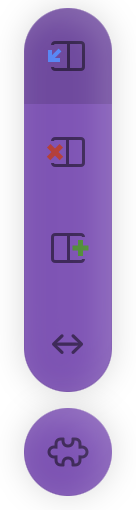 For the most part, tabs opened in Split View work just like standard tabs. Command-W closes the active tab, or you can click the X that appears in the half-tab display in the sidebar. When you close one Split View tab, the remaining one expands to occupy the rest of the window. Arc also displays visible controls when you hover over the vertical ••• button at the top right of each tab. The top button breaks the tab out of the Split View to stand on its own, the second button closes the tab, and the third lets you add another tab to the Split View. The fourth double-arrow button is the most useful, enabling you to move the tab to a different spot in the Split View. I often want to swap the order of two tabs in Split View to bring the primary one closer to the center, where I can see better. The bottom button provides access to Chrome extensions, which is helpful, I suppose, because some extensions need to know which tab to work on.
For the most part, tabs opened in Split View work just like standard tabs. Command-W closes the active tab, or you can click the X that appears in the half-tab display in the sidebar. When you close one Split View tab, the remaining one expands to occupy the rest of the window. Arc also displays visible controls when you hover over the vertical ••• button at the top right of each tab. The top button breaks the tab out of the Split View to stand on its own, the second button closes the tab, and the third lets you add another tab to the Split View. The fourth double-arrow button is the most useful, enabling you to move the tab to a different spot in the Split View. I often want to swap the order of two tabs in Split View to bring the primary one closer to the center, where I can see better. The bottom button provides access to Chrome extensions, which is helpful, I suppose, because some extensions need to know which tab to work on.
Control-Tab Tab Switcher
It’s common in Web browsers to use the Control-Tab keyboard shortcut to cycle through open tabs, with Control-Shift-Tab cycling in the opposite direction. But that’s not precisely how the macOS app switcher works! When you press Command-Tab on the Mac, you switch to the previous app, moving the current app into its position. Press Command-Tab again to switch back. It’s great for quickly bouncing between two apps. Only if you continue holding the Command key down does the visual app switcher appear so you can see and access apps further back in the recently used stack.
Arc’s engineers have brought this interaction method to browser tabs. Press Control-Tab to switch to the last tab you were viewing. Press it again to switch back. Hallelujah! If you want to go back further in the recent tab stack, keep holding the Control key to bring up a visual tab switcher showing the last five tabs with names and previews. One could argue that more tabs should show up there, perhaps filling the horizontal width of the window, but they shouldn’t be any smaller—the previews are just the right size to be instantly identifiable.
It took me a few days to internalize the behavior of using Control-Tab, but I can’t imagine going back now. Much of my Web use involves a handful of tabs, and Arc’s tab switcher gives me faster access to them than any previous browser.
Update Notifications and Release Notes
The final way that Arc increases visibility is small but welcome. Web browsers update all the time, often without much indication. That’s not usually a problem, but many of us like more control and to know what has changed. To that end, Arc puts a special modeless notification at the bottom of the sidebar. When you get around to clicking it, Arc restarts and displays another notification (angled in the screenshot because it’s a frame in a low-key animation) with a link to the release notes.
The release notes open in a regular Web page, but they’re far from typical. First, The Browser Company currently releases updates every Thursday, so I’ve become accustomed to looking for them each week. Second, they’re attractive! A more traditional archive of release notes is also available.
You can also choose Arc > Check for Updates at any time to see if there’s a new release available.
Refinement
Arc is still in beta, but its engineers’ level of attention to detail is impressive. I’ve long found that small features and affordances make disproportionately large impacts on how productive an app makes me. Here are a few of the small niceties I’ve noticed:
- Command-Shift-C: Many times throughout the day, I copy a Web page’s URL to paste it somewhere else, such as an email message, TidBITS article, or Slack conversation. In other browsers, I copy a URL by pressing Command-L to open the address bar for editing, looking to see if it’s correctly selected, and then pressing Command-C to copy. Often I have to trim the tracking-code cruft from the end of the URL after pasting. Arc streamlines that process with the Command-Shift-C shortcut, which copies the tab’s URL and automatically strips tracking codes. I am inordinately fond of this feature. Even better, the first few times you do the Command-L, Command-C dance, Arc displays a helpful tip in the upper-right corner as a reminder about Command-Shift-C.

- Copy URL as Markdown: I don’t use Markdown much, but if you do, you’ll appreciate that Arc has a command and keyboard shortcut (Command-Shift-Option-C) for copying URLs in Markdown format.
- Visible, flexible keyboard shortcuts: As you may have noticed in various screenshots throughout this article, Arc often displays its keyboard shortcuts to encourage users to learn and use them. Even better, Arc provides a well-designed interface for customizing all its shortcuts and even offers options for what to do when an Arc shortcut conflicts with a website’s shortcut. I hit that with the Google Docs Word Count shortcut, so I set Arc to use both, which lets me press Command-Shift-C once for Word Count and a second time in Google Docs to copy the page’s URL.
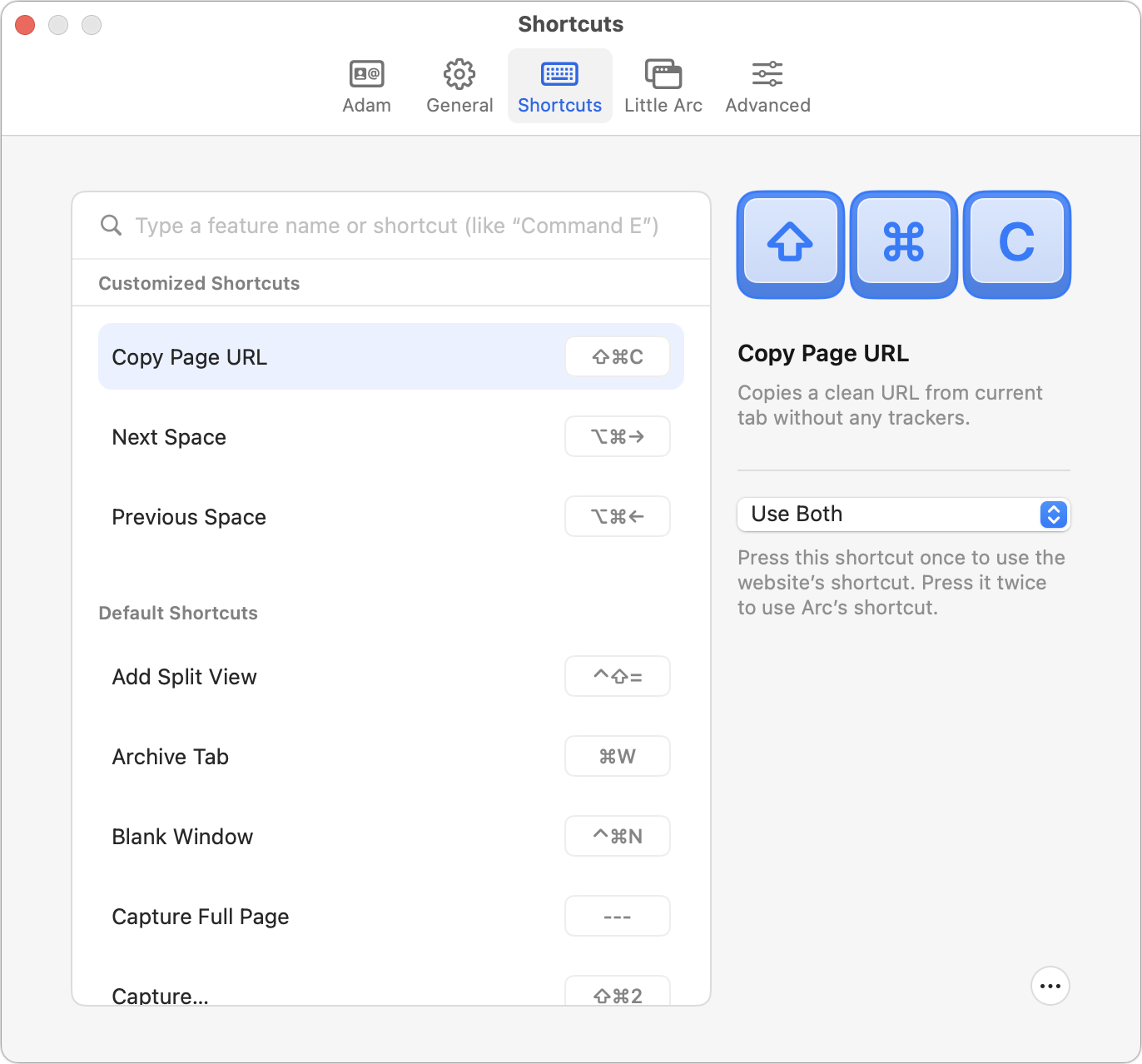
- Reset pinned tab URLs: Occasionally, you drag a tab from Today into your Pinned Tab section, only to find that while you wanted a pinned tab to that site, it’s not loading precisely the right page. You can fix that by navigating to the desired page, Control-clicking the pinned tab in the sidebar, and choosing Pinned Tab > Replace Pinned URL with Current. You can also edit the pinned URL if you want.
- Preview folders and more: Sometimes, all you need is a glance at a site, and Arc supports that with previews of Arc folders (below left) and select websites, which you can enable or disable in Arc’s settings (below right). I haven’t found previews all that useful yet because I’m still happy to open my folders, and I don’t make heavy use of the sites this feature supports, which skew a bit toward UI/UX developers.
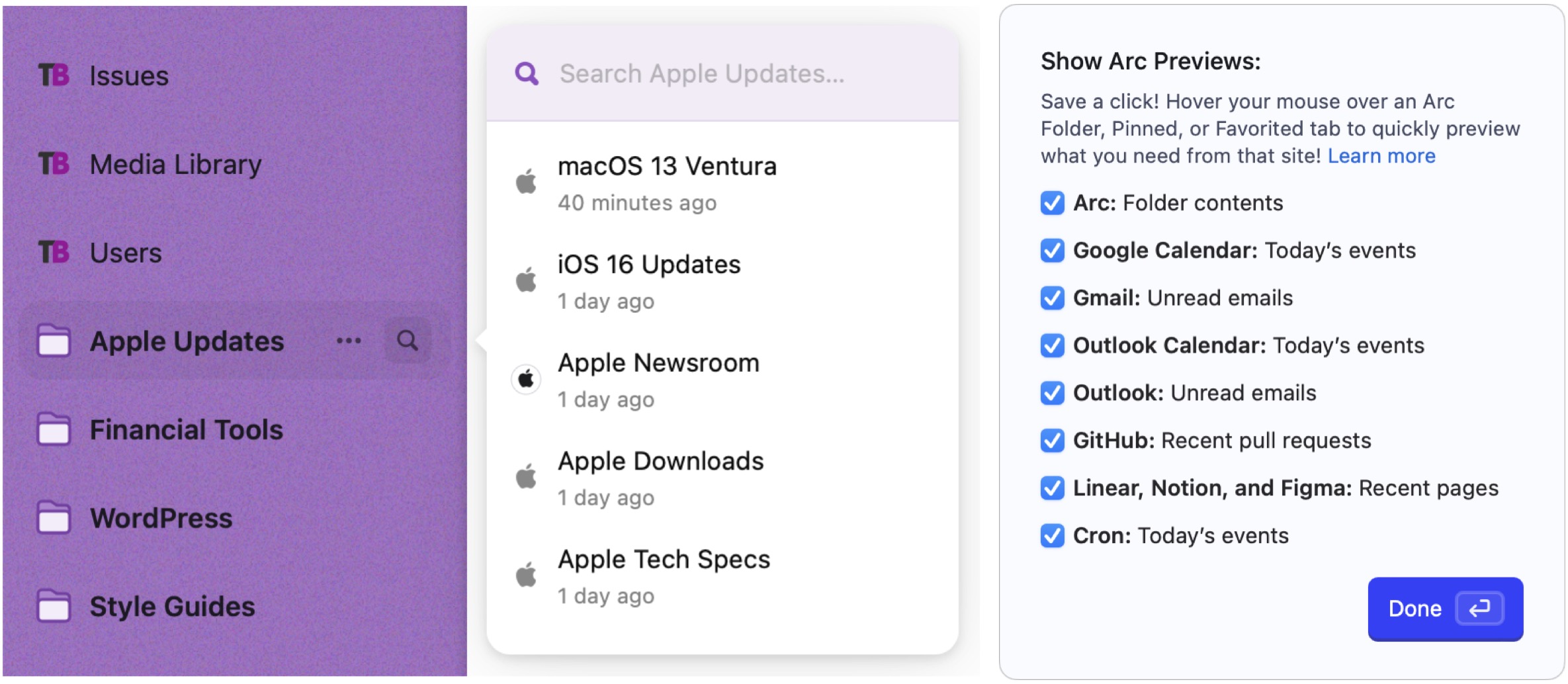
- Custom sidebar coloring: I’ve mentioned how important color is to the Arc sidebar, but The Browser Company’s engineers didn’t settle for a simple color picker. Instead, they built one that offers themes (the row of circles toward the bottom), supports multi-color gradients, provides Automatic/Light/Dark mode options (the three buttons at the top), lets you set intensity (the squiggle slider), and can add noise for a gravelly look (the circular control at the bottom right). Choose a color that has insufficient contrast with black text, and tab names automatically become white.
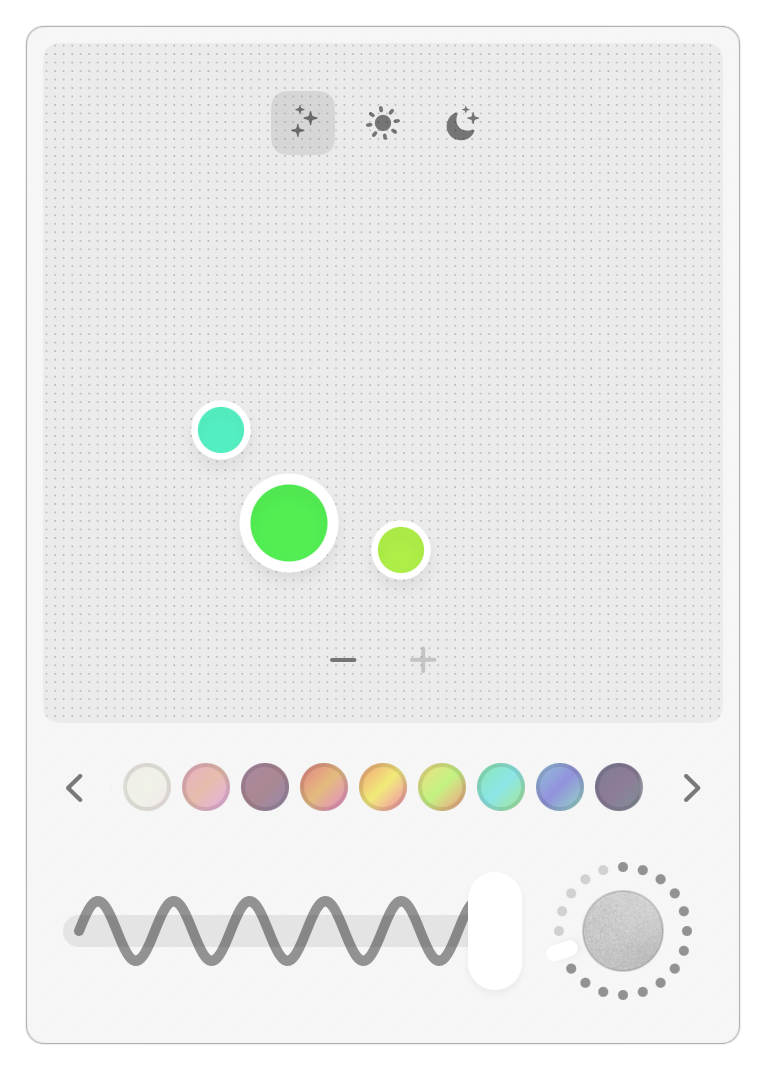
- iPhone-pinned tabs: Despite the early state of the Arc’s iOS companion app, there’s already attention to detail. When you pin a tab using the iOS version, it appears in the Mac version with a little cell phone icon to indicate its origin.
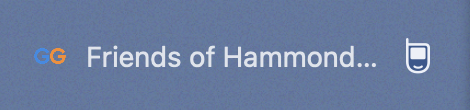
- Bug reports: It’s not uncommon for apps to include a custom interface for reporting bugs, but Arc’s is particularly attractive and easy to use.
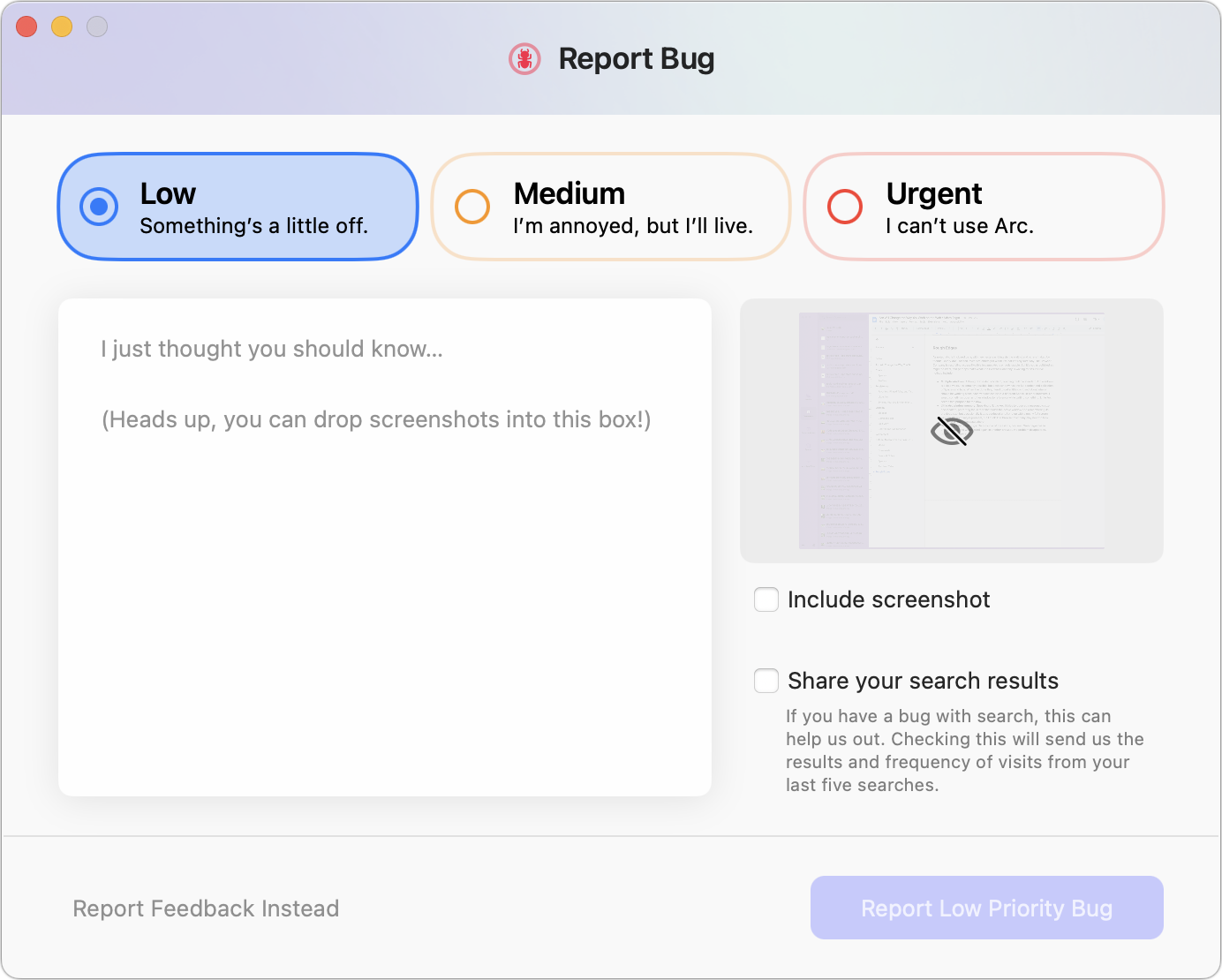
Colonel Media with the Easel in the Library?
Arc has a Library? I didn’t pick up on this for several weeks, and even now, I don’t have a strong understanding of this part of Arc. You open the Library—another sidebar—by clicking a tiny icon at the bottom left of the sidebar. (I don’t know what the icon represents; it’s just some muddled pixels to my eye—I prefer Command-Shift-L.) Inside the new sidebar, you’ll see five icons: Media, Downloads, Easels & Notes, Spaces, and Archived Tabs. When you click any of the Library’s icons, its content replaces your tabs in the main sidebar.
Media
The Media sidebar collects images, videos, screenshots, and captures taken in Arc. It somehow knows that I’ve been taking screenshots of Arc for this article and shows me thumbnails of them! It also captured photos I’ve uploaded to other sites. Clicking one displays a Quick Look-like preview and a button to open the file in its default app (Preview in the screenshot below). There’s also a ••• menu that lets you copy the image, send it via iMessage, AirDrop it, reveal it in the Finder, and hide it from Arc. You can even drag it to another app.
Honestly, my brain is exploding. I hadn’t realized what Arc was doing until I started this section, and now I’m awash in the possibilities. At least with screenshots, Arc seems to track what’s happening in the Finder, so when I delete a screenshot I don’t want to use, it also disappears from the Media sidebar.
Downloads
Less mind-bending is the Downloads sidebar, which resembles the Downloads window in other browsers. It remembers everything you’ve ever downloaded, providing a search field for winnowing the list if you wish. Click any image or PDF to open it in one of Arc’s Quick Look-like windows; a click on any other type of file opens it in its default app, which can be a little surprising.
As with the Media sidebar, the Downloads sidebar tracks the Finder state of downloaded files. Delete a file from the Finder, and it disappears from the Downloads sidebar as well. There’s a Delete from Computer command accessible from the ••• button next to every download, but there’s no keyboard shortcut, nor can you select multiple downloads to delete at once. It feels slightly unfinished.
Easels & Notes
Augh! I’m over 5800 words into this article, and I just discovered that a feature I’d seen only by name before—Easels—is actually an integrated digital whiteboard, complete with sharing capabilities.
The premise is that certain Internet activities, such as researching items to buy, places to stay, or the like, might cause you to want to create a collection for comparison. Some websites, like Airbnb, offer such features already, and Pinterest is designed for capturing images from around the Web. But Arc’s Easels might be faster and easier than Pinterest while not being restricted to a single site like Airbnb.
You capture portions of Web pages using the camera button that appears when you mouse over the address bar at the top of the sidebar, and you can either go with its detected selection or drag out a selection rectangle. Captures can also be copied to the clipboard, saved, sent via iMessage, edited, or added to an Easel.
Once created, an Easel appears in the Easels & Notes sidebar in the Library. Click an Easel, and Arc opens it in a Peek, from which it can then be opened in its own tab. The individual image captures link back to their original pages. Easel captures aren’t just pixels; they’re snippets of HTML. You can even use an experimental feature to make them “live” such that you can click controls (like the left/right buttons in the screenshot below) or refresh changing contents. Brain exploding…
I encourage you to watch the support video explaining Easels, which discusses using live captures in Easels to create dashboards to display real-time information from various websites. Apple’s now-defunct Dashboard feature long ago had a Web Clip widget that enabled this sort of capability. At the time, my life was less Web-centric (and Dashboard didn’t excite me), so I never made much use of the Web Clip widget.
Alongside Easels are Notes, which let Arc act like a snippet keeper. There’s not much to see here yet—you can choose File > New Note (or press Control-N) to create a new note with a title and a body. Then you can type or paste text in, with simple formatting options.
Notes feels unfinished, which is reasonable for this stage of development (and particularly given how much in Arc is fully fleshed out). I think Arc should allow the user to select text on a page and add it to a new or existing note with a keyboard shortcut, but I don’t see anything along those lines.
Notes and Easels both sync between your copies of Arc—I didn’t attempt to test the Easel sharing options.
Spaces
I talked at length about Spaces at the start of this article, but my approach—a small number of spaces that match the main parts of my life—isn’t the only possibility. I could imagine someone creating a Space for every project they work on, for instance, such that they’d have more than a couple.
The Spaces sidebar in the Library lets you manage your Spaces all at once, with options to add, delete, and rearrange Spaces. What may not be entirely clear from the screenshot is that all the sidebars showing in the Spaces sidebar are live: you can open folders, rearrange pinned tabs, and more. Click a tab, however, and the Spaces sidebar closes and the tab opens.
In other words, you can use the Spaces sidebar as a sort of control panel for all your tabs in all your Spaces. I’m happy flipping between my four Spaces with keyboard shortcuts, but I could imagine someone appreciating such an overview.
Archived Tabs
The Archived Tabs sidebar of the Library is easy to understand. It’s the history of every tab that you’ve manually closed or that Arc has automatically closed for you. You can search for text in the name or URL, and a Filter button lets you narrow the results by how it was closed or what Space contained it. I haven’t needed to use the Archived Tabs sidebar much, but it looks like a helpful tool.
Rough Edges
As noted, Arc is in closed beta, with new testers arriving via the waitlist and others invited by friends—every Arc user can invite five others per week. I’m not entirely sure why The Browser Company is restricting access like this because Arc is entirely usable. But it’s not yet fully polished. Issues I’ve noticed include the following:
- Multiple windows: Although Little Arc is brilliant, opening multiple standard Arc windows is weird. Each window has the full sidebar and collection of Spaces and tabs. When I’ve done this, I tend to get a little confused about where I should be working. In other browsers, I would sometimes open another window to reference while writing something; Little Arc serves that purpose for me now.
- Little Arc window positioning: Little Arc tries to create new windows at a reasonable size and in an appropriate location, preferring the screen that holds the active window and remembering its previous size. However, it occasionally gets confused and creates a nearly full-screen window.
- Command-Shift-clicking opens a Peek: Arc supports the standard behavior of Command-clicking a link to open it in a new tab in the background. However, I was also accustomed to Command-Shift-clicking links to open and switch to them, which in Arc instead opens a Peek. It’s sort of the same, but not quite.
- Find Next has no permanence: One thing I find myself doing reasonably frequently is searching through a set of tabs for a particular string of text. Most browsers remember the search and let me press Command-G (for Edit > Find Next) to run the search in each tab without having to open the Find bar again. Instead of using Command-G for this in Arc, I have to press Command-F and Return.
These aren’t significant criticism because The Browser Company makes no claim that Arc is done. I mention them purely to acknowledge that you may experience various quirks should you try the beta too.
The Arc Mindset
I hope I’ve given you sufficient reasons why I consider Arc transformative for people who do much of their work on the Web. If your Mac is running macOS 12 or later, I encourage you to add yourself to the waitlist.
Note that you must take the time to customize Arc for your needs with at least Spaces, pinned tabs, and keyboard shortcuts. If you try to use it like any other browser, you’ll stumble over the differences—I did for my first few days until I started to understand how Arc could improve many of the aspects of my Web use. With luck, reading this article will give you a quicker introduction to its power.
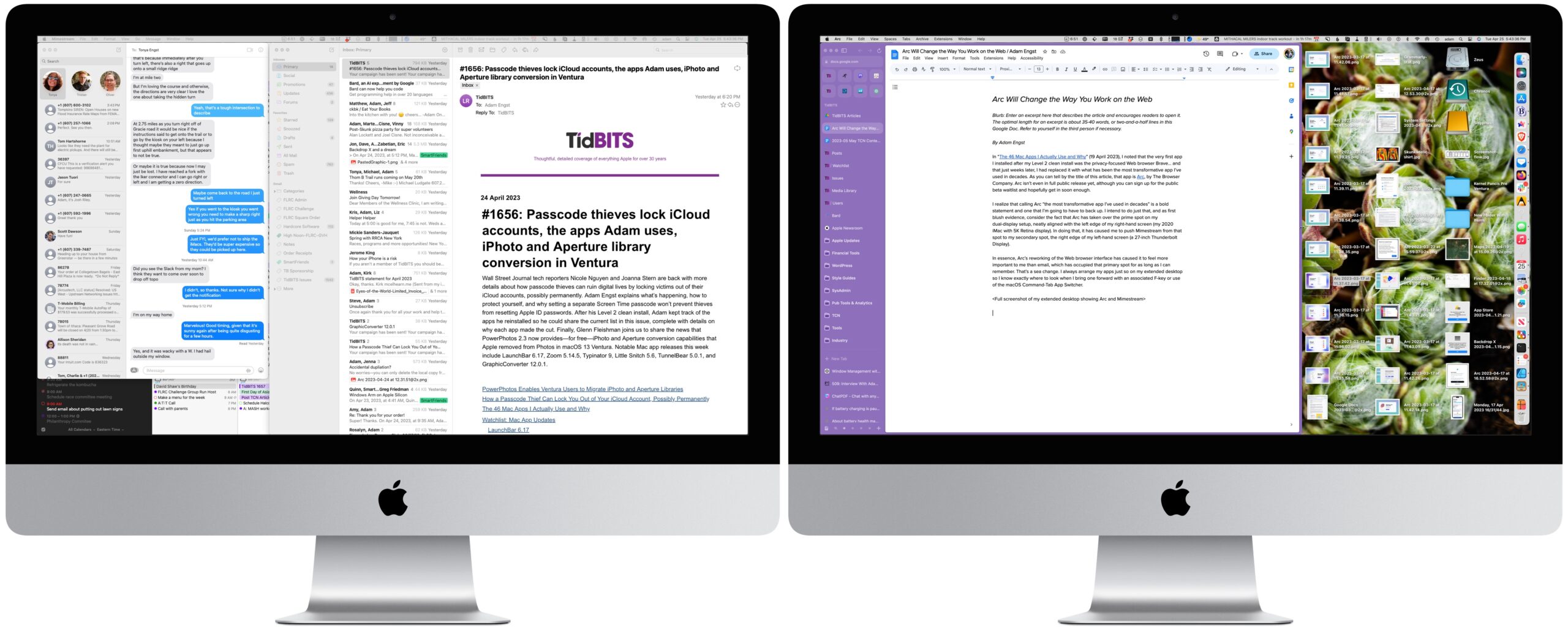
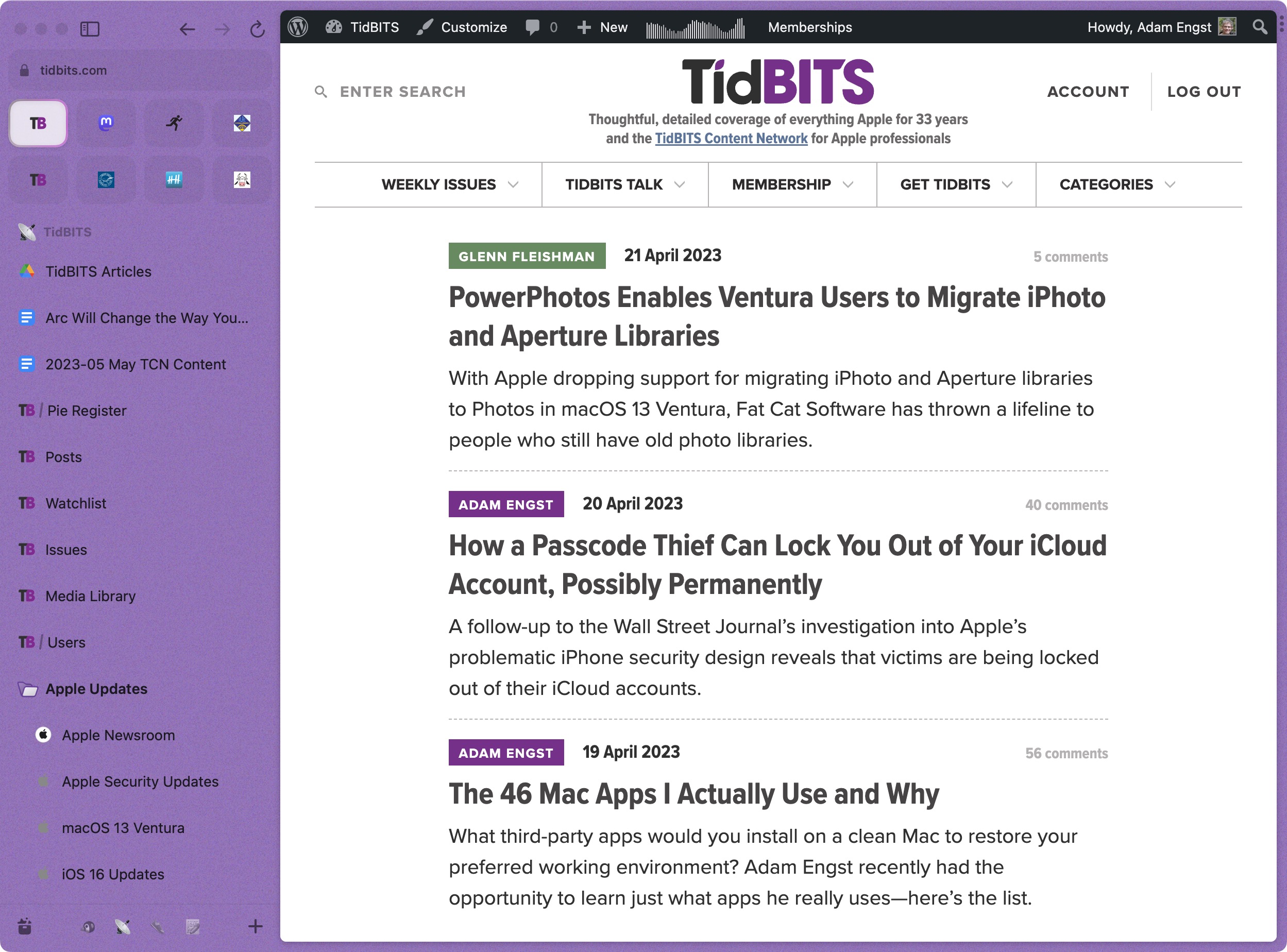
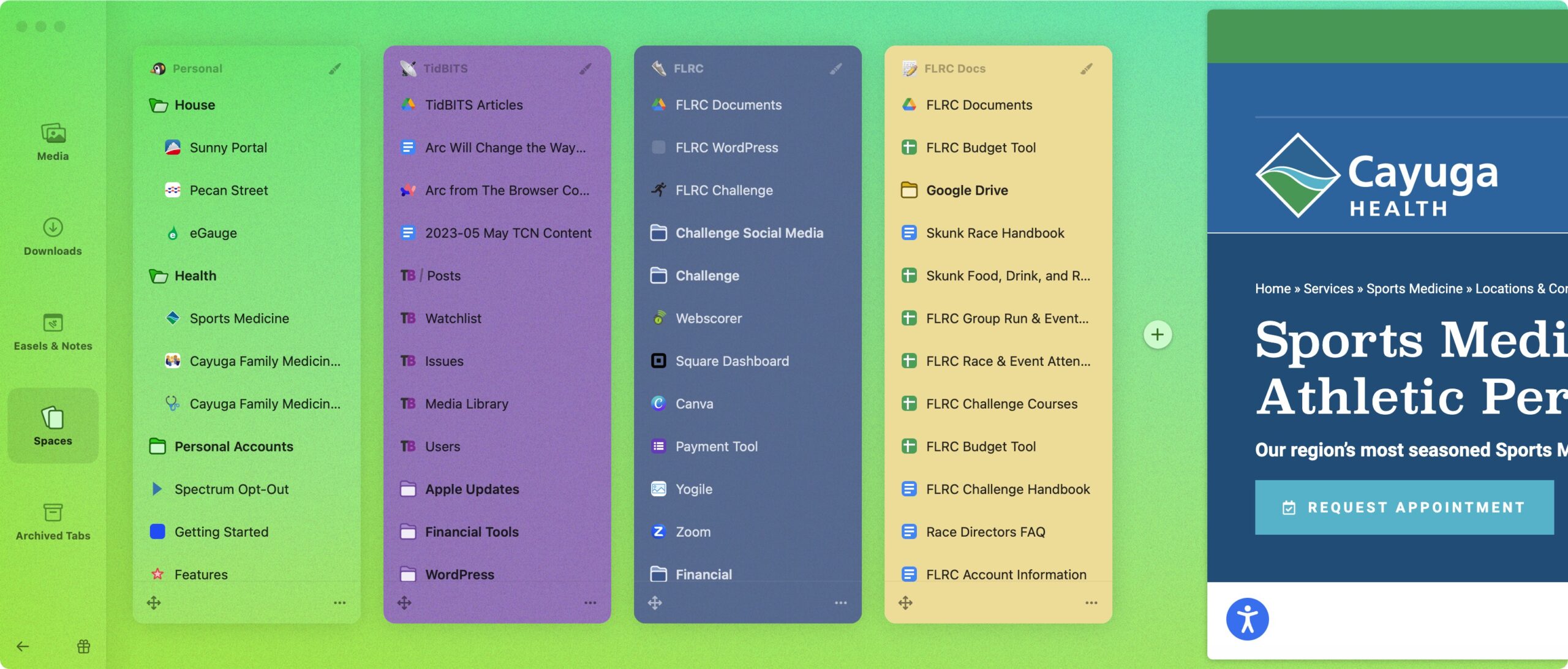
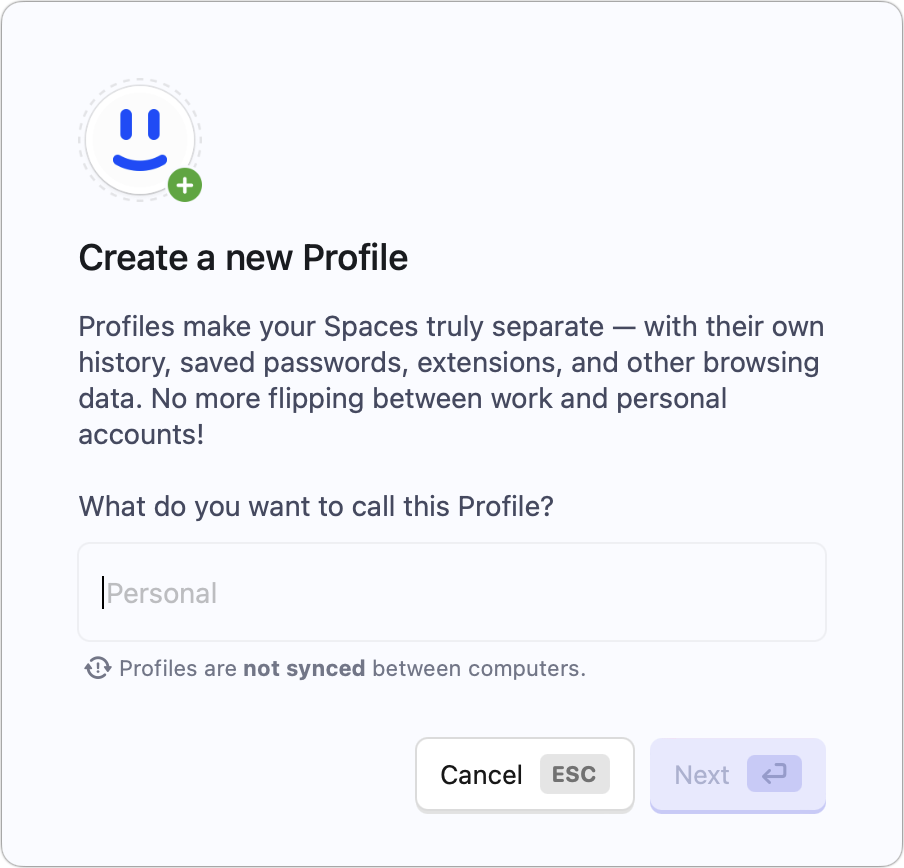
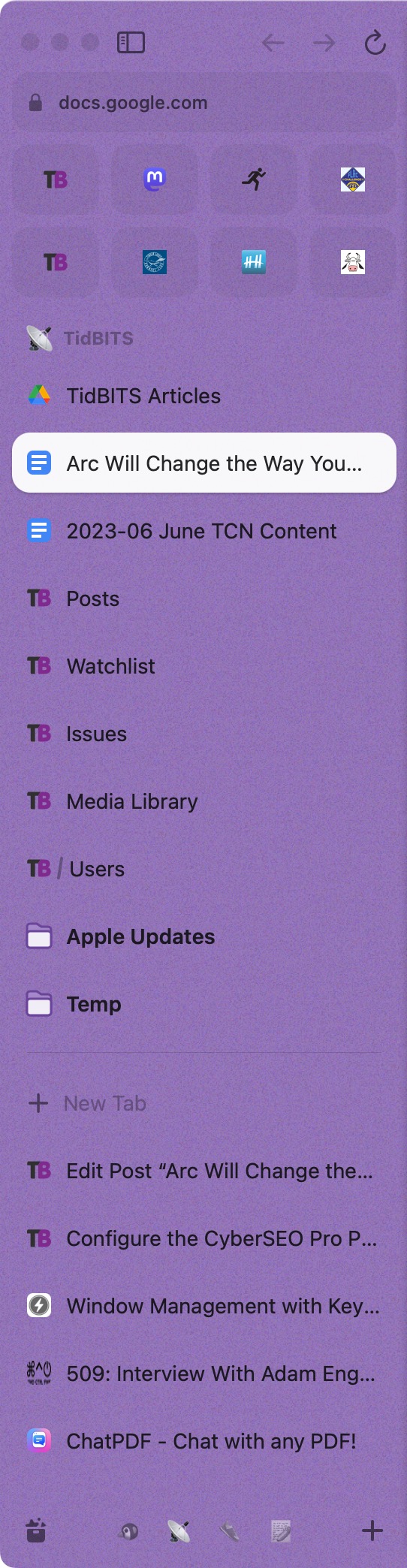
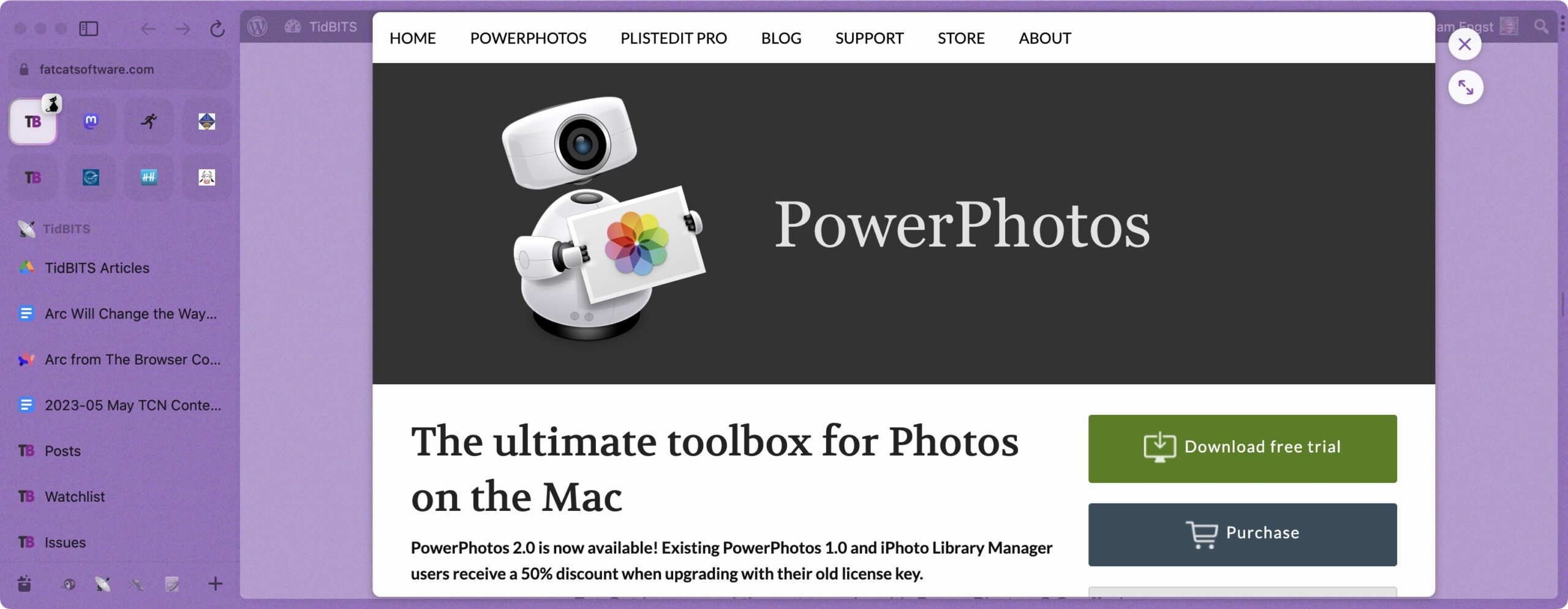
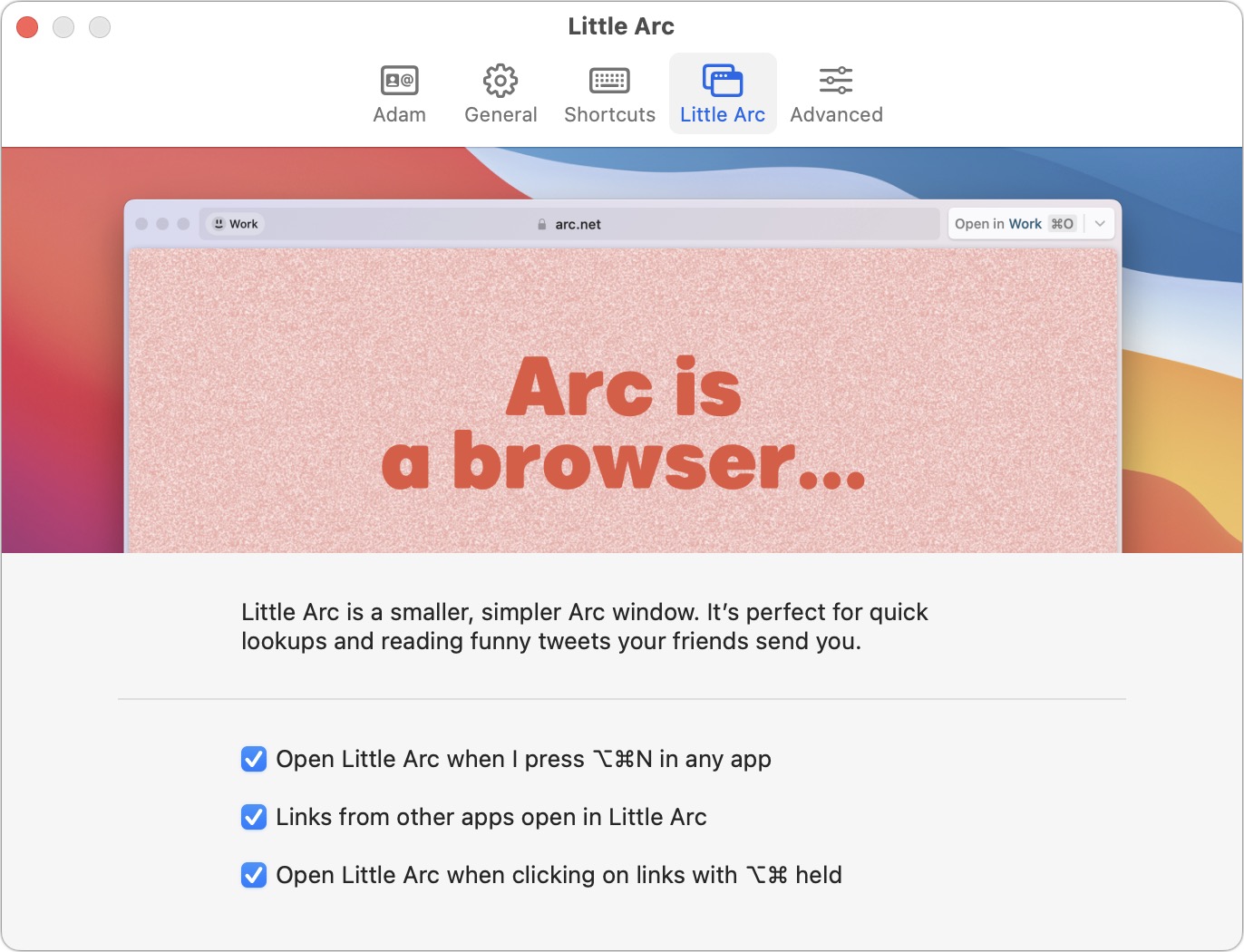
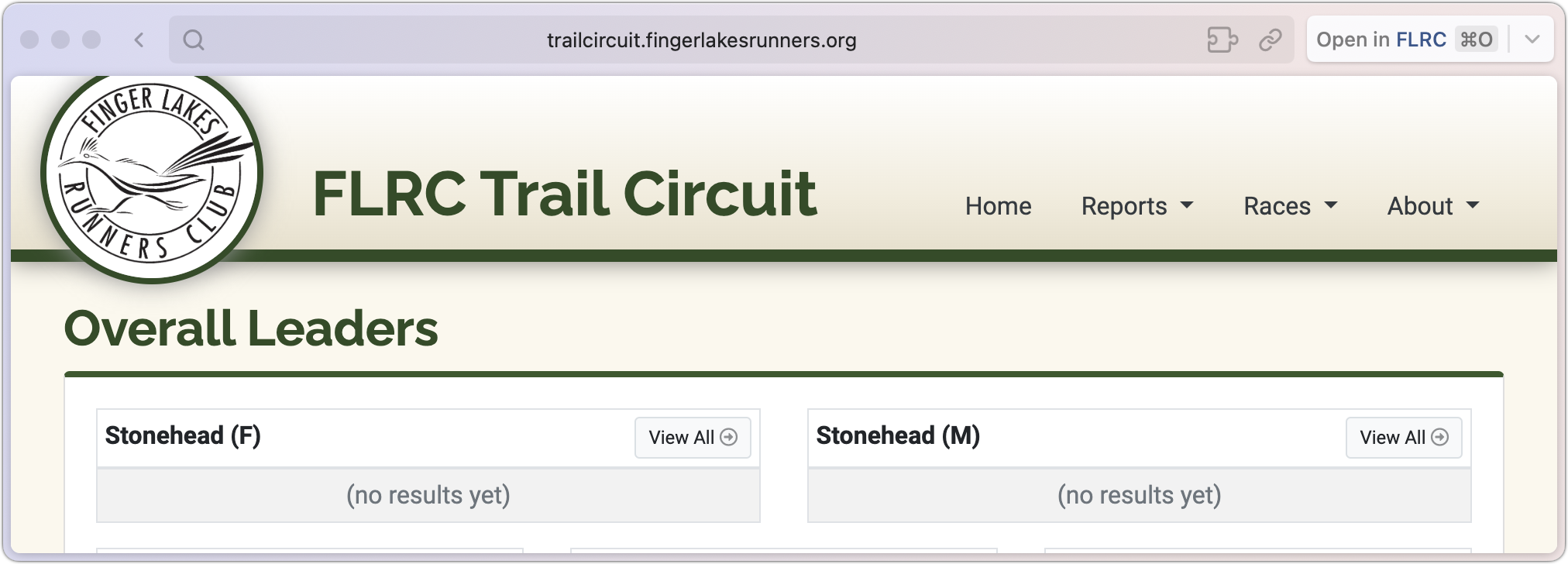
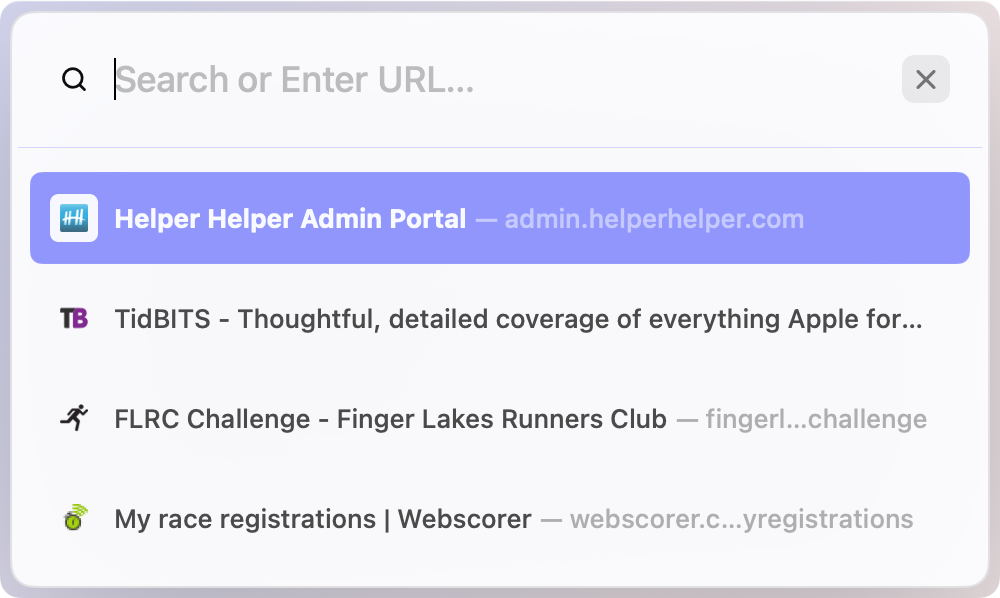
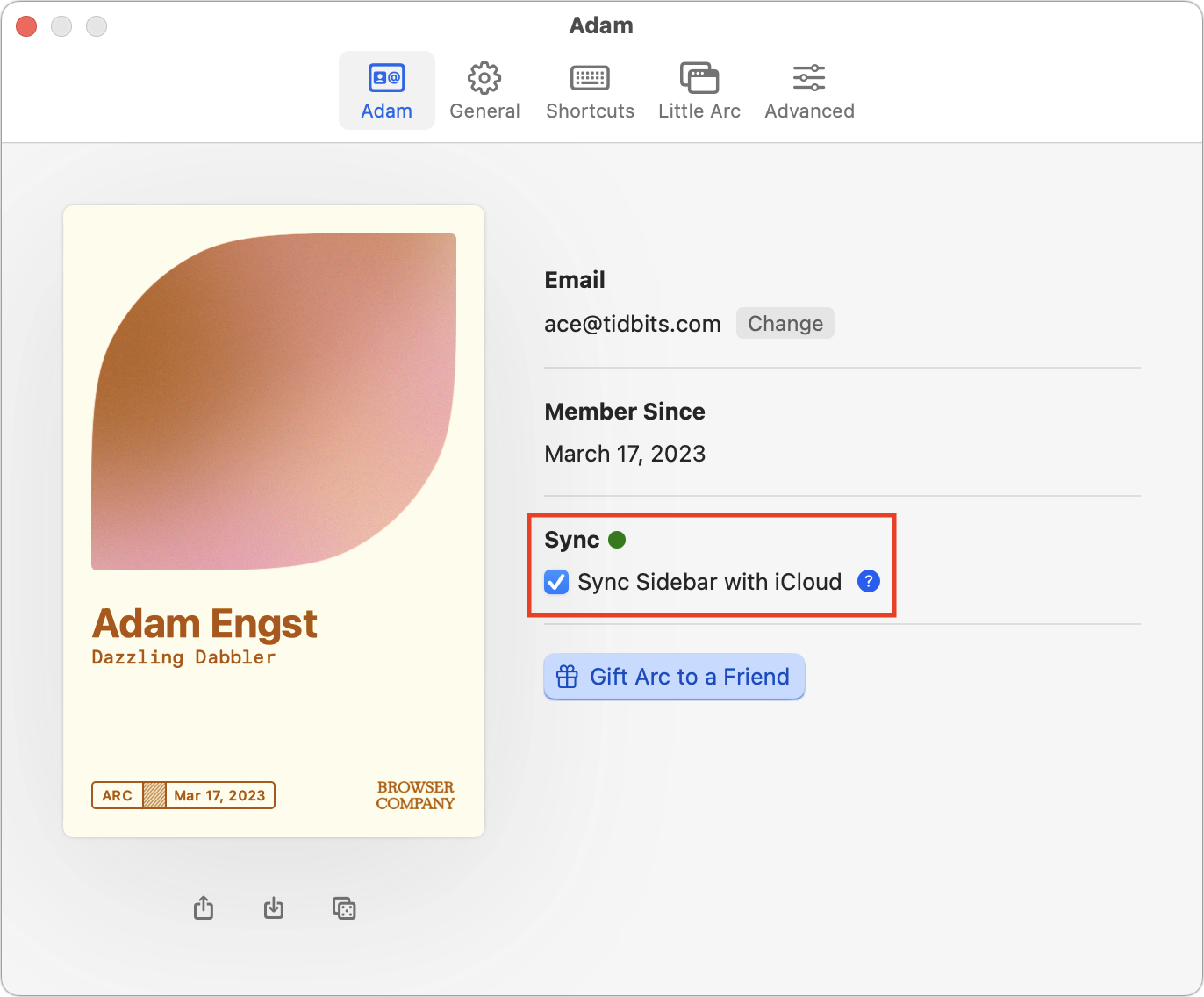
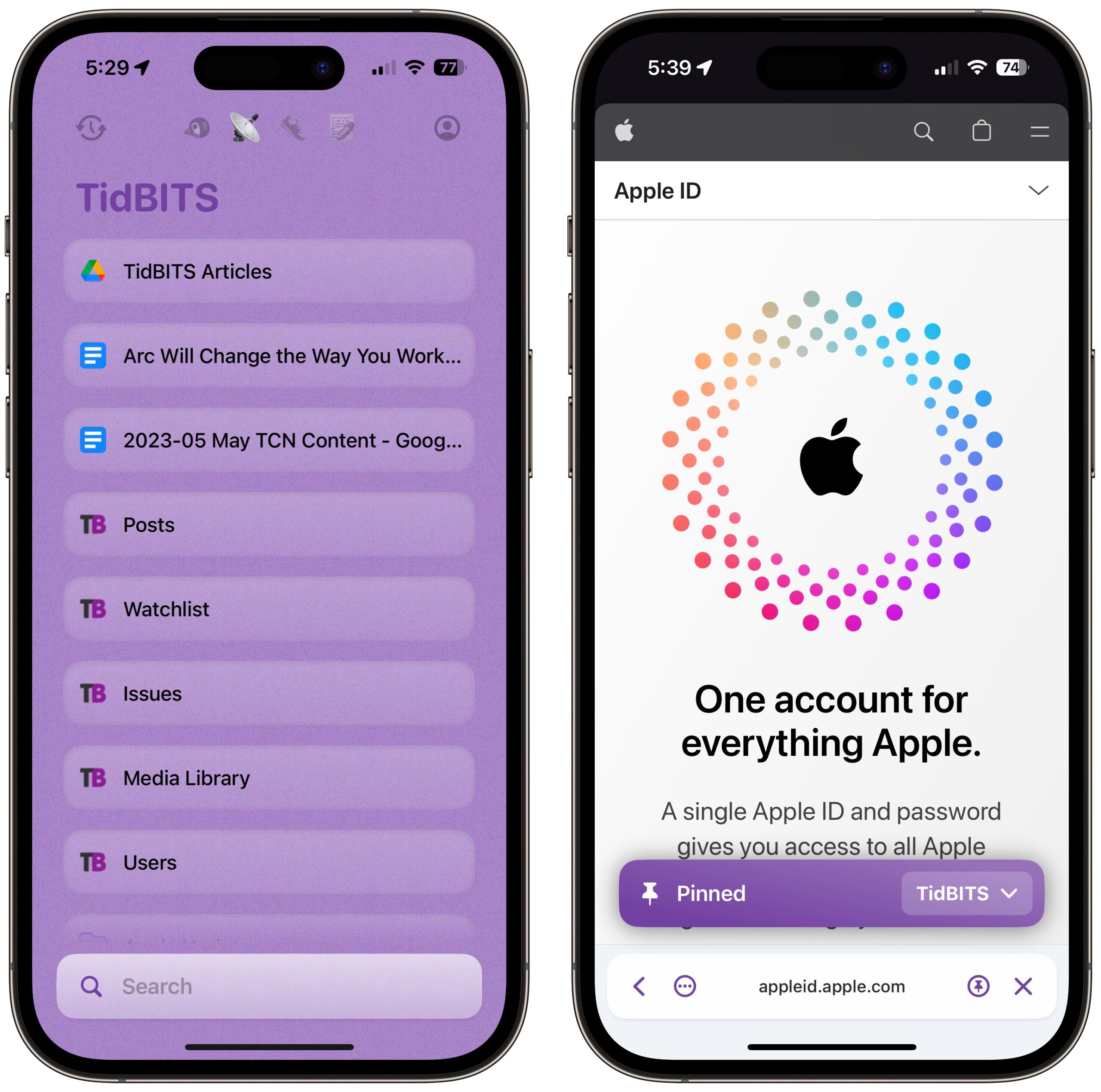
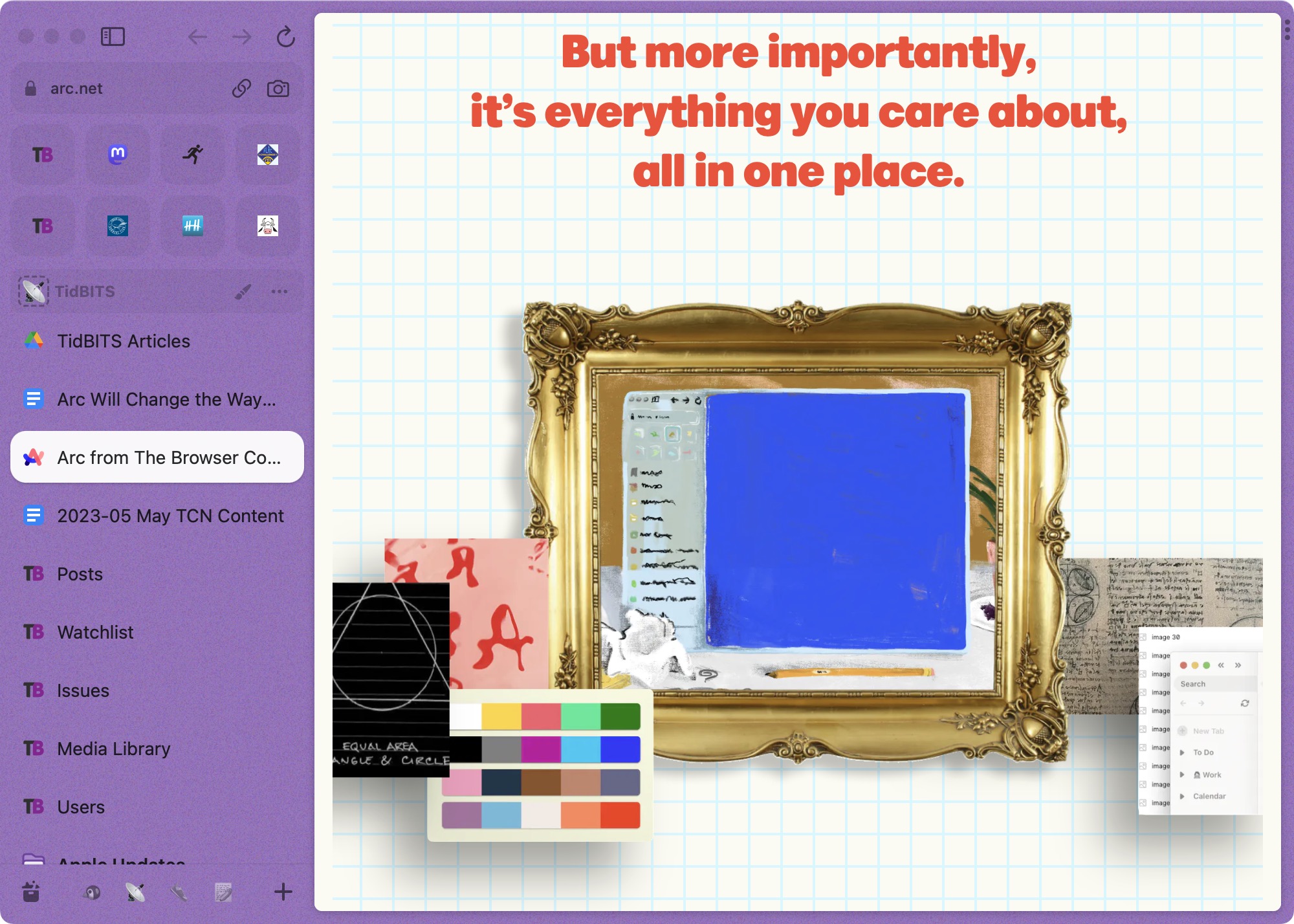
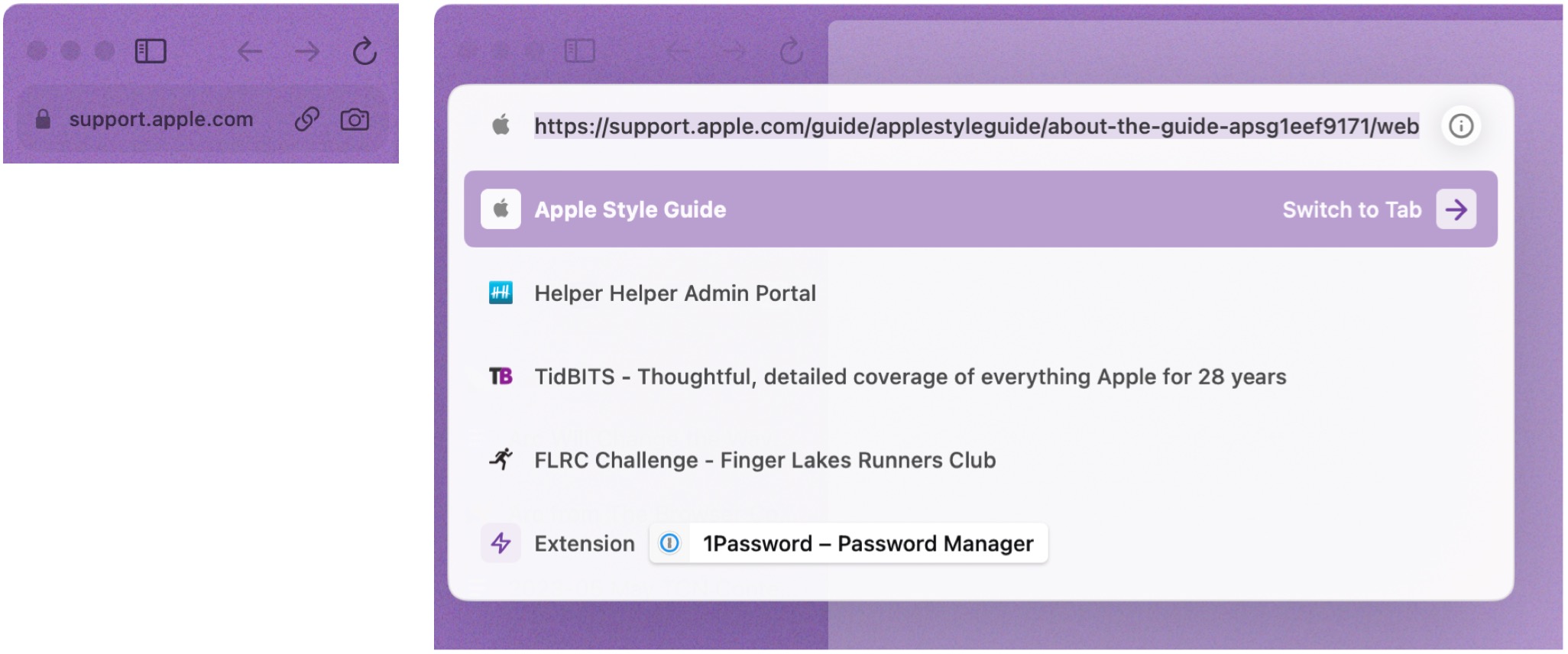
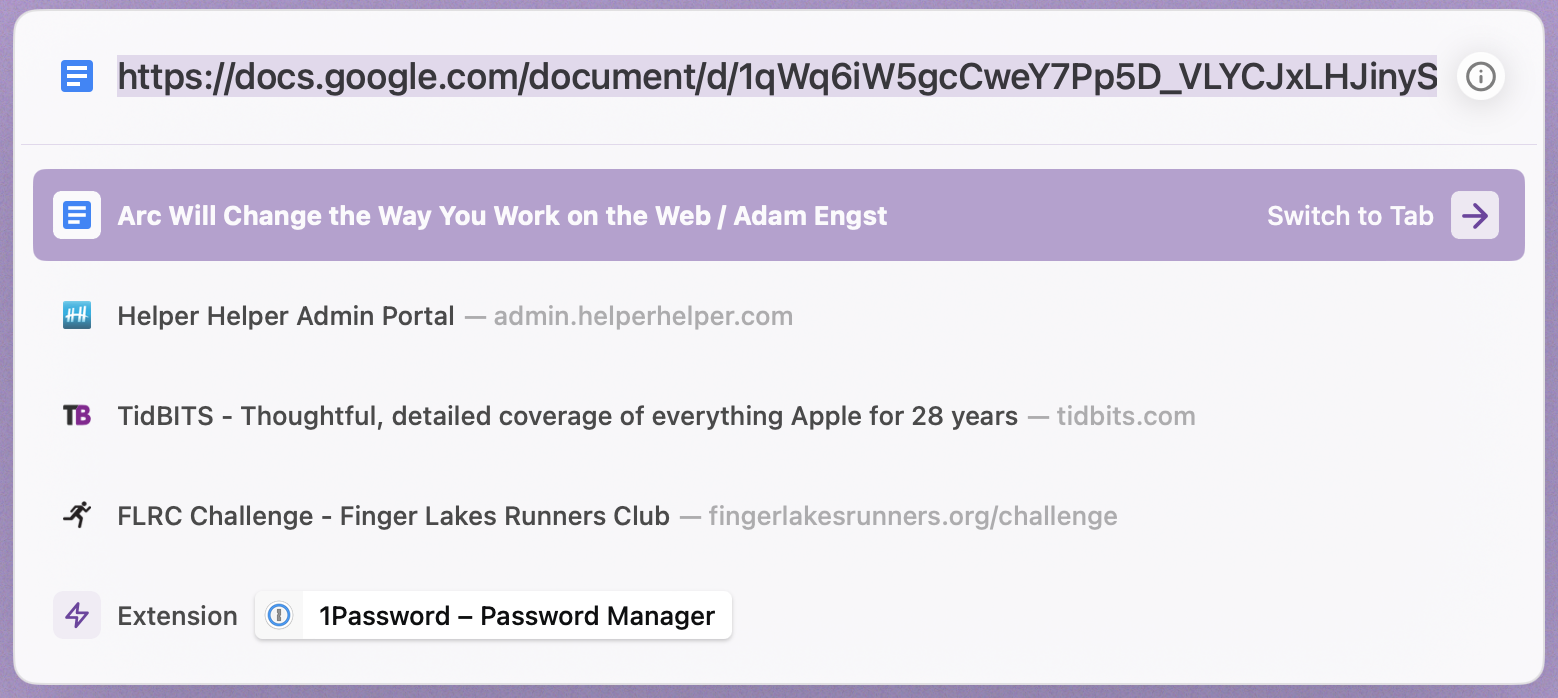
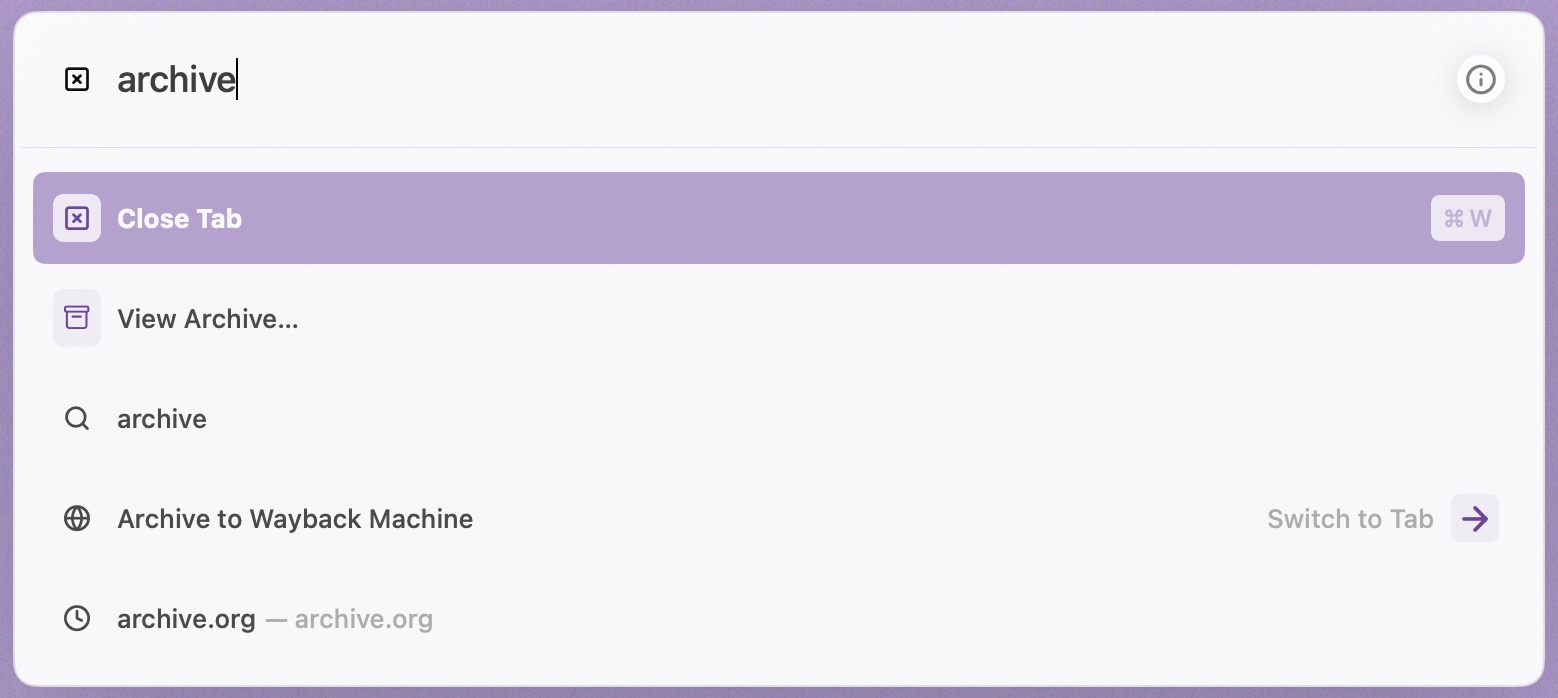
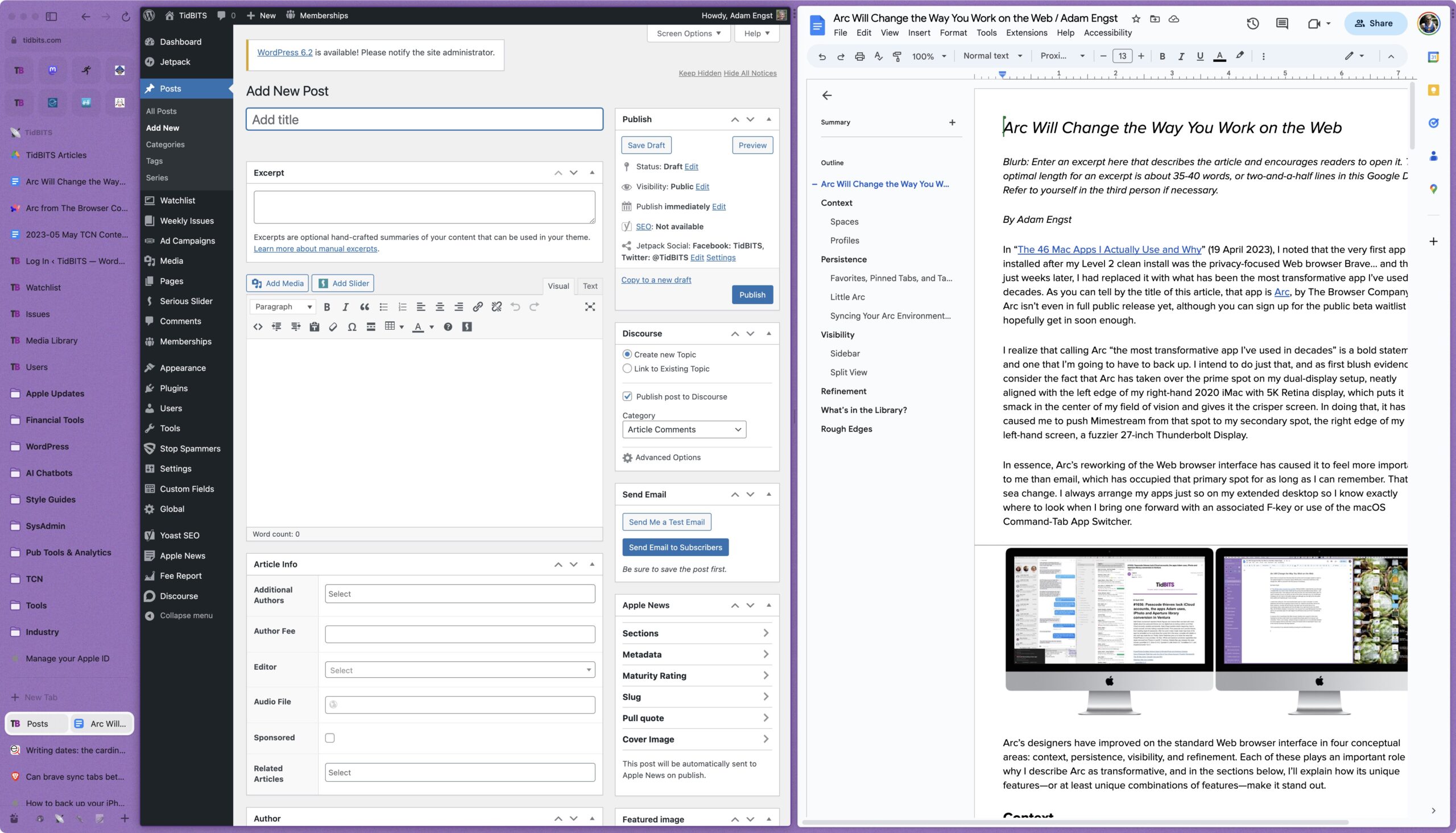
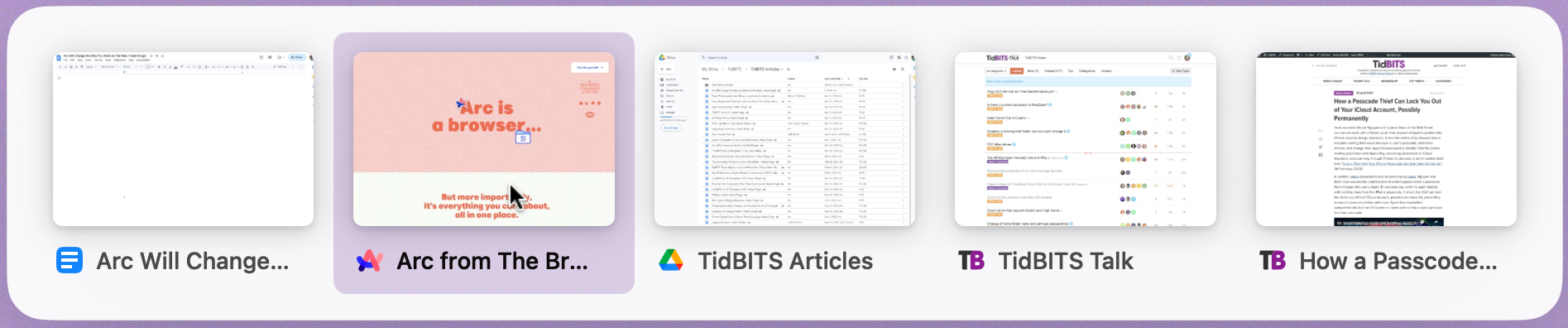
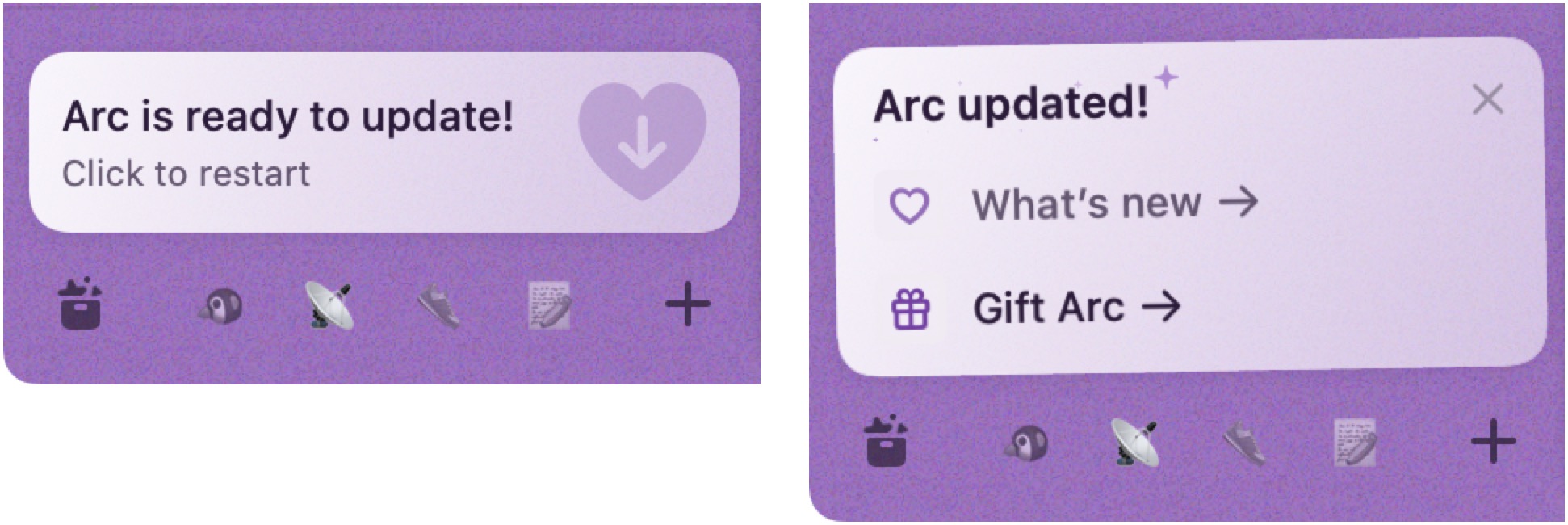
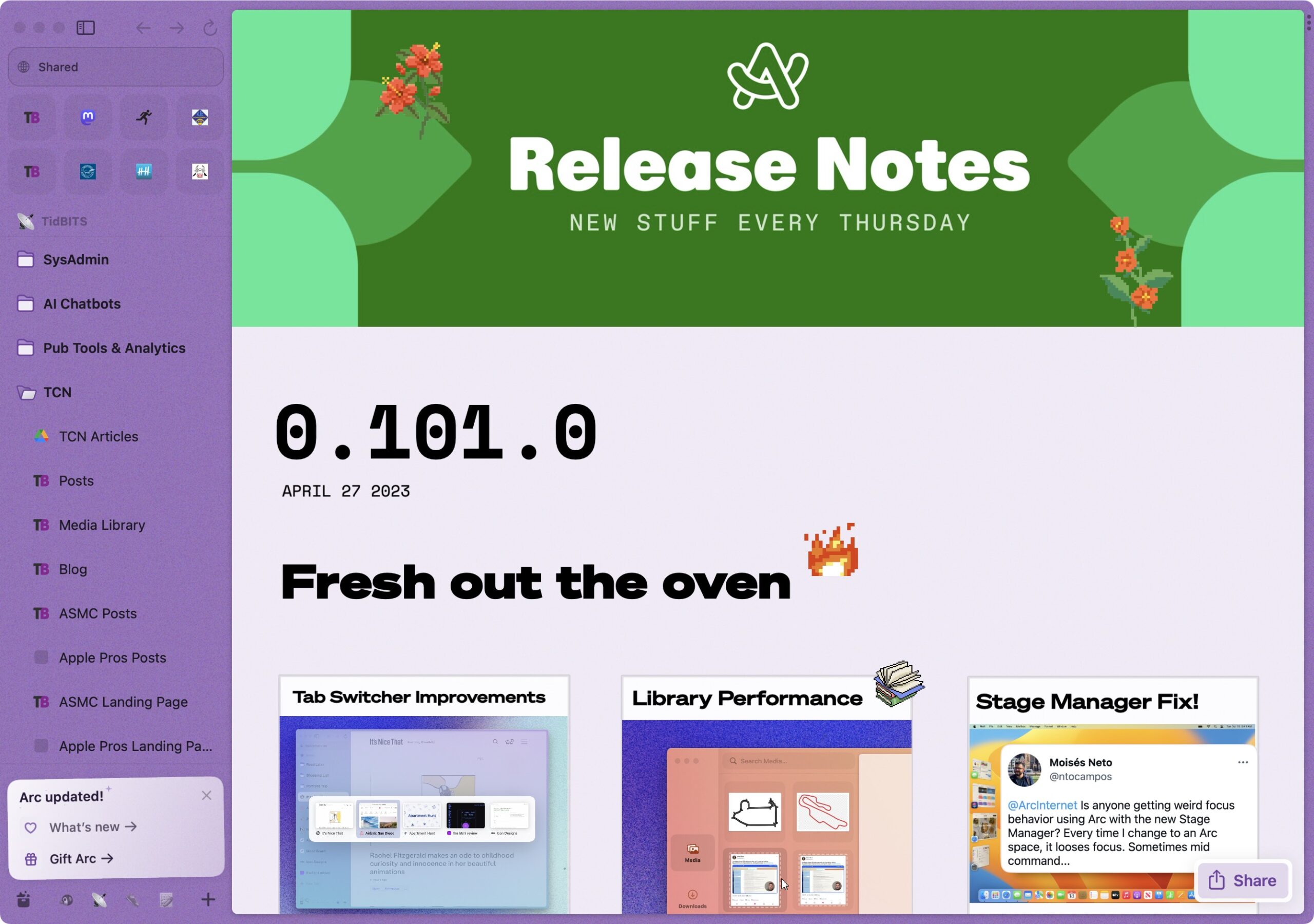
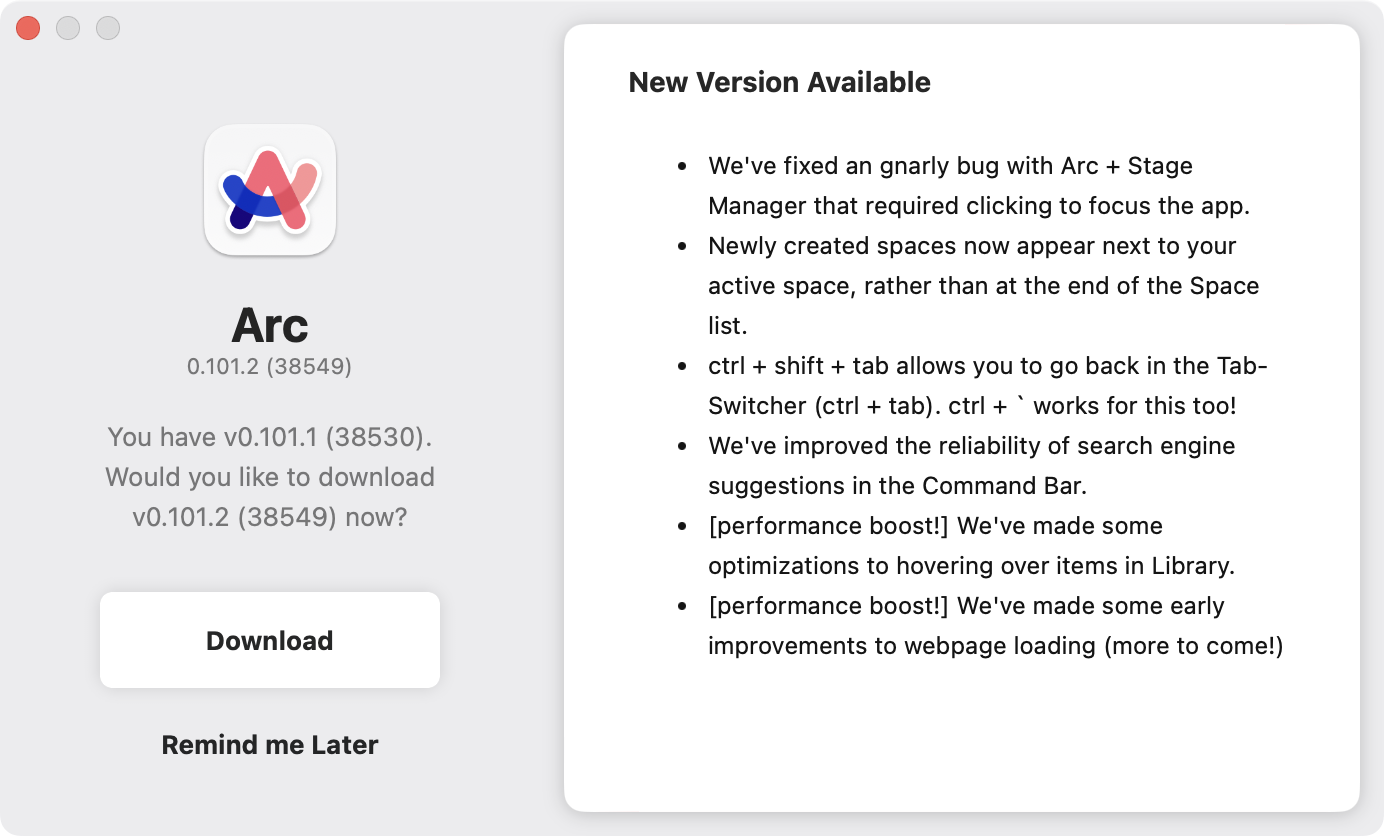
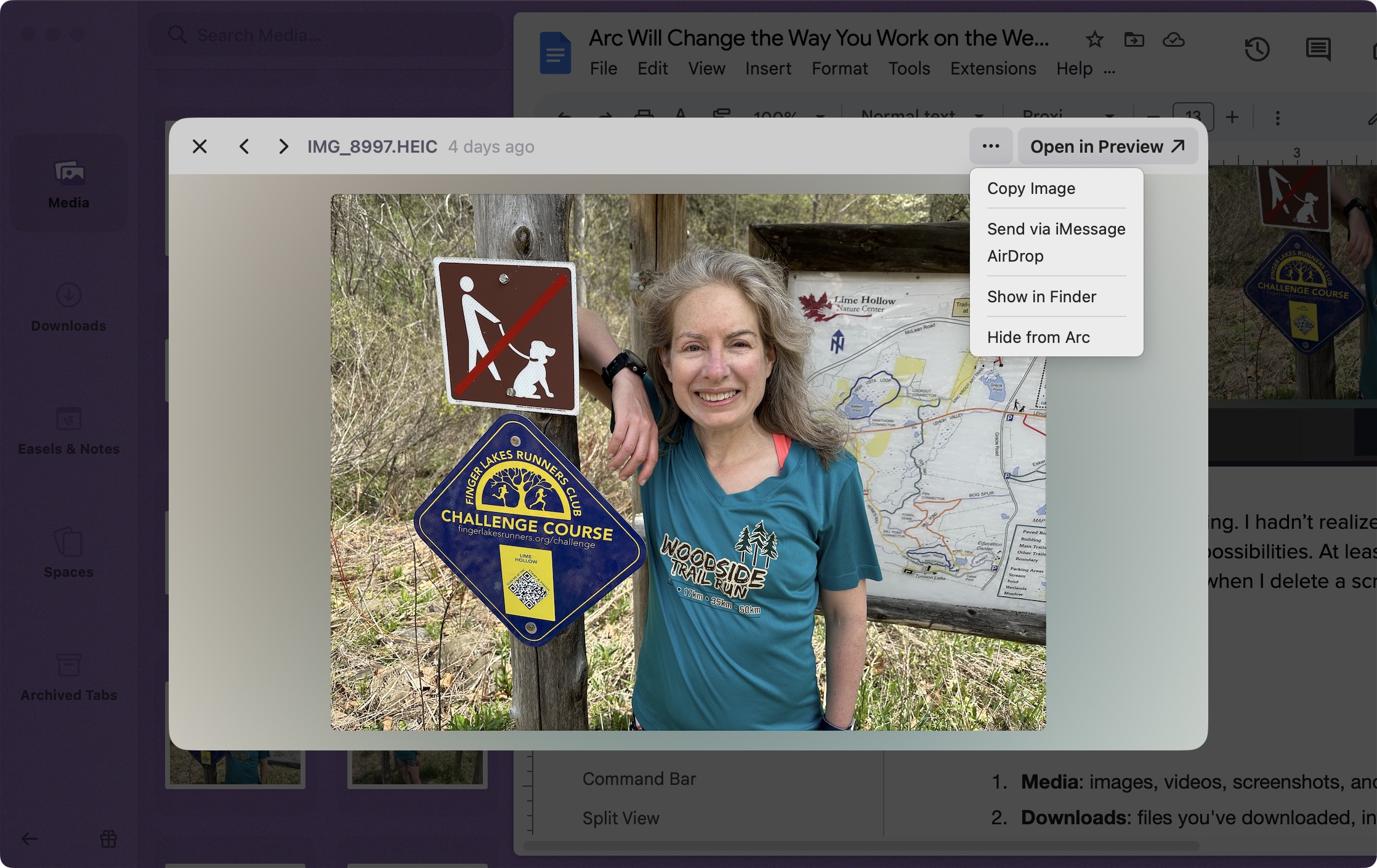
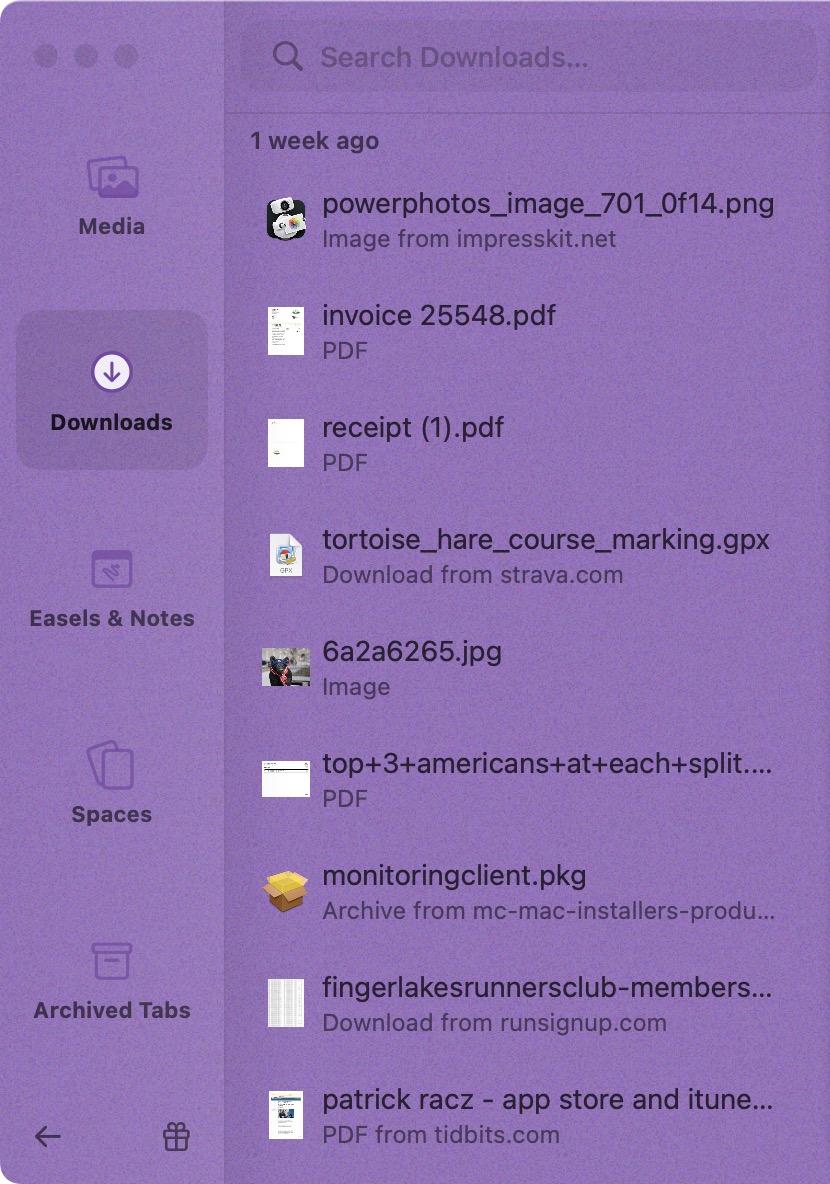

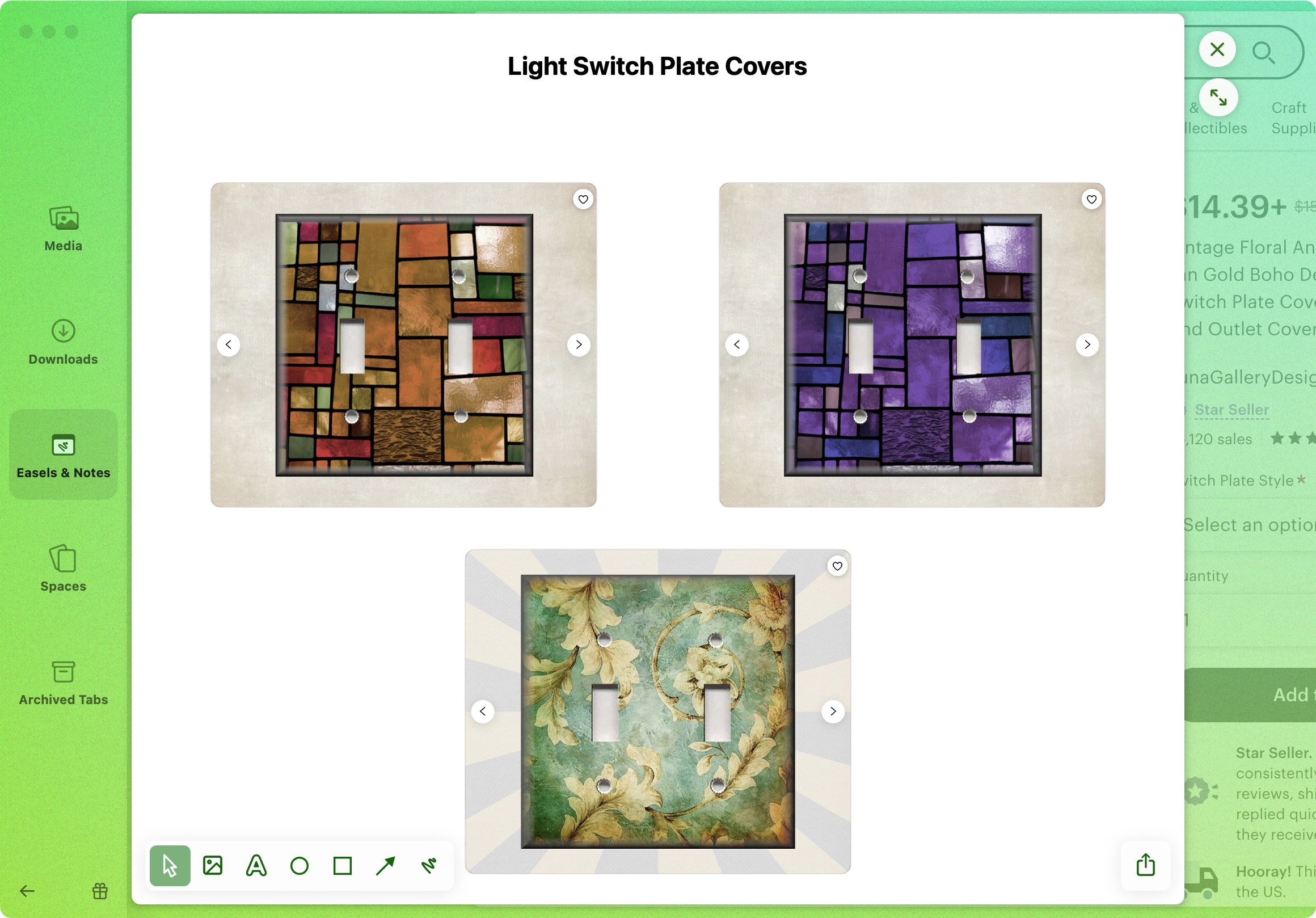
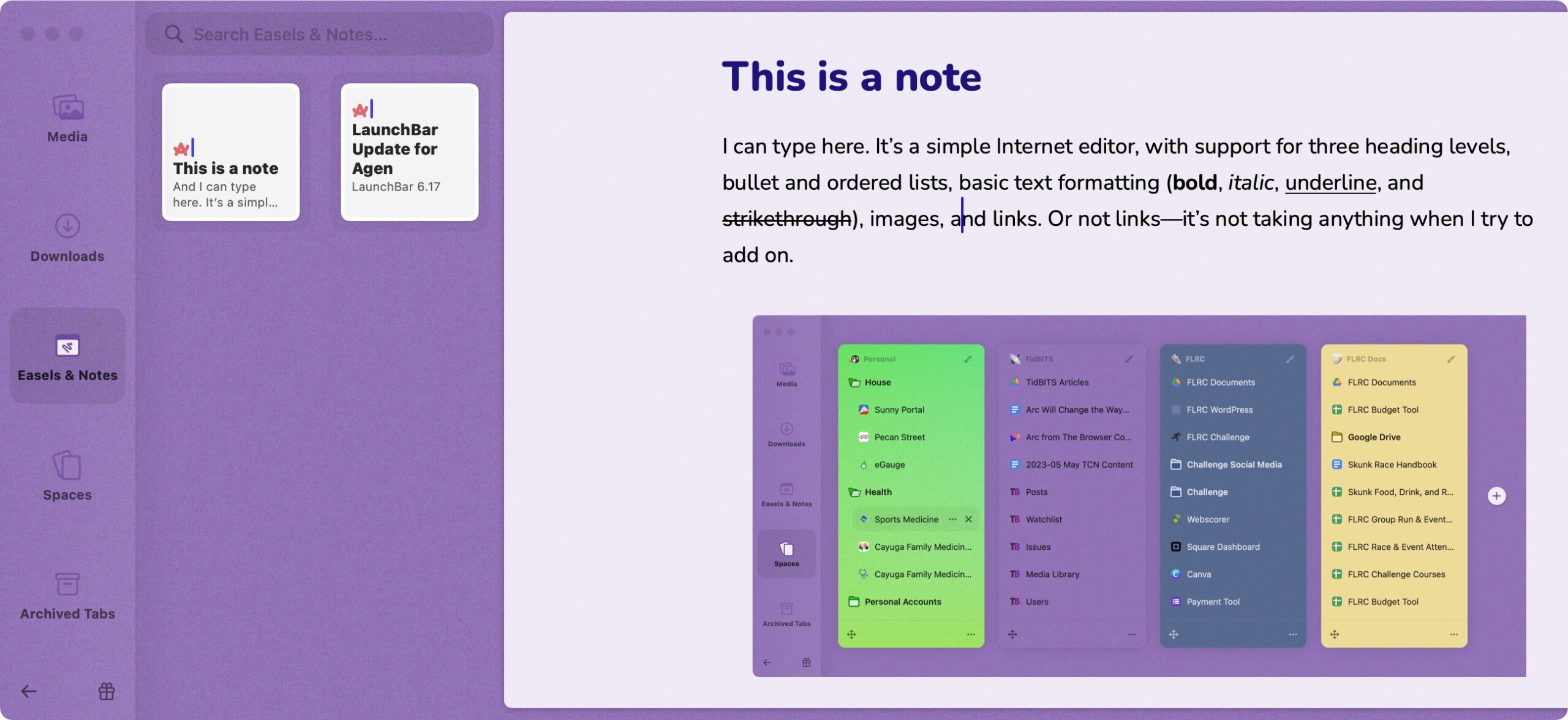
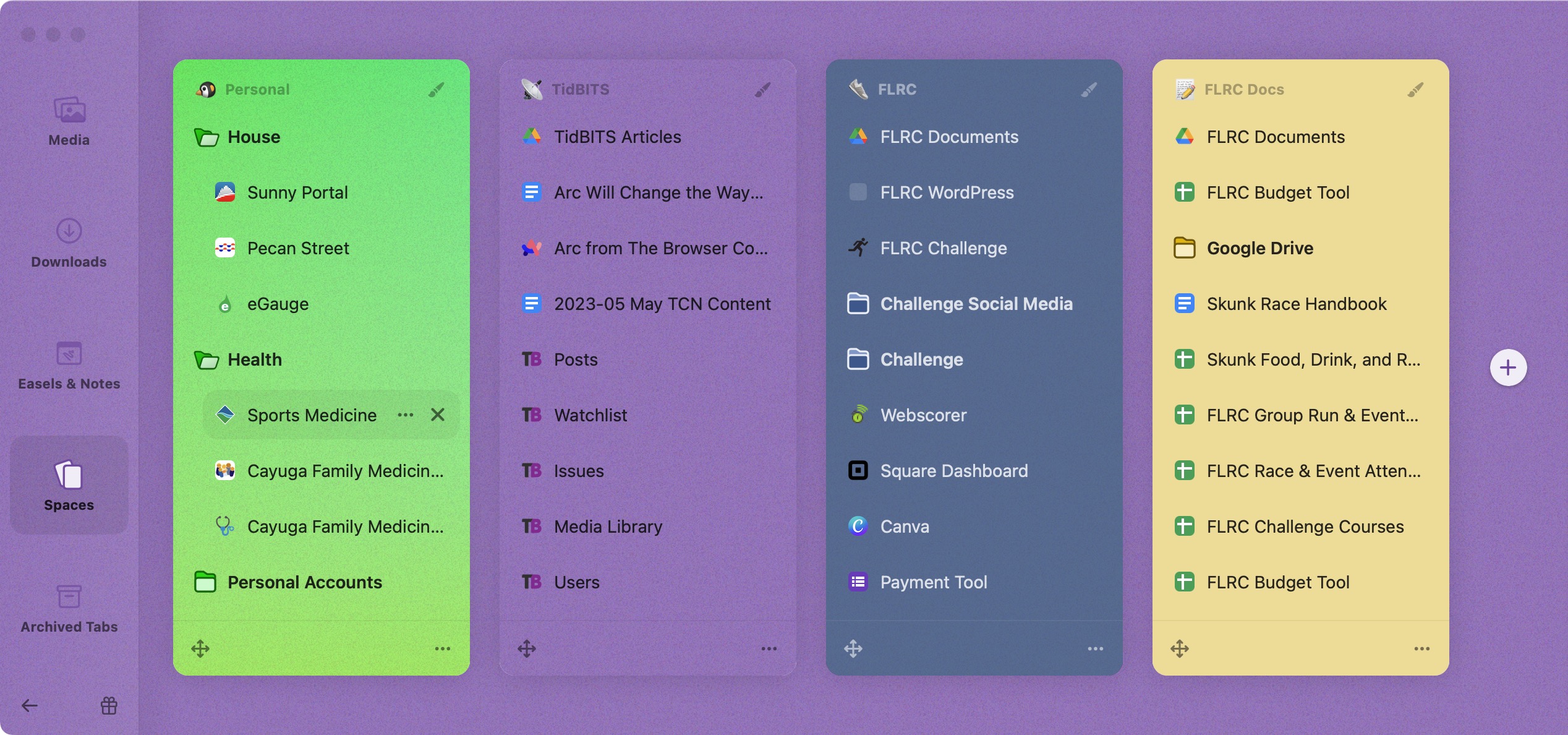
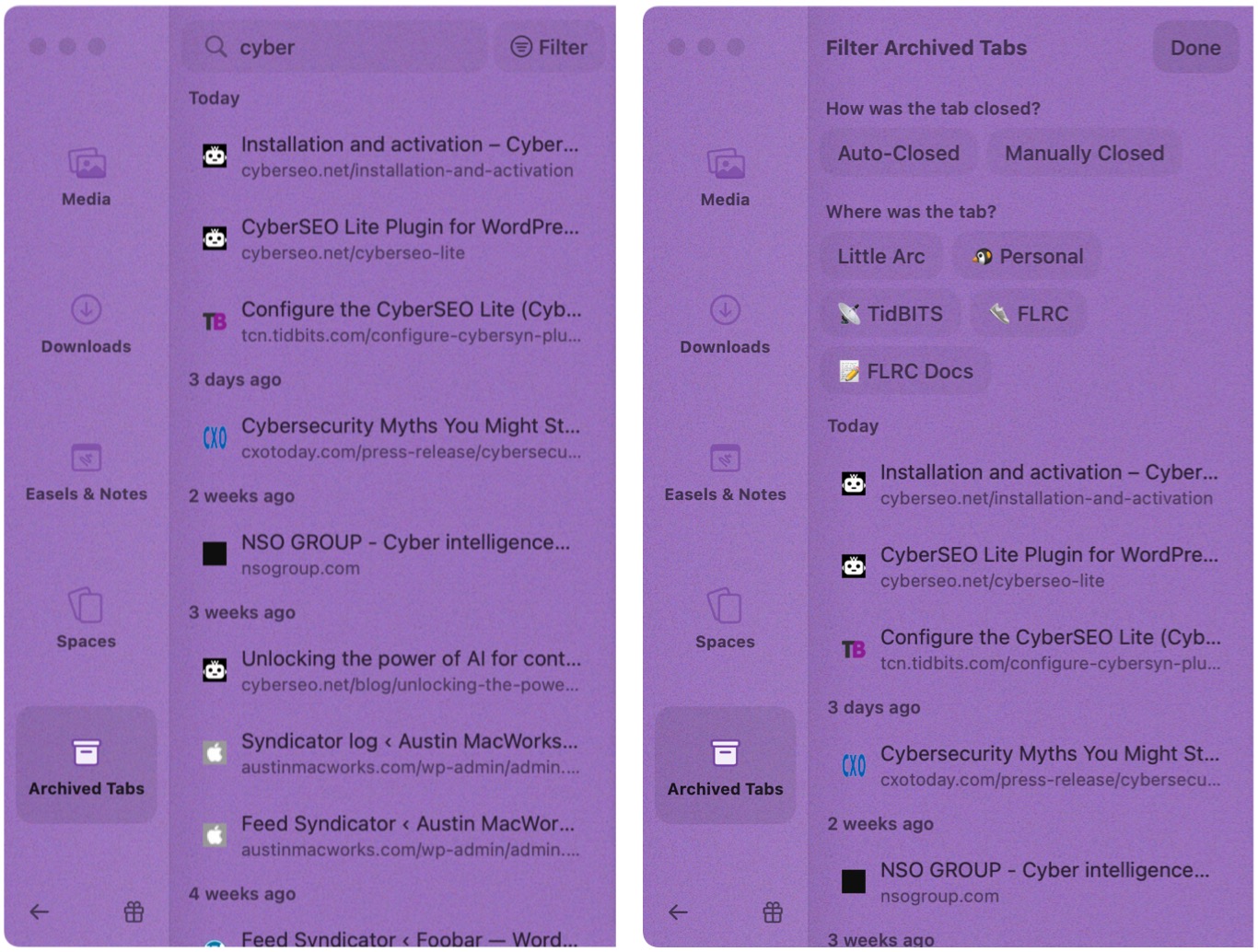
This is, by far, the best discussion and explanation I’ve seen for Arc. I spent a week or so with Arc but couldn’t figure out how to transition my hundreds of annotated bookmarks, and struggled with visibility issues for the sidebar.
I may try it again, but will have to export my bookmarks as html or maybe use a bookmark manager. Even if I abandon many, I have hundreds of annotated image links to manuscripts. I am unwilling to lose them.
Arc has definitely grown on me, and I’ve found myself using it for an hour or so every day. (“You’re soaking in it,” as Madge would say. Sorry kids, that reference is going to be lost on you.) I have yet to figure out some of its features (both how and why to use them), but I’m warming up to the Easel.
The only thing that has really disappointed me is the quality of the Chromium extensions. I guess I’m used to fewer, but better designed, choices on the Safari side of things. Still searching for a good Pinboard.in extension, for example.
Your article certainly interested me enough to join the waitlist.
I wanted to mention that I have also been enjoying trying Edge on the Mac. I didn’t even know it existed until recently when I wanted to try various new AI features.
It also has a sidebar. I wonder how much different it is.
Also, in Edge you can directly edit images.
Somebody in the discussion mentioned importing bookmarks, tabs, etc. This seemed to happen automatically with what I had been using on Chrome (which is still my main browser, along with Firefox).
Anyway, I would be interested in a comparison with Edge for Mac if you are interested.
Thanks.
What about plugins on Arc?
Simply overloaded by Adam’s article. How do I begin to make sense of it…
How are they monetizing it?
Arc’s concept of tabs is much more akin to to buffers in Emacs. At least it feels that way.
It’s really dense. Read it a couple of times, then maybe try Arc. I’m going to take a second look at Arc this weekend.
That is actually the first question I ask, and a critical one since the browser offers a window into my activities (a window into my soul might be too much ).
).
I found these on The Browser Company’s website:
There is no mention of funding on the Values page.
I do not mind paying for a good browser; I see that Arc offers good value based on Adam’s description and worth paying IMO. I just hope my data is not monetised.
Really great tour of this new tool, Adam! I am a fan of the super-long TidBITS article format and especially when there’s so much enthusiasm thrown in. Really looking forward to checking it out – I’ve put myself on the waitist.
I really appreciate the deep dive into Arc. It’s almost like reading an article from the old days of authoritative printed computer magazines!
I really am glad my life is not as complicated as Adam’s! I am retired now and mostly concerned with consumption. I have 40 tabs open in Safari, and work through them every morning after reviewing my email. My only “work” is focused on image (digital photo) editing, and that via specific image editing software, and episodic (when I come home with a couple hundred images from a day’s shooting). I can imagine something like Arc would be helpful when you need to separate personal and work environments, but the complexity that Adam faces is probably unusual. When I was working, I had a company environment (Windows - Ugh) and my personal (Mac) environment. Pretty easy to keep separate, and use separate tools for each.
David
With all that empowerment of in-browser work, I’m surprised if there’s no auto-save for content typed into web fields. Yeah, it poses a privacy peril, but if clipboard managers can be a thing, so can this.
Loss of field-entered text (due to browser crash, inadvertently closed tab/window, etc) is arguably the last major un-remediated data loss scenario in modern personal computing (classic case would be posting composition for online forums and other social media).
Also, I’m wondering how jagged it would be to use Arc when you’re already well-established with Pinboard for bookmarking. Are there any Arc/Pinboard users with insights to offer?
Finally, it might be a nice perk, Adam, if you could arrange with Arc’s creators for paid Tidbits supporters to jump the beta line with a code or such.
For anyone interested here’s some invites - I believe it can be used 5 times then expires
This sounds amazing! I work with multiple clients so that means multiple gmail accounts, multiple bank logins (some are even the same bank), multiple bill payments - again many duplicates in utilities. I had Safari and Brave setup with bookmarked folders for each client that I was pretty good at using but this makes it sound so much easier.
The only negative I see is Monterey…… my newest-OS machine is a 2014 Mini at Big Sur. And it’s a slug probably because it doesn’t have an SSD.
Diane
And 1 minute later…it’s down to 4:sunglasses:
I have invites too if anyone needs one
Arc is built on the Chromium base, so it supports everything that Chrome does. I should have mentioned that more than in passing with regard to Split View.
The one oddity is that because Arc doesn’t have a traditional toolbar, extensions appear in a Mac-native menu.
Interesting! I’ve always had trouble finding Safari extensions that do what I want, whereas there are always choices in the Chrome Web Store. Plus, given how many times Apple has changed what Safari extensions are under the hood, I’ve always felt at sea.
Just start reading from the top, when you have time to absorb what I’m saying. It’s 7100 words, so you can’t assume you’ll get through it in 10 minutes. Ideally, you’d be able to follow along in Arc, but that requires getting an invite.
Unclear at this point beyond VC. I don’t have any connections in the company yet, though I hope to make some. Honestly, at this point, I would happily pay for Arc, probably in the neighborhood of a $50-per-year subscription.
Thank you! Speaking as someone who used to write those articles in printed computer magazines, I can say that this is significantly longer, deeper, and more illustrated than anything a magazine would ever have published. I didn’t set out to write 7100 words, but that’s what I felt was necessary to explain why Arc was different, rather than just describing its features.
Auto-save for Web-field content is an interesting suggestion, and I don’t know if it’s technically feasible or not, since there might need to be interaction with the website. The Discourse software we use here for TidBITS Talk does an amazing job of remembering what you type, even when you switch machines, but it’s doing that on the server side in your account.
If I can make a connection with the company, I’ll see if I can score invites for TidBITS members.
Although my situation might be more complex than someone who’s retired would encounter, I don’t think I’m particularly unusual in this regard. Everyone has quite a lot of sites they (should) bookmark and use regularly, and as I noted, there’s power in persistence. It’s a lot easier to see a pinned tab in a sidebar and click it than it is to work with hidden bookmarks and the mixed-up tabs they generate.
Yeah, it’s killing Tonya because I keep enthusing about Arc, but she can’t run it on her 2014 iMac, which is also limited to Big Sur. She’s been working toward buying a new Mac, but this has actually pushed her to start the process of figuring what to get. (My bet is currently on a higher-end M2 Pro Mac mini with a Studio Display, but we’ll see what she decides.)
Here are five more Arc invites for people to use. If others have them, please share as long as folks are waiting. I think they’re refreshed every week.
Thank you…
This was a timely reminder to check this out again, as I had read about it late last year and promptly forgotten with no access to it. I was left with two questions after reading this article, though I’m sure more will pop up as I start playing with it more.
First, what engine is driving the browser. Might have missed it in @ace’s article, but google (in Safari…so many ironies there) quickly revealed it’s Chromium based, which was my guess. That makes me wonder if it suffers from the same issues that Chrome does. The biggest issue for me has always been resource usage. With the way Arc is described as keeping pinned tabs always ready, makes me wonder. Would be interested to hear other’s experiences, as I’ve tried to avoid Chromium in general. due to general feeling of clunk (Chrome, electron-based apps, etc).
Second, I often use bookmarks to save references to information I want to find again in the future (link-rot not withstanding). Most are topic or project organized by folder, and I’ll be the first to admit they could use some spring cleaning. It works fairly well, and saves the pain of trying to search for something I remember visiting in Safari’s history from months ago.
With Arc’s shunning of bookmarks, what’s the suggested way to maintain links for future reference? Seems like pinning is wrong, and a Space for every project/topic would quickly be overwhelming. Searching through all history (assuming eventual syncing between devices) is an unnecessarily large haystack if I’m willing to mark something as worth referencing for later.
(Would be interested to hear how others manage this use case, but don’t want to veer this away from Arc.)
Overall, my impression is if your time on a computer revolves around web browser/apps for productivity (as opposed to basic consumption of information), then Arc has the potential to be transformative as Adam has found. For those that mostly consume information through their browser, my first impression is that it might be more than is needed to solve the main pain point of tab creep.
Five more:
Yes, it is Chromium; can’t believe I forgot to mention that among everything else. As far as performance goes, it’s been entirely acceptable, though I don’t think it’s as fast as it could be, partly because every so often a release talks about improving the performance.
I did note that pinned tabs are just like bookmarks most of the time—they consume no resources as far as I can tell. Only when they’re in active or recent use are they live. If you load a pinned tab that you haven’t used in a while (not sure how long), it clearly loads from scratch.
One refinement I also forgot to mention is that there’s a nicely subtle loading animation bar at the top of the window while a page is loading, if it takes more than a second or two.
Amusingly, @glennf said in editing that he has significant resource/performance issues with lots of tabs open in Safari.
No, pinning is right. There’s no difference between a pinned tab and what other browsers do with bookmarks except that Arc opens the contents of the pinned tab within that tab, rather than creating a new one.
I can’t tell you how Spaces will work for you, but I’ve found that I keep the bookmark-like pinned tabs (things I don’t use often) in folders in the Spaces where they logically go (Personal, TidBITS, FLRC). I could imagine a different organization scheme where you’d have a Space for a particular topic, if you had hundreds of bookmarks in a set of carefully curated top-level folders. Sub-folders are a big win here.
hey, here’s an invite to Arc, the browser I was telling you about!
Ahh, I think I missed that Pinned tabs could be organized into folders, and I think the term “pinned” was making me think individual links from use in other software. Given the number of folders I have for bookmarks (multi-level deep for sub-topics), spaces did seem the wrong idea. Folders I can work with, though tags would be even better.
I should also note I didn’t let Arc import from Safari as I wanted to start with a blank slate to test/explore.
Adam gave a great answer, but, per above, I’m a user of Pinboard’s bookmarking system, and while I haven’t tried Arc yet (and can’t quite wrap my mind around how the two might play together), Pinboard might make a useful add-on for an Arc user who ALSO wants a nice simple easily-searched list of some URLs (with titles + optional notes and tags), as a separate (web-resident) entity.
I could see an Arc enthusiast saying this fails to leverage the full power of the app, but I often find it useful to decline to buy in 100% to new models (really just another way of saying “personalization”).
It’s easy to import/export Pinboard bookmarks en mass if you ever want to combine (or break back out)
This is very interesting Adam, looking forward to exploring. Haven’t been this curious since OmniWeb…
There are 3 dots at the top right of the Arc window and extensions can be accessed from there too.
Holy crap, Adam.
Five minutes with split view and an easel, that’s going to change how I research.
Easels are shareable, love how tools like this and Notion are re-writing how we can publish quickly online.
Thank you, those are insanely small and hidden when no cursor near them.
So are we all "Methodical Adventurer"s to start? Do we get level-ups for time using the browser?
At first, I thought it said “Methodist Adventurer,” and I thought, “Is there a religious aspect to Arc?”
I’m a “Supreme Big Shot”
There’s a randomise button underneath the image, but I daren’t click it - I like being a big shot ;)
Here’s another coupon for five of you to redeem:
hey, here’s an invite to Arc, the browser I was telling you about!
I skimmed Adam’s article and decided Arc’s not for me. It’s good to have such a thorough explanation for those who’d find it useful, and I applaud Adam for this deep dive and hope it serves the community well.
Why isn’t it for me? I’m nearly 80 years old now, a retired professor still doing research, reading, writing, and publishing. So I’m going to express a curmudgeonly view! Most of my work (as a scholar) on the computer isn’t done in a browser but still done in applications (MS Word and related applications such as Scrivener; also audio editing, image editing, and of course web browsing and email). Just keeping up with all the changes in Word through various updates is now a bit of a pain for me. As soon as I’ve become accustomed to one way of doing something, Word makes an improvement and I have to learn a different way to do it. Or not. My web browsing is chiefly for information and collaboration, but it’s relatively uncomplicated and I’d like it to remain so. In short, I’m finally at the age and place after more than 40 years of using personal computers (my first one was an Osborne) that I’d rather work with what I have, even though it’s less efficient, than spend a lot of time learning lots of new things so that I can work a little more efficiently. When I was younger I didn’t feel that way, but I’m afraid my brain is filled with so much obsolete information that it scarcely has room for much more. Anyone want a lesson in how to splice reel audiotape?
Thank you!
Here are a few more invites:
hey, here’s an invite to Arc, the browser I was telling you about!
I always like to try something new. I haven’t even read Adam’s article yet but signed up for the invite anyway yesterday. I already received the download link this morning. I’m excited to try it out.
all this sounded very interesting - and i’ve now downloaded a copy - only to be stuck at the first hurdle: requiring an account to use the tool.
While ARC says it won’t sell data - and only share it with their partners for service support - they are tracking full telemetry - not aggregating, and explicitly associating with one’s own id.
Considering ALL the information this one app would be managing, how is that kind of overview not a concern?
What am i missing?
Brave doesn’t require an account; firefox doesn’t require an account.
But it doesn’t seem folks here are mentioning the terms and conditions/privacy.
Would be delighted to have a tidbits expert look at this and reflect on that part of the behind the interface interaction.
Thanks very much. Looking forward to the insights.
m.c.
Well, in less than 24 hours of running Arc, with mostly positive experiences, I just found an issue which (if not fixed) will make it a non-starter for me. Arc does not appear to preserve multiple windows across a quit and re-launch.
I use Spaces in my setup. I have a browser window in three of them. It has certain content, is a certain size, and is in a certain place on one of my two monitors when I’m using that Space. Safari will remember everything about each of the windows that is open when it is quit, and will recreate them when it is next launched (except that they all open in the primary Space, so I have to drag two of them to their respective homes).
I will send this in as feedback to Arc.
PS
for the research geeks out there, 20 years ago, we presented “hunter gatherer” (full paper here)here’s the video of the interaction
Sorta Easel - don’t ya think?
m.c.
I was afraid of that :( That’s a huge issue for me too.
Diane
Collection of “full telemetry” is a very common pattern with beta software these days, especially brand new software, where the developer’s intention is to learn as much as possible about how the app is used and behaves in the wild. It will be interesting to see if they continue the practice after switching from beta to “production.”
I don’t think ARC will be for me. My brain is too ingrained with Safari, Chrome, Edge and Firefox way of browsing. ARC is a little piggy , too. Nearly 2 gigs of memory with not much browsing.
YMMV
Yep, that’s the same control as is used for the Split View controls. I’m not wild about how small and hard to see it is, but on the other hand, I can’t really see needing to use it hardly ever.
Hah! Yeah, I didn’t mention that little Easter egg. I used the randomize button to try out a bunch of different once, which is how I ended up being a Dazzling Dabbler.
I find The Browser Company’s privacy policy to be clear and reasonable. It explains what they collect and why, and nothing seems problematic to me. They are up front about how they don’t know what sites you visit or what you type into other websites, and they don’t sell data. An account is necessary to sync your data between devices and store data like Notes and Easels.
https://thebrowser.company/privacy/
Very cool! And it was fun seeing the AskTog site again.
I’m not seeing that. The main app is consuming 693 MB of RAM and there are various Renderer processes for open pages, but that’s like any other Chromium browser. I’ve noticed no overall issues associated with performance in very heavy usage on my 2020 27-inch iMac, which is relatively low on the performance curve compared with M-series Macs.
That’s going to kill it for me…but I will wait nd see if they’re still tracking fter the beta goes to release…but if they require an account…probably not happening. I don’t stay logged into google ever either…the only time I log in is for my YouTube subscription channels and that account has fake everything or blank for every piece of information.
@ace, thanks for such a thorough review and description of Arc! I’ve vaguely heard about it for a few months so it’s great to hear what it is and the practical impacts of its features. Your article is definitely far more in depth and detailed than anything that was ever published in the Mac print magazines
Something must be possible because Safari often remembers what you typed if you accidentally close a tab with something in a text field and press cmd-Z to undo. Or go forward and use the back button to reload the previous page. But occasionally it doesn’t, so I don’t rely on it!
I use a Chrome extension (in Opera) called Typio Form Recovery to autosave typed form content. It’s saved me from many crashes. I haven’t tried it in Arc yet, but since it’s a regular Chrome extension, it ought to work.
I think I’ll be jumping to Arc. The spaces and pins took a while to process, and may have a bit to go before they feel fluid and intuitive. But I can see the merit.
Split View and easels fed into DEVONthink will be big for me.
I do like how the window looks without tab bars/toolbars and the sidebar hidden. I held a three hour online class using videos from Vimeo today. Looked great and flawless.
I agree with you. It’s very difficult to teach my old brain a new trick. I started reading Adam’s article, but it was mind-boggling. I do have one thing in my favor, though; I got lots of time.
I sent my request after reading the article and got the link to get it today. I’ll take a look.
Put me down as a ‘me too’. My browser requirements are straightforward - display websites and don’t do anything to annoy me. I started reading Adam’s article but kept saying to myself ‘sounds too much trouble - why bother?’
I don’t use any browser based applications - the thought of using Google Docs, MS online etc gives me the heebie jeebies. I’m happy to use the Apple apps.
Anything more advanced I use more advanced apps.
I got on their list and received a mail pretty fast. Now I am studying while reading Adams article.
Not sure if Adam mentions it but you can select and drag and drop several bookmarks from Brave “Bookmark Manager” into Arc. From Safari I managed only one a time.
Some people were asking/questioning about accounts. It does say this when I start it up the first time.
I find myself wondering what their game plan is. I poked around on their site but didn’t see an answer. Is it really possible to raise $17 million in VC funding just by saying “we’re going to build a better browser and see what happens”? Is the end game to get acqui-hired? Charge a subscription? (It seems far-fetched that anyone could be profitable by getting people to pay for a browser. I think that dream died with OmniWeb.) I keep hearing in my head “when the thing you’re using is free, you’re the product”.
Same here. Looking forward to giving ARC a try.
I have a number of the same requirements Adam does, but I’ve solved all of them just by using separate browsers. Yes, having one browser would be cleaner, but I don’t think overcoming the learning curve and getting everything in Arc set up just to get to basically the same level of functionality I have now is really worth it. Also, there are sites that don’t work well in Chrome so presumably wouldn’t in Arc, and there are times a site doesn’t seem to be loading in one browser so I’ll switch to another, so I don’t think I could always use Arc anyways.
Also, I had significant problems on import, and never did get my main Firefox profile imported (although I did somehow manage to create 22 spaces). I reported a couple of bugs and other than the automated responses haven’t heard anything from Arc support.
So overall, the poor starting experience, that I can’t see it would really solve any problem I have that much better than I’ve already solved it, and I have the same question @mac raises, I don’t think Arc’s for me.
@ace writes: “For instance, whenever I want to access my Google Docs (which use docs.google.com) from Google Drive (drive.google.com), they open in a Peek even though it’s all at the same primary domain (google.com).”
I’m seeing the same thing. But if I begin from a drive.google.com page that is in the Today section, I get a new unpinned tab for each document. Maybe a smoother way of doing it?
Even though I didn’t have the bandwidth to grok @ace 's incredibly detailed explainer, I did skim it, and had my download link within a day. I spent 45 minutes with it yesterday, just playing. I had to ignore Arc’s suggestion to just get rid of all my old bookmarks (nice idea, no legs). I left it alone for a little while because work, and then found myself going back.
Today I am working at home, so I downloaded Arc on my main iMac, and synced with my MBPro. Even though Arc does a few things in an inexplicably different way (no window controls at the top of the browsed content, for example—everything’s over the sidebar), it’s more muscle memory than anything else for me. Safari, Firefox, and OMG Netscape…they all have been in the same paradigm since we first opened browsers in the 1990s.
For others who have quailed at the thought of re-organizing many bookmarks and tabs: I’ve found it helpful not to stress about it. Import your stuff from your current browser, keep it in the leftmost space, and pluck the ones you want into new spaces at your leisure. I’ve been deleting 15-20 year old bookmarks that haven’t gone anywhere in a very long time, and I’ve rediscovered a couple that were so buried in Safari that I’d forgotten I had them.
I’ve decided to commit to it because I’m already finding my time on the Web more productive. It all feels like a more relaxed experience than any other Web browser I’ve used, so far.
I started playing with Arc. When I encountered Media I thought that was very cool. But then it disappeared. How do I get Media to appear again? Maybe I should just give them feedback on that?
Also, though my bookmarks imported from Chrome the tab groups did not, as far as I can tell. So there would still be a huge amount of setup before I can actually make use of it if I wanted to.
I’m still comparing it with Edge for Mac, which, to be honest, is also quite nice.
doug
Click the Library icon in the lower-left corner.

Thanks. That looked like a trash icon to me.
Perhaps I was hasty…I have the beta and will create an account with dummy info and see.
It worked fine though.
I am through Adams’ article. Arc is now my main browser. I imported my Safari bookmarks. Kept only two bookmark folders that I had organized this winter and deleted the rest. The two folders went into two of the six spaces I have established. Now I populate the spaces by dragging URLs from Safari, Brave and Chrome when I need them.
I did an export of bookmarks from safari and checked how many lines it contained in the Terminal.
2802! Starting with a clean slate feels very good.
Six spaces.
One space is for websites that I frequent on a daily, weekly, monthly basis. I called it “Daily” Now it contains a website for local journey planner for metro, tram and bus. Another tab is for road and traffic information for Norway. One for a web-based drugstore. Keyboard shortcuts for ARC Shortcuts | Arc Resources have a tab and Adams’ article about ARC as well. This will probably get many new tabs in the next weeks.
One space is for a project.
Two very different hobbies have one each.
One space related to personal finance.
The last is for home IT with links to things like Redhat Errata, Google Cloud console and Uptime robot.
There are now 11 favorites. I think maybe some tabs in the “Daily” space should be in favorites instead. A work in progress.
I have assigned control-0 to “View Spaces” in Settings > Shortcuts.
A note in Arc contains a list of shortcuts that I want to learn. I moved it to the top of my daily, weekly, monthly space.
Several public webcams from different sites I have placed in an Easel in the same space.
I have reported one bug related to clicking tabs in the first space when in “View Spaces”.
What I dislike is the size of the icons on the tabs and favorites. The spaces icons are the worst. Hope there will be a way to make them and maybe also the text bigger.
In today’s release, Arc introduced Air Traffic Control, which lets you route external links from specific domains to particular Spaces. I mostly just use Little Arc for external links, but perhaps it will be useful. Regardless, it’s another example of thinking differently from every other browser out there.
If you get serious about using a bookmark manager I can recommend BookMacster. I’ve used it for many years after URLM Pro entered what turned out to be a temporary development hiatus. I currently have 15,670 bookmarks in BookMacster.
Development and support are among the best I’ve experienced since getting my first Mac in 1995. The developer is still on the Arc waitlist as of May 1. A license is $24.95 and the time period between major (discounted) upgrades is very reasonable considering what you get for your money.
I keep certain fave bookmarks in my browsers but everything goes into BookMacster. Browsers don’t have a good track record of managing a large number of bookmarks.
Biggest barrier for me, so far, is that there’s no integration with iCloud Keychain accounts and passwords. For example, that means I’ve had to switch back to a Safari window to log in here and type this!
(Apple “maintain” a Chrome Extension for iCloud Keychain, but it only works on Windows. A macOS app can apparently only get entitlements to access the keychain if it is in the App Store…)
Admittedly it’s not integrated, but I had no problem exporting all my passwords from Safari and uploading them to Arc as outlined in the setup instructions.
I thought this would be an issue for me as well, but just the opposite happened. My password manager is Enpass. Under Safari, it was (whether by design or by my sub-optimal configuration) rarely invoked to supply a password. Safari seemed to override it (my passwords are in Keychain as well as in Enpass).
Switching to Arc forced me to rely solely on Enpass. And lo and behold, Enpass actually has a superior UI (IMO) than Safari for auto-entering passwords! It far more frequently successfully fills both the Username and Password fields, and is more successful at auto-submitting the login form.
If I end up going back to Safari, I hope I can figure out how to get Enpass to be the primary password supplier.
If I understand correctly, Arc is based on Chrome…?
In my world, Chrome is equal to Google, a company that I avoid as far as possible.
How can I know that what I do in Arc isn’t simply loaded into the profiling- and adds database at Google HQ, no matter what Arc writes in the privacy statements?
I think you mean Chromium, the open-source browser. Chromium shares some of its code base with Chrome. They have common ancestry.
I’ve been looking for how Arc is going to be monetized. The only thing I’ve found is a thread on Reddit. From this, it sounds like it will be free for personal use but the collaborative features will be paid. I haven’t been able to find any corraborating information anywhere.
Did anyone try typing ⌘t and “question” after launching Arc and viewing the introductory video (as suggested at the end of the video)? I just wondered why that took me to Google, entering a web search for “question”, instead of performing the action shown in the tutorial video. Great article, by the way.
Tried it and it has many aspects that make it a candidate for being the main browser. However, just like another mention, I have spent a lot of time trying to figure out how to populate the spaces with links exported from other browsers (that I wrote an article about in my own recent newsletter for my Swedish clients). One could only import everything from a browser or just start from scratch with Arc – tried to find a Chrome plugin, but could not, partly because Arc doesn’t deal with bookmarks. Standalone URL manager or just using notes in Notes with link lists for easy & intuitive syncing across units seems best right now. It was some time since people could only rely on one web browser which is the main reason that Arc’s way of not dealing with this makes a transition difficult. Main problem with note apps is to find a Notes app syncing across units only using plain text – Apple’s way of almost banning plain text from the universe is not very helpful.
This is not correct. After clicking import you can pick and choose.
Which plugin? Which URL?
I cannot see how you can choose to import selection of links to different spaces from different browsers. To me it looks like you can only import everything from one browser of your choice.
I have not found any Chrome plugin for importing lists of links to Arc, so could not tell you which one as I found nothing.
You get this in the third dialog:
You can choose Arc > “Import from another browser” as many times you want to as many spaces as you want.
Yes, as @kcjw wrote, Chromium is the open-source foundation for Google Chrome, but also for Microsoft Edge, Brave, Opera, and many others.
You could examine the Chromium source to reassure yourself that it’s not sending data to Google, but I think it’s safe to assume that all these other companies wouldn’t use Chromium if it was.
Hello,
Then I understand something of what you said. Unfortunately not any of the 100’s of links I want to move to Arc has been bookmarked and doing it manually would be as cumbersome as adding them link by link manually directly in Arc (it would be faster actually).
So the best would be to let people just drag a list of links into a space, which is what I am missing and have told them so, but get no reply from them on this (only on less important things).
All the best,
Jerry
What format are your links in from other browsers, @eyeless? I just tried dragging a .webloc file from the Finder into Arc’s sidebar and that worked fine.
I also tried pressing Command-T, typing “import bookmarks,” and selecting the command that comes up to bring up the import dialog. So it would seem possible to import whatever you want, whenever you want.
Hi Adam – Thanks for joining in! I exported the open tabs from Safari & Firefox to stop my M2 computer from crashing now and then. In Safari it is easy to export tabs – you open the side bar and right click the count for tabs (per window), but I had tabs organised somewhat well for each window roughly corresponding to how one would use spaces in Arc. In that case I got the exported links like this:
– that I pasted into a new note in Notes for easy access across browsers
In Firefox I installed the plugin called Export Tabs URLs, which handily quickly create a plain text list of all tabs/links, so I could copy them to yet another note in Notes.
– I was hoping to to simply drag these links into a space in Arc then (would have been most flexible if I wanted to repeat this later on again), but no go.
Actually “Import bookmarks” with cmd+T didn’t bring up the command in Arc for me, but just “Import” and “Import from another browser” did – but just gave the same dialogue as when setting up Arc that allows you only to import full profiles from a selection of browsers, which is not helpful – esp. when I have no links or bookmarks there now to be imported (only very old and mostly irrelevant bookmarks in Safari), nor would I want to import a “profile” – only a chosen set of links (those that I am working with for the last months and typically not bookmarked tabs in different browsers, including ones not available in the dialog for Arc).
Dragging links into the side bar is only possible to do one-by-one, so I would not call that importing bookmarks/tabs and takes a long time, but might be the best/only way in the end here. Or I could simply keep them in a list outside browsers and open them as needed from the list. One problem with having many tabs in Safari instead of having the links just as bookmarks in Safari or outside is that they consume a lot of app memory and one will have to constantly kill those tabs in Activity Control if Safari doesn’t kill them by itself – like it sometimes recommend closing down an open (for example) Apple store page because it consumes too much memory (very helpful way to sell stuff … ;-)) – maybe you had a tab open because you wanted to use it - well … .
I also tried creating a bookmarks file from the link lists I had saved in Notes via the nice online tool: Bookmarks HTML Generator
– still no way to import that either even though I was hoping your command would let me choose whichever bookmarks-file I wanted, but that is not so in Arc I am afraid … .
So that’s the problem, and I have told Arc about it but they only ever got back on one other very minor thing I reported.
Another workaround would be to import all links to yet another browser I am not using (supposing there was one such in the Arc options, but I don’t use Vivaldi regularly, and that could be an option – Vivaldi btw seems to be closest to Arc in functionality of all browsers now) and then import from that browser, but tedious and not very practical and doesn’t give the flexibility one would want to have just dragging a list of maybe 40 links to a new space in Arc … .
Importing tabs (as opposed to bookmarks) seems like a less-common feature, so I’m not surprised Arc doesn’t do that. Ideally it would, given Safari’s Tab Groups. However, there’s what looks like an easy workaround: convert your tabs to bookmarks and import those.
Just select the top set of tabs or the tab group (the enclosing “folder”) and then go to the Bookmarks menu, where you’ll see an Add Bookmarks for These X Tabs command.
Well, in my case I had exported all open tabs to links to make sure the web browser was working decently well, so then I would first have to re-import the exported tabs; then add them all as bookmarks; then import them in Arc (could apparently only choose folders of where I have put these bookmarks( if I get the dialog correct P Boerstig showed correctly). Yes, it is possible or perhaps better import them to one of the browsers not really used otherwise to make it easier importing as I suggested before. If people do not export tabs and make into bookmarks before deleting the tabs in their previous browser and arrange them so they and they can be imported separately it would solve the problem that one cannot import links from other sources than from a few web browsers in Arc. Still it would have been very nice if one could import links in other (more easily understood) ways too.
Jerry (via iPhone)
Many would have to do just that as bookmarked pages is not normally populating the tabs people want to bring order to in moving to a new browser … .
I saw my card and liked it, but what is the significance of a card?
In a related question …
During the first launch there is a registration (that creates this card?) and it includes designating a password. Where is this stored and how do I move it to and access it from my password manager? (Won’t I be asked to authenticate someday?)
I’ve gotten quite comfortable with Arc after working with it for several days. It is now my default browser. I’m impressed how much thought and work were put into developing this app.
The only site I still have to rely on Firefox to use is Facebook, not because Arc does not work correctly but because of the add-ons I use; Social Fixer and F.B. Purity. They make navigating through Facebook a little painless.
Many thanks to Adam for introducing this app to us.
Yes, it will be needed to log into (and synchronize with) another instance of Arc on a different device.
I think the card, which you can change, apparently randomly, is kind of a quasi-business card, is a measure of how much they see this as being different, you’re not just a user…
Aren’t both of these available for Chrome and thus Arc?
I have a separate profile with separate extensions just for Facebook, which works well
Thanks for the suggestion. I just installed them and they work great! You made my day.
Gift Code:
hey, here’s an invite to Arc, the browser I was telling you about!
The gift codes reset every week, so if anyone needs one still, here’s a new set from me as well.
I’ve been trying to get in touch with The Browser Company for the past three days. I’ve sent emails to three different addresses, and even posted on “Feedback” and “Report a Bug” pages out of desperation.
It seems that they are not concerned about my issue. It is disappointing to experience such a lack of customer support.
I must say, while they are quite chatty on Twitter with outbound posts, they haven’t replied to anything I’ve sent via email either.
Given the limited beta, they simply may not have staffed up a support team yet. Which would merely be an explanation, not an excuse—I would far prefer a responsive company too.
I’ve typically gotten a response within a day when I use the “Share Feedback” feature of the Arc command bar.
It’s usually taken a week or so for bugs I’ve raised to be acknowledged.
Mine too. Funny how the more powerful computers got; the less exciting…
Really hard to get excited about Yet-Another-Browser.
Guess I’m getting old too.
I’m slow at picking up anything new, but Adam seemed so enthusiastic, I had to try Arc.
I finally found my bookmarks imported from Safari in a nested folder called “Imported from Safari” (duh) in the tabs area of the sidebar (forgot whether they were in pinned or unpinned, but they’re now in pinned) and I found I could readily reorganize and move them into whatever (Arc) spaces or nested folders I needed. I don’t seem to be able to give each space a unique sidebar width unless I keep a separate window open for the space.
Were the annotations retained in any form in the nested folders when you imported from Safari or other browser (“Import from another browser…” in the Arc menu), or were they simply omitted?
I wasn’t able to get anything but a Google search for “question” if I typed that word into a new tab as suggested in the introductory video. But I simply misunderstood that suggestion, because if I press ⌘t , I can type “question”, then choose “Visit Help Center”, and from there I can click the Chat button at the lower right corner, enter an email address and submit a question.
Bookmarks import, but only the title and URL.
I didn’t know there was a chat button. Thanks for the tip. I’ll try it.