Update a New iPhone 15 to iOS 17.0.2 Before Transferring from Your Old iPhone
Along with releasing iOS 17.0.1 yesterday (see “OS Security Updates Address Three More Exploited Vulnerabilities,” 21 September 2023), Apple pushed out iOS 17.0.2 for only iPhone 15 models, saying that it:
fixes an issue that may prevent transferring data directly from another iPhone during setup.
Ouch. Although some reviewers with early access to the iPhone 15 say they didn’t experience problems transferring data from an old iPhone, new iPhones insert a Software Update step in the setup process, saying:
IMPORTANT: Update your software now if you want to transfer your data directly from another iPhone. You can update later if you plan to download from iCloud or set up your iPhone as a new device.
After you allow iOS 17.0.2 to install, which took about 7 minutes for me, the setup process restarts and should transfer data from your iPhone correctly. It didn’t work for me on the first try, but a subsequent attempt succeeded.
If you have already set up the new iPhone without transferring data, you can update to iOS 17.0.2 in the usual way from Settings > General > Software Update.
In the worst-case scenario, where your new iPhone is stuck at the Apple logo, Apple has published instructions on how to reset, which involve putting the iPhone into recovery mode using a Mac or PC.
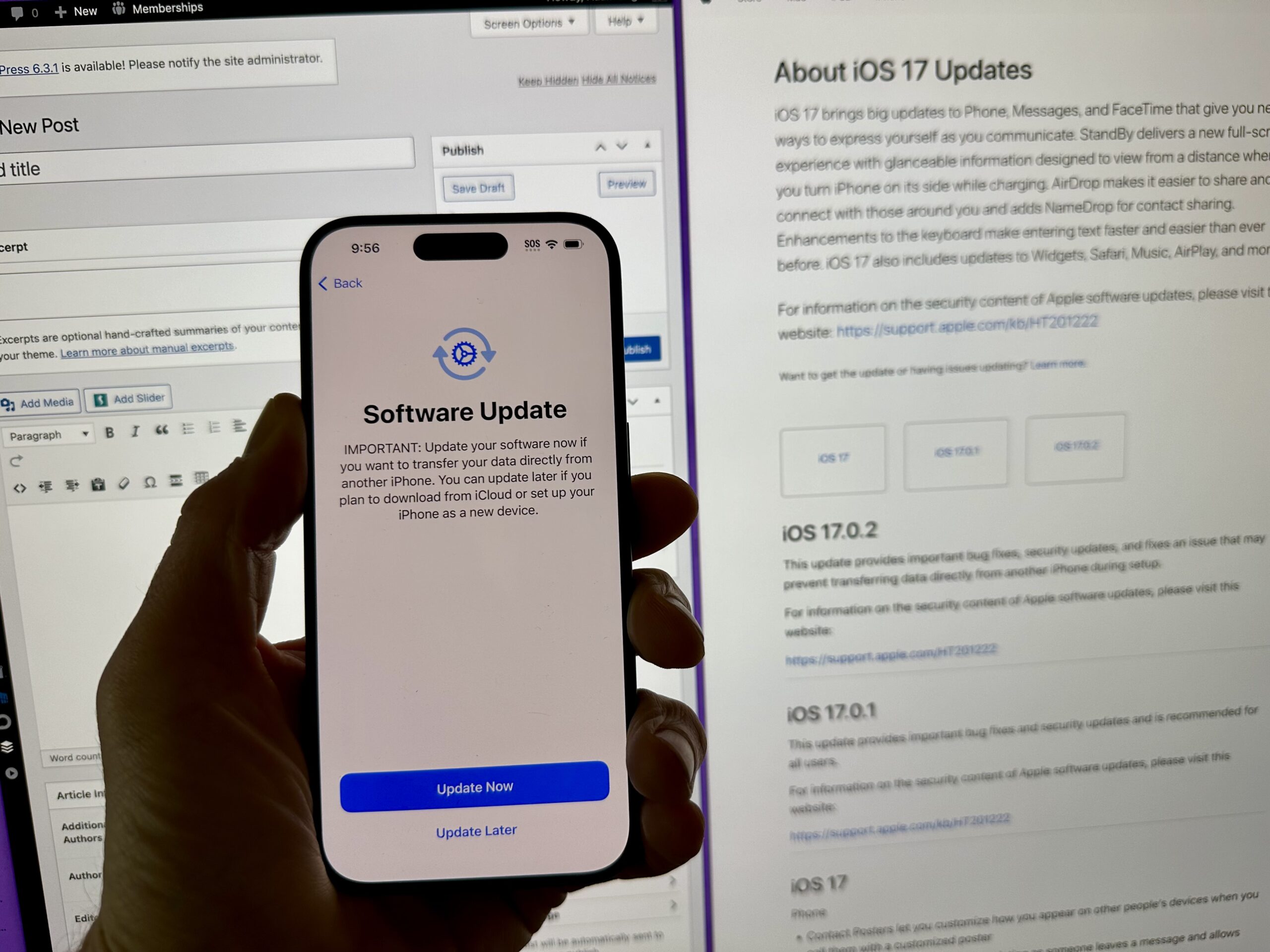
So apparently those of us getting new iPhones today should not migrate from our previous iPhones right away, but instead set up the new iPhone and directly update to 17.0.2. Only then should you transfer data and apps.
What’s confusing to me is that Apple never clearly states how you initiate a migration on your new iPhone once it has already been set up without migration. Basically, what’s the iOS equivalent of Migration Assistant on the Mac?
In some cases people report being able to do the 17.0.2 update before being asked about migration (“Hello screen”), but it appears that isn’t always the case. So then you would set up from scratch without migration, update iOS, and then what? How do you initiate iPhone to iPhone migration? I realize you can always nuke the new iPhone once it has been updated and then on fresh setup choose to migrate only then, but there has got to be a more elegant method, right?
Factory reset the new phone and start over.
I agree with the factory reset idea. In the past, I have run into that situation on almost every new Mac I have gotten. I’ve always used Apple Migration for moving my environment, but the new computer’s OS was usually behind that on my older Mac. Since Apple did not check that the new Mac was running the upgraded OS before starting the migration, I found that the most efficient way to run the process was to do a dummy setup and upgrade the OS on the new Mac. Then, I would nuke it and do the setup for real.
For the past few upgrades, the built-in process checked the system level first and performed an upgrade if needed. I hope that will be the case with the new iPhone. Otherwise, I’ll upgrade the OS, reset the iPhone, and start for real.
But that’s just the point! On the Mac you don’t need to do the nuke step. You just run MA once you’ve updated macOS. But from what’s being claimed here iPhone supposedly cannot do that.
And there are those of us that support users that their phones are managed via Jamf. The older phone (migrating from) is latest iOS but the new iPhone is behind (in this case, iOS 17, and 17.0.1). I’ve set the new phone up to get activation (either ATT or VZW) then have to reset it, to setup as new, then migrate. And yes, its best practice to backup (to a mac or iCloud) and either restore from that. Non-managed phones seem to fair better with the "hold phone over the ‘dancing swarm’ to connect and sync.
Or if you have a local backup on your Mac, connect a USB cable and do a Restore from the Finder.
It’s effectively the same thing. A restore doesn’t wipe/reinstall iOS (you’d need to go to a DFU Mode restore to do that). It wipes all but the OS. Then when it reboots, it behaves as a new phone, allowing you to migrate from a backup or another device.
Why is this the same thing? Because there is no official way to merge two iOS device systems. Any restore always involves wiping what used to be there. Unlike macOS, where you have the option to retain old content as a part of migration.
If you want/need to merge a backup with existing content on your phone, you need a third party tool, like iMazing.
This is the critical point. Thank you for reminding me about this crucial difference vs. DFU.
So that wasn’t completely disastrous. My 15 Pro arrived, I went through the startup procedure, and during the procedure an update was offered. So I did that, and then did phone-to-phone transfer, which worked fine.
The only problem I had was that my AW Ultra is currently disconnected from Verizon. The depairing from my old iPhone failed, I did the recommended on watch reset, and somehow, even though I told it to keep the eSIM, it’s gone. So a trip to Verizon is in the future. I’ll probably have to do that anyway, since when I purchased my daughter’s 15 Plus on store.apple.com the Verizon part of the procedure failed. So when we finally try to do her upgrade the new phone probably won’t get an eSIM (upgrading from a 13 Pro) so going to Verizon will be necessary anyway. But on the whole things went reasonably well. My 15 Pro is up and running and populated with my apps, and it’s connected to my Ultra now.
I ran into issues as well. For unknown reasons, the data transfer failed, and I was forced to reset. On my first reset, the iPhone 15 Pro seemingly froze when I tapped Reset, so I powered it off and back on. On the second try, the iPhone actually erased itself and started over, and the data transfer started and completed successfully. I’m not really perturbed—I find this stuff interesting—but less technical users would probably find it confusing and upsetting. (The images below use Discourse’s new grid tags for a nice layout online.)
I set up the new 15 Pro as a new device, and loaded 7.0.2 It took me a while to get past the cell carrier activation. I’ll take both the 12 Pro and the 15 Pro with me tomorrow, in case I want to try the new phone’s camera :-)
Having had past history with both macOS and iOS migrations that have gone wrong in various subtle and not-so-subtle ways, I’d say it’s a good strategy regardless to make sure your target device is updated and freshly wiped before you try migrating data to it. For iOS you also always have the option to use a computer to restore the latest software using DFU mode—yes, fresh from the box, if need be—if you have your previous device’s full and encrypted backup. For Macs, although Migration Assistant does work, it’s not quite the same as migrating from the Setup Assistant, because while it uses much of the same logic, it has to deal with merging user data (only recently offering the option of substituting the primary user, albeit with some caveats). So, I’d say this was a good habit to learn, regardless of the particular release of a device or operating system.
My wife will be picking up her new phone tomorrow to replace her iPhone 12, currently running 16.5.1 because we haven’t updated to 16.7 yet. Today she received an email with a link to Apple Support on how to prepare for her new phone, which included updating her old phone to iOS 17 before starting the transfer to her new phone. Perhaps the problems occur when transferring a phone running an iOS other than 17 to the iPhone 15.
The transfer from our 12 minis (on 16.6.1) to the new 15s indeed went without a hitch.
It’s a bit odd that you first select to transfer from a previous iPhone (or iCloud backup) and then the “Hello screen” tells you there are updates available. I would expect the other way around. Anyway, at the same time we were asked if we wanted to migrate our SIM to the new eSIM and that went on in the background.
We had those iOS updates installed (no way to tell if it went straight to 17.0.2 at that point) and then again (why again?) had to select to migrate from a previous iPhone. That ended up going just fine (took about 1/2 an hour though) and once that was done it still needed to download all the apps from the App Store. But again ~20 min later and all was good. At that point I was finally able to verify that indeed we were on the most recent 17.0.2 and that our phones had hooked up to the T-Mobile network (sure enough, by now the old minis were showing only SOS, no more T-Mobile connection). I also received about four emails and texts form T-Mobile telling me we had been successfully ported to the new eSIM.
Most of our settings came over just fine, the exception being Threema (by design) and our banking apps. I wasn’t aware that despite all the security and FaceTime and migrating from one iPhone straight to the next, you still loose history on your Wallet cards, both debit, credit, and transit pass. They all work (already verified at stores and using BART), but they show no previous history. That one banking app (credit card) is still refusing to accept FaceTime auth I’m chalking up to iOS 17 being too new or rather, the app not having been updated yet for proper support. I seem to remember vaguely we went through the same baloney last time when iOS 16 came out.
They all work (already verified at stores and using BART), but they show no previous history. That one banking app (credit card) is still refusing to accept FaceTime auth I’m chalking up to iOS 17 being too new or rather, the app not having been updated yet for proper support. I seem to remember vaguely we went through the same baloney last time when iOS 16 came out.
All good so far. Although these updates and the transfer takes fairly long, the fact that it in the end all works without hickups is great! That the whole SIM to eSIM transfer went without a hitch as you’d want it to in your best case scenario and that I didn’t even have to spend one minute on the phone with T-Mobile or in one of their shady stores is the icing on the cake. Well done, Apple. Thank you.
Here is how the transfer went with AT&T. I refused the transfer before the software update but said yes the 2nd time around. Initially, it seemed to time out, and I figured I would do it after the setup was completed. However, a few minutes later, I got a message asking to verify the phone number and letting me know that I would need to respond with a code they sent via email. I responded to that, and the transfer proceeded without incident.
Today I did the transfer to the new phone. After a last back-up of the old phone, I went to the new one and reset it. Then I turned the new phone on, and after the initial couple of set-up screens, I was given the ‘transfer’ option. There were a couple more set-up questions, and then the two phones just sat there and did their things for maybe an hour.
Finally, I first disabled “Find My” on the old phone and then erased it. I’m still waiting for the trade-in box from Apple, I think it’s coming tomorrow.
After my new iPhone was alive, I shut down the old iPhone. I did find a reason to restart it:
I’m trying our state’s digital driver’s license (in pilot phase), which doesn’t yet integrate with the Apple Wallet. Unfortunately, because the license was on the old phone, it wouldn’t be recreated on the new one unless I deleted it from the old one. The surest method was to go into the app and delete it there. So, I restarted the old phone, followed the deletion instructions, and was able to recreate the license on the new phone.
So, until I’m ready to return the old phone, I’ll keep the old phone alive as long as possible.
Note: one of the initial steps I do with any Apple device after I migrate data from the old one is to rename the new one so that I can distinguish it from the old one.
This depends entirely on the bank/app that provides the card.
Years ago, when I had a Costco-issued American Express card, that card showed all of my recent history - including purchases not made using Apple Pay. I assume it somehow tied in with my installation of the AmEx mobile app, although I suppose it might have been a direct connection between whatever code manages the Wallet and AmEx’s server.
But with all of my other cards (including the Citibank Visa that Costco uses today), that’s not the case. The Wallet only shows ApplePay transactions made on that device.
I don’t know what AmEx did (and may still be doing) different from everybody else, but I would definitely prefer if everybody did it that way.
There’s one other annoyance I’ve now encountered, although I’m not sure if this is related to iOS 17 or transitioning to a the iPhone. I’m getting alerts form all my AirTags about being left behind. I had set most of them to not do that on my 12 mini running 16.6.1 and that always worked just fine. I do have it set to on for a select few so I cannot just blanket turn it off for all. I effectively now I had to go back and for each and every AirTag set it to not alert when being left behind. But again, could just as well be an iOS 17 issue and unrelated to migrating to new iPhone. The odd thing about it is that my wife did the exact same iPhone and iOS migration and she hasn’t gotten any such alerts yet. However, IIRC, unlike me she did have it turned off for all previously.
My previous 12 Pro backed up to the local Mac. After I did the data transfer to the new 15 Pro, whenever I plug the 15 Pro in, it says “backing up to iCloud”. On the phone, iCloud backup is DISabled. I can change this setting in the Finder window on the Mac, but that change is not permanent. Each time I plug the phone in, the Finder window shows “backing up to iCloud”. This is VERY ANNOYING (I dislike iCloud, having had multiple problems with it, along with a general distrust of “the cloud.”)
I was on a call with Apple Tech support, and the line dropped. This has happened the last 2 times I’ve called Apple, I don’t know if it’s “customer agent error” or “technical difficulties”, but I am NOT Happy about this.
I’ll try again tomorrow, and report back if I learn anything.