Cloudy with a Chance of Insanity: Unsticking iCloud Drive
With an annual Dropbox renewal looming back in June, I decided to shift all my data from a 2 TB Dropbox family plan (nearly $250 per year) to iCloud Drive. We already had an Apple One Premier plan ($32.95/month) with enough storage for our family’s music and photo libraries, and we were using less than 1 TB of the 2 TB storage. My family barely used Dropbox, and I stored only about 300 GB there. Problem solved, right? I’d save money and consolidate my files.
Just like you shouldn’t brag about light traffic while driving or get a carwash when you think it’s not about to rain, never, never, never say the following words: “iCloud Drive [or any service name] is working great for me, so I’ll just migrate all my data over to it!”
Thus was the beginning of my pain. While I had suffered from iCloud Drive synchronization problems in the past, I have never had such a sustained and resistant issue as over the last five months. That’s right—five months. Worst of all? The problem is now solved, but I don’t know what caused it nor how to avoid it in the future. Apple’s engineering elves fixed it without sending information back through the super senior Apple technical support person I dealt with across many emails, calls, and hours of troubleshooting.
The Mysterious Onset and a Smorgasbord of Solutions
After deciding to switch from Dropbox to iCloud Drive, I moved a few smaller sets of data to test. Those synced to iCloud Drive fine, so I next moved dozens of gigabytes to iCloud. That’s where the problem cropped up—the number of files left to upload remained unchanged after days.
In my first pass at solving the issue—doing nothing—the problem seemed to self-heal. I assumed it was transient, so I continued my migration, only to see another stall right away. Bafflingly enough, this all happened on my M1 Mac mini; my M1 MacBook Air had no troubles with any iCloud Drive uploads, despite being on the same network. I wound up switching to my MacBook Air for the migration while working out my Mac mini’s problems. (This split between the two machines persisted through the resolution a few days ago.)
I never cracked the nut, which I’ll reveal at the end, but along the way, I learned many iCloud Drive sync resolution tips and received some excellent advice during numerous calls with a senior Apple support technician. (I don’t receive special treatment: I was put into the regular queue, where my first potential savior, Angel, figured out that my problem wasn’t easily resolvable and bumped me up to George, who was a star.)
If you encounter iCloud Drive sync problems, here’s a list of things to try, from least to most disruptive. While testing, you can observe the status of iCloud Drive’s sync in two ways:
- iCloud Drive in the Finder sidebar: A pie-chart icon shows progress; click it to get a file and size progress count, like 3,582 (or 3,582 of 15,384) and 466 MB of 1.2 GB ➊. Display the sidebar by choosing View > Show Sidebar. Show iCloud Drive by choosing Go > Preferences in the Finder and checking iCloud Drive in the Sidebar view.
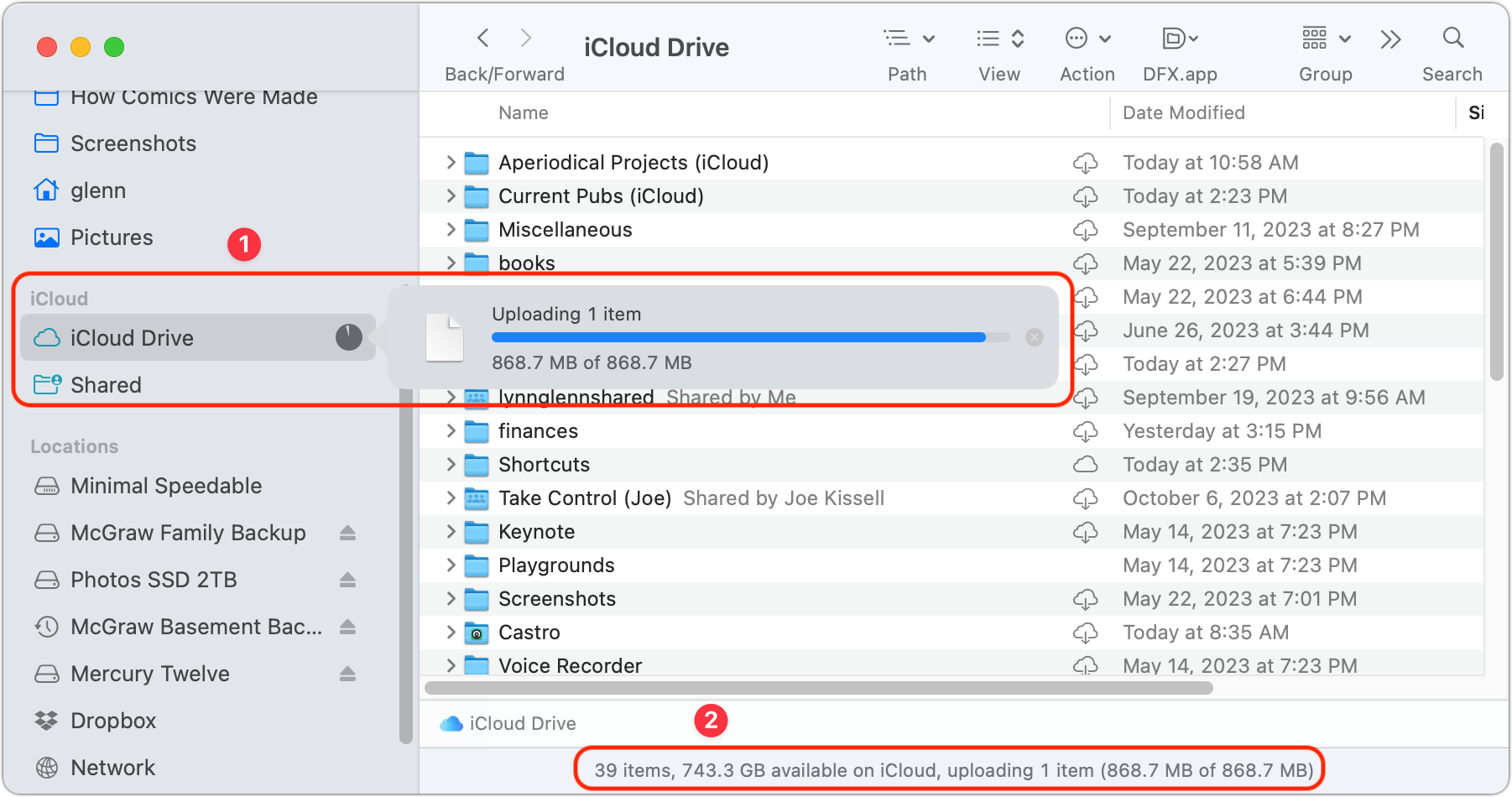
- Status bar: While viewing any level of iCloud Drive in a Finder window, the status bar at the bottom ➋ shows the same progress information as clicking the pie-chart icon. If you don’t see it, choose View > Show Status Bar.
On to the troubleshooting!
Try Binary Testing
It’s always worth assuming on a Mac that a single file or folder could be the problem. Back in the pre-OS X days, I had a file that I kept compressed because if it were ever handled in its natural form, it would immediately crash my Mac. I haven’t seen anything as severe since, but because Apple grafted a set of additional permissions onto files at a low level in the filesystem, you may have encountered files you can’t move, delete, or interact with from time to time.
I suggest the old “binary chop” or “binary search,” which is the formal name for splitting something in half repeatedly to find a match. It’s a great way to find a problematic file.
Start by taking half of your folders in iCloud Drive, tagging them with a color to help you remember which you chose, and dragging them onto the desktop or into a local folder. You need to have the storage available for this, as macOS has to download any cloud-only files, which can take some time. If this solves the problem, you’re golden. Drag folders back one at a time until the sync stalls again. When it does, drag the last folder out, open it, and create a parent folder on iCloud to hold half the contents. Repeat recursively until you’ve identified a file that’s the culprit. There might be more than one, but this should at least help you narrow down the candidates.
If moving the first half of your folders doesn’t solve the problem, try the other half, first marking them in a different color for tracking. If moving either half of the folders doesn’t change the syncing behavior, you’ll need to move on to additional troubleshooting.
Bird Is the Word
Little birds live in your Mac, chirping away at iCloud, telling it about all your updates. If only it were that cute. Rather, the bird and cloudd daemons are autonomous, continuously operating programs that monitor for queued items for syncing and perform the necessary data exchanges.
Apple says you should never need to interact with bird. In an ideal world, that’s true! However, when iCloud sync stalls, a simple command often solves the problem. The following Terminal commands force a resync without destroying data.
Type the following command and press Return (as with all subsequent Terminal commands) to restart iCloud synchronization:
killall bird
Before my current migration, that command resolved my syncing problems every time. If that fails, you can escalate with this command, which also restarts cloudd:
killall bird; killall cloudd
If that fails, some people have found that removing a folder of cached iCloud data might also force a resync:
- Choose Go > Go to Folder (or press Command-Shift-G).
- Enter
~/Library/Application Support/and press Return. - Drag the CloudDocs folder to the Trash and empty the Trash.
Finally, a few people have found increasing the priority allocated by the system to bird solved their problem. It’s easy, won’t cause system problems, and persists only until the next restart. Enter the following command:
renice -10 -p $(pgrep bird)
Didn’t work? Let’s move on!
iCloud à la Safe Mode
The Apple senior tech I spoke with suggested that I try restarting into Safe mode, which disables all sorts of background items that launch at startup. Safe mode can be a helpful way to figure out if a startup process is causing a problem.
On an Intel-based Mac:
- Restart your Mac.
- Immediately hold down the Shift key.
- When prompted, log in. You may be prompted to log in twice.
An M-series Mac has a different process:
- Shut down your Mac.
- When your Mac has powered down, press and hold down the power button until you see a gear icon appear on screen, then release the button.
- Wait for your startup volume to appear. Single-click it, then hold down the Shift key.
- Click Continue in Safe Mode.
The words Safe Boot will appear in the menu bar on either the first or second login window with an Intel-based Mac or in the login window for an M-series Mac.
Cache as Cache Can
If that fails, you can also try enabling the content caching server, a suggestion from Howard Oakley, who’s behind the essential Eclectic Light Company blog. The content-caching server lets Apple cache media and iCloud data on your Mac to reduce Internet downloads. The server can be consulted by other devices on your network, too. Here’s how to access the content-caching server:
- In macOS 12 Monterey or earlier, go to System Preferences > Sharing and select Content Caching.
- In macOS 13 Ventura or later, go to System Settings > General > Sharing and click the info ⓘ icon to the right of Content Caching.
You should read this Apple document for all the detailed options. I store the cached files on an external drive as I don’t have enough free space on my startup volume.
Go Nuclear, but Risk Fallout
There’s one last thing that others have suggested: turn iCloud Drive off and back on in System Settings/Preferences > Apple ID > iCloud, but I don’t recommend doing so. Because you’re in an uncertain sync state, when you try to turn iCloud Drive off, Apple prompts you with choices, one of which is to archive the entire state of the drive locally. I chose that option in my debugging process and wound up having to do some tedious rechecking and retrieving from backups because some files that hadn’t synced appeared as 0 KB items in the backup.
None of those options worked for me, so onward we go.
Multihome Is Where the Heart Is
You can imagine I was in a state of despair at this juncture. Because of the many operations I’d performed above, I didn’t feel secure migrating everything back to Dropbox. I felt like I was in a quantum superposition of possible file sync and loss.
Then I hit upon a possible solution that hadn’t turned up in my conversations or searches: I had two active network connections on my Mac mini. Disabling one of those network connections restarted synchronization for a time.
Because I had older Wi-Fi routers and a gigabit Internet connection, I initially connected my Mac mini directly via Ethernet to my primary router to ensure I could always get the best throughput. Later, I upgraded to 802.11ac/Wi-Fi 5 and now 802.11ax/Wi-Fi 6, which can easily hit 1 Gbps. Despite the Ethernet connection, I leave Wi-Fi enabled because Apple requires Wi-Fi for many Continuity features, such as Handoff.
I don’t know why having two networks seemingly caused a problem. So-called multihoming is managed automatically by macOS and has been for many years. If you have multiple routes to local resources and the Internet, macOS automatically sends packets in the most efficient and best way.
My guess was that the combination of two nearly as fast but not identical networking methods, Wi-Fi and Ethernet, coupled with gigabit Ethernet, caused some kind of timing issue. Perhaps some data arrived at slightly different times than the iCloud Drive data center’s servers expected. That shouldn’t matter, but sync resumed as soon as I disabled Wi-Fi and restarted bird again.
However, my glee was short-lived. In the end, although several gigabytes of files were seemingly subtracted from the remaining total, the process stalled again after a while and wouldn’t restart, no matter how I tweaked my network setup. Curses!
A Rat’s Nest in a Black Box
Apple could have made this easier. Instead of failing continuously and silently, macOS could produce user-friendly errors or provide straightforward logs that could be passed to Apple technical support. Instead, the complexity of iCloud Drive and synchronization is hidden beneath so much detail—as I could see in the logs and using a special bird/cloudd logging tool—that there’s no clarity at all.
My solution ultimately came from perseverance and waiting. I spoke to George multiple times, sometimes two or three times per week and sometimes weeks apart, from May through August. He filed some kind of higher-level ticket that brought a response from engineering with a special profile to install and instructions to follow. With George’s help, I generated gigabytes of diagnostic information and sent them on their way.
I never received unprompted communications from Apple, although George provided follow-up during our process and replied in a cheery and professional manner whenever I checked in. However, sometime in early September, my unsynced iCloud Drive total remaining took a nosedive from about 60 GB to 1 GB. Hurray! It stayed in that range for the next few weeks until 6 October 2023, when I noticed that the message that syncing hadn’t completed had disappeared. When I hovered over the iCloud Drive entry in the Finder, there was the most glorious of all things: a checkmark. I nearly cried. I asked George if I’d ever learn what went wrong and what had to be done to fix it. His reply was… likely not. I concluded that my problem was on a list of things for engineers to debug and fix, but not high up enough to happen right away.
While his problems were different and unrelated, friend and colleague Dan Moren experienced a short-lived and equally unsatisfying black-box iCloud connection issue a few days ago. His outage lasted only (and exactly) 12 hours, but it resolved right around the same time as my multi-month ordeal. My spouse joked that they got Fonzie to whack the server that contained Dan’s and my accounts.
Experiences like mine and Dan’s may be rare, but they exemplify what happens when Apple’s “it just works” approach to software fails, leaving users with no ready path forward. I hope this detailed accounting will help others who encounter similar problems.
I also hope it encourages you to keep calm and soldier on with technical problems when nothing works. Or, rather, stick with it as long as it’s not seriously impacting your productivity and you’re invested in the eventual solution. If iCloud Drive’s failure to sync had prevented me from getting my work done, switching back to Dropbox—however tediously—would have been the smart move. I didn’t lose any data, and I had it all available, if not as conveniently as I would have liked. I’m frustrated at how long my situation remained unresolved and how many hours I had to put into it. Yet, now I’m synced and happy.
Oh, dang. I just said everything worked. Watch this space for inevitable updates.
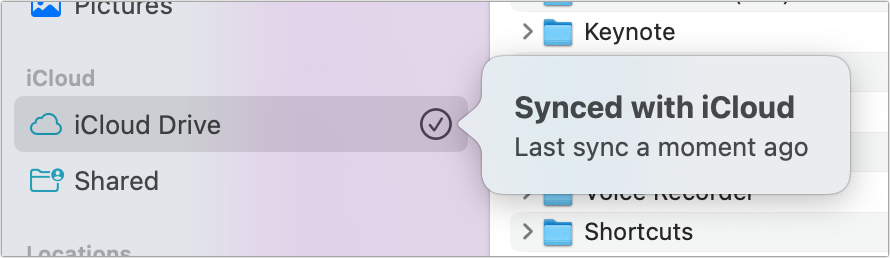
Maybe this info should be added to the next edition of Take Control of iCloud.
I think some of it is, maybe? But I have been talking through it with Joe and Adam as I’ve had these failures, so it will trickle in!
I had multiple macOS problems with a new M2 Mac mini + Studio Display, though not involving iCloud. Spent hours on the phone with very helpful Apple advisors to no avail then suddenly a couple of the problems vanished. I believe firmware upgrades / macOS updates were involved but no one from Apple communicated what and how. A couple of the Finder issues persist and my own analysis shows that they are related to having more than 10 audiobooks in the Books app (I know, this makes absolutely no sense) – with fewer than 10 books there are no issues, add an 11th and bingo.
I share your pain. I recently rearranged the Safari bookmarks on my iPad Pro—my daily driver—in alphabetical order. (There were finally too many of them to rely any longer on muscle memory to locate them easily.) The change didn’t propagate to Safari on either my iPhone or my Macbook. Now, a month later, after 2 system software updates and five sessions with an Apple senior support specialist—lots of screen sharing, bookmark creation and deletion, log transmitting, etc.—there’s still no solution. the issue remains in the hands of Apple’s iCloud engineers, I’m told, but there’s apparently no projected date as yet for a resolution of the issue. To be fair, icloud has been rock solid for me until recently. From recent eveidence, including this post of yours, it looks to me like iCloud may have finally encountered some serious scaling issues. I so hope I’m wrong….
Hi Glen, a couple years ago, I stopped using my Amazon Glacier for archive and went to iCloud. I uploaded my files from the Safari iCloud interface rather than expecting this work to take place in the background from of macOs. Almost everything went lickety-split. But I did have a hitch as well - and Apple support came through. The issue for me was that the Safari iCloud interface would balk at files larger than 10 GB even though the iCloud handles files up to 50 GB. The 10 GB upload limit turns out to be a hard stop for the Safari iCloud interface. So for the very largest files I had to use the traditional desktop iCloud folder. All of my information is current to my experience in 2021 and maximum file sizes could be different - but the good news is that this is something that Apple Support knows.
I had my iCloud Drive stuck with a 230Gb upload in perpetual never-ever-gonna-upload mode.
Tracked it down, cache files from an errant DevonTHINK database.
Very interesting. This didn’t come up (I keep all my big files backed up on a combination of local drives and via Backblaze) but I like to know these facts!
That’s a lot o’ pain and suffering. Reminds me of the torture of hitting the long-standing and arbitrary 50,000 item hard limit for calendar events, which happened to me twice. When that happens, and it will eventually, all your syncing between calendars grinds to a halt. You will be forced to abandon your entire digital history (or do what I did) and start over again.
Christ, what a complicated process! I wouldn’t mind iCloud Drive being a wee bit temperamental, but the failure modes you describe sound very bad, with no clear and obvious way to fix it, and I think most of us here are fairly well exposed to technical issues to know that beyond a certain point even geeks and computer people can throw their hands up in frustration. It seems to me that, most worrying of all, is the possibility that files can simply just refuse to upload. I mean, why? Why should iCloud Drive even begin to discriminate against a particular file? What strange process makes that even possible? In general I’d say, as someone who uses the feature fairly lightly (about 27 GB total or so, with minimal resolvable issues in the past) that iCloud as a whole is one of the more brittle components in Apple’s ecosystem–that, in fact, I discovered great joy in recently setting up a server Mac without signing into iCloud. That probably says something.
Unrelated: the title bar of my iCloud Drive window has changed to “com~apple~CloudDocs”, for no apparent reason. This is definitely not a sign of bad things to come on this Friday 13 …
Me too. Oh, look…it’s back to “iCloud Drive” today. Seems to be switching on a slow wave cycle with a period of several weeks.
This problem of the iCloud sync is not resolved for systems that have their home directory on an external drive. At this time, there appears to be no fix but to turn off iCloud Drive if you have your home directory on an external drive. Once I turned off the cloud drive, I was able to get the system back up and working. It appears that Apple is not testing new releases with home directories on external drives; this is the second release that has had issues if you have moved your home directory.
It is ongoing problems like this is why I don’t use iClod and never have trusted Apple to get these kind of online features right. This is just another kind of MobileMe fiasco. I will never trust my data to anywhere except on equipment I OWN.
I wonder if the clue to this is in your first few statements, quote:
"After deciding to switch from Dropbox to iCloud Drive, I moved a few smaller sets of data to test. Those synced to iCloud Drive fine, so I next moved dozens of gigabytes to iCloud. That’s where the problem cropped up—the number of files left to upload remained unchanged after days.
In my first pass at solving the issue—doing nothing—the problem seemed to self-heal. I assumed it was transient, so I continued my migration, only to see another stall right away. "
My idea is that you first moved smaller sets of data. I think that worked because of size. Then you did larger GB of data, which eventually worked itself out, the buffer finally was able to do the transfer and didn’t report it until the transfer was totally complete… But the clue is that larger sized moves stalled out. Just wondering if you had kept moving smaller quantities of data each day, that the system would catch up? Perhaps the large moves clogged up the system? Just my idea?!
Perhaps the analogy I’m trying to state compares with trying to run too many open programs that are hogging memory and constantly swapping out causing the spinning color wheel. Or, filling a disk nearly full and having problems because there’s not enough room to swap stuff out? Just my idea.
Did Activity Monitor show files being sent? Like trying to fill a swimming pool with a garden hose, something like that?
See the part of the article about trying half and half. I did a whole lotta of staging experiments: moving data back, trying smaller amounts, etc. It would have been another 2,000 words to list all the fine details. But I did wonder if it was something like that.
Eventually for “four months” isn’t exactly the right term, and Apple said it was a problem and they clearly fixed something on their end.
Definitely wasn’t CPU bound, etc. In fact, the weird part, was that most of the time a small number of files (
It was pretty clearly a server-side issue given that months passed and only after extensive documenting and data dumps to Apple was the problem resolved within a few weeks.
Wow, a responce in just an hour or so.
Glad you got the problem solved and thanks for Tidbits. Been reading for years.
The article this time about old age is going to come in handy for a friend and
some for myself. Bookmarked.
Byron
Thanks @glennf for the guide, iCloud troubleshooting was painful - I recall running into sync problems once when I set up the 2019 MacBook Pro 16". I tried the binary search method, but in the end I went nuclear and turned iCloud off then on again. I did not know about the bird and cloudd daemons so that is good to know.
I am not sure if Mother Nature has a problem with all the killings…
Spoiler: Mother Nature
Refers to a skit performed as part of the iPhone 15 launch video, which got a lot of people talking and some parodies made.
My TidBits mail message disappeared by itself into thin air while reading this article on Sonoma Mail … oh well – good the article was online as I just had another customer with a related iCloud problem. Side note: my preferred way of treating networks is to use ethernet if possible, but keep Wi-Fi on without connecting to any network (as some Apple services wants it like locations services and to keep the clock running correctly) – it also used to be a standard problem for connections to a FileMaker server. Luckily one can now easily choose not to auto-connect to ones local Wi-Fi network … . (Yes, Apple should intelligently manage two active netwrok connections, but who would trust them on that?)
I agree. Apple has never been successful with the cloud. After a few iCloud disasters, I minimise my connections with iCloud.
Currently I am facing post sync problems ( having gone through days of waiting for pie chart to complete file synchronisation- I am not brave enough to do the stuff described in the article- I let it sort itself out and it did after good 5-6 days. Now both my M1 MacBook and Mac mini both say that they are synced with iCloud but the two computers don’t show the same files! I e they are not in sync with each other. I travel with my MacBook and can’t see the files I was working on mac mini. Not so long ago they were in sync. I shut down and restarted but no luck!
icloud sync has never worked reliably. Back in the day of the then new iphone SE (original) apple actually sent me a whole new phone because notes wouldn’t sync (upgrading from a 6). That didn’t fix it, but magically my notes started syncing some weeks later. No notification of a fix from apple, I just tried it one day and voila. No apology/oops either, of course.
Years later notes still syncs only sometimes. Sometimes you have to close the app (phone or mac), sometimes typing a character into a note will force a sync, sometimes it won’t. Contacts sync is awful. Apple calendar sync has just died again for me, having worked well for years. I would NEVER even consider letting icloud sync my desktop, though I’m sure apple will turn that on for me with an update at some point and … oh dear I can’t think about it.
Trying to be sure that a file in an icloud folder is actually also local to a device is impossible, as they seem to unsync by themselves. So you can be all set to read something on a plane having checked it is there, and oopsie, its not there. Sigh.
In short, the ‘it just works’ thing is not a good model. Step 1 would be to let users ‘sync now’. Step 2 would be to stop trying to be so clever.
Yeees … I’m very much afraid that that’s probably the point at which Apple would demur most strongly. “It just works” doesn’t, it seems, work unless you have clever people making all the important (and wrong) decisions.
The frustrating point for many with icloud (and many other apple things) is that there isn’t an instruction manual that says ‘this is how it works’.
We end up stumbling around in the dark trying to figure out why it isn’t working (is this thing not working the way I thought it would a bug or intended behaviour?). Your long list of indeed helpful suggestions is just another way of demonstrating this.
‘It just works’ is demonstrably not a thing, even if it does, because ‘works’ can mean different things to different people.
I think you have to add sudo to the renice command. Ordinary users can only increase their “nice value” as far as I know.
I have seen problems with multihoming in the past. Several users of Indesign that I supported complained that Indesign was slow. They stored their document on a file server and the images used were also on a file server. I found out that disabling Wi-Fi was the solution. With other network problems, changing the service order in the Network system setting might help. Not with this problem.
I do experience problems with it often enough that, where possible, I generally advise avoiding multihoming on a fixed setup, because various bits of Apple’s ecosystem seem to go wrong in various inscrutible ways otherwise (Handoff, AirDrop and AirPlay have been particularly troublesome for me over the years, but I’ve also had weird issues with the Content Caching server) that were solved by only registering a single interface. You can leave Wi-Fi on and a profile for your network in your iCloud Keychain–just tell it not to auto-join the Wi-Fi network if you have a fixed connection to the network already.
But to be honest I think the general malaise is simply one of indifference by Apple to the needs of troubleshooters when things do, inevitably, go wrong. As of right now, my iCloud Tabs aren’t syncing–I don’t know how to bring them back, and increasingly, I just don’t care any more. Same with iMessage syncing. It simply isn’t working and I can’t even begin to understand why. I refuse to play a guessing game, beyond limited and relatively harmless steps of toggling off and on, and hoping and praying that somehow something that I’ve done will trigger something else into action. If it’s not reliable, I say, just avoid using it. (It is, of course, a brutal irony that this is in effect an endorsement for the use of other desktop operating systems with limited interoperability with iOS; after all, iPhones are still Apple’s biggest franchise, not Macs. It will be observed, too, that iCloud Drive first arrived on Windows, where these sorts of reports never seem to be anything like as serious …)
@glennf - One month ago I had similar sync issues between my main Mac Mini 2018 (had all the files) and MBP M1 Max (didn’t have them).
TLDR; After doing a nuke’n’pave of the MBP. I had to rename almost EVERY file in my iCloud Drive, which then made each file re-sync one file at a time.
AppleCare senior tech advised me that renaming ALL iCloud Drive files as the main solution he had found to get things working. At first I was incredulous this was even being suggested, given the time I knew would be involved by myself doing this. But after manually renaming a couple of random files across folders which worked, and knowing how much of a black box Apple’s sync services are, I resigned myself to the process just to get the job done – for all 1.5TB of data! (And yes, it took me ages: ~20 hours of work that week, so I was most certainly not a happy camper at my time being wasted to Apple’s syncing inadequacies!)
Of course I used the mass renaming feature in Finder on the MMini to simply add an ‘X’ to the end of tons of files at a time in one folder, let them all show as sync’d on the MBP, then undo (cmd-z) to unname them again on the Mini, which would sync the file name reversion back to the MBP.
The only major problem I had was when trying to rename too many files at a time via the Finder mass rename tool, it would often throw some kind of pop-up error saying something like “cannot rename at the moment - files in operation” or something. So I then had to cut the amount selected down into smaller batches; all of this therefore took about double the time it could have been completed in accordingly!
All of this was completely and utterly ridiculous of course. But as Apple users have realised by now, it’s a complete black box when things go wrong. Troubleshooting is a crap shot in the dark, so you have to jump on any solutions you can, to get things working again, and move on with actual stuff you should be doing instead.
Great article though, as ever.
EDIT: Should add here that simply renaming a folder’s name did NOT make the files inside the folder sync. Hence each and every file being renamed.
That sounds absolutely horrific and now I wonder why I didn’t try it. HA!
Very interesting article. I also switched from Dropbox to iCloud a couple of years ago so I can sync all my work files (around 500 GB in total) across my desktop and laptop. And I also had some very strange non-syncing glitches and spent weeks with Apple support. I ended up finding the solution myself as part of the troubleshooting (Apple were unaware of it) - it turned out that I was placing folder aliases on my desktop for current projects, so they would appear on the desktop on both computers. And for some reason, this was causing all kinds of weird random behaviour. I removed the aliases (using the Finder sidebar instead for my current folders) and ever since then have had pretty much no syncing problems at all with iCloud. It has worked really well for a full year.
Apparently macOS Sonoma adds to iCloud’s problems:
I ran into this problem coincidentally right before you posted about Howard’s article. In my case, though, it has happened for a different reason.
I had set up a few accounts on my system over the past year, and I decided to get rid of them since I never used them. The system reported a problem with deleting the home folder of one of the accounts apparently because iCloud was accessing some of the files (probably syncing them). The problem now is that the rest of the account is gone from my system, so the affected files and folders have been left in a strange state which keeps iCloud from releasing them, Time Machine from running, and me from deleting them.
I’m suspecting I might have to erase the drive and reinstall the system to get Time Machine working again.
I thnk there are definitely scaling issues with iCloud. I have an iMac, iPad, and iPhone. I have always had problems with the inconsistency of iCloud tabs in Safari (sometimes they show up, sometimes they don’t, sometimes only one device out of two…). I never figured out when I closed an iCloud tab on a remote device - for example, closing an iMac tab on the iPhone - whether it was supposed to close the original tab. It never did for me.
I discovered that Tab Groups work much better. They seem to propagate almost immediately. Closing a tab on any device removed it from the group. So far, so good.
After I accumulated about 140 tabs on my iPad (I have bad habits), I decided to put them all in a tab group. The group name propagated to my other devices but none of the tabs did. The group was empty on those devices. Worse, when I tried to read one of those tabs on the iPad, it would eventually crash - close without warning. I’ve never had that problem with tabs that were not in a group. So I’ve taken to creating many smaller tab groups, but I suspect there’s also a limit to the number of tab groups one can have before things fall apart.
It appears that comments are still open on Howard’s article. Perhaps you should post your situation and ask for his input.
I think a major issue with Apple, is that they never publish proper full software specs of most things. iCloud even more so. All they have for the whole of iCloud is this minimum requirements per feature article:
But more precise info is just not there. For example, for iCloud email (
@icloud.com,me.com,mac.comemail addresses), nothing whatsoever on main server specs (not what any individual mail clients can/can’t handle, but what Apple’s mail servers can/cannot do). All there is this spec page containing a few limited maximum usage specs:Some obvious questions other providers answer, but Apple obfuscate:
It just seems ludicrous that other mass email providers give such info on their email specification, but Apple keep basic stuff hidden away from their own users all the time, so users cannot make decisions on possible usage.
And here’s a second such recent article published on The Eclectic Light Company website:
UPDATE October 30, 2023
A new Eclectic Light article that describes iCloud’s trinity of services. Towards the end this article refers to Howard’s applications that monitor synchronization.
I tried to migrate 7000+ Evernote documents to Notes. Fussed with it for days. Everything got to Mac eventually, but iOS devices would not sync. Just stopped at a certain point. I could find no info on data limits, but after escalating the issue to a level where I was supposedly talking to a Notes developer, he said, “Hm, 7000, yea that’s a lot of notes.” He wouldn’t give me any more detail, wouldn’t actually say, “That’s beyond our limit.” And had no solution to offer. I started over trying to keep my migration to under 2000. Took some patient overnight synching on the iOS devices, but it did work, and still syncs. I try to keep it under 2000.
5 months is a terribly long time. My “stuck” iCloud problem lasted 843 days — a number burned into my brain. It also managed to leap space and time. I wrote about my saga here: My iCloud Sync Failure Saga – And now…
I apparently now have an 81K, yes 81-kilobyte, file that will not sync. For weeks. I’m just pretending I don’t see it (and I don’t know which one is the problem, of course).
A recent article in The Eclectic Light Company seems to speculate that syncing problems may have been fixed by using FileProvider for iCloud:
Sync has been terrible on Mac for decades.
I have never gotten my iPhone to sync right with my Mac. Whatever it was called back in the 1990s or whenever it first started…
Also, if I take a picture with my iPhone, it does not sync reliably, or at all, to iCloud or, the Mac does not detect it. The idea being when I take a picture with my phone, I want to then go Photos and open it, edit it, and attach it. Nope. Most of the time, nothing. Nothing gets it syncing. Then minutes later or hours later or days later or never, it finally syncs.
Sync has been terrible on Mac for decades.
Apparently iCloud does throttle syncing
Note that article only confirms throttling in iCloud Kit, not iCloud Drive. Howard attempts to make it very clear, but judging by the comments there, some folks still don’t get it.
Howard’s latest article on iCloud indicates that it’s not always one or the other; sometimes both iCloud Kit and iCloud Drive are involved:
Either way, it’s not terribly reassuring. Two of my favourite apps are lire and Downcast, and both have been hit by throttling in CloudKit. They both tried using document sync in the past, with predictable consequences.
I wish Apple would get this right, because it’s obvious that your iCloud account is absolutely the right place to store sync data for the apps you use which just need cross-device syncing. Otherwise people will have to keep signing up for accounts to do the simplest things, like sync your read/unread or played/unplayed statuses, which is silly.