Apple Releases iOS 17.1, iPadOS 17.1, macOS 14.1 Sonoma, watchOS 10.1, tvOS 17.1, and HomePod Software 17.1
Here we go again! Apple has just released the X.1 updates to its 2023 operating systems, including a couple of features held back from the initial releases, along with improvements, bug fixes, and security updates. I’ve tried to explain Apple’s terse release notes where I could, but please share anything else you discover about the changes in these updates.
When should you install these updates? If you’re already running an earlier version of this year’s release cycle, I suggest installing them as soon as it’s convenient. They aren’t likely to be less stable than the versions they replace, so if you wait just a day or two to make sure the Internet hasn’t squawked in dismay, you should be good to update.
If you have been delaying an upgrade from a previous major version, this collection of releases may be sufficient to give you the confidence to upgrade. These updates fix relatively few bugs, which suggests that Apple hasn’t identified many significant problems, and for the most part, the upgrades have been well-received among early adopters and my consultant friends. If you’d prefer to keep waiting, I wouldn’t be surprised to see X.2 updates in mid-December, which would give you the holiday break to upgrade at your convenience.
iOS 17.1 and iPadOS 17.1
The most significant feature addition to iOS 17.1 and iPadOS 17.1 is a promised enhancement to AirDrop that enables transfers to continue over the Internet when you move out of AirDrop range. I’ve never encountered that problem, but I can imagine it being annoying. For the iPhone 14 Pro and iPhone 15 Pro models with an Always-On display, StandBy receives new options to control when the display turns off. Other enhancements include support for the USB-C Apple Pencil for compatible iPads (including my 10.5-inch iPad Pro), the option to choose a specific album for the Lock Screen’s Photo Shuffle wallpaper, Home Key support for Matter locks, and crash detection optimizations for iPhone 14 and iPhone 15 models. Let’s not test those final optimizations, folks.
In the Music app, Favorites have been expanded to include songs, albums, and playlists, and you can filter to display favorites in the library. (This feature will require some exploration, but look for the star icon when a song is playing or in the Now Playing widget.) Apple also says that Music has a new cover art collection that offers designs that change colors to reflect the music in your playlist—I’m not grokking this one yet. And in a nod to how easy Spotify makes playlist creation, song suggestions now appear at the bottom of every playlist to simplify adding similar tracks.
iOS 17.1 and iPadOS 17.1 also fix a handful of bugs that could:
- Prevent Screen Time settings from syncing across devices reliably
- Reset the Significant Location privacy setting when transferring or pairing an Apple Watch for the first time
- Prevent the names of incoming callers from appearing when you are on another call
- Keep custom and purchased ringtones from appearing as options for text tones
- Cause the keyboard to be less responsive than it should be
- Cause display image persistence
Both operating systems also benefit from fixes for 18 security vulnerabilities. Happily, none of them are zero-day vulnerabilities that are actively being exploited.
macOS 14.1 Sonoma
I’m a little surprised that macOS 14.1 Sonoma has so few changes. It receives the same expansion to favorites in Music, and a new System Settings > General > Coverage item provides warranty status for the Mac it’s on, along with AirPods and Beats headphones and earbuds. That’s it on the feature side.
According to Apple’s release notes, macOS 14.1 fixes just two functional bugs. One could reset the System Services settings within Location Services, and the other could prevent encrypted external drives from mounting.
Howard Oakley noted one other change. macOS 14.1 no longer supports older cameras and video output devices that don’t use modern system extensions. However, Apple provides a command-line fix—which must be invoked while booted into macOS Recovery—to restore legacy device support. I suspect there are additional changes, but Apple considers them too minor to call out. If you notice any, let us know in the comments.
On the security front, macOS 14.1 addresses 33 security vulnerabilities, none of which are being actively exploited.
watchOS 10.1
The most significant update of the batch may be watchOS 10.1. It features the promised double-tap gesture to perform the primary action in notifications and most apps, enabling you to answer or hang up a call, play and pause music, stop a timer, and more. But remember, it’s available only on the Apple Watch Series 9 and Apple Watch Ultra 2. I’ll soon be giving it a workout—at my timer-intensive weight workouts.
Note that the double-tap gesture is turned on by default, so if you find yourself activating it inadvertently, you’ll have to deactivate it manually in the Watch app in My Watch > Gestures > Double Tap, which is also where you can set whether the double-tap activates play/pause or skip in playback, and whether it causes the Smart Stack to advance or select the current widget.
watchOS 10.1 also now supports NameDrop for exchanging contact information merely by bringing your Apple Watch near someone else’s iPhone (running iOS 17) or Apple Watch (running watchOS 10.1)—the left two screenshots below demonstrate this action. The feature requires a second-generation Apple Watch SE, Apple Watch Series 7 or later, or Apple Watch Ultra. Also, a new My Card complication (look in Contacts when adding a complication) provides quick access to Name Drop—the right two screenshots below show the complication and Name Drop screen.
Perhaps the complication is faster than waiting for Name Drop to kick in automatically? I suspect Name Drop will be frustrating for early adopters until more of the people with whom we want to exchange contact information have upgraded. Note that Name Drop wanted to share the fax number in my contact card because it happened to be listed first. I had to edit my contact card to put my phone numbers in the proper order, something that’s most easily done in Contacts on the Mac.
Bugs fixed in watchOS 10.1 could:
- Cause the climate section in the Home app to be blank
- Unexpectedly display a white selection border after turning off AssistiveTouch
- Prevent cities in Weather from syncing between the iPhone and Apple Watch
- Display the scroll bar when it shouldn’t
- Cause elevation to be incorrect for some users, including Paul Schinder
watchOS 10.1 includes fixes for nine security vulnerabilities, all seemingly shared with other operating systems.
tvOS 17.1 and HomePod Software 17.1
There’s only one change apart from “performance and stability improvements” that Apple deems worth calling out for its living room devices. Both tvOS 17.1 and HomePod Software 17.1 note that they add support for the Enhance Dialogue feature on the HomePod mini and the first-generation HomePod. As the name suggests, Enhance Dialogue makes it easier to hear spoken voices over effects, action, and music when a HomePod is paired with an Apple TV 4K. I’m sure my ears aren’t improving with age, but I’ve found audio in movies and TV shows increasingly muddy. We now keep subtitles on for everything we watch, so this feature might encourage us to upgrade to a new Apple TV and pick up another HomePod.
Unsurprisingly, tvOS 17.1 fixes four security vulnerabilities in the core operating system code shared with Apple’s other operating systems.
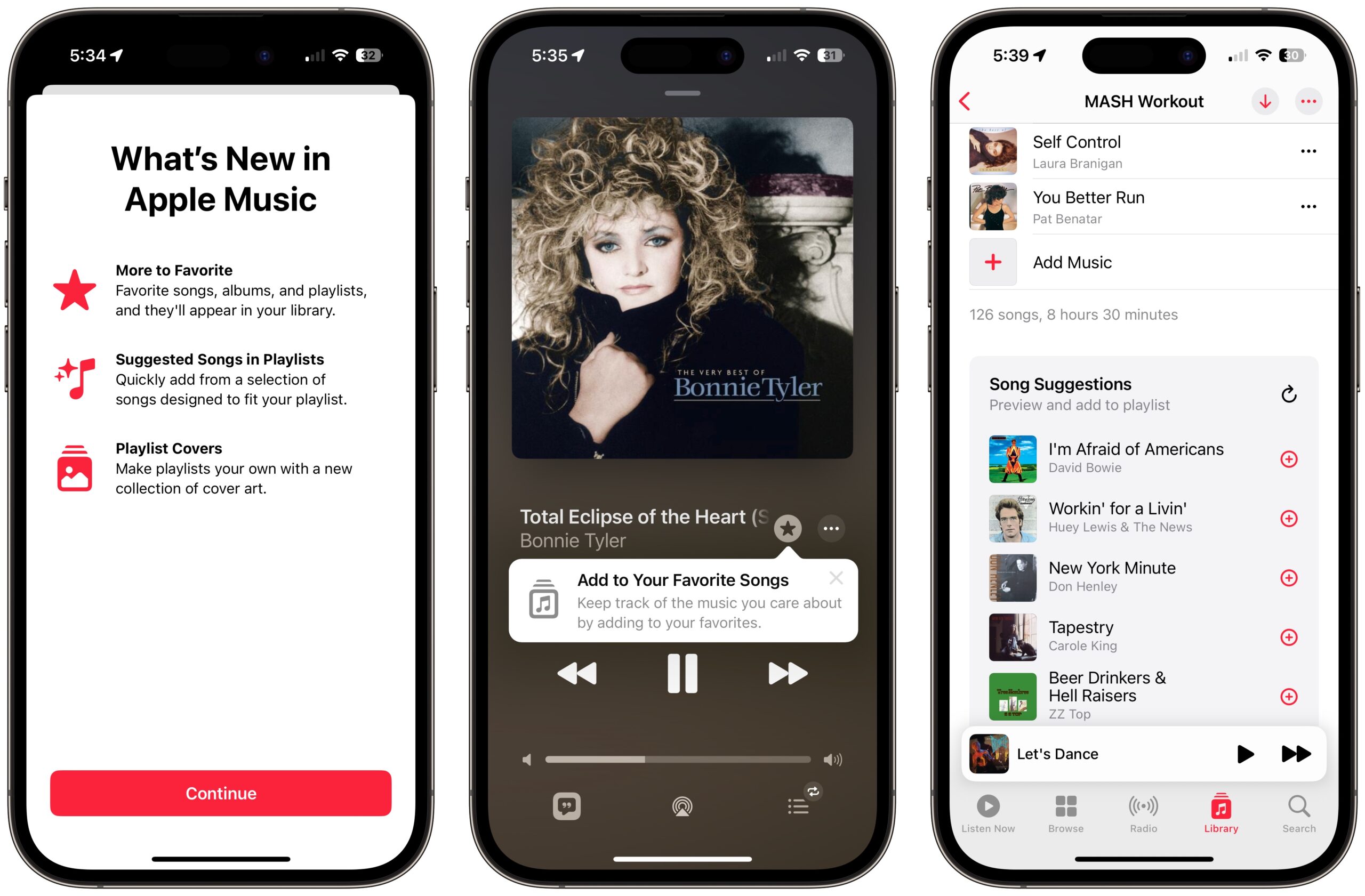
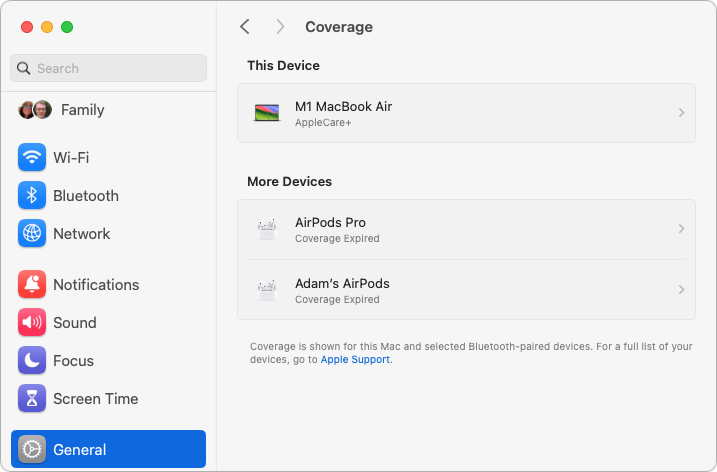
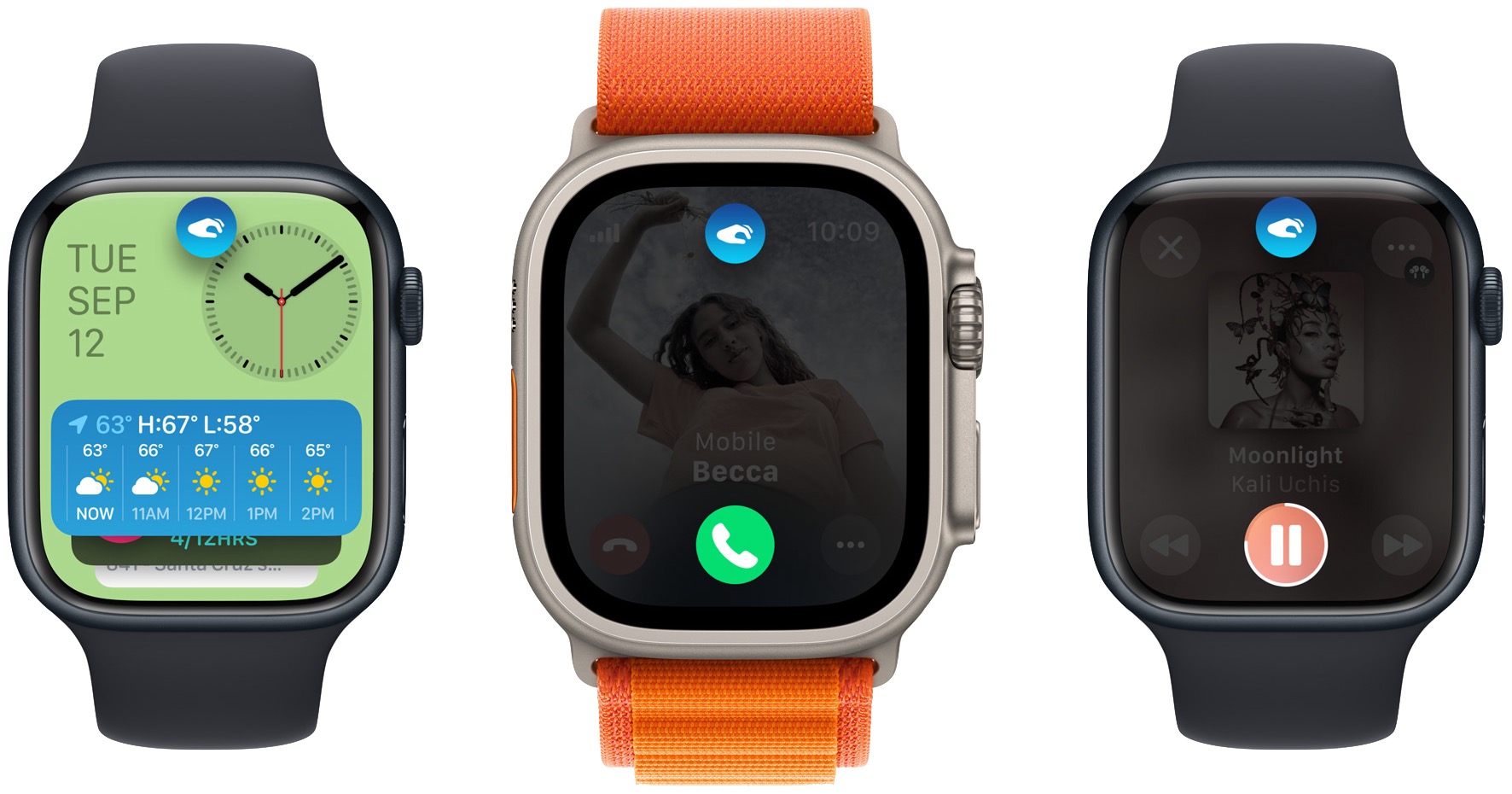
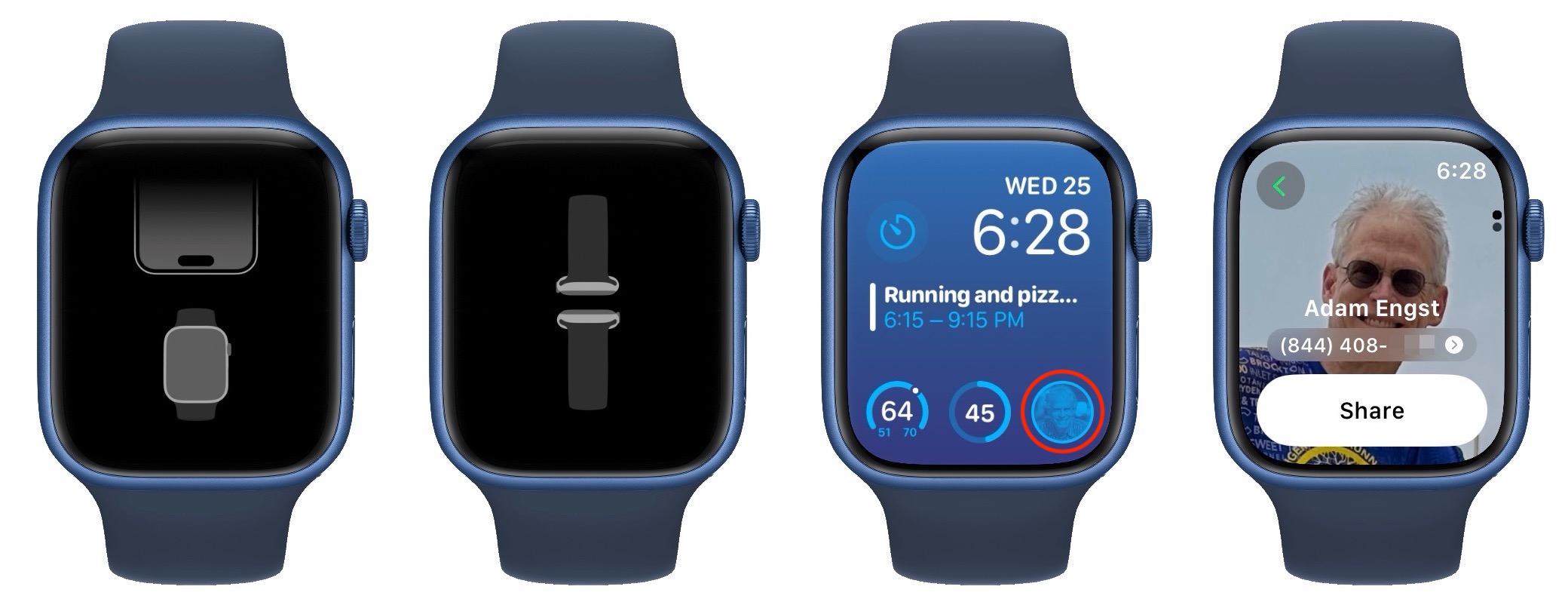
Looks like (or sounds like, ha ha) muddy dialogue has become a problem for a lot of people…
“What did he just say?”
Those are some of the most commonly uttered words in my home. No matter how much my wife and I crank up the TV volume, the actors in streaming movies and shows are becoming increasingly difficult to understand. We usually end up turning on the subtitles, even though we aren’t hard of hearing.
We’re not alone. In the streaming era, as video consumption shifts from movie theaters toward content shrunk down for televisions, tablets and smartphones, making dialogue crisp and clear has become the entertainment world’s toughest technology challenge. About 50 percent of Americans — and the majority of young people — watch videos with subtitles on most of the time, according to surveys, in large part because they are struggling to decipher what actors are saying.
2 items not mentioned in the release documentation:
New animations have been added to the Snoopy watch face.
An old bug in the Mac version of Apple Music appears to have been fixed. I usually play Apple Music on my office MacStudio and through HomePods in other rooms. For several OS releases, if I start Apple Music and select something to play, the computer speakers go silent if the HomePods and MacStudio are all selected as speakers. Tapping the selector in the Airplay dropdown turns the computer speakers back on. This issue has been fixed. Everything comes alive at startup.
I read your article and immediately began updating my Apple TV and Homepods. I will test the Enhance Dialogue feature this evening.
It is not just my hearing that has deteriorated (mildly) - it is evident that many actors now tend to mumble their lines and this is made worse by obtrusive “background” music. This might be cool and trendy in the movie industry but it wrecks the enjoyment of the movie for many of us.
I hope I will no longer need to use sub-titles for shows where the actor is supposed to be speaking English!
Update: Interesting that the Apple Support page states “Enhance Dialogue gives you the option to hear speech more clearly over background sounds with HomePod (2nd generation) speakers paired to Apple TV 4K”, which seems to indicate that it does not apply to the Original Homepods but the Update Dialogue does refer to them.
In any case, I have completed the updates and the Apple TV audio settings now allow me to turn Enhanced Dialogue on. It seems to be working!
My understanding, but something I didn’t have time to verify last night, is that Enhance Dialogue already worked with the second-generation HomePod and this update brings it to the first-generation HomePod and the HomePod mini as well.
I was hoping to see something in the 17.1 release notes about a fix for newer iPhones mysteriously shutting off in the middle of the night for multiple hours.
That’s such a strange bug. I haven’t seen it again, and my impression is that most others haven’t experienced it multiple times too. We know it still existed in the betas of 17.1, so my guess is that Apple just hasn’t figured out what’s going on yet.
I’ve reviewed the last several OS releases on most of the platforms and there is a pretty clear pattern. Initial release (x.0) usually brings many new features and many new bugs. The x.1 release usually brings a feature that was promised at the conference where the OS was introduced but was not ready in time. In the x.2, x.3 and x.4, bugs are squashed - especially when the bugs are on older hardware. The x.5 release often brings a new feature. Of course all releases bring security updates. But those are not done only on the current OS. The x.6 and x.7 releases are usually on OS’s that are over a year old and keep the security fixes in line with the most current OS.
macOS 14.1 fixed two really irritating bugs in 14.0. First, the keyboard touch security feature works when my keyboard is connected to the Mac Studio via USB (no need to recharge and it connects faster when the system is started); and when I connect my Sony A7RV and OMD OM-1 cameras via USB, both memory cards show up on the desktop (a feature that has been around for a long time but 14.0 disabled it.)
David
Your article said:
I presume you meant that you had to delete all the phone number entries, and then re-enter them manually in the desired order, right? Because as far as I can tell, there is NO way to change the order of phone numbers, whether by drag-n-drop or a sort command…?
But there should be!
Yes, exactly. I thought there would be a rearrange feature too, but no, not in any of the versions of Contacts.
Also, Howard Oakley has more on the 14.1 and old cameras issue.
Local-USB-Finder Calendar & Contacts syncing still crashes SyncServer here.
Another tweak in 14.1:
watch OS 10.1 fixed the bug where the weather data was not syncing properly with the phone and the selected weather data was not displaying directly in weather complications. Alas, there’s a new issue - the heart rate monitor now seems to require a tap to display values.
Wow! The first thing I noticed on installing MacOS Sonoma (v14.1) is that it doubled the number of cores in my CPU. This is a really neat trick! How did they do it?
But Activity Monitor’s CPU Usage and CPU History windows show 12 cores, all of which have occasional activity. Oops.
It seems that iOS 17.1 and friends also fixed a serious problem that prevented Apple’s private Wi-Fi address feature from, well, working at all. It’s surprising both that Apple would have missed this for so long and that no one outside Apple realized either.
It’s surprising both that Apple would have missed this for so long and that no one outside Apple realized either.
Looks like AM just displaying Intel’s Hyper-threading (I thought it had actually done that before already, maybe I’m just misremembering). Each hardware core presents as two logical cores. It allows for more efficient SMP, but obviously, you’re not getting more peak performance. Perhaps it’s fair to say, it just ensures you can actually exploit the CPU’s peak performance.
Huh? I have no idea what you’re talking about. Either there are 12 cores (I doubt it!) or there are 6 cores (which is in keeping with hardware specifications). “Peak performance” doesn’t seem to have much to do with that.
You have 6 physical cores that the OS and software see as 12 logical cores. The reason Intel does that is so max core performance can be better exploited (eg. scheduling & sharing execution resources). If you want to learn details, here it is.
Nothing in your CPU or Mac has changed, obviously. It’s just about how CPU and CPU use get indicated by tools such as Activity Monitor.
macOS 14.1 appears to have broken screen sharing. Using either the Screen Sharing app or the Messages app leads to my connection dropping within a couple seconds after the remote person’s Mac screen appears.
I tried this with 2 family members who live in different states. All 3 of us are on Apple Silicon machines.
I have a 3rd support call with Apple scheduled so we can capture some diagnostic info to send their engineers….
Another fix I noticed in IOS 17.1 deals with moving emails in Mail. In iOS 16, if I had created a mailbox for emails I regularly receive, Mail would suggest that mailbox as the destination mailbox when I went to move another of the recurring emails to my favourite place.
When iOS 17 came out that behaviour was absent. I had to scroll down the list of mailboxes to find my favourite destination.
In iOS 17.1, the favourite mailbox feature is restored. All my old favourite/regular mailboxes show up. I. Am back to iOS 16 behaviour again.
Don’t know why it was absent in 17.0, but glad it’s back. Maybe my Feedback report on the User Beta made a difference.
I’m not sure if this is 14.1 or vanilla 14.0 Sonoma in general, but I have to say I’m no fan of the wider bookmark spacing in Safari’s favorites bar.
I really like how there’s an option for icons for those who want it (or particularly hate it), but why did the spacing have to change? It wasn’t overly dense before, but now I just have fewer I can display across before I get the dreaded (and near useless) >> and the right hand edge.
It’s not just Sonoma, it’s Safari 17, even in Monterey. I completely agree, and complained w/ Feedback for all it’s worth.
iOS 17.1 finally fixes the Notes find feature bug that appeared in iOS 17.0. Now when you go on to the next find result it jumps to the found word.
Another improvement in iOS 17.1. I previously mentioned that with iOS 17 they finally gave you a search field for filing emails in folders in Mail. But at the same time it lost predictive filing, where it suggested a folder.
In iOS 17.1 that’s back, and working better than ever.
Unfortunately, Sonoma (even 14.1) does not fix the issue of clicking on an App Store notification resulting in a grand total of NOTHING happening. At this point, you really have to start to wonder if some bigwig at Apple thinks this is actually how it’s supposed to behave.
Hmmm…well then, I’m now left wondering why my iMac with 3 GHz 6-Core Intel Core i5 processor shows only 6, NOT 12, cores in the CPU window:
why my iMac with 3 GHz 6-Core Intel Core i5 processor shows only 6, NOT 12, cores in the CPU window:
That still works out. The i5 Coffee Lake processor in that machine did not support hyperthreading. See Intel 9th Gen Core Processors: All the Desktop and Mobile 45W CPUs Announced
My 2014 Mac mini running Ventura (using OpenCore patcher) has a dual-core i7 but CPU history shows 4 cores.
Is there a way to get rid of the little email icon Sonoma Finder displays next to files that came in as email attachments? I don’t dee a Finder pref for it.
watchOS 10.1 takes two giant steps backwards in usability.
The swipe-up gesture to reveal the Control Panel no longer works. A swipe-up now displays a potpourri of other stuff. I don’t really know what they are - watch widgets, perhaps? They are stuff I don’t need, such as the activity rings. The same potpourri can be revealed by turning the Digital Crown upwards, so there was no need to muck around with the swipe-up gesture.
In order to get the Control Panel, one now does a quick click on the side button. But not a long-click - that brings up the SOS and Power-off buttons. A quick click is easy to do, but why did Apple’s UX ‘experts’ decide that the users need to learn a new behavior?
A more egregious change to the watch UI in 10.1 is that swipe-left and -right no longer moves from one watch face to another. That’s a gesture I used several times a day. The new command sequence to change faces is: (1) tap-and-hold on the current face, (2) swipe left or right to get to the desired face, (3) tap it.
This regression in UX might well have been implemented in 10.0. My Apple Watch just upgraded itself to 10.1 (from 9.?) after I migrated my old XR to a shiny new iPhone 15 Pro. I didn’t ask for the 10.1 upgrade - it just happened overnight while sitting next to the 15P, both charging on bedside table.
The changes you mentioned all occurred with the upgrade to 10.0. There’s a pretty good discussion of how people are coping with it.
The early posts mainly discuss issues with performing the upgrade. Starting on September 25, the discussion moves to dealing with the changes to the interface.
It took me a few weeks to train the interface and myself. I had the additional hurdle of really enjoying the new Snoopy face, which also entailed finding ways to easily access tasks for which I had used complications on a complication-rich face.
Alan,
Thanks so much for the link to that thread about 10.0. It is very useful, and helps explain the many changes in 10.0. I never had 10.0 on my watch. I made the leap from v9 to 10.1 unknowingly, and was unprepared for the many UI changes.
And there are some complications that may be fixed in watchOS 10.1.1.
Local-USB-Finder Calendar & Contacts syncing still crashes SyncServer here. It is steadily becoming more unstable with each update. At least now, it crashes before it trashes Calendar and Contact data on either device.
From the latest crash report SyncServer threw up:
4 SyncServices 0x1cb700f90 -[ISDSyncPlan _whackTruthAndBarf:clientIds:] + 80
“Whack Truth and Barf” - seriously, that pretty well sums up my sentiments since Ventura.
The power of several reboots on Apple Watch and iPhone.
I listen to music with Neutron player and Audio books with Storytel. Normally, the watch would show a “Now playing” interface that you can use to stop and start your book or music track.
I did the major upgrade on my iPhone and Watch on Monday. On Tuesday, I did the minor upgrades to 17.1.1 and 10.1.1. After the upgrade, the “Now playing” interface was missing. Since then I have turned off and on both the iPhone and the watch each day hoping to fix the problem. Today I was just sitting down to ask here if anybody had this problem. Before writing, I tried once more to turn off the iPhone and the Watch. After turning on the iPhone and then the watch again, the “Now playing” interface was back again.
So this is odd. Apple just updated the security release notes for iOS 17.1/iPadOS 17.1 and macOS 14.1 with a lot of additional items (search on “Entry updated” to find them. I wonder why the public announcement of these changes was delayed—perhaps Apple didn’t want to reveal them until they were spread more broadly across older operating systems too?