Do You Use It? Finder Tags See Focused Use
A few weeks ago, we asked how often you use Finder tags. I haven’t been a fan of Finder tags since they were introduced a decade ago in OS X 10.9 Mavericks, so I wasn’t surprised that 56% of respondents never use them. Another 26% use them occasionally, with 18% relying on them regularly. But perhaps we naysayers are missing out.
Basics of Finder Tags
The point of Finder tags is to provide an alternative way of organizing files and folders beyond the traditional folder hierarchy. A file can exist in only one folder (although you can make aliases), but a single file can have as many tags as you like, making it possible to bring together files scattered across your drive or even just a subset of files within a single extensive collection.
Imagine you have a folder containing a few hundred images and need to select a handful for use on a website. If you change your Finder window view to Gallery, you can spin through the images quickly, applying a tag to those you like by adding it from the info pane or Control-clicking the file and choosing a tag from the contextual menu. There are many other ways to apply tags, too.
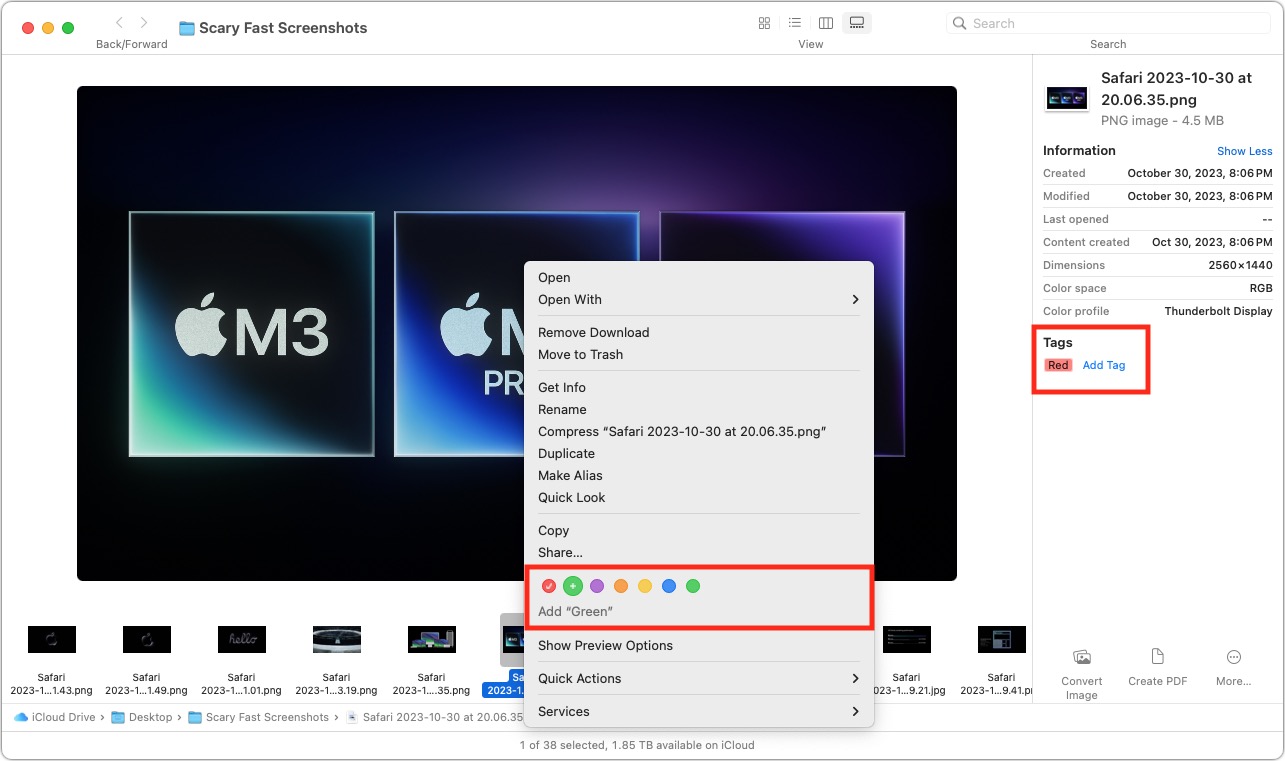 Once you’re done, you can focus on just those files by adding a Tags column to a List view window (Control-click any of the column headers and select Tags) and then clicking it to sort by tags. Or you can put a tag in the Finder window’s sidebar by selecting its checkbox in Finder > Settings > Tags. There are plenty of other ways, too. After you’ve finished, you can remove the tags just as you added them.
Once you’re done, you can focus on just those files by adding a Tags column to a List view window (Control-click any of the column headers and select Tags) and then clicking it to sort by tags. Or you can put a tag in the Finder window’s sidebar by selecting its checkbox in Finder > Settings > Tags. There are plenty of other ways, too. After you’ve finished, you can remove the tags just as you added them.
For more details about using tags, see Josh Centers’s comprehensive article “All about Tagging in the Mavericks Finder” (14 November 2013). The details may have changed slightly in the last decade, but most of it still applies. Howard Oakley also wrote about Finder tags recently, and Jeff Carlson has a section on tags in Take Control of Managing Your Files.
Common Tagging Approaches
From the discussion following the poll, it became clear that tags are essential to the workflow for some people and teams. For instance, Gobit wrote:
Use them all the time at work (design studio and prepress operation for large printing company). Every job in its own folder, every folder on a server, every folder tagged by colour and initials. Column view. Makes it very easy to see who is/find by/group by person responsible for which of 600+ live jobs at any one time.
And Anton Rang said:
I have some thousands of technical papers and hundreds of standards documents on my Mac. By tagging the standards documents, I can easily limit a Spotlight search to just those, without the papers coming into play. I also use tags to a lesser extent to narrow down searches to particular standards families, or documents from a particular vendor, and sometimes for specific projects.
But far more common were those who used tags more casually. Common uses include:
- Tagging files temporarily to make them stand out in a folder
- Tagging in-progress files differently from those that have been completed
- Tagging important files that are needed regularly
- Tagging frequently used folders to collect them from around the drive
- Tagging files that can likely be deleted in a later pass
- Tagging document versions to separate the current one from previous versions
- Tagging files by client so they can be found across multiple drives
- Tagging related files that are spread throughout multiple folders
I encourage you to read the entire discussion to see more real-world ways people use tags.
Problems with Finder Tags
Some people have tried Finder tags but given up on them due to various problems:
- Too few colors: By default, the Finder provides seven tags named for their colors: Red, Orange, Yellow, Green, Blue, Purple, and Gray. (Alas, Roy G. Bpg doesn’t roll off the tongue like the rainbow color mnemonic Roy G. Biv.) You can rename the default tags—though there’s little reason to do so—but you can’t assign any other colors. Since a colored circle is the primary way of identifying tagged files in a Finder window, seven colors is unnecessarily limiting.
- Harder to see tagged files than it used to be: Numerous people mentioned that they found tags much less helpful since macOS stopped highlighting the entire file name with the tag color and moved to applying just the little colored circle. The main advantage of the circles is that it makes it easy to identify files with multiple tags.
- Tags don’t survive all transfer approaches: In testing under the current versions of Dropbox, Google Drive, and iCloud Drive, applying tags to files caused those files on another Mac logged into the same account to reflect the tags only when transferred via Dropbox or iCloud Drive. With Google Drive, tags seem to be restricted to the Mac on which they’re applied. Similarly, tagged files shared in other ways lose their tags unless the transfer approach supports metadata. Tags can appear on other devices, such as in the Files app on an iPad, but are not always consistent in services other than iCloud Drive.
- Collaborator’s tags can muddy your tag set: When you share a folder with someone using Dropbox (but not iCloud Drive, interestingly), any tags the other person applies to shared files will automatically be added to your collection of tags. The same goes for tagged files shared on a USB flash drive or other approach that maintains metadata. On the one hand, this makes sense for a team using tags as part of their collaboration workflow, but it also means that your tag collection may include a bunch of tags that come from others and are thus meaningless to you.
- Spotlight sometimes has problems: Although those who rely heavily on tags seem to have few troubles, others said they had experienced issues with Spotlight performance and finding tags reliably. Even if Spotlight is reliable nearly all the time, the worry of losing tags might prevent some people from venturing beyond safe organization techniques involving folders and file names.
Personally, I’ve come away with a renewed appreciation for how I might use Finder tags. I’ll never be a heavy user because I rely too much on Google Drive, which doesn’t preserve tags between my Macs, but I recently found it helpful to tag files I wanted to collect temporarily. Since this poll has brought tags back to the forefront of my mind, I’ll be considering whether other aspects of my workflow might be improved with the judicious use of tags. Hopefully, you’ll remember that tags are an option the next time you find yourself in a situation where they could be helpful.
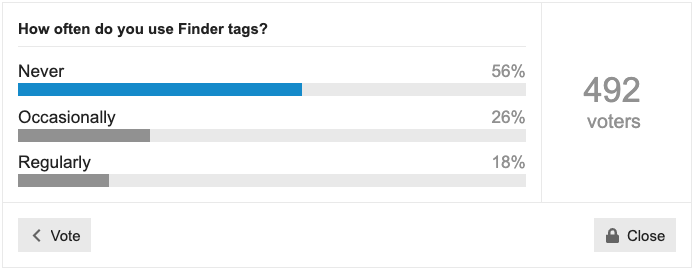
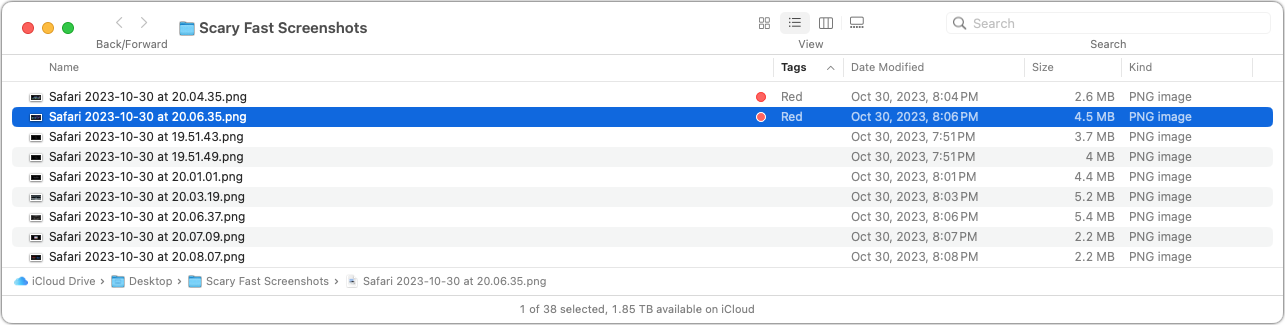
The results were largely what I expected.
A lot of people using them in the same way they used the original Labels - essentially labelling files and folders as “in Progress” or “Done” or whatever.
Not a lot of people using them to their fullest extent, but from my experience they’re a bit unreliable and this could be why they haven’t been more widely adopted.
Prior to OS X Mavericks we had conspicuous, easy to identify Finder labels that colored folder and file names. Apple changed this behavior in 2013 and gave us the dinky color dots we still use today.
Some of the Finder-replacement apps, like Path Finder, XtraFinder and TotalFinder, brought back Finder labels.
Nice. But still not like what Apple provided in the System 7 Finder:
(h/t ToastyTech)
Finder labels could easily be added. The current dots or circles would be kept, but the color of the first one would also be applied to the finder name and/or the icon. The choice of having the label colored, or the icon, or both, would be relegated to the system Settings. Not a difficult programming task.
I just realized, reading this week’s TidBits, that I do use Finder Tags. I didn’t realize those were the colors you give to file names.
Every two years I manage a Management Compliance Review. I send the data to a CPA once it’s complete. The tags are useful: red, not ready or lacking information; green, ready to be uploaded to the CPA firm.
I agree that the tags are less useful as dots vs completely highlighted file names. Dots are harder to spot.
I also missed this feature of the System 7 Finder since OS X 10.0… so I wrote a little utility to bring it back (well, as far as I could while respecting Apple’s guidelines). You might find it interesting - search for “Hue Dada !” in the AppStore…
Here’s the link for those not reading on a Mac that want to see Hue Dada !:
Looks really nice, and like it would address the issue for those that want the whole icon coloured.
Does it handle multiple tags per item (and if so, how)? I can’t see an example of that in the screenshots, but maybe I’m missing it.
Hello,
The behaviour is similar to the Finder : the “main” little dot is used (the latest added tag)… but explicit colours have priority over labels.
Best regards,
Fred.
I just upgraded from Big Sur to Sonoma and realized with shock that the finder tags got really ugly with hard to discern dark colors. What used to be bright yellow is now dark brown, which is hard to distinguish from the dark red and the dark green and the dark purple. Everything is dark. It’s just awful. Actually the same for the buttons in the top left of windows (the minimize button also morphed from bright yellow to dark brown – seriously?).
How do I get those colors back ???