The Hidden Secrets of the Fn Key
Even if you’ve used the Mac for decades, I suspect you have never fully understood the Fn key. Not helping is the fact that Apple sometimes calls it the Function key, but all Mac keyboards already have 12 or more numbered F-for-Function keys! The Fn key first appeared in 1998 in the PowerBook G3 Series (Wallstreet) and has become a fixture in the lower-left corner of laptop keyboards ever since. The Fn key migrated to standalone keyboards only in 2007 with the release of the Apple Keyboard with Numeric Keypad, where it occupies a spot between the Delete key and the Home key. On Apple’s compact desktop keyboards, it reverts to the lower-left corner.
Apple began adding a globe icon to the Fn keycap a few years ago and, starting in macOS 14 Sonoma, began to call it the Globe key. This is likely for consistency with iPad keyboards, which dropped the lowercase “fn” letters entirely in favor of a globe icon. However, per the current entry in the Apple Style Guide, I’ll continue to refer to it as the Fn key throughout.
(As an aside, standard search engines were no help in my research into the Fn key’s first appearance. ChatGPT scored a win, however, by identifying the PowerBook G3 Series on its first try—yes, I confirmed it with keyboard photos—whereas Google’s Bard guessed wildly, inventing multiple wrong answers that included the PowerBook 540c, iBook G3, and PowerBook 2400c. I never found any text about the introduction of the Fn key; for the standalone keyboards, I worked my way through MacTracker’s images.)
Unlike Shift, Control, Option, and Command, the Fn key can’t be used as a standard modifier key, and no interface elements change if you press Fn and choose a menu. Nor can you use it for custom keyboard shortcuts in System Settings > Keyboard > Keyboard Shortcuts, despite a few Apple-included items there showing it. Because Apple doesn’t include the Fn key in the public Hot Key API, macro utilities like Keyboard Maestro can’t access it for the most part, as Peter Lewis explains. However, the Fn key can now be treated more like a modifier key with the free Karabiner-Elements or the $10 BetterTouchTool, both of which can access the keyboard at a lower level than the public APIs. I haven’t used either, so I can’t comment on how well they work.
Until macOS 12 Monterey, the Fn key was essentially a hardware toggle key that switched the behavior of other keys to an alternative function, most notably toggling the F1, F2, etc. keys at the top of the keyboard between the default controls indicated by their icons—brightness, volume, media keys, etc.—and standard function keys. Those function keys were sometimes necessary when communicating with old online systems, but longtime Mac users have more commonly relied on them as user-definable hot keys thanks to the longstanding macOS option “Use F1, F2, etc. keys as standard function keys” that lets users activate the function keys directly, without also pressing the Fn key. That switch now lives in System Settings > Keyboard > Keyboard Shortcuts > Function Keys; find it in System Preferences > Keyboard > Keyboard in Monterey and earlier.
To me, the Fn key has always seemed extraneous because I’ve relied on F1 through F12 to switch among my core apps since roughly 1990, nearly a decade before Apple introduced Fn and another decade before it was available to desktop Mac users. Even after that, I mostly used third-party keyboards, many of which lacked an Fn key, and accessed all the dedicated hardware controls using onscreen interfaces. (My current Das Keyboard hides what turns out to be a non-functional Fn key to the right of the right-hand Option key. I hadn’t even realized it was there until I started writing this article.) The Fn key wasn’t something I needed for the first two-thirds of my Mac life, so I enabled the standard function keys as soon as that became an option and never went back. I will admit some pique that this limited key has occupied so prominent a spot on my Apple laptop keyboards for 25 years.
With Monterey, Apple also started letting us remap one modifier key (other than Shift) to another, so the Fn key could mimic Control for those who reach for the lower-left corner without looking. (I also always deactivate Caps Lock by remapping it to No Action.) In macOS 13 Ventura and later, you do that in System Settings > Keyboard > Keyboard Shortcuts > Modifier Keys; in Monterey and earlier, it’s in System Preferences > Keyboard > Modifier Keys.
In recent macOS releases, Apple has continued to hard-code additional capabilities into the Fn key. In System Settings > Keyboard, you can choose whether the Fn key changes the input source (handy if you regularly work with different languages or keyboard layouts), open the Emoji & Symbols window, start dictation (by pressing it twice), or do nothing at all. In versions of macOS before Ventura, you could set the Fn key to start dictation in System Preferences > Keyboard > Dictation.
Other keyboard-related options in System Settings that can be set to use the Fn key include:
- Siri: You can use the Fn key plus the Space bar to invoke Siri; choose that option from the Keyboard Shortcut pop-up menu in System > Settings > Siri & Spotlight.
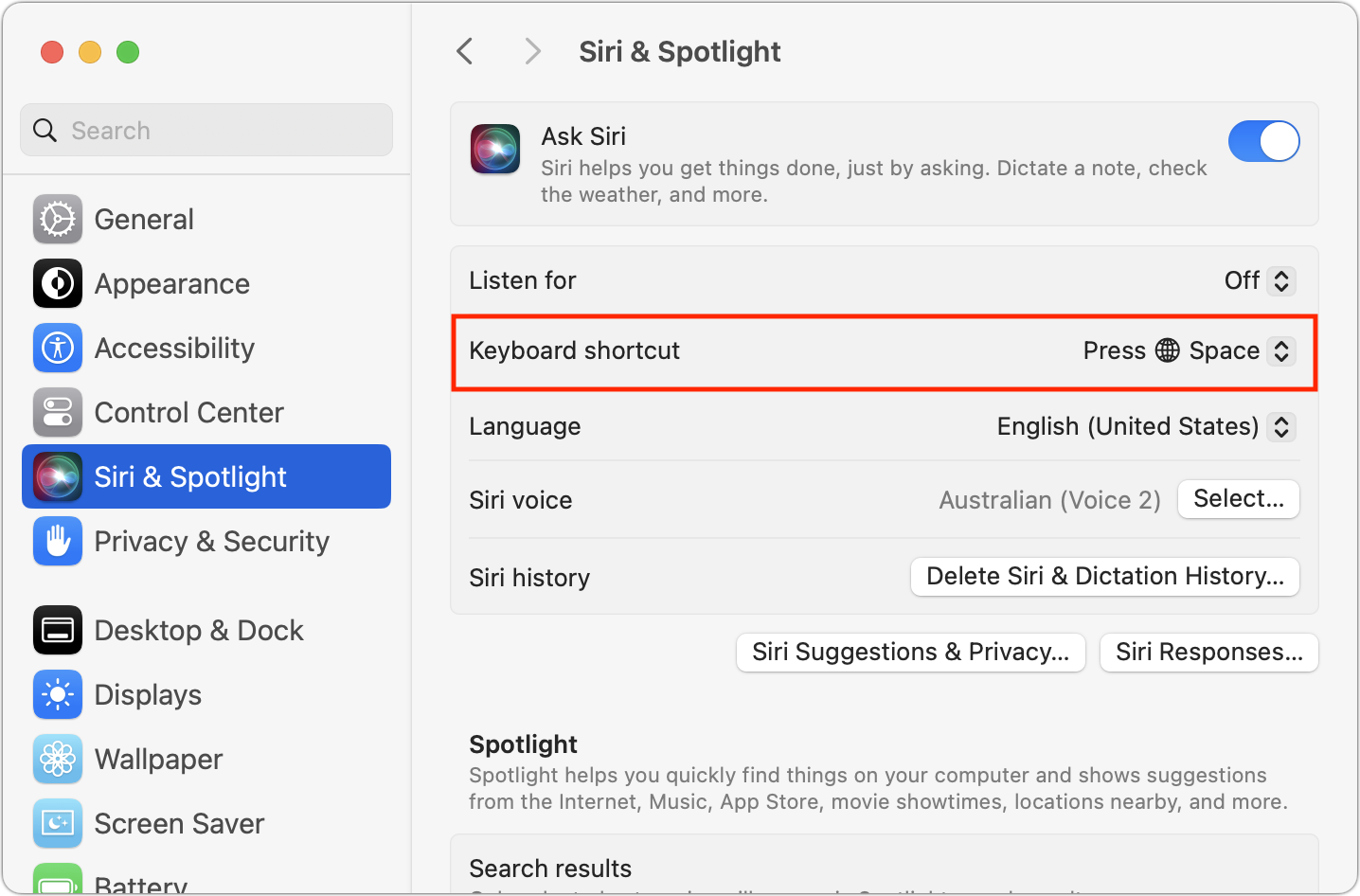
- Mission Control: In System Settings > Desktop & Dock > Mission Control > Shortcuts, you can set the Fn key to trigger Mission Control (thumbnails for all windows and Spaces), Application Windows (thumbnails for all windows for the current app), or Show Desktop (hide all windows).
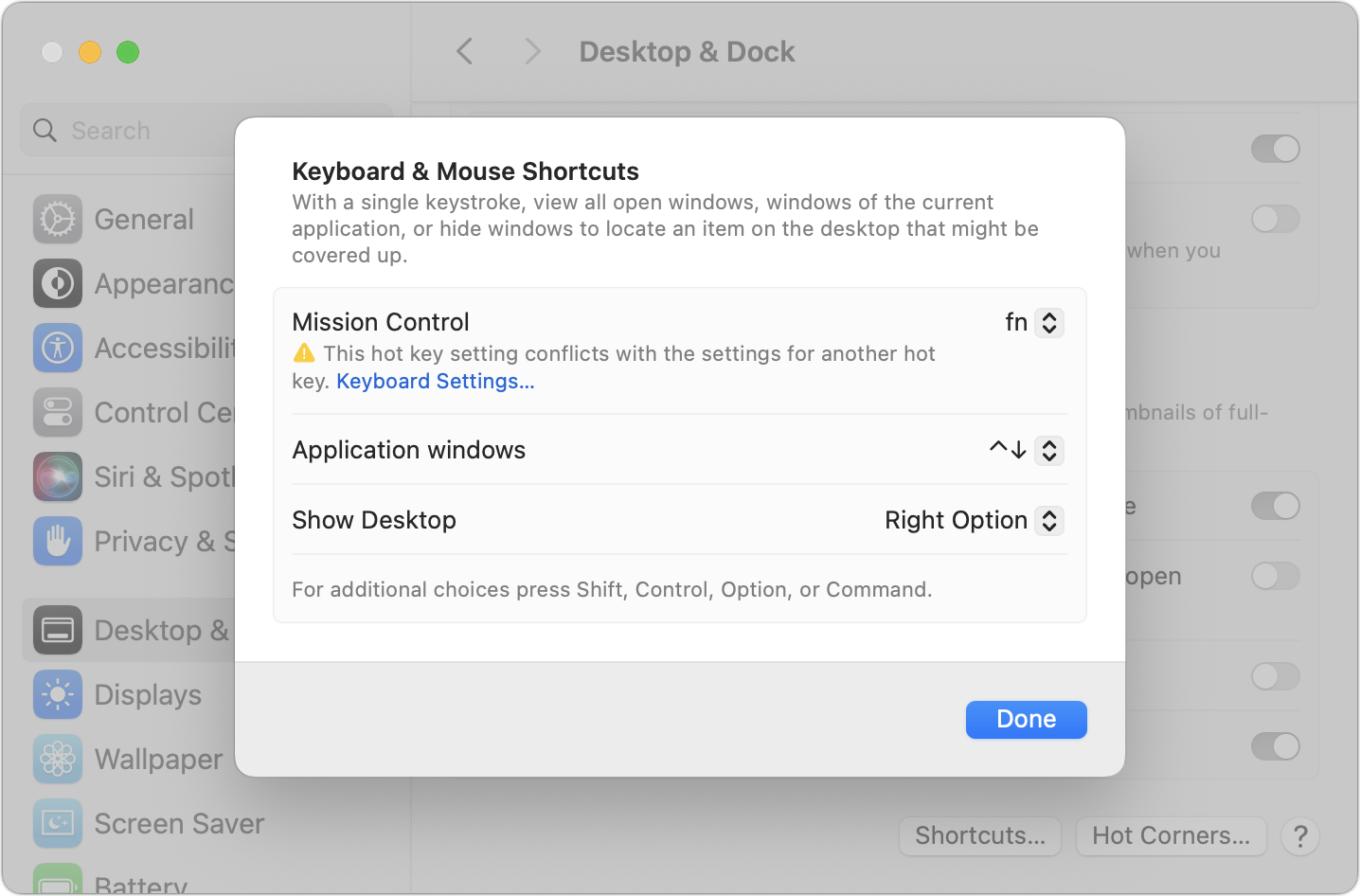
Notice the warning about the Fn key setting for Mission Control conflicting with the settings for another hot key. I believe the warning is both sometimes spurious and evidence of a bug in System Settings because it sticks around even after I eliminate the conflict by returning the setting to the default of Control-Up Arrow. Restarting the Mac clears the message. However, you can still get yourself into a pickle with conflicting settings. If some action related to the Fn key doesn’t work as you expect, revisit the settings mentioned throughout this article and ensure they don’t conflict.
Along with the options exposed in System Settings, Apple’s engineers have slipped in a bunch of additional hard-coded shortcuts. Here are all of those I’ve found, many of which aren’t documented in Apple’s list of keyboard shortcuts. Post in the comments if you know of any others!
- Fn-A: Selects an item in the Dock, after which you can use the arrow keys to select different items and press Return to switch to the app
- Fn-Shift-A: Opens Launchpad
- Fn-C: Opens Control Center
- Fn-D: Starts dictation (or set a modifier key to do this when you press it twice)
- Fn-E: Open the emoji picker (same as choosing Edit > Emoji & Symbols)
- Fn-F: Toggles full-screen mode
- Fn-H: Hides current windows to reveal the desktop; a second press restores them
- Fn-M: Selects the Apple menu, after which you can use the arrow keys to navigate menus and activate the selected command by pressing Return
- Fn-N: Displays Notification Center
- Fn-Q: Starts a new Quick Note in Notes
- Fn-Delete: Forward delete on keyboards without a Forward Delete key (or use Control-D)
- Fn-Return: Equivalent to the Enter key on the numeric keypad, which is slightly different than Return in certain contexts
- Fn-Up Arrow: Scroll up one page (same as the Page Up key)
- Fn-Down Arrow: Scroll down one page (same as the Page Down key)
- Fn-Left Arrow: Scroll to the beginning of a document (same as the Home key)
- Fn-Right Arrow: Scroll to the end of a document (same as the End key)
A few of these shortcuts fail when invoked if certain apps are in the foreground at the time—some apps don’t support the Home and End keys, for instance, so the Fn key variants won’t work either. Google Docs also intercepts some of them, so other Web apps may prevent some of them from working, too.
But now that you know everything the Fn key can do, perhaps you can make better use of it than you have in the past. Personally, I’m remapping mine to Control now that I use Control-Tab hundreds of times per day to switch among my tabs in Arc.

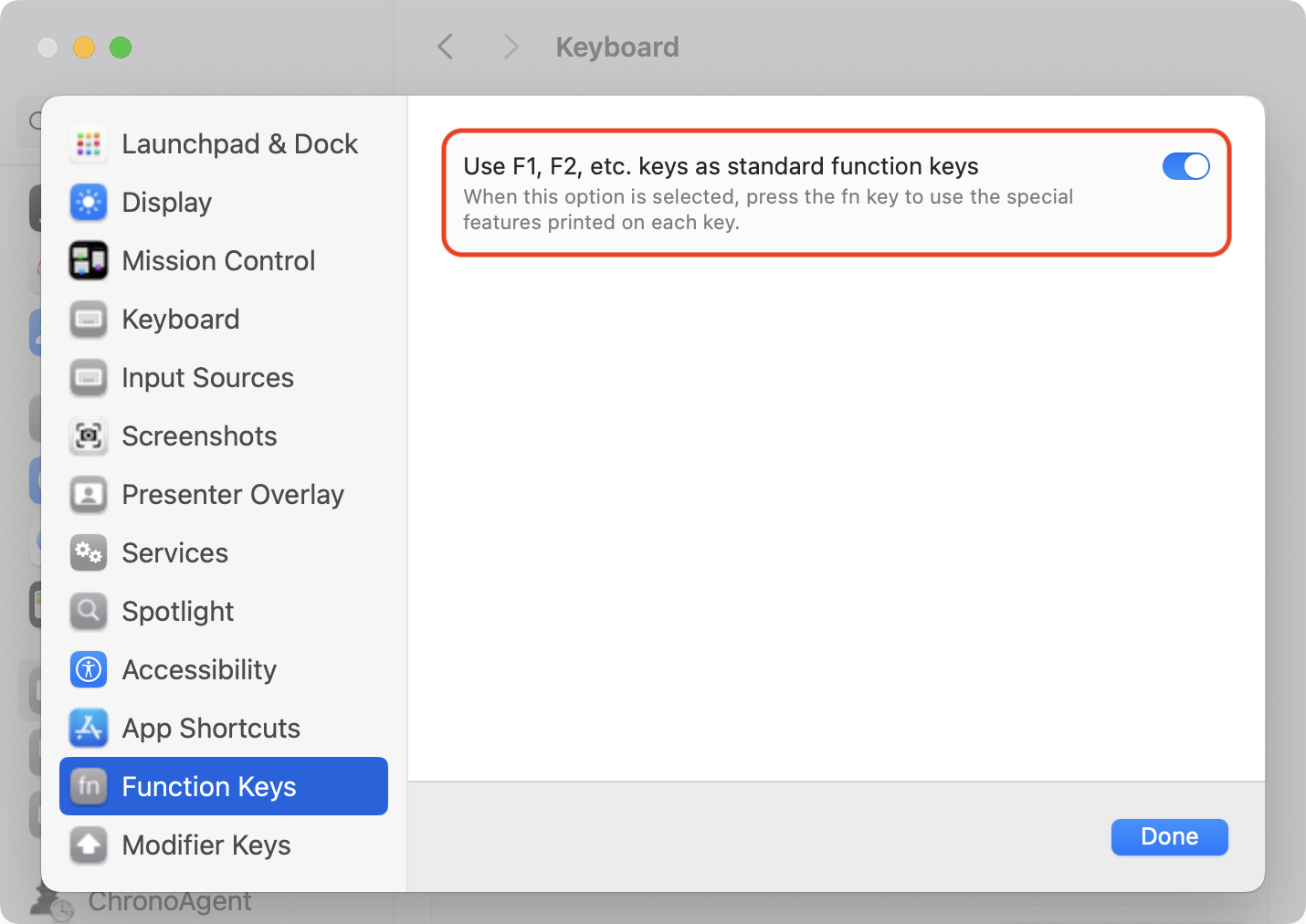
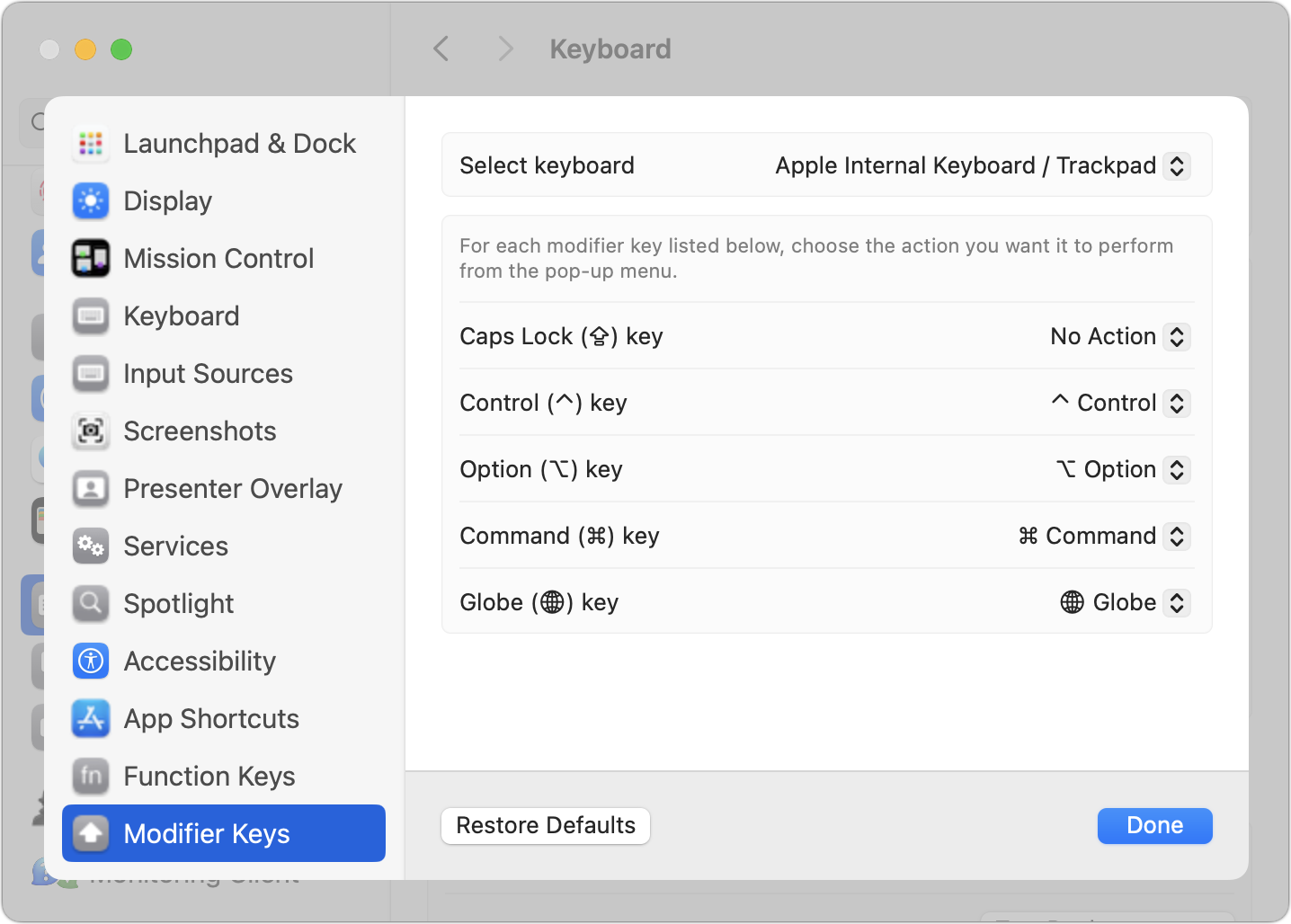
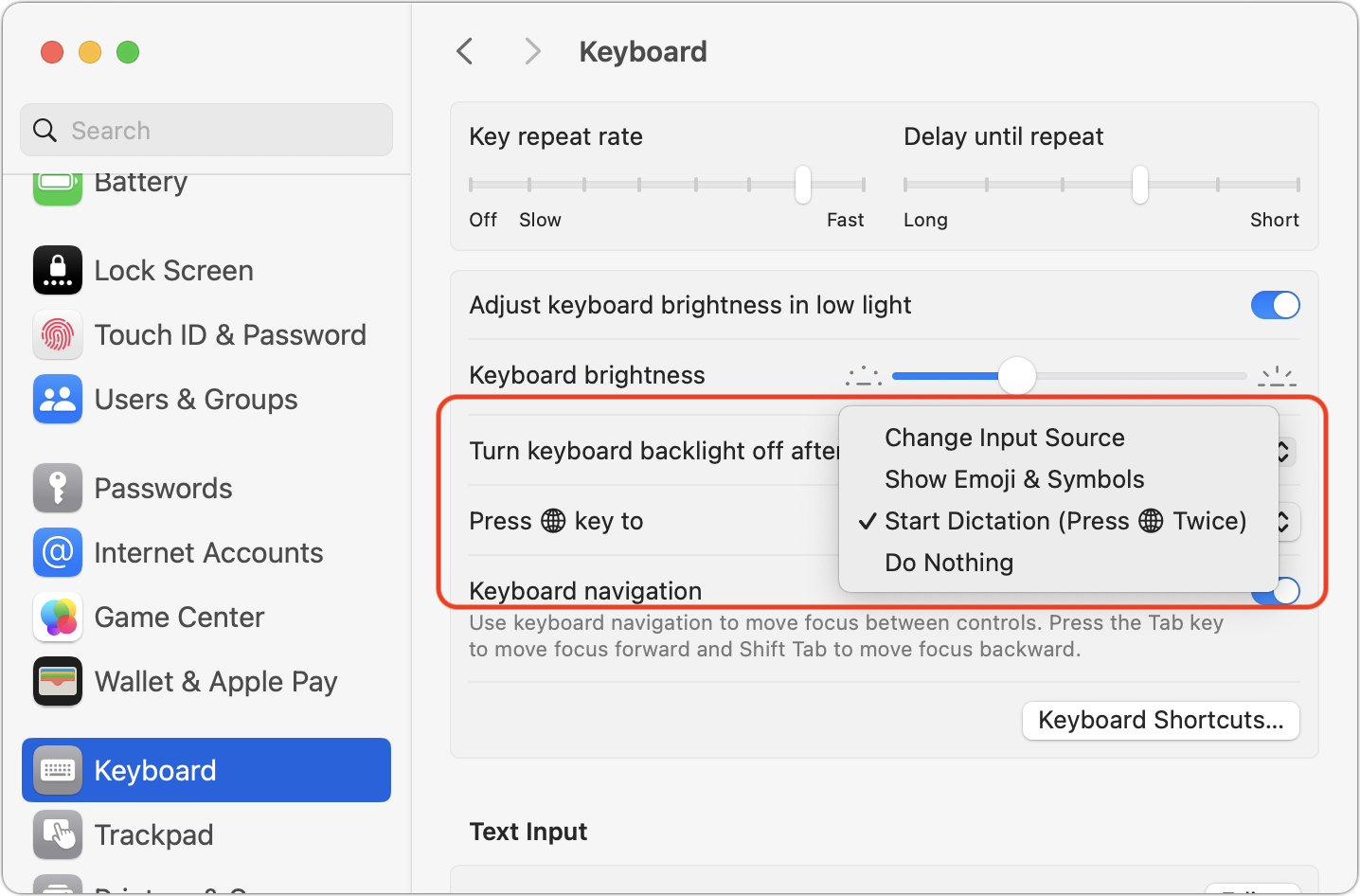
A very handy list - thank you. Several seem to be useful for people who prefer to not use a mouse, including visually impaired.
For an ancient DOS app that I sometimes use within Boxer/DOSbox the Fn-M combination used to be equivalent to the INSERT key that is missing from Mac keyboards (it swapped between insert and replace modes). That no longer works but I did notice that the Apple symbol was highlighted and, using the left/right arrow keys, I could traverse and select the Boxer menu bar. Not very useful but there you go!
I haven’t found a key combination to change between INSERT & REPLACE but I did find a useful combination (there are numerous suggestions online). My Apple keyboard has a numeric keypad that includes a CLEAR key. I have never used (or noticed!) this key but found it swaps the numeric keypad between numbers and arrows. When in arrow mode the zero key on the numeric keypad will insert spaces in my DOS app. This is helpful for correcting minor mistypes (or should that be typos?).
Fascinating article, thanks!
The fn-delete for delete forward has been around for decades but these additional shortcuts are a revelation.
In the past, I’ve tried getting Keyboard Maestro (and before that, QuicKeys) to recognize fn to no avail. Maybe now it will.
The Fn key is getting a lot of coverage lately. For those who like to learn from videos Gary Rosenzweig of MacMost.com recently posted a very informative video tutorial about it. https://macmost.com/the-mac-fn-globe-key-everything-it-can-do.html
Unlikely unless Apple supports it in the public Hot Key API. @peternlewis doesn’t like to delve into low-level stuff that Apple can change at a moment’s notice.
Fn keys were quite common on PC small form-factor laptops before the PowerBook G3. My Zenith 286 SupersPORT from the early ‘90s had one, to access the numeric keypad and other keys that were mapped on top of regular keys (see this keyboard image (eBay)).
Now, a real Apple keyboard mystery is the top left key on Apple’s UK keyboard layout (Amazon). Neither the section sign, nor the combined ± symbol, are things we Brits use regularly (if at all), so why do Apple continue to include them there?
(Updating to add: I map my Caps Lock keys to Control, because I spent a lot of time previously using keyboards with it to the left of A. But it gets confusing if I have to type on colleague’s keyboards.)
Oddly quite a few of Apple’s keyboards have that same top left key, including Arabic, Bulgarian, Dutch, International English, Greek, Hebrew, Portuguese, Romanian, Russian, and Turkish.
I think replace (overwrite) is only available in certain apps that support it, like Word and LibreOffice.
The video tutorial that @danaeugene linked to (which I “watched” in transcript) is a very nice supplement to Adam’s article.
A useful note to the list of Fn key shortcuts is that after you use Fn-A to switch keyboard focus to the Dock, you can access the submenus of Dock items by using the arrow keys (no further Fn key press required).
Interestingly, switching the Caps Lock key with the Globe key works on my 2022 MacBook Pro’s built-in keyboard, but not on the Bluetooth-connected Apple Magic Keyboard (model A1843, without Touch ID), even after a restart. Those who use Mac laptops in clamshell mode should be aware of this potential complication.
I use Fn key via Keyboard Maestro, not as a modifier key (I don’t think that’s possible?), but just as a simple trigger, in my case for
brightness down. Screenshot below. I do this via the “USB device key” trigger.Like @ace , I use “F1 through F12 to switch among my core apps” (to quote from his article). But I still like having easy access to
Brightness Down/Brightness Up(which is lost when using F1 through F12 as standard function keys … andFn-F1/Fn-F2is not easy enough for me).So my solution is, via Keyboard Maestro, to link
Fn is downtoBrightness Down, andLeft Control is down(also via the USB Device Key trigger) toBrightness Up. Relatedly, I have long switched myCaps Lockkey to aControlkey, which anyway gives me aControlkey that is easier to reach than the default one. (And it makesCaps Lockmore useful than mapping it to “No Action”, as Adam has done.)Not sure how clear my description of the above is, but my main point is that the Fn key can be put to use via Keyboard Maestro, a feature which does not seem to have been acknowledged in the above discussion. (@rowan I’ll mention you here because it seemed you were interested in this.)
Here’s my screenshot (“Apple Internal Keyboard / Trackpad #3” is just what pops up when I create a USB Device Key trigger and hit the Fn key when the first field is focused):
Fn-Return is often Enter, which is sometimes/often(?) distinct from Return. In dialogs that accept multi-line text input where Return creates a new line, Fn-Return or Enter often submit the dialog itself (I use this often in the git client application Tower).
Oh, interesting! I didn’t think of that, but it doesn’t surprise me that Keyboard Maestro can see it as a device key.
Good point! The Return key on the main keyboard is not the same as the Enter key on a numeric keypad, and indeed, Fn-Return sends the Enter keypress, as you can see at this site:
Worth mentioning an app called Fluor
https://github.com/Pyroh/Fluor
So in editors I have them work as Function keys and in other apps as the standard media controls.
You mention that it’s also called the Globe key. I think the reason is because it’s used to switch between languages when typing (which you can also do with CMD-Shift). It does the exact same thing with either key combination on my keyboard, switching between Japanese and English.
I never tried the other combinations (other than just tapping Globe to switch languages). The Fn+H and Fn+N seem convenient!
My main “use” of the fn key on my Macally ergonomic keyboard is to accidentally hit it about once a day, which brings up the Spotlight Search popup. Perhaps some default setting for it is “fn” = find? But no one has mentioned that as a result of fn usage. I find that a bit odd.
Interesting. I wonder if that’s hard-coded into the Macally keyboard since I don’t see any way to trigger Spotlight with just the Fn key otherwise. Can you reset what it does in System Settings?
It might be. I have an old Macally keyboard (an iMediaKey, which isn’t even on their web site anymore). It has 19 media keys that don’t do anything without proprietary driver software.
I just tested it out on my modern Mac running Ventura (I’m actually writing this paragraph with it), and those media keys do absolutely nothing. I can’t even type them into the Keyboard system settings panel to assign them to something. So they’re very proprietary.
So this behavior might be something similar. Is there a Macally driver installed that might be providing this feature? If so, it may have a settings page you can use to change that behavior.
Just now noticing that the Fn -up and -down arrows on my Logitech K780 are set to adjust screen brightness. Maybe that’s because the top-row F keys include switching between devices, so there’s no room there for brightness?
The Japanese keyboard is different. Here is a picture of the MacBook Pro keyboard (thanks to Adam, for the picture):
Both the laptop keyboard and Apple Extended Keyboard have the CapsLock key at the bottom-left. Fn key (on laptop keyboards only) is on the right-hand side, next to the arrow key.
Next to the Space bar, there are Eng/num key (on the left) and Jpn/kana key (on the right) for switching keyboard input source.
Many people, including myself, dislike the CapsLock key at the bottom-left position, and so we remap it to the Control key - so we have 2 Control keys on laptop keyboards, and 3 Control keys on Apple Extended Keyboard.
A very interesting and helpful article, @ace. Thank you!
I’ve kept an eye on my Fn key usage since I read it and noticed…
• I use it often simply to access Fn keys because I’m on a MacBook Pro with your “favorite” Touch Bar.
• I use it constantly – completely automatically – with arrow keys for navigation in windows and documents. If you had asked me if I did this I couldn’t have told you… I don’t recall how I started this behavior… in the Mac Stone Age.
• I use it regularly to “forward delete” with the Delete key, starting on a day in 2001 when a grumpy colleague complained that his wife’s new (and new-fangled) Mac didn’t have a traditional Delete key that deleted forward like on his beloved Windows PC.
Other than that… I had no idea about the other various Fn-shortcuts (other than using them on Macs with hardware function keys (my iMac at home) to access the corresponding control panels… er, I mean “Settings”… for the basic settings printed on those keys such as volume and brightness). Thank you for sharing them, and thanks to everyone who shared more.
Jeff
P.S. I switch between English and Japanese constantly… but on my two Macs I don’t have a “Globe” key. Since 1987 until earlier this year I have used ⌘-space to switch keyboards… then this year I found a setting that lets me change that function to the Caps Lock key while still retaining the Caps Lock function (I just need an ever-so-slightly-longer press).
System Settings > Keyboard > Text Input > Input Sources > Edit > “Use the Caps Lock key to switch to and from ABC”:
It’s changed the way I use my keyboard notably… it’s faster and somehow a more natural mapping of the function to a key, much as my Japanese colleagues have a key on their keyboard for this… and only a slight movement of my left pinkie is required.
macOS Sonoma adds a new caps lock / language indicator at the cursor (i.e. where one is typing), which delivers a charming and pleasant visual confirmation to successful mode changes via the Caps Lock key.
This set of options is a good reminder to me that what may seem uninteresting or insignificant to some users is quite meaningful to others.
Many users find this an unwelcome intrusion, so some effort has been spent to find a way to remove it. If anyone one needs that, see this page.
That’s interesting! Thanks for sharing that, Tom. If I didn’t switch languages many times a day I too would want the option to turn it off.
I’ll add that Terminal command to the list I’ve been keeping for years. Surely someone will ask me for it one day.
Thanks again.
I’m another that maps Caps Lock to Ctrl. It makes it easy to type Ctrl+f to move the cursor right and Ctrl+n to move the cursor down (especially useful for pop-up menus). I use Ctrl+f without thinking any more so it’s always confusing when I’m on a machine with standard Caps Lock and get a capital F instead of a moved cursor.
Ctrl+a/Ctrl+e go to the beginning/end of the line in many apps, including Terminal. I’m pretty sure this is a Unix relic (as is Ctrl to the left of the “a” key). Ctrl key combinations can be the source for another article.
I’m 76, so, slow on the uptake if I try to learn too many things at once. Reading this article while trying to learn my first Apple Silicon Mac, AND a new OS version. puts me into overload too quickly, but:
On my new M3 Pro MacBook Pro, Fn-Q, does NOT create a new quick note; rather, it opens the Notes App to the most recently edited note (but that is configurable in Notes>Settings. Curiously, I don’t find an easy way to configure whether or when notes being edited are saved.
The behavior of Fn-H is interesting as well. If the Mac is currently in full screen mode in a specific application, Fn-H doesn’t bring up the Desktop picture, but either does NOTHING, or rather a black screen if Fn-F in invoked AFTER Fn-H
One other extraneous comment. It’s interesting how Apple can get credit for “inventing” the same thing twice. Early MacBook Pros had an LED on the MagSafe power port that would inform the user if he’d mistakenly plugged the a/c plugged into a de-activated switched outlet. On my new Mac, that function is back. Perhaps simultaneous use of a single port both for power and data transfer was a brdige too far. I’m happy too see what was old is new again!
Ah, that makes sense. I don’t use Notes much, so I didn’t go beyond the default behavior. That said, I think Notes auto-saves at all times.
That makes sense too, in an odd way, since in full-screen mode, there’s no desktop behind the current app.
Hmm. I tried this with anxious anticipation, but it didn’t work. Seems it related to switching input sources, not the caps lock thing.
When reading this article, I thought “where did I see this globe-icon before”…? And now I found out where: it’s in Safari’s URL-bar, when you edit it.
And it’s also in the title-bar, when you view a YouTube-video in full screen and hold the mouse pointer at the top of the screen (this is probably the same thing as the titlebar of a popup window, but in a popup window you see the favicon)
Edit: and of course as an URL icon with bookmarks (bookmark-bar, bookmark-menu etc.)
All in all the globe-icon seems have multiple meanings with Apple now.