Solving Time Machine’s iCloud Drive Blockage
Over the break, I upgraded my 2020 27-inch iMac to macOS 14 Sonoma, which I’ve been running on my M1 MacBook Air for months. The process was simple and easy, and everything continued to work with no hiccups. With one exception: Time Machine.
Shortly after I booted into Sonoma for the first time, Time Machine threw an error, claiming that it couldn’t back up.
Clicking the Details button revealed the reason why: iCloud Drive hadn’t finished syncing.
Although there wasn’t any apparent reason why iCloud Drive’s sync status should have changed from when I started the upgrade, it was clearly working away, as evidenced by the progress indicator when I clicked iCloud Drive in the sidebar.
“No problem,” I thought, “I’ll just wait for it to finish, and then all will be fine.” Unfortunately, even after iCloud Drive finished syncing, Time Machine continued to complain at me repeatedly, as backup after backup failed. Restarting didn’t resolve the problem, so I dug a little deeper.
I remembered that Howard Oakley had been writing quite a bit on his Eclectic Light Company blog about iCloud Drive recently, including articles about how Sonoma:
- radically changes how iCloud Drive works behind the scenes
- changes the behavior of Optimize Mac Storage
- separates controls for apps using iCloud Drive versus those using CloudKit
- adopts the File Provider technology that Apple has pushed other cloud storage services to use (see “Apple’s File Provider Forces Mac Cloud Storage Changes,” 10 March 2023)
However, the critical article focused on how Sonoma’s iCloud Drive changes could prevent Time Machine backups from completing. In it, he merely noted that Time Machine couldn’t back up until iCloud Drive had finished syncing, which I already knew wasn’t the entire story. In the comments, however, user whidbeythedog provided the answer: iCloud Drive must finish syncing on all the accounts on the Mac.
I always have a second troubleshooting account on all my Macs called “Ghost in the Machine.” The ghost account has full administrative permissions, but I keep it as pristine as possible beyond connecting it to my iCloud account. It’s handy when I need to eliminate an account-level preference file as a reason for some undesirable behavior and for making screenshots that lack most customizations I’ve made. (When I need to be sure I’m using a completely stock account, I log into a new guest account that I delete once I’m done.) Because I use the ghost account infrequently and don’t think of it as using iCloud Drive, it didn’t even occur to me as a variable until I read that blog comment.
Because the ghost account is logged into my iCloud account and has iCloud Drive turned on, it too needed to finish syncing before Time Machine could complete a backup. As soon as it did that—in the background, while I was logged into my primary account—Time Machine promptly started backing up again. Problem solved.
For a few others, the simple fix of logging into additional accounts and letting them finish syncing hasn’t been enough. In an Apple Support Communities discussion, a couple of people found that signing out of iCloud, rebooting, triggering a Time Machine backup, and then signing back in resolved the problem. I’d save that for a last resort because signing out of and back into iCloud is a recipe for confusion.
I’ve filed a bug report with Apple about this situation. Time Machine isn’t necessarily doing anything wrong here, but Apple could reduce confusion with better messaging that alerted users to the possibility of iCloud Drive needing to finish syncing on additional accounts. In an ideal world, of course, Time Machine would skip over iCloud Drive files that hadn’t yet synced and copy them on a subsequent run, but perhaps we’re running into a one-time conversion to the new File Provider approach that’s best handled all at once after iCloud Drive has caught up with itself.
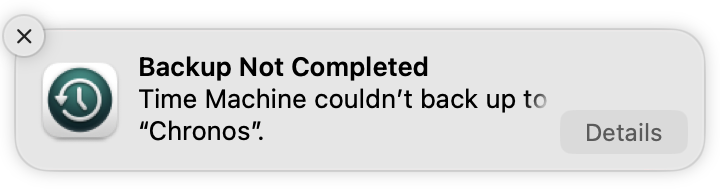
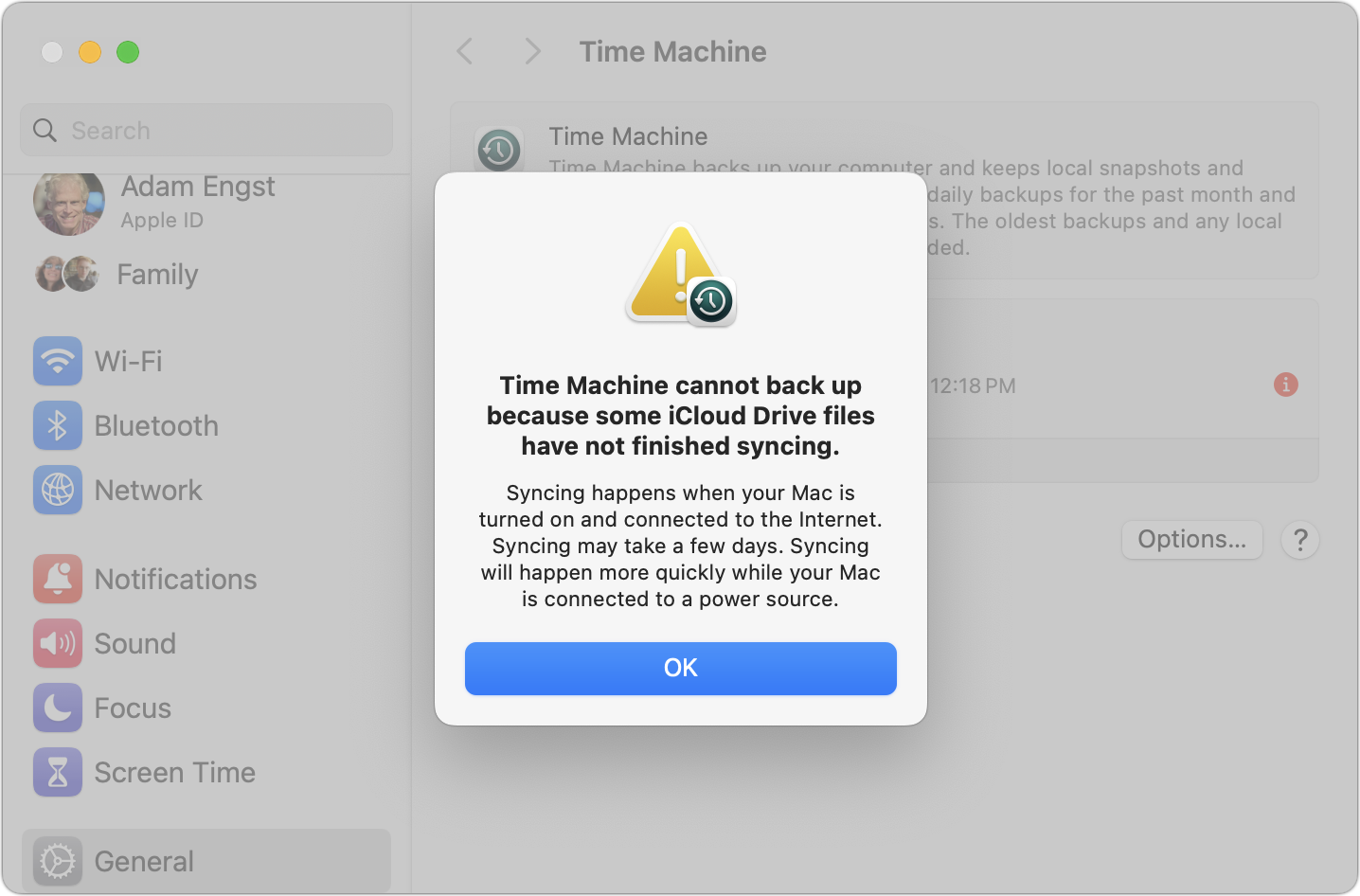
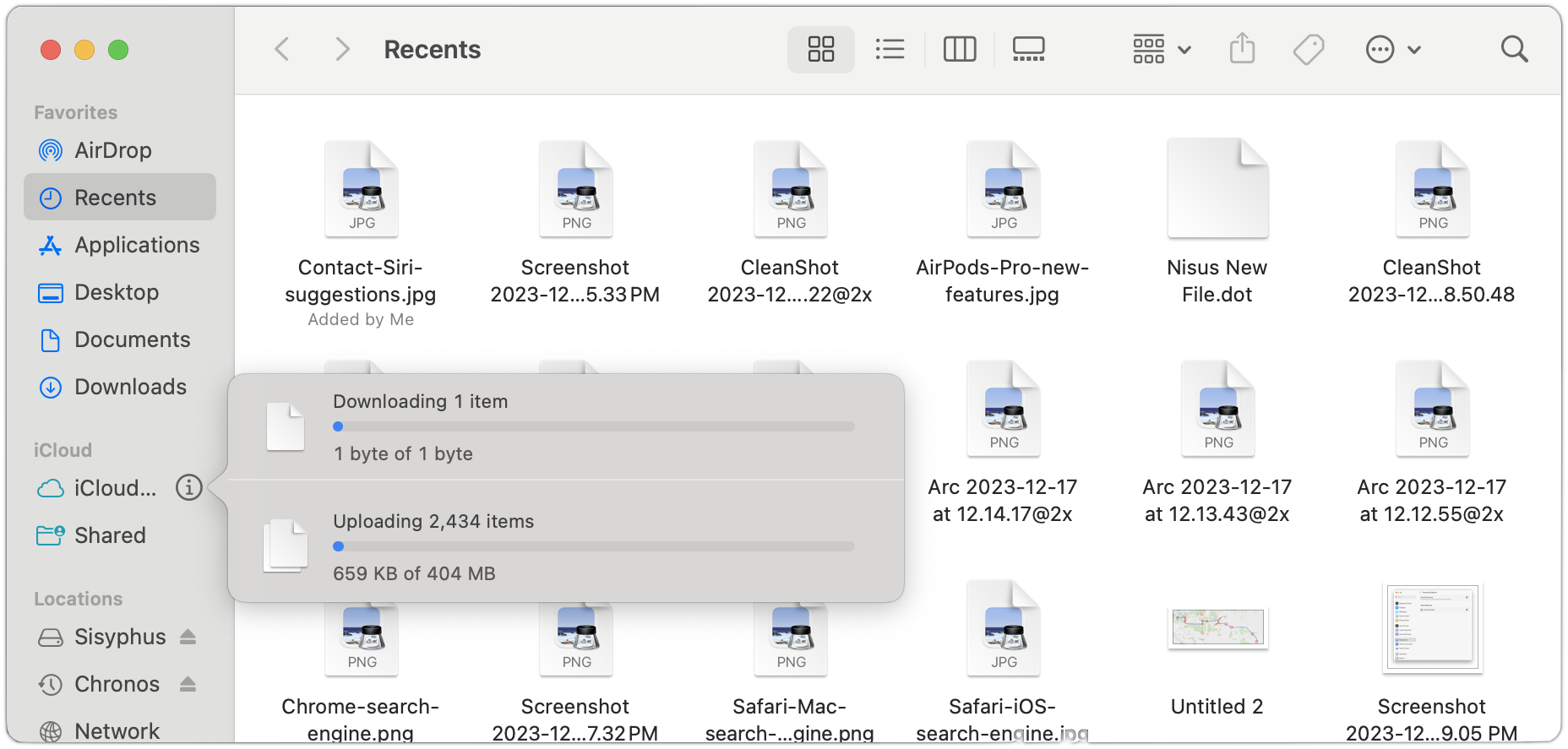
Like Adam, I also upgraded one of my Macs (an M1-MBAir) to Sonoma over the Christmas/New Years break.
Like Adam, I found that TM then stopped working.
However, my problem doesn’t appear to be related to iCloud syncing.
The destination for my TM backups is an M1- Mac mini on my GigE LAN. (For years, I used a variety of Airport/Time Capsules, but after my last TC died, I migrated to the Mac mini as the household backup server). It has an external 2 TB drive which is the TM destination for both my MBAir and my wife’s.
My MBA has been happily backing up to the hard drive on the Mac mini server for almost a year. The sparesbundle is now up to 900 GB. I say “happily” in air quotes, since a typical TM run can take 30 or 45 minutes (or even longer), even though the amount of new data needing backup is minimal. That seems to be the reality for TM these days.
Until the upgrade to Sonoma. Every hour when TM is triggered, the TM progress bar now bounces back and forth for 10 to 15 minutes while it’s in the “preparing backup” phase. Then the process fails, with an unhelpful error message: “Time Machine couldn’t complete the backup - An unknown error has occurred”.
This behavior repeats every hour, or when I manually trigger a TM run with “Back Up Now”. During the 10-15 minute preparing phase, the heads on the destination hard drive are chattering away, and its drive activity light is flashing. So the TM process on the MBAir and the file system manager on the Mac mini are busy doing something.
I verified that the Mac mini is still happy being a TM file server - my wife’s MBAir continues to do perform its TM backups every hour. I rebooted my MBAir. No change. To eliminate WiFi from the equation, I disabled its WiFi and hard-wired it to the LAN with an RJ-45 cable and USB-C hub. No change. For good measure, I rebooted the Mac mini. No change.
Out of ideas, I called AppleCare and spent a couple of hours on the phone with a specialist in Louisiana. She was clearly following a TM troubleshooting script, and had me pretty much redo what I had already done. Disconnect both machines from the LAN (one at a time), then reconnect them. No change. Reboot the both machines. No change. She got to the bottom of her script, and finally advised to boot the MBAir into Recovery mode and reinstall Sonoma. Why not? I thought. And she wasn’t going to escalate the case to 2nd level support otherwise.
So I did, and watched two hours of my life disappear.
It will come as no surprise to the readers of TidBITS that reinstalling Sonoma made no difference. TM continued to fail after 10-15 minutes of ‘preparing’, ending with the same “unknown error” message.
This all happened yesterday afternoon. At dinner time, I gave up and turned my attention elsewhere. This morning, I opened up the MacBook Air, and found to my surprise that Time Machine was working again, even though I had made no other changes. It’s continued to run successfully all morning and afternoon. I have no idea what’s changed.
So this afternoon, I read Adam’s article about his iCloud Drive blockage with interest. Perhaps the TM difficulties on my new Sonoma system were caused by a similar defect in Sonoma. I’ll probably never know.
Better Solution: Just use Carbon Copy Cloner (with Safetynet) plus Backblaze, no muss no fuss, never a problem.
But also, in an ideal world, iCloud Drive would sync for every account so long as the computer was on. Why doesn’t it do this?
I, too, had this problem, and hadn’t been able to use Time Machine since I upgraded to Sonoma back in October. In response to this article, I tried to access Time Machine just so I could check on the exact error message, but it had changed! It was now just waiting for me to connect my backup disk to my MacBook. I did, and the backup completed (with one minor, unexplained glitch, now corrected). I do have multiple (3) accounts on the Mac, so having logged into them since October may very well have been what fixed the problem. Or maybe some update between then and 14.2.1. Thanx to this article, I’m back in business with Time Machine!
My guess is that there’s an unusual situation in having a little-used account connected to iCloud Drive when the Mac is upgraded from Monterey to Sonoma. I can’t remember the last time I used that account, so it’s possible it was in an unpredictable state.
No, I’m saying that accounts which are not logged-in do not sync to iCloud at all. At least that’s my experience; perhaps it has changed since I checked.
I concur, but also suggest not to upgrade to Sonoma for quite a while.
Another example of Apple having difficulties writing software for its products.
I think you’re correct. Which probably makes sense from a security standpoint, since the Mac wouldn’t be authenticated to communicate to iCloud from an account connected to a different iCloud account until that user logged in.
In my case, it was two accounts connected to the same iCloud account, but Apple has to design for accounts needing complete separation from each other.