Reconnect a HomeKit Accessory over a 2.4 GHz Wi-Fi Network
Nearly two years ago, my family swapped out a natural gas furnace for a two-stage heat pump that provides winter heating and summer cooling. As part of this changeover, we needed a new thermostat. I wanted something with HomeKit support, so I chose a Sensi Touch from Copeland that came with a significant rebate from our local utility. I remember having a few false starts configuring it for HomeKit, but I got it working fairly quickly. I added a schedule for day and night and automations for when we all leave the house or return, and it has worked well for the last 20 months.
Recently, however, when I woke up, the house was cold. The thermostat and thermometer both read 62°F, our default overnight setting—well below our daytime setting. Using the manual control, I bumped it to our regular daytime level of 67°F, and the heat pump kicked in. Checking my iPhone, I found the Sensi Touch wasn’t communicating with HomeKit; using the device’s panel, I discovered it couldn’t connect to Wi-Fi. (Perhaps some gremlins caused a router weirdness overnight? I’ll never know.)
A quick fix, I thought! I turned its Wi-Fi off and on—no luck. I rebooted some of my routers. No change. I tried to re-pair the thermostat: sorry, it’s already added to HomeKit. The Home app claimed the deleted device was still present even after I deleted the thermostat entry and tried to add it back. Maybe it was Apple TV that served as our HomeKit hub? I restarted the Apple TV and, for good measure, powered down the two iPads on our network even though they aren’t HomeKit hubs under the new Home architecture. Nothing. With advice from friend-of-TidBITS Geoff Duncan, I logged out and back in from my account on our Apple TV, thinking that might clear some HomeKit corruption. Nope.
Finally, after taking pictures of all the deep settings screens for our HVAC configuration on the Sensi Touch, I did a factory restart. (It retained all the heat pump settings, which was great!) Now, I was able to try to add the Sensi Touch to the Home app, but the process never completed—the Sensi Touch kept saying it couldn’t connect to the network.
This time, I noticed a detail I hadn’t paid attention to in the Sensi app when performing setup, as you can use the Sensi Touch with Copeland’s free “cloud” (its term) for scheduling, usage, and other details, or opt it into HomeKit. The app noted that the Sensi Touch requires a 2.4 GHz Wi-Fi network, and one’s iPhone should be connected to 2.4 GHz.
I hadn’t given this any thought before, as all the routers on my network are dual-band (2.4 GHz and 5 GHz), and all have the same network name and password to allow roaming around the house and ensure that all the devices can “see” one another, regardless of band.
Therein lay the problem: apparently, my iPhone consistently used a faster 5 GHz network. Because my networks were named the same, I couldn’t force my iPhone to use 2.4 GHz.
Here’s what I did:
- On my primary router, a NetGear model (which is also the closest one to the thermostat), I set up a guest network using the 2.4 GHz band. Many routers let you set up 2.4 GHz and 5 GHz guest networks with separate names, security, and other details.
- I gave the 2.4 GHz guest network a unique name and password.
- I enabled a setting on the router called “Allow guests to see each other and access my local network.” Most routers have a similar setting.
- On my iPhone, I connected to the 2.4 GHz guest network and then began the HomeKit pairing process.
Success! Note that Step 3 is critical. When I omitted it on my first pass, the Sensi Touch connected to its proprietary cloud but not HomeKit. When I mentioned this on Mastodon, someone reminded me that guest networks typically separate the Bonjour (mDNS) and other network broadcast traffic from your main network for security. Enabling the feature in Step 3 allowed mDNS broadcasts, which in turn provided HomeKit discovery.
Since this happened, I did more research and discovered that most HomeKit devices only include a 2.4 GHz radio. This makes sense to keep costs and power usage low while simplifying configuration. Smart devices with HomeKit support usually need to send and receive only small amounts of data—the Sensi Touch is probably sending only a few megabytes per day, if that. In most cases, 2.4 GHz networks provide better range than 5 GHz networks. (That’s because obstructions more readily block 5 GHz; devices with higher bandwidth requirements generally prefer 5 GHz because it offers substantially more throughput than 2.4 GHz over short distances.) There are 5 GHz outliers, like HomeKit-capable security cameras, which can benefit from higher throughput connections. But smart thermostats, outlets, and light bulbs typically use only 2.4 GHz.
The ease of Wi-Fi and HomeKit made me overlook the obvious solution! I consider myself something of a Wi-Fi expert, yet I turned a 5-minute problem into one that took over an hour because I’d started at the wrong end of the problem. With luck, this article will help others who find themselves in a similar situation.
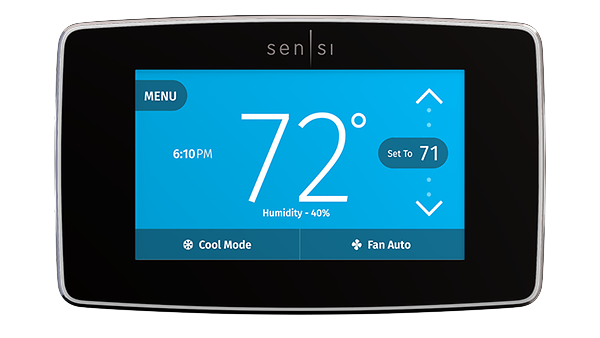

This 2.4Ghz/5Ghz issue arose with the original Homepods as well as Homekit devices. Some of us had to temporarily disable the 5Ghz service on the router to get things to work with 2.4Ghz.
I also found that assigning a static IP to the Homepods and Apple TV in the router settings also reduced issues.
Another quirk I came across with re-connecting LFX lights (after resetting them) was to change the light’s Homekit default name during the set-up process.
I’ve been bit by this several times. Thankfully Eero has an easy way to temporarily turn off the 5 GHz band for 10 minutes (settings / troubleshooting / my device won’t connect), but perhaps the phone or iPad or Mac should turn off its own 5 GHz radio when you are adding a HomeKit device, or something similar?
But it must be tough for people who have no idea about networking to figure out how to solve this problem.
I’m a bit confused by this article. Did you need access to the 2.4 GHz guest network only to set the thermostat up again from your iDevice? And why did the thermostat work for so long in the first place, or rather, what was it that made it get booted off the 2.4 GHz network unable to reconnect again?
Stories like this remind me why I actually enjoy not having a “smart thermostat”, relying on a simple wired unit (that probably costs about $2) with three buttons rather than on stuff like HomeKit to keep my house warm during winter.
I’ve had this problem with the smart light switches in the past. Frequently they connect up by using your iOS devices’ Wi-Fi network and using their app. What if your device does not use the 2.4 MHz (Like the newer iPhones)?
I had to return some wall light switches because I could never get them to connect up consistently though I may look into using an extender that uses the other frequency. I think I’m only allowed to have one guest network with my router but I’m not sure whether it is selectable as far as wavelength
Yes, the iPhone had to be connected to a 2.4 GHz network to pass that information using the HomeKit protocol (which I didn’t note relies on Bluetooth as well). After that, the iPhone can be on any network.
As I note in the article, no idea why! I suspect when I first set it up, I was unintentionally on the 2.4 GHz side of my network. I may have better 5 GHz coverage in my house now (I have swapped and upgrading a few things). Why it fell off the network and couldn’t rejoin? No explanation! So that part is all a mystery.
I resisted them until this upgrade. The utility subsidized the large part. It worked 20 months without a glitch (and I expect now to not have any further ones). We dearly love the fact that we never have to muck with the thermostat: when we leave, it goes to its “away” setting; when we return, it resumes its regular schedule. Less cognitive load for us and more savings in energy use.
Agreed. If you have to be on 2.4 GHz and that’s a requirement of HomeKit for a device, Apple should integrate support for that.
You have two iPads for home use. Could you set one to only use the 2.4Ghz network and connect the device to that?
Also, my router has both 2.4 and 5Ghz networks and they seem interoperable with each other. That is my phone on the 5Ghz network can talk to a device on a 2.4Ghz network. Sort of like how your guest network can talk to your main house network.
A question for @glennf : I have heard that another reason for devices like this having 2.4 GHz radios is that while they are slower, they are able to connect at longer range because of their lower frequency band. Is that true?
And, your article made me go check my two Ecobee thermostats that came with our heat pump system. They both connect on one of the two 5 GHz bands provided by our router.
Definitely. 5 GHz signals are more easily blocked by walls and stuff inside walls (HVAC ducts, plumbing, insulation, etc.). So it gives you more bandwidth but usually shorter range.
Devices that don’t need a lot of bandwidth (like most IoT devices other than cameras) probably should be configured to connect over for 2.4 GHz.
That’s how I’d expect any router to behave (unless specially configured otherwise).
I have seen some routers that do not forward multicast/broadcast traffic between Wi-Fi segments or between Wi-Fi segments and wired network segments, and that may impact device discovery, but that’s far from universal behavior.
Yes! Noted very much in passing in the article, but 2.4 GHz can penetrate solid objects better. The longer wavelength provides greater coverage, but the scarcity of frequency and the overlap with other non-Wi-Fi devices limits performance. If there were 1,500 MHz of frequency in 2.4 GHz (as there now is in 5 GHz + 6 GHz), it could be likely just as fast! The higher frequencies are allowed greater power because of the more rapid degradation of signal over space due to shorter wavelengths, and thus they are very good at in-room or one-room-away performance.
I’ve had my Homepods act up weird every few months and ironically, when an iOS update is released. I wonder if related? I lost a smart switch from Homekit and had to re-add it. Also, I added a smartswitch for my Xmas tree lights and when I packed up the tree… Homekit was complaining it was missing when executing the Good Night shutdoff lights scene…it could not find the Xmas tree plug (in a box). Had to remove that from the scene.
Now, thinking about this, I looked into my thermostat, a Honeywell Lyric (non-home kit and Honeywell wouldn’t even allow a trade up) that is now under Residio, that I looked in the user guide and sure enough: Make sure your smartphone or tablet is connected to a 2.4 GHz WiFi signal. (Many WiFi routers broadcast both a 2.4 GHz signal and a 5.0 GHz signal. If given the option, choose the 2.4 GHz signal)
Perhaps an opportunity to have a list of devices that work on ONLY 2.4Ghz or both 2.4Ghz/5Ghz?
I see that Honeywell’s T9 Smart and T10Pro Smart thermostats work on 2.4/5ghz but their T5 Smart is only 2.4Ghz. (The Pro name means you have to have professional installation…won’t even give prices on Honeywell site…which I searched and found priced from $199 to $429 for the T10Pro…w.Redlink 3.0… .more for homes with Heatpumps…not mine).
Note: 2.4Ghz slower but further, 5Ghz is faster but shorter range. Glass, Steel and Stone are not ideal for wifi*
The issue is that the new (or factory reset) HomeKit device isn’t connected yet to your network - it doesn’t have any of the authentication details. That’s part of adding a device to HomeKit - your phone, iPad, or Mac communicates the WiFi details to the device so it can connect. I think it does the configuration using Bluetooth, but I’ve run into issues many time with older HomeKit devices that if you have 5 ghz networking going, the device won’t complete the configuration and will give an error message. Once the device is configured (which often takes temporarily disabling 5 GHz) it will interoperate just fine with devices on both 5 ghz and 2.4 GHz (assuming they are on the same LAN of course.)
Yes - that is my understanding. For set-up most Homekit devices need to temporarily connect to an iPhone or iPad by wifi in order to authenticate and get rhe SSID and password for connecting to the home wifi and join the Homekit system.That is part of the Add Accessory function in the Home app.
This means the iPhone/iPad must briefly disconnect from the home wifi while it sets up the Homekit device. If the Homekit device only works with 2.4Ghz and the iPhone/iPad only works with 5Ghz (as suggested above) then … it won’t work. You would need to find an old iPhone/iPad in order to set up the device.
Of course Apple doesn’t care about older Homekit devices that have to use 2.4Ghz.
Once the Homekit device joins the home network it shouldn’t matter which wifi band it, or the iPhone/iPad, are using.
The other issue that I didn’t mention in my earlier post was that the original Homepods and some Homekit devices can be confused by “smart” router features that try to optimise the wifi performance. Try disabling this in the router settings.
But that’s madness! Who (presumably at Apple) thought it’d be a good idea to tell the accessory the BSSID of the network you’re on, instead of the name and key? That just seems so obviously wrong to me. Glad you’re up and running now, but I hope this is changed in future, for the benefit of the poor sods who’ll run into this very frustrating issue!
The other thing I’ve noticed is that many devices (including HomePod) are very resistant to band steering (Netgear calls this “Smart Connect”). So, in addition to making sure your devices can reach the 2.4 GHz band, not a bad idea to turn this off. Contemporary devices won’t need this, anyway, and will generally prefer speed over range when it’s an option.
This makes sense to me.
IoT devices generally don’t have Ethernet ports and often don’t have keypads or displays. But you need to configure them somehow.
There are two standard ways to get this initial configuration into the device. One is to use Bluetooth. This works great and is probably the best way.
But if your device doesn’t use Bluetooth during normal operation, a manufacturer probably won’t want to add the cost of a Bluetooth radio module, just for setup and configuration.
So the other approach is an ad-hoc Wi-Fi network. The device advertises a device-specific ad-hoc network. Your mobile device needs to scan for this network. Once connected, it can use that link to push in configuration. After that, it will join your normal Wi-Fi network and work as you’d expect.
But since mobile devices usually don’t have the ability to connect to two Wi-Fi networks at once, they need to disconnect from your LAN while configuring the device.
But I am surprised that any mobile device would be locked into a 5 GHz band only and wouldn’t also scan the 2.4 GHz band looking for that ad-hoc network. That just sounds strange to me. Although you might disable 2.4 GHz for your wireless LAN access points (and of course, the IoT device would need 5 GHz support to join your network in that case), I don’t even know if it is possible to disable it on a client device like a phone or tablet.
This sounds to me more like a bug than a design choice.
This is where I remain confused. The HomeKit device shows a code that you scan with your iPhone. That code then allows a connection, which I believe happens over 2.4 GHz Wi-Fi, and relies on Bluetooth as an additional security factor to exchange keys. However, at that point, when the iPhone is connected, it is configuring the device to connect to the local Wi-Fi network. If it simply passes the network name and password, but it doesn’t matter if it’s 2.4 GHz or 5 GHz. The device will attempt to find a network, and only be able to use 2.4 GHz, so should find the network name that matches. So that’s where I think something else is happening.
Ah - my wifi has the same SSID and password for both bands. If they are different then maybe this can result in set-up errors?
Exactly the opposite is what happened for me! See article!
Precisely. I have 2.4 GHz and 5 GHz coverage throughout the house. I have heard since on Mastodon that some people have had similar experiences.
It’s plausible this is not going on, but I can’t figure out the logic of what happened if so.
In step 3, I could get my iPhone to recognize the device and connect to it, but the device could not finalize setup because of mDNS. But before setting up a 2.4 GHz unique network, the iPhone couldn’t seemingly talk to the device at all.
So if the iPhone was on a 5 GHz network and then I moved it to a 2.4 GHz one, the only explanation is using the BSSID—if it used the network name, I cannot see how the device would have failed to connect.
What I would expect in this situation would be:
But something here glitched. Since the device disconnected, its internal state probably got messed up, leading to the observed weirdness.
I wonder if using a factory reset button (I assume one exists) would’ve worked, but then you’d lose all your settings and would have to start from scratch.
Sadly, with embedded devices like these, there’s not a lot of diagnostics you can run on your own. If there is something resembling a system console, then it might be possible to use it to read the internal configuration data, but that probably doesn’t exist in any usable form. These consoles (usually serial UART or USB) typically exist during product development, but the connectors are usually removed and the console software deleted/disabled once a product goes into production.
I did factory reset it! That’s in the article, but perhaps not as clear.
I would suggest it glitched, too, except:
Here’s one clue about how HomeKit works from an Apple security page:
Here’s a thread at the NetGear forums describing a similar question and some potential answers/complications.
A support document on the Meross website describes the solution I came up with in very straightforward terms!
That’s when I always have problems. A smart plug suddenly isn’t seen by the Home app anymore. Unplugging / replugging doesn’t fix it. (Unfortunately, this happens more than I would hope it would. It’s especially frustrating when I am nowhere near home.)
Remove the plug from Home, factory reset the plug, try to add it (scan the QR code, etc.). It goes through all the steps but fails at the last one. This doesn’t always happen, but when it does, turning off the 5 GHz radio always solves this problem.
I’ve got a related but different problem: the maker of my smart device has gone kaput and their app doesn’t work any more, so I can’t access the device to make any changes. The device (a smart plug) is tied to my old wifi network name/password. The device still works fine via HomeKit, but I have no way to change the network. So I have to keep a 2nd router with the old network around just for these devices (I have several).
Seems like not a big deal, but this 2nd network must be accessible via HomeKit, so I can’t “forget” the network on my Apple account. Therefore occasionally my HomePods, which know all the networks associated with my Apple account, switch to that old network for no reason I can fathom. Then the HomePod is basically useless because it just says, “This device is not on the same network as your phone.” and it won’t read my text messages or do anything else useful. (To switch the HomePod back, I have to log into the old network with my phone, find the HomePod, tell it to change networks, and then switch the phone back, which is a pain.)
This experience has greatly soured me on IoT devices. I could buy new SmartPlugs, but after this I’m not sure I want to go there.
Definitely something buggy. And if it affects products from multiple vendors, then I suspect it’s Apple’s bug - either in the mobile app or in the library code they make available to the device makers.
Yuck. At least there’s a known workaround, as awkward as it might be.
I wonder if temporarily disabling 5 GHz at the main router would also work and avoid the need to create and configure guest networks. Of course, that could cause LAN-wide interruptions that may be unacceptable.
If this was an enterprise Wi-Fi network, then you could just create a WLAN just for the IoT devices, separate from the rest of your network (and configure appropriate routing to/from it, as needed for access). Then you’d only have to connect your phone to that WLAN during the configuration.
But I don’t know of any home routers with the ability to create multiple WLANs beyond the typical “home” and “guest” networks.
I’ve thought about that for my Nest Protects and Thermostats and cameras - get them off the local network, as there’s no reason for them to be there, and the Nest and Google Home apps will still work fine. For HomeKit, though, I’d need to have my Apple TVs also on that network, so AirPlay from devices won’t work, the Apple TV remote app wouldn’t work, unless the network for non-HomeKit was a NAT behind the HomeKit network, so that doesn’t seem all that useful.
With an enterprise router (not a simple consumer gateway router), you can configure data forwarding between two WLANs and firewall rules to restrict the traffic moving between them. This will let your IoT network access to your mobile devices and necessary cloud services, but (hopefully) keep potential malware isolated from everything else.
But I’ve never seen features like this in consumer-class equipment.
I know for some of my appliances (an oven in particular) they needed to connect to the internet to turn on certain features. When I talked to the company, the woman told me that I needed to connect for the feature and it would be useful in case of updates. Since the last thing I need is my oven to be updating when I don’t know it, they were linked on my guest network, and then the network was turned off. I turn it on when I have guests, but the idea that I need to connect my oven is crazy to me. There is such a thing as an unconnected oven. It’s called an oven.
Netgear routers have, for a while now, let you specify different names for each of the bands/radios served, regardless of whether the guest network is used. If you were comfortable with just using a dedicated 2.4 GHz network for IOT stuff, then that might be the best course since generally modern stuff will connect on the faster band preferentially anyway when given the choice. I’m sure other vendors will do that too.
The real issue as I see it seems to be HomeKit’s silly insistance that your phone “know” the network your IOT device is on, long-term, so that even when you don’t need to match it purely for setting up a new device (which would, after all, only be temporary) you must also endure the seemingly random switching of your device to the wrong network, unnecessarily limiting performance, even though there is absolutely no technical reason for that at all. So I guess my hope is that Apple fix it so you can have a bit more control, though I’m not optimistic since this seems to be clearly user-confusing (or at least is likely to increase tech support calls, which is ultimately what matters).
FWIW Re 2.4 and 5 ghz wi fi and also capability to use both. My netgear RAX78 model allows a combination of all 3 wi fi modes. Thus I have and use essentially 3 wi fi names for example( not real names )
2.4 = ABLE 5 = BAKER multi 2.4 and 5 = CHARLIE. 2.4 Used for example radio 5 used for appletv and screen mirroring and airdrop multi used for some internet and HQ TV and facetime and zoom.
Since I live in a retirement community ( apts ) there is also public wi fi unsecured and supposedly secured wi fi - both of which I avoid except for a few local phone calls between buildings and never for anything of significance/personal
Normally use a landine via my separate voip for " home"-
I appreciate articles like this to remind me never to put anything important in a smart home. Issues like this show that we have a long way to go to make this viable. Great for those who like spending an hour debugging.
Door locks? Do I want to be locked at at midnight?
I have a leak detector, but is it really going to work?
One shouldn’t have to think about what frequency the connection is on, etc.
This is simply poor design. Unfortunately I’ve encountered many devices that can only be set up this way, using an app that leverages the iPhone’s WiFi configuration. In attempt to make it “easy” they’ve doomed a good percentage of folks who will never figure out how to get through this scenario, and they shouldn’t have to! It would seem easy enough to offer an “advanced” setting in the app or some other mechanism to manually configure the WiFi settings for the new device setup.
I believe what is happening is that HomeKit is sending the device the BSID (the binary address) of the Wifi network the phone is currently connected to. If that is a 5ghz network, in my experience, many HomeKit devices will fail to complete the setup because they can only communicate at 2.4ghz.
Despite Apple’s advice to give the 5 and 2.4ghz networks the same SSID name, I have found that he easiest solution for me is to just name them differently (“Network” and Network5"). Then, when I am setting up a HomeKit device, I can manually connect my phone to the 2.4 network.
Temporarily turning off the 5ghz band at the wifi Access Points (when named the same) could also work, but I am running several Airport Extreme routers as dumb APs (an EdgeRouter handles the actual routing) so it would be a pretty tedious process to do this every time. I have had no issues keeping the networks named differently. I suppose my phones and computers can’t as easily drop to between 2.4ghz seamlessly if the 5ghz signal isn’t strong enough, but wifi coverage is pretty good in my house and the 5ghz signal seems to work fine pretty much everywhere.
It kind of disturbs my sense of order to put HomeKit devices on the Guest Wifi network; I think for less networking-savvy people this would not work, since by default guest networks are isolated from the main network segment.
Agree completely. This is definitely the way, if you can. A bit less convenient, but you can instantly tell if you’re on the right band for setup, prevent autoconnecting to that band if desired, and you still have the choice to use 2.4 GHz if necessary. In my flat, 5 GHz everywhere is fine, so that’s what I do.
I did not put my ecobee thermostat on guest. I put it on the main. I’ve never had this issue.
But ecobee products are not good otherwise. I cannot recommend them.
I actually had the basic but very good Sensi smart thermostat before, but my utility offered the ecobee free. It offered a discount for heat waves if they auto turned off my AC for a few hours ($7-20 a year so, not worth it) and HomeKit, which Sensi (at the time) did not offer. So I thought, why not. I think now that Sensi model is controlled by my utility. But the thought of dealing with the customer service to change over to that good Sensi again, with them gives me heartburn. So, I have lived with the junky and clunky ecobee.
Sensi had a recall but, it was a pin design. So they just sent me a new unit, or maybe back plate, I forget. No biggie.
This 2.4GHz during set-up is the same for most HomeKit devices AFAICT.
Here in the UK, my Meross smart plugs always need to use a 2.4GHz rather than 5Ghz just for their initial setup (after this initial setup, they work fine on a mixed 2.4+5 joint network).
My router is set as a joint 2.4+5Ghz network. So I just open my router’s settings interface in a browser, temporarily turn-off the 5Ghz connectivity setting, add the HomeKit devices, then turn the 5GHz setting back on. Done.
Yes, it’s a pain and Apple really should add a better thing for this, but at least it’s not too difficult to get done.
I use the same procedure over here in Germany as jimthing describes. My router is a Fritz!Box. I spent countless hours time to find this out. Bad design…