Do You Use It? How TidBITS Readers Install macOS Updates
Frequent operating system updates have become a fact of life. Since it launched in October 2022, macOS 13 Ventura has had 20 releases, more than one per month. In our latest Do You Use It? poll, we explored the question of how TidBITS readers engage with macOS updates.
Software Update Automatic Update Settings
The poll’s first question asked which of Software Update’s automatic update settings you have enabled. You access those settings in System Settings > General > Software Update > Automatic Updates (click the ⓘ button) or, in macOS 12 Monterey and earlier, in System Preferences > Software Update > Advanced.
The default options are “Check for updates” and “Install Security Responses and system files” (which was worded slightly differently in Monterey and earlier), and I recommend those settings for everyone. But what do these options do, and how did they fare in the voting?
- “Check for updates” ensures that Software Update alerts you to new updates. Although you could turn this option off under the assumption you’ll hear about all new updates, it’s sufficiently useful and inoffensive that I recommend leaving it on. The vast majority of TidBITS readers agree with me, with over 80% of respondents keeping it enabled.
- “Download new updates when available” isn’t a default setting, but just under half of respondents have turned it on. That’s not unreasonable, particularly if you have a slower Internet connection and plenty of free space, because it causes Software Update to download updates in the background so they’re ready for you. It wastes some storage space, but you’re less likely to have to wait for updates to download.
- “Install macOS updates” was the least commonly checked setting, as it should be, with only about 15% of respondents turning it on. I’m not a fan of this option because it allows Software Update to trigger macOS updates at times that could be inconvenient. Even if you don’t think having your Mac use interrupted would be generally problematic, imagine you’re about to leave for a trip and need to print travel documents, only to have Software Update render your Mac useless for 30 minutes.
- “Install application updates from the App Store” is used by about 30% of TidBITS readers. Unlike the previous option, installing updates from the Mac App Store won’t interrupt you for more than a minute or two. I don’t enable this option because I like to know when apps need updating, but there’s no harm in allowing app updates if you don’t want to think about it. (That’s my policy on the iPhone, where I almost never even notice when apps update automatically.)
- “Install Security Responses and system files” had more than 67% of respondents leaving it on, though that feels low to me. Frankly, I consider disabling this option to be a mistake because it controls whether Apple’s XProtect anti-malware technology receives signature updates for new malware. Although those signatures theoretically come with the next macOS update as well, it seems like an unnecessary risk to delay anti-malware updates.
I don’t include the poll results graphic here because I’ve been recalculating all the numbers to account for those who turn off all the Automatic Updates options. I forgot to add a None answer when building the poll question, so I asked respondents to leave it blank if that was their situation. Roughly 13% of people did so.
As I noted above, I think turning off all these options is an unnecessarily risky approach that also requires more manual effort. But if you have the free time to constantly be on the lookout for new updates and install them manually quickly enough that you don’t mind the risk of being unprotected from new malware before you update, that’s your business.
Update Installation Schedules
The next three questions asked when you usually install bug fix and security updates, interim feature updates, and major upgrades. I was pleased to see most TidBITS readers taking our update advice. (My responses are in blue below.)
The questions all included the word “usually” because there are often reasons why you might install sooner or wait longer with a particular update. The goal was to identify general approaches. Also, I asked respondents to answer for their primary Mac to help those who rely on a single Mac better evaluate the responses.
Bug Fix and Security Update Updates (macOS 14.3 to 14.3.1)
With minor updates that include just bug fixes and security updates, how quickly I recommend installing depends on whether the update fixes any zero-days—security vulnerabilities that are actively being exploited in the wild. When an update blocks a zero-day vulnerability, I encourage Mac users to install as soon as is convenient. There’s no telling how any given exploit might be weaponized, but if you install quickly, you’ll be protected.
For security vulnerabilities that aren’t in the wild, I usually recommend updating within a week because you want the protection, but it’s likely safe to wait a few days to make sure Apple doesn’t pull and reissue the update for some reason.
Whether a bug fix encourages a quick update depends on how serious it is—a bug that could cause crashes or data loss is more problematic—and how likely it is that many people will encounter it. Still, I see no reason to wait more than a week or so to eliminate the possibility of encountering fixed bugs.
As you can see, 81% of the 770 TidBITS readers responding to the survey say they install such updates within a day or two or within a week. 12% install within a month, 5% install when they get around to it, and only 2% wait longer than a month. That’s good, but really, there’s no reason to wait more than a couple of weeks at the most.
Interim Feature Updates (macOS 14.2.1 to 14.3)
Unsurprisingly, TidBITS readers are a little more cautious about interim feature updates, but not much. The new features can be interesting, but some may put off updates until they have time to explore the changes. Despite the added features, these updates also include the same level of bug fixes and security updates as the previous minor updates. For that reason, my upgrade advice is roughly the same—update within the week unless the update addresses zero-day vulnerabilities, at which point sooner is better.
For these updates, 66% of respondents said they update within a day or two or within the week, and another 22% update within the month. Of the remaining people, 7% install when they get around to it, 4% do it within three months, and 1% wait for more than three months. Again, I see no reason to wait that long, especially given that some of the security updates are just as important as those in minor macOS updates.
Major Upgrades (macOS 13 to 14)
Major macOS upgrades are an entirely different situation, and there isn’t a wrong answer here. Roughly a quarter of TidBITS readers install upgrades right away and a similar number wait six months or more. Overall, the poll results were remarkably evenly distributed—here’s an alternative presentation sorted by time rather than votes.
- Within a day or two: 12%
- Within a week: 15%
- Within a month: 21%
- Within three months: 18%
- Within six months: 13%
- Once the next major version of macOS comes out: 11%
- Whenever I get around to it: 10%
With those who install within a few days or a week, I get it—new versions of macOS are exciting for those who want to play with the latest and greatest. Personally, I always install macOS betas on my MacBook Air so I know what’s coming, and then I upgrade my primary iMac a few months after the release. I wait that long mostly to put off the inevitable downtime for when I’m not busy with deadlines.
Generally speaking, our advice is to wait for at least one or two updates to address any egregious bugs before installing an upgrade, which works out to within three months. With the usual September/October release, the holiday break at the end of the year is often a good time to upgrade.
There’s no harm in delaying longer because Apple continues to release security updates for the two previous versions of macOS. A delay makes good sense if you need to wait for an important piece of software to be updated, for instance, or if you’re in the middle of an important project and can’t deal with downtime.
Some people even wait until Apple announces or even releases the next macOS version, under the theory that it somehow isn’t fully baked until then. These people didn’t upgrade from macOS 12 Monterey to macOS 13 Ventura until macOS 14 Sonoma came out. While the delay isn’t problematic, I think that premise is flawed. As former Apple engineer David Shayer pointed out in “How to Report Bugs to Apple So They Get Fixed” (17 June 2020), Apple’s engineers stop focusing on bugs within a few months of a version of macOS shipping and move on to working on features for the next version. He also noted in “Six Reasons Why iOS 13 and Catalina Are So Buggy” (21 October 2019) that old and low-priority bugs may never get fixed. In other words, wait to upgrade until your software is compatible and you have time, but don’t assume that waiting longer gets you a notably more mature version of macOS.
A few people commented that they wait to get the go-ahead from TidBITS. That’s gratifying, but I encourage you to broach the topic in TidBITS Talk if you haven’t seen anything in an issue. It’s possible to miss an article, or I may share my thoughts in a context you weren’t expecting. But I read everything in TidBITS Talk and always respond to direct queries there.
You may notice I didn’t include Never as an answer. I’m sure there are a few people who refuse to upgrade, and as long as security updates are available for that version of macOS, that’s fine. The only time I consider long-term not upgrading to be a sensible course of action is when a Mac can no longer upgrade and replacing it isn’t feasible. For instance, my parents have been holding onto a 2014 27-inch iMac because it meets their needs well, but they’ve started to hit problems with software—TurboTax most recently—needing something newer than the macOS 11 Big Sur that Mac runs. A new Mac is in their future.
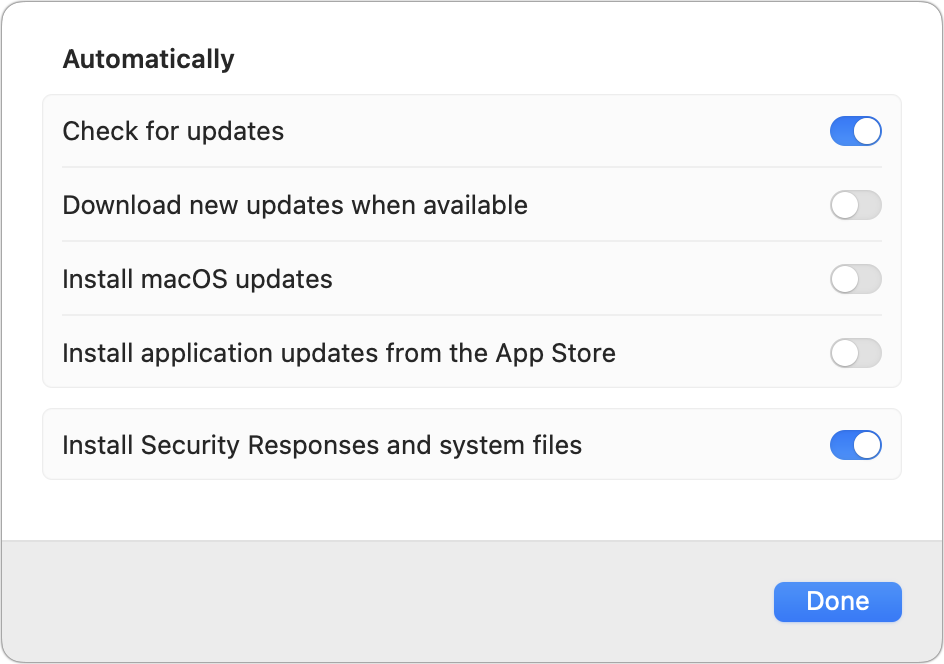
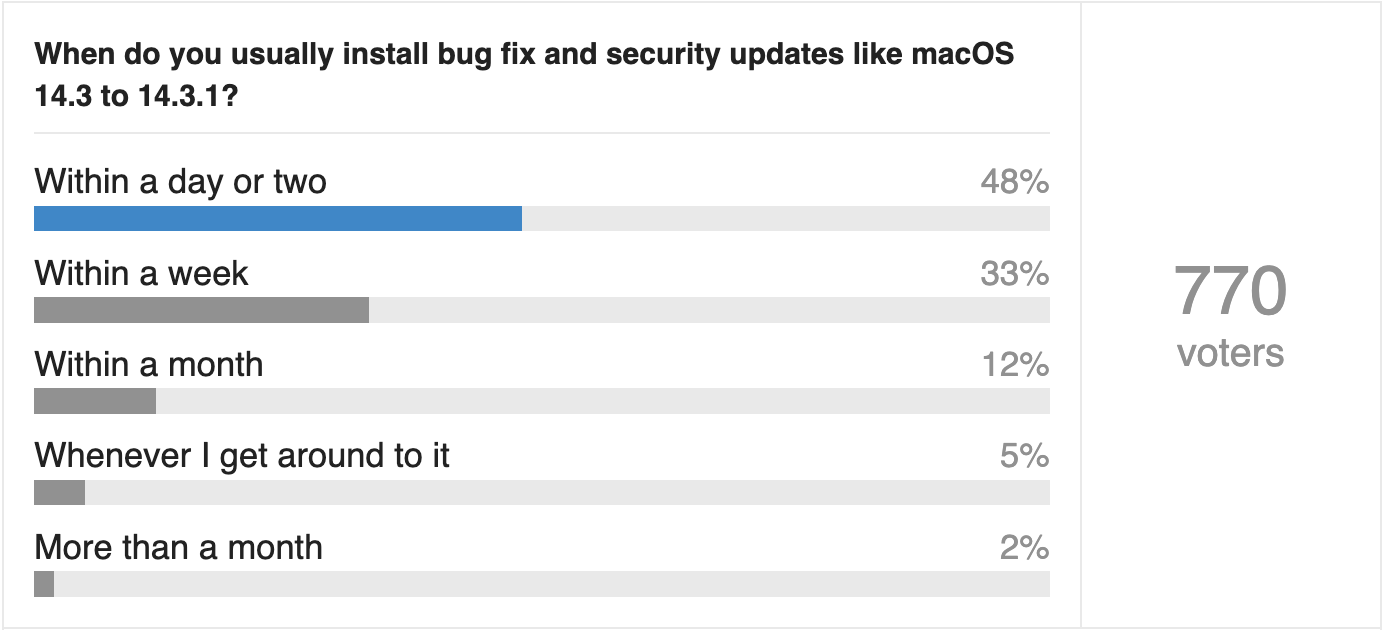
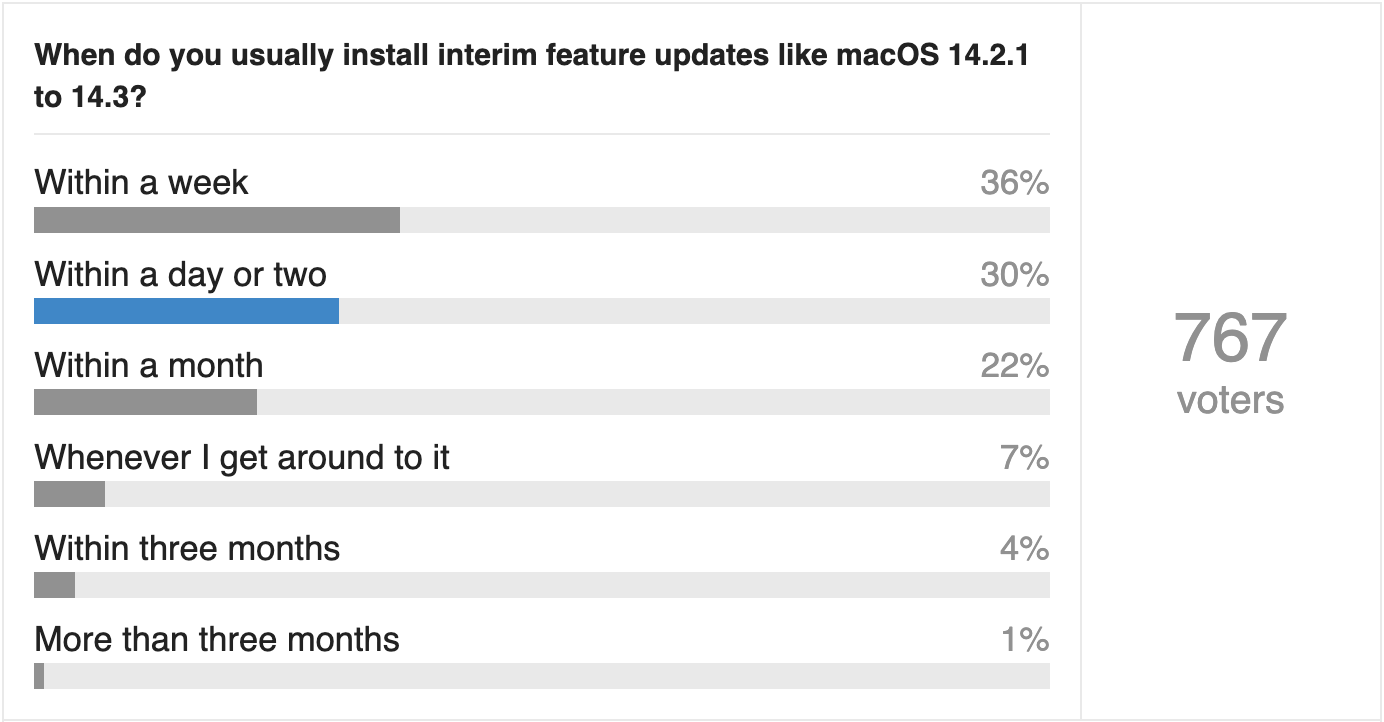
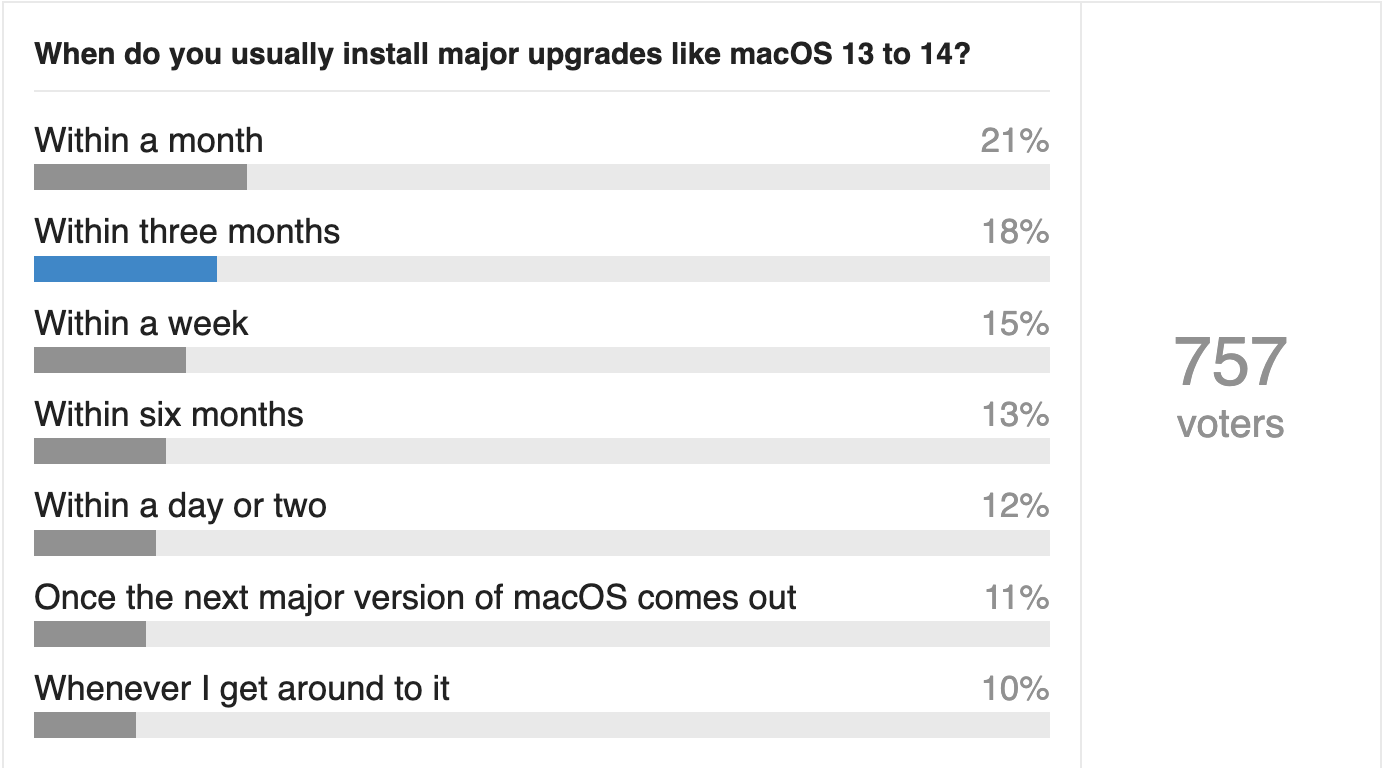
An additional note: the optimal timing of major Mac OS updates also needs to take iOS/iPadOS updates into account. Sometimes a new feature only really works well when you have consistent versions across devices.
Dave
It’s funny that Adam mentions TurboTax as the driver of his parent’s computer upgrades. Thats my main reason to upgrade my system to the next OS: do my taxes with TurboTax. The other fear is incompatibility with existing apps and the cost of buying new versions. In the old days (I go back to 1984) I upgraded the moment a new version was released.
I bought a used Mini to upgrade past where my laptop is, for TurboTax. I’d been running it on an external boot drive for a couple of years prior.
If I can’t find a newer used Mini when TT requires another upgrade (I’m now stuck at Big Sur), I will most likely change programs. Ridiculous that I have to upgrade to a new machine for a once a year program.
And I’ve been using TT since it was MacinTax
Diane
Or even when it is feasible, if you’re not doing anything likely to invite malware.
For instance, I’m still using a 2011 MacBook Air, running macOS 10.12 (Sierra). Yes, this is an old system that hasn’t gotten a security update for a long time, but on the other hand, I don’t use this computer for anything particularly risky.
Mostly running MS Office on documents I created. Office stopped supporting this platform several years ago, so it hasn’t been upgraded either, but that doesn’t matter if I’m only editing my own documents.
The only Internet access this computer does is via the Firefox web browser, which is still up to date with security patches, although that will end in August. So I will be forced to get a new computer before then. Fortunately, new Airs have just been announced, so it looks like everything will come together at the right time.
Just a note to Adam:
H&R Block tax software will run on your parent’s iMac.
I really dislike Turbo’s constantly wanting you to upgrade to a newer OS just to use their product.
Interesting results. If I may add something about those who use none of the automatic update options: those Macs may be bound to corporate policies that prohibit the user from updating. The IT departments of those companies usually want to test first if the update does not interfere with their own proprietary software. Or they fear the introduction of unknown malware, hidden in the update (they never explain what resources they have to evaluate this before they rubber stamp the update eventually). In most cases the evaluation takes some weeks, I have noticed, but months is also possible. The trade-off for security updates is obvious.