Solving the macOS Installer’s “Failed to Personalize” Error with New Firmware
Kudos to user LALicata on TidBITS Talk for sharing a macOS update solution that isn’t widely available on the Internet. Attempting to update an M2 16-inch MacBook Pro from macOS 13.6 Ventura to any subsequent version of Ventura or macOS 14.5 Sonoma always resulted in a “Failed to personalize” error.
This error pops up quickly in Internet searches, and several articles offer possible fixes, including many old standbys:
- Restart your Mac
- Make sure your Internet connection is working
- Clear sufficient space on your Mac
- Repair the boot drive with Disk Utility
- Employ the full installer from the Mac App Store
- Boot into Safe Mode before installing
- Install from macOS Recovery
- Use a bootable USB installer
- Erase the Mac from Recovery Assistant or iCloud before reinstalling
Those are all reasonable troubleshooting steps, but none solved the problem. Apple’s support reps kept focusing on the Internet connection under the assumption that the Mac couldn’t reach a necessary Apple server during the installation process. However, once LALicata mentioned that an M1 MacBook Air was able to download and install macOS updates with no problem, they focused on the Mac itself and eventually provided the solution, which was to restore the MacBook Pro to factory settings using Apple Configurator, which writes a fresh copy of the firmware to the Mac.
Firmware Updates
Typically, Mac firmware is updated whenever a new version of macOS is installed, but if something goes wrong in the process, the Mac can be left with outdated firmware. When automatic firmware updates fail, the solution is to “revive” or “restore” the Mac using another Mac running macOS 12 Monterey or later and a USB-C cable that supports data and charging, such as the Apple USB-C Charge Cable (Apple explicitly warns against trying to use a Thunderbolt 3 cable). Although Macs running Sonoma can update firmware using the Finder, Apple Configurator is necessary for Macs running Monterey or Ventura, and LALicata’s Apple rep said that this particular problem could be resolved only by restoring from Apple Configurator, not the Finder. (Reviving leaves your data in place and is worth trying first; restoring erases the Mac and reverts it to factory defaults.)
Before LALicata fixed the problem, when the MacBook Pro was still running macOS 13.6.4, its System Firmware Version was 10151.41.12. After using Apple Configurator and upgrading to macOS 14.5, the System Firmware Version jumped 10151.121.1, which is the latest version for all Apple silicon Macs. To check your Mac’s System Firmware Version, Option-click the Apple menu and choose System Information—you’ll see it in the Hardware Overview screen.
This scenario suggests another general avenue of Mac troubleshooting. If you’re having problems associated with startup or updating, compare your Mac’s current firmware version with the latest version. Howard Oakley’s excellent Silent Knight utility, which reports on the update status of various system settings, makes that easier.
The Answer Is Documentation
It’s easy to rail about the technical side of this problem. However, Apple certainly doesn’t want or expect this firmware corruption to happen and is undoubtedly working to prevent it from happening and work around it automatically if it does. But no one is perfect, and it’s impossible to predict every possible occurrence that could corrupt firmware during an update.
Instead, I’d argue that the problem here revolves around documentation. First, the error message is terrible. What does “Failed to personalize” mean (nothing, in at least this context, and not much in any I can imagine), and how is it related to firmware (it’s not)? I suspect that the firmware problem is sufficiently rare and unexpected that it’s triggering an unrelated message. Still, a better-worded error message would go a long way toward helping users (and support reps) figure out what’s going wrong.
The error condition might be rare, but it’s not unheard of, so the second problem is that Apple’s article about reviving and restoring Mac firmware doesn’t include the error message text as one of the symptoms of corrupted firmware. If it had, LALicata and other users could have found the solution with a quick search.
That’s partly why I’m writing this article—to seed Internet search engines with the “Failed to personalize” string and the solution. Anyone running into such a problem in the future should be able to find this article and jump to Apple’s instructions on reviving or restoring firmware. They may be somewhat involved and non-trivial to follow (it matters which USB-C port you use, for instance), but they’ll take far less time than working with remote support reps.
Ideally, no one will run into this problem again, but if someone does, I hope they find their way to the solution here.
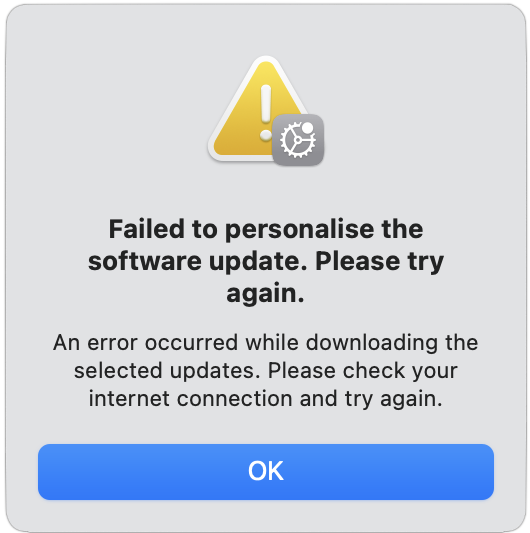
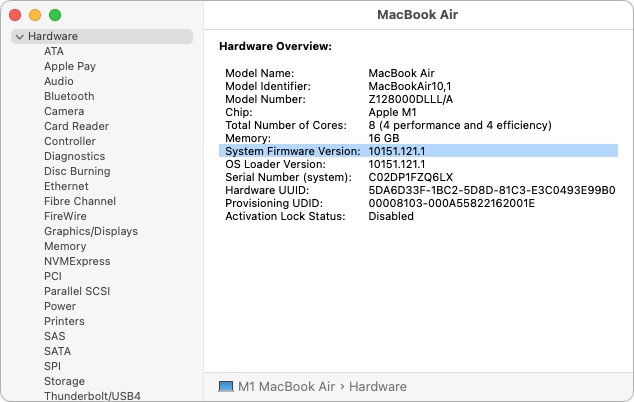
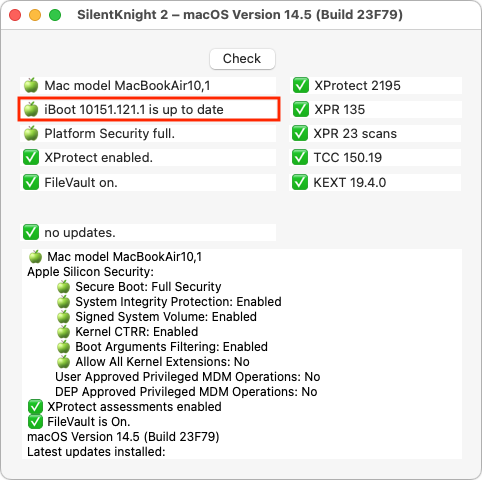
This is a welcome solution! I have had people write me about this over the years, and never had diagnosed what could have caused it—much less a solution!
Thanks so much, Adam. One of the many reasons I check the posts on this website!
I’ve an M1 Studio that has had the problem since shortly after I purchased it, now through three versions of the Mac OS. I am able to get around it by booting into recovery mode and then reinstalling the latest OS. I’ve tried many other solutions, including erasing and rebuilding, and twice using Configurator and a second Mac to perform a restore. Disappointingly, my interactions with Apple support 2 years ago were similar - they focused on issues interfering with the download of the update or network issues (despite the fact that I told them we have 2 other Macs in the household on the same network and neither has ever had this issue). Left it at the Genius Bar, they wiped the machine and installed Ventura, claimed they could then update to Sonoma without a problem. I reinstalled apps and data via a Time Machine backup and held my breath until the next Sonoma update appeared, and again got the “Failed to personalize” message, as I have for every update since. I guess this suggests the issue may be with some software I have on the computer, but Apple was unable to solve the problem in my case.
Thank you for this article on the “personalize” problem. I had to deal with it on my iMac. I couldn’t find guidance using that term, but I eventually resolved it through the
Recovery route. Jim Wheelis
Running Monterrey (12.7.5) on an 2019 Retina 5K iMac and Ventura on M1 MBPro Ultra and M2 Air.
App Store says MacOS 14 required for Configurator. Haven’t tried downloading with the laptops running Ventura yet.
Any way to get around this?
Thanks!
Maybe one solution is to install MacOS Sonoma on an USB stick or external drive. Then boot from that drive to get Configurator and try to update the firmware.
Another solution may be (have not tested it) is to use Configurator from your Macbook Air conected to the iMac with an Apple USB charge cable.
Many thanks for this article! I have been struggling with this issue for months on a MacMini 2018, i.e. still with an Intel processor. The only way to update system software (now Sonoma) was in recovery mode. I am looking forward to use this solution.
This was an interesting article; thank you. I checked, and my MacBook Air M1 (2020) running macOS Big Sur 11.7.10 has firmware version 10151.1.1 rather than 10151.121.1. Since I have lost most of the technical expertise that I had years ago, I would like to ignore the discrepancy and do nothing. FWIW, I installed 11.7.10 last September and have experienced no (new) problems since then.
There are three recurring issues with the MBA, and I wonder if the firmware could be causing or contributing to any of them.
First, Time Machine will not complete a backup, either to a Time Capsule or an external (spinning) disk. It used to, but stopped working two or three macOS updates ago. It does seem to back up everything from ~, and I suspect that the issue is permissions on some file that is near the end of a backup session.
Second, keystrokes are sometimes doubled. In other words, I’ll type a character and it will appear twice. Again, this has been going on for a long time. It is rare but annoyingly frequent, and it happens on both the external and internal keyboard.
Third, the external display will sometimes go blank for about two to six seconds. This has happened 22 times so far this calendar year (and like the other issues, has been occurring for years), sometimes twice in one day and one time it didn’t happen for 35 days. I cannot detect any common trigger.
So, what is the downside to doing nothing (and staying at firmware 10151.1.1, at least until I get around to upgrading macOS to something more modern)? Is it likely that any of the three issues is caused or aggravated by the out-of-date firmware? Thanks for any guidance.
And @lalicata deserves the lion’s share of credit for tracking it down and reporting the experience here!
Well, it would seem that the downside is living with those problems, when you might not have to.
There’s no way to tell, but a combination of a very old version of macOS and old firmware could explain it. Unless you have an important reason to stick with Big Sur, like an app that won’t run on a later version, I can’t see any reason not to upgrade to Sonoma.
Jon Lindemann
3 June 2024: Jon, I did NOT want to go to 14.5 but the Apple Engineers were quite sure that there was absolutely no way to fix my problem unless I went to 14.5. One did let it slip that in the future, do not discard the Configurator app that works with that system software. It was never said but I got the feeling that each major software jump gets its own configurator. Lee
Hi. This is Lee. I tried this with an Apple Engineer on Monday when I did not have the right cable on hand, Did not work. No amount of petting, stroking, talking nice, yelling, screaming, cursing, pleading, weeping, or begging could get the Configurator2 app to recognize the system software on the USB stick AND make active the “restore” command. I think, but am not sure at all that the firmware that is being updated on the faulty Mac must be read from a well behaving Mac. I am SWAGGING this.
Well, I don’t know. I’m using Excel version 16.16.27, and it’s a bit flaky (editing conditional formatting almost always causes a crash), but it’s a lot more important to me than trying to fix any of the three annoyances I mentioned, especially if the fix only “might” take care of the problem. Does anyone know if my 2018 (copyright date from About Excel) version of Excel would work with Sonoma? Ventura?
My plan is to get a new MBA and install an up-to-date version of Office and try to make sure that everything works, then upgrade macOS on the old MBA and install an up-to-date version of Office, and then retire my MacBook Air from early 2015.
My Excel v16.16.27 (I suppose that is Excel 2016) works just fine on Sonoma on this 14" MBP. And this is in spite of having to go through Rosetta 2 translation.
Granted, it’s not getting any updates anymore, but I couldn’t care less. In fact, I prefer the peace and quiet that comes with not getting constant MS updater nags. I’m never going to allow Excel to dao anythign that could endanger my system anyway.
I had this with my M1 and a Dell 4K display I was using external retina display. I believe the 60Hz 4K USB-C to HDMI dongle I was using wasn’t quite up to the task, as I’d read other reports of the issue on the Amazon listing for that adapter. It felt to me like a bad clock or refresh sync, but I too can’t explain the sporadic nature of it happening.
Anyway, I stopped using that display as it wasn’t really mine. My wife uses it with her late-2013 Intel MBP and has no issues. These days I use a non-retina display, for my sins.
Random intermittent display blanking, especially when using digital interfaces like DVI, HDMI and DisplayPort, usually means that you’ve got a weak or marginal signal. When the display loses signal, it goes black.
As @gingerbeardman pointed out, this can be due to problem cables or adapters. Higher resolutions require more bandwidth and cables designed for a lower-resolution may not be able to handle higher resolutions.
For example, there are four different types of HDMI cable (c.f. Wikipedia: HDMI: Cables and HDMI: Refresh frequency limits for standard video):
Similarly, DisplayPort cables are certified for certain transmission modes (c.f. Wikipedia: DisplayPort: Cable bandwidth and certifications and DisplayPort: Refresh frequency limits for standard video/):
Cables certified for one category may work for with frequencies beyond the certified maximum, especially at shorter lengths, but it’s not guaranteed. And the further you go beyond the certified maximum, the less likely it will work. A cable that doesn’t meet the needs of your data, but comes close may work/fail intermittently or produce artifacts in the image.
Thanks, @Simon. Do you use conditional formatting in Excel? As I noted, editing (and sometimes just reviewing without changing) a conditional format rule usually causes an expected program termination.
And thank you to @gingerbeardman and @Shamino for the discussion of cables. That makes more sense than anything I thought of.
I’m using an Acer display that About This Mac tells me is 2560 x 1440, which I understand is definitely sub-Retina. The Displays pane in System Preferences shows 60 Hz (and is unchangeable).
I am using an HDMI cable; I believe it came with the display, but I’m not sure. I also have what was billed as a higher quality HDMI cable, but it’s much longer, so it might not fix the problem. [Edit to add: “8K UHD” is on the connectors, and I believe it’s 12 feet long, compared to about 18 inches for the one in use.] When I first got the display, I connected the Mac using a USB-C cable. I do not recall if I had screen blackouts then. (I have been using the HDMI cable, and an Anker USB hub with ethernet and HDMI ports, for some years now.) When I get a moment (probably the next time the screen blacks out), I’ll switch to a Thunderbolt cable.
Thanks for all the responses on this off-topic sub-thread.
The cables bundled with displays should work for that display, but they may not be certified for anything in partiular.
An “8K UHD” marking on a cable is just marketing and may not mean anything beyond the cable manufacturer’s wishful thinking. A certified (meaning it passed official tests) HDMI cable will have one of the four buzzwords: Standard, High Speed, Premium High Speed, or Ultra High Speed. And the cables certified in the latter two categories will include a certification label that includes several anti-counterfeiting features (like per-cable serial numbers and QR codes).
See also HDMI Cable Overview, which has links to two articles describing how to spot genuine certification labeling.
Mind you, an uncertified cable may work just fine, and there are plenty of good manufacturers that don’t bother with it. But without it, you’re relying on the integrity of the manufacturer.
Another useful/interesting resource is a Linus Tech Tips article from 2021: I Spent a THOUSAND Dollars on HDMI Cables… for Science.
Apparently neither of my cables is certified for any level.
Yesterday, I replaced the combination Vava USB hub and HDMI cable with a Thunderbolt cable (at least, it has a thunderbolt symbol at each end) from the Mac to the Acer display. Today, I had a screen blackout. Ah, well, the blackouts rarely happen twice in one day and they (so far) go away on their own after some seconds.
One thing I neglected to mention is that I occasionally use a MacBook with the Vava hub and HDMI cable, and it has never (as far as I can recall) had a blackout, so maybe it’s something about the MacBook Air rather than the cable. Even if it is the cable, it’s not a big problem, so maybe it’s time to return this thread to the original topic.
Thank you for the discussion and technical information.
Thanks for your replies. Trying to avoid the bleeding edge, I generally stay one or two versions behind the current OS. What’s the next one going to be? The San Andreas Fault?