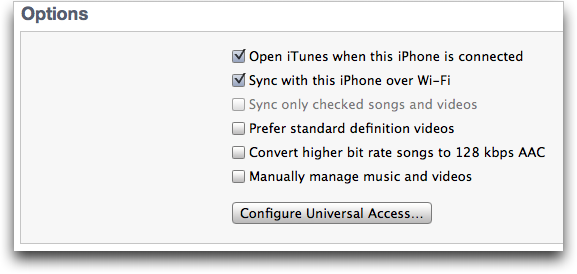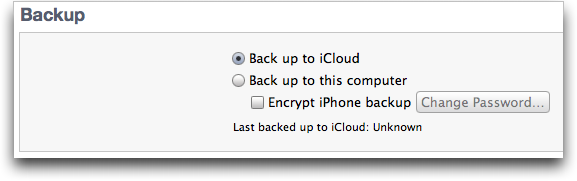TidBITS#1100/24-Oct-2011
iCloud, iOS 5, and the iPhone 4S’s Siri feature prominently in this week’s issue. With all the consternation iCloud has caused, we’re particularly pleased to have published Joe Kissell’s “Take Control of iCloud,” already on its way to being one of our most popular books. Kirk McElhearn explains how Wi-Fi syncing and iCloud backups work, once you have the combination of iOS 5 and iTunes 10.5, and Rich Mogull examines how Siri may be the first real competition that Internet search engines have faced so far. Also this week, Jeff Carlson and Michael Cohen report on yet another stellar quarter of financial results for Apple, and Glenn Fleishman writes about the innovative Lytro light-field camera, which goes on sale in 2012. Notable software releases include Fetch 5.7 and Fantastical 1.1.
“Take Control of iCloud” Answers Your iCloud Questions
We’re not proud of this, but of everything Apple has done over the last few years, nothing has caused us more confusion and consternation than iCloud. We’ve had long staff discussions about problems with multiple Apple IDs, old Apple IDs, how to switch while maintaining MobileMe calendar sharing with spouses whose Macs don’t run Lion, and more. We’ve even started drafting an article about common (because some of us had them!) misconceptions about what iCloud can and cannot do.
Throughout all this, Joe Kissell has been our ace in the hole, since although he can’t help with things that are Apple’s problem (like the inability to merge Apple IDs), he probably knows more about iCloud than anyone outside Apple, thanks to spending months with betas of Mac OS X 10.7.2 Lion and iOS 5 while writing his latest book, the 143-page “Take Control of iCloud.” In it, he explains how you get started with iCloud regardless of whether or not you used MobileMe, helps smooth the transition to iCloud for MobileMe users, and teaches you how to use iCloud’s features once you’re up and running.
Regardless of whether or not you used MobileMe before, you’ll learn:
- Exactly what capabilities iCloud provides today and how they compare to previous online offerings from Apple.
- How to prepare your computers and devices for iCloud. (You’ll need iOS 5 and Mac OS X 10.7.2 Lion, so you might want to read Joe’s “Take Control of Upgrading to Lion” as well.)
-
What to do if you have multiple Apple IDs, and how to associate your primary email address with the desired Apple ID.
For those upgrading from MobileMe, Joe explains:
- Which MobileMe features will disappear instantly once you upgrade to iCloud, and which will stick around until June 2012, when Apple has announced it will shut off MobileMe.
-
The best ways to handle old data stored on MobileMe, such as photos in Gallery and files in iDisk, and what alternatives you can use to replace that functionality.
-
How to migrate MobileMe Family Pack accounts to separate iCloud accounts.
-
How you can replicate MobileMe-based group calendar sharing in iCloud, especially if not everyone in your group can upgrade to iCloud.
Either way, once you’ve made the move to iCloud, “Take Control of iCloud” covers iCloud’s core features, including:
- iCloud Web site: Learn what you can and can’t do in iCloud’s Web-based interface for Mail, Contacts, Calendar, Find My iPhone, and iWork documents.
-
iTunes in the Cloud: Learn how to turn on automatic downloads so nearly anything you buy from Apple — music, apps, and ebooks, though not TV shows or movies — appears on all your devices. You’ll also learn how to re-download previously purchased items (including TV shows, for those with accounts in the U.S. iTunes Store).
-
iCloud Backup: Find out what data on your iOS device backs up, how to handle your backup, and — most importantly — how to restore your backup after a problem!
-
Photo Stream: Having all your recent photos appear on all your devices sounds great, but there are gotchas. Joe explains how the 1,000-photo and 30-day limits work, as well as what’s necessary to get a truly embarrassing photo out of your Photo Stream.
-
Documents in the Cloud: Start changing your habits and expectations as your documents begin living in the cloud and within apps instead of on a local disk. But beware, since Documents in the Cloud isn’t always seamless, with both manual effort required and data loss possible at the moment.
-
Calendar and Contacts: Joe provides directions for working with iCloud’s Calendar and Contacts Web applications, along with pointers on the relatively few ways they differ from the Mac’s iCal and Address Book and from iOS 5’s Calendar and Contacts apps. You’ll learn how to handle invitations to calendar events, plus get guidance on how reminders work within iCloud’s calendaring system.
-
Mail: As with Calendar and Contacts, Joe explains how to set up and use iCloud’s Web-based Mail app, which is similar to the iPad Mail app.
-
Find My…: Learn how to use Find My iPhone/iPad/iPod touch/Mac to locate a device that’s gone missing, and get an overview of how you can keep track of friends and family with the new Find My Friends iOS app.
-
Back to My Mac: With Back to My Mac, you can connect to your Mac at home or the office over the Internet and use both file sharing and screen sharing just as though you were on the same network. Joe explains the basics.
“Take Control of iCloud” covers every platform that iCloud supports, which includes Mac OS X 10.7.2 Lion, iOS 5, Windows Vista and Windows 7, and even the second-generation Apple TV. If your computers and devices aren’t running — or can’t run — those operating systems, they won’t be able to participate in iCloud, but the ebook offers some workarounds.
We won’t pretend that “Take Control of iCloud” is comprehensive; iCloud is too new and changing too quickly for that, both in terms of support from developers and bug fixes from Apple. But this is the book that we at TidBITS are all reading right now to learn the best ways to transition from MobileMe and get our devices talking to iCloud.
Orders Start for Unique Lytro Light Field Camera
When I first heard about the Lytro camera, I assumed it was some kind of snake-oil pitch or a hoax. Take a picture and then adjust the focus from the resulting image data? That’s un-possible! But I quickly found that the camera’s technology was legitimate. Instead of capturing just the intensity and color of light passing through a main lens as it lands on a discrete image sensor, the Lytro captures the passage of light rays, allowing the re-creation of images with varying focal planes and depths of field.
The camera was slated to ship in Q3 2011, but has just been put on sale with an “early 2012” release date. The device has a peculiar form factor in keeping with its unique nature: it’s a squared-off cylinder that looks more like a short telescope than a camera. An LCD touchscreen is on the end, a single button captures photos, and there’s also a zoom (8x) slider and power switch.
The Lytro comes in three colors: a red model with 16 GB of internal storage costs $499 and can store 750 pictures in Lytro’s format. A graphite or blue camera with 8 GB of storage costs $399. Orders are being accepted only in the United States, and the software to download and view Lytro files via USB will initially be available only for Mac OS X. There is no memory-card slot. I had hoped for Wi-Fi for cable-free image transfers, but a USB connection is required.
The technique behind its focus-after-shooting approach has an ocean of detail behind it. Lytro’s inventor, Ren Ng, who developed the technology during his Ph.D. studies at Stanford, created a camera that interposes a layer of microlenses between a standard image sensor array and the main, standard lens of the camera.
Each microlens acts as a kind of light-field capture device. A light field comprises not just the light falling on a given plane, but the collection of light rays that combine to make up that light. The microlenses each focus incoming light on a subset of image sensors. Those groupings of sensors form a superpixel. With a few dozen pixels, the direction of the light ray can be extracted along with color and intensity detail. This turns a several-megapixel normal image sensor array into one that captures a few hundred thousand superpixels.
The resulting image is small in pixel dimensions (a few hundred by a few hundred), but it has the unique property that the data are used to create any focal plane you want within the entire image (and to adjust the depth of field as well). You can have an infinite depth of field in which everything is in focus, or you can single out details. There’s also a sort of stereoscopic-3D effect in which you can move planes of focus around and pan in a limited fashion through the photo. (It’s unclear if that last feature will be in the first release of the Lytro’s viewing software.)
Using a ray-tracing approach essentially identical to that used in computer animation, Lytro’s display engine computes an image. The engine is vital. Lytro has built this computational display system into the camera, where it works like a viewfinder. The engine will also be available for embedding as a Flash or HTML5 viewer on Web pages, and in software for viewing on a computer.
The Lytro is an example of computational photography, which can involve capturing multiple images rapidly or multiple images at once (or both), and combining them into impossible results using more sophisticated algorithms than are typically employed for normal image adjustments. High-dynamic range (HDR) imaging is the most prominent form of computational photography in wide use, combining multiple images taken in rapid succession at different exposures to create a near-unnatural effect of viewing a scene with tonal details from the very lightest to the very darkest. (For more detail, see my Economist article from 3 September 2011.)
I’m dying to get my hands on a Lytro, because it could change the nature of snapshot photography. The approach allows relatively short exposures with a wide-open (f/2) lens, which helps in low-light conditions, but less so with action photographs. There’s no delay for auto-focus, which Lytro says means a picture is taken the instant the shutter button is pressed. But it’s all in the execution. Clever is good, but the proof is in the pictures.
Apple Reports $6.62 Billion Profit for Q4 2011
After opening the quarterly financial conference call with a memorial statement about the passing of Steve Jobs, Apple CEO Tim Cook turned the floor over to CFO Peter Oppenheimer, who announced the by-now-typical excellent financial results for the fourth quarter of 2011:
- $28.27 billion in revenue (last year was $20.34 billion)
- $6.62 billion in net income (last year was $4.31 billion)
- $7.05 per share profits (last year was $4.64)
- 40.3 percent gross margin (last year was 36.9 percent)
Apple’s guidance for the quarter was $5.50 per share in profits, but analysts had predicted $7.31 per share, which led to an after-hours drop in Apple’s stock price: It closed the day at over $422 per share, but dropped below $400 per share after the market closed and the financial results began to filter out.
As for individual product categories, it turned out that Macs had their best quarter ever: 4.89 million Macs were sold, representing a 26 percent increase over last year’s sales numbers. The biggest area of Mac sales growth was in the Asia-Pacific region, where sales of Macs increased by a whopping 61 percent. Mac sales were led by MacBook Air and MacBook Pro sales with 74 percent of total Macs sold; the sales of desktop Macs, led by the iMac, were surprisingly strong. Mac OS X Lion contributed to the party, with over 6 million downloads during the September quarter.
iPhone sales were high as well, even if not matching the rosiest analyst estimates: 17.07 million of the pocketable devices were sold, exceeding by more than one-fifth the number sold in the same quarter last year. iPhone sales in the increasingly important Asia-Pacific market doubled over the sales a year ago. Nonetheless, analysts had expected as many as 22 million iPhones to be sold. Oppenheimer admitted that rumors concerning the now-released iPhone 4S, along with a decision not to add additional carriers internationally until the iPhone 4S release in October, resulted in a decline in iPhone sales volume near the end of the quarter: not as much as Apple had anticipated, even if it was a much higher a drop than some analysts had
guessed. Recognized revenue from iPhone sales came in at roughly $11 billion compared to $8.8 billion last year.
As expected, given the saturation of the music player market, iPods saw a 27 percent sales decline from last year, but still managed to rack up 6.62 million units sold compared to 9.1 million sold during the same quarter last year. iPod touch sales accounted for over half of iPods sold. Oppenheimer noted that these numbers exceeded the company’s expectations, and he said that iPod still held a more than 70 percent share of the music player market.
Apple “continues to be thrilled” by the iPad’s sales momentum, with a record-breaking 11.1 million of the shiny slabs sold last quarter, compared to 4.2 million sold during the same quarter last year. Those keeping score will note that’s an increase of 166 percent. The iPad and iPad accessories brought in $6.9 billion compared to last year’s $2.8 billion in quarterly revenues. The iPad, it was noted, is currently available in 90 countries.
The iTunes Store itself generated record revenues of almost $1.5 billion. According to Oppenheimer, customers have downloaded more than 16 billion songs to date, 650 million TV shows, and 180 million books from the iBookstore.
Oppenheimer concluded with a yearly summary: 72 million iPhones were sold in fiscal 2011, 32 million iPads, and about 17 million Macs. 40 new Apple stores were opened during the year as well, and the company generated $26 billion in net income (an 85 percent increase year over year).
Ground by the Rumor Mill — Rumors of upcoming Apple products are a pervasive aspect of every big launch, but Apple usually doesn’t acknowledge them on its earnings calls, preferring to stick to its own communications. In the question-and-answer session of the call, however, iPhone rumors cropped up more often than speculative iPhone case designs appear online.
When asked why Apple deferred adding new carriers (such as Sprint) or countries until the next financial quarter, which led to a drop in iPhone 4 sales at the end of the quarter, Peter Oppenheimer mentioned that Apple wanted to time everything with the October release of the iPhone 4S, “and we wanted to launch them with our latest product.” But he then added that the biggest impact was the very “pervasive” rumors.
Later, when asked to speculate on how many purchases were deferred, Tim Cook pulled out a favorite expression. “You can’t run the experiment twice,” he said. “We can’t tell you with precision how many units we would have sold if there had not been rumors and people weren’t expecting a new iPhone. But I certainly believe it was substantial, and that’s the reason that we called it out. And I think anyone monitoring the press would probably come to the same conclusion.”
With millions of iPhone 4s still sold during the same time frame, rumors aren’t significantly threatening Apple. But the rumor mill is something that’s definitely on the company’s — and its executives’ — radar.
The Continued Importance of Apple Retail Stores — Apple’s successful retail experiment, launched at a time when Gateway was closing all of its stores, continues to drive customers (77.5 million) and money ($3.6 billion in revenue) to the company, with an average of $10.7 million in revenue per store (which was down slightly from the previous quarter). Apple opened 30 new stores during the quarter, 21 of which are outside the United States; the first Hong Kong store marked the highest opening-day traffic for an Apple store.
Looking ahead to the 2012 fiscal year, Apple reiterated its focus on international expansion, expecting to open 40 stores, 30 of which will be outside the United States. Oppenheimer pointed out that Apple will also be expanding or replacing high volume stores that are “too constrained to deliver the expected customer experience,” especially in the United States.
Apple also stuck with an earnings-call tradition, pointing out that of the 1.1 million Mac sales in retail stores, about half of them were to first-time Mac buyers.
International Focus — China and the Asian market figured heavily into April’s Q2 2011 earnings call (particularly because of the earthquake and tsunami in Japan; see “Apple Breaks More Records for Q2 2011,” 21 April 2011). When asked to comment on efforts there for Q4, Tim Cook said that Apple’s progress in China is “amazing,” accounting for $4.5 billion of Apple’s revenue for the current quarter, and $15 billion in revenue for the fiscal year. He noted that Apple now has six retail stores in greater China, as well as over 200 “monobranded” stores (“resellers with a premium shopping experience”) and
7,000 iPhone points of sale. “I’ve never seen as many people rising into the middle class, aspiring to buy the products that Apple makes,” Cook said.
Other areas show promise: sales in Brazil were up 118 percent year-over-year, crossing the $900 million mark, and Russia and the Middle East both have significant opportunities. Cook said that the iPhone is opening up markets where Apple hasn’t traditionally been strong, and the iPad will do the same.
Analysts’ questions about Asia also focused on manufacturing and supplies, especially given record-breaking flooding in Thailand that has shut down many factories that produce components for Apple and other technology companies. Cook said that the weather has made it difficult to assess the damage, and so a recovery timeline is unknown. He expects the primary exposure will be on the Mac, foreseeing an industry shortage of disk drives, but could not speculate on how that would affect Apple.
In terms of other components, one interesting admission from Cook was that Apple doesn’t broaden its number of suppliers to meet demand. “Our approach has been and I think will always be to do business with as few people as we can, so we can be very ‘deep’ with them and do great innovative stuff together,” he said. “They give us great quality and also reasonable prices.”
Syncing iOS Devices Wirelessly with iTunes 10.5 and iCloud
While iTunes 10.5 is ready for iCloud, with the arrival of iTunes Match due by the end of the month, the marquee feature added to this version of iTunes is the capability to sync iOS 5 devices via Wi-Fi. It’s always been a bit of an annoyance to have to connect your iPad, iPhone, or iPod touch with a cable to transfer media files and data, making Wi-Fi syncing a big step forward in letting you manage your iOS device’s content without having to connect it directly to your Mac. Here’s how you set up and use Wi-Fi syncing and iCloud backups.
Get Started with Wi-Fi Syncing — The first thing you need to do is connect your iOS device (which must be running iOS 5) to your Mac; yes, the point of using Wi-Fi syncing is to no longer have to do this, but you only need to tether the device the first time. Then follow these steps:
- Select the device in the iTunes sidebar.
- If the Summary tab isn’t active, click it.
-
Scroll down to the Options section, and check “Sync with this iPhone (or iPad/iPod) over Wi-Fi.”
-
Click the Apply button at the bottom-right of the iTunes window to save your changes.
When syncing has finished, disconnect your device. You’ll notice that it remains in the Devices section of the iTunes sidebar, even though you’ve disconnected it.
(If, by chance, you click the little eject icon next to the device, have no fear — you can get it back by connecting the device to your Mac again.)
Three Ways to Sync Wirelessly — Once you’ve enabled Wi-Fi syncing, you have three ways to sync wirelessly. (Of course, you can still continue to connect your iOS device to your Mac via USB, which you want to do if you have a lot of data to transfer, as you would if you just ripped a lot of CDs or bought several movies. Just connect your device, wait until it finishes syncing, and then disconnect it without ejecting it from the iTunes sidebar.)
- The first method of syncing wirelessly is automatic and transparent: connect your device to a power source, such as a charger or a dock that’s connected to a charger, and it will begin syncing automatically, as long as the Mac it’s linked with is on and iTunes is running.
-
If you wish to force a sync from your Mac, as you might after downloading or adding new content to your iTunes library, select your device in the iTunes sidebar and click the Sync button in the lower right corner of the iTunes window. You can continue using your device during the sync; it proceeds happily in the background.
-
If you’re not at your Mac but wish to sync, you can launch a sync from the device, assuming you’re in range of the network your Mac is on. On your device, go to Settings > General > iTunes Wi-Fi Sync, and then tap Sync Now to initiate a sync.
If you have any problems with Wi-Fi syncing — and many users seem to have, although it has worked well for me — Apple has published a support document with troubleshooting steps.
Put Your Backup in the Cloud — In addition to syncing via Wi-Fi, you can choose to back up your iOS 5-enabled device wirelessly to the cloud, if you’ve set up an iCloud account, rather than to your Mac. The big advantage of an iCloud-based backup is that it enables you to back up data even if you’re on the road and can’t access the Mac with which your device is linked, such that you won’t lose anything should the device be lost or stolen. (The other significant advantage is that iCloud backups enable iOS devices to be used by people who don’t own suitable computers, though I expect that most people reading this article have such computers available for
traditional USB-based backup to iTunes.) For more details about iCloud, see Joe Kissell’s “Take Control of iCloud.”
On the Summary tab in iTunes, go to the Backup section, select “Back up to iCloud,” and click the Apply button. You can also do this from the device; tap Settings > iCloud > Storage & Backup and turn iCloud Backup on, then tap the Back Up Now button. Once set up, Apple says iCloud backups will happen on a daily basis as long as the device is connected to the Internet via Wi-Fi, is connected to power, and is screen locked. In my experience, this hasn’t always been true, but perhaps that can be chalked up to iCloud launch problems that will be resolved.
After the initial backup to iCloud, you’ll be able to restore basic functionality to the device using the iCloud backup, without needing to access your Mac. iCloud backups include settings, accounts, and iTunes-purchased music, TV shows, apps, and books, plus your Camera Roll. Excluded from iCloud backups are music and TV shows not purchased from the iTunes Store, movies, podcasts, audio books, and photos originally synced from your Mac, all of which you’ll have to resync from your Mac after restoring from the iCloud backup. Because
iTunes-purchased items are already in iCloud, they don’t have to be uploaded to be backed up — this enables you to avoid uploading a massive GPS navigation app, for instance, though you’ll still have to download it again if you need to restore.
Otherwise, if you leave the setting at “Back up to this computer,” you’ll back up, as before, to your Mac, and you’ll restore it from there as well, if necessary.
Backups can take a long time, so you might want to choose specifically what to back up and what to ignore. On your iOS device, go to Settings > iCloud > Storage & Backup to see storage data — the total storage available in your iCloud account, and how much is currently available. Then tap Manage Storage, and then the name of your device to see details on your backups. Needless to say, the larger the backup, the more of your iCloud storage it will use, and the longer it will take to back up, much longer than backing up to your Mac via USB.
Also in Manage Storage for your device is a listing of five apps whose backup data takes up the most space, and how much storage space each will use. You can turn backup off for any of them using the sliders next to their names. Tap “Show all apps” to see the rest of your apps and how much data they store. Some apps may store a lot of data, but don’t need to be backed up. For example, I’m a New Yorker subscriber, and that magazine’s app consumes about 125 MB per issue. If I get behind by a few issues (which is common) it can take up 500 MB, and want to back up all that data. Since I can always re-download issues of the magazine, there’s no point in wasting both time and space, so I’ve turned off backups for the New Yorker
app. You may find you have similar apps whose data doesn’t need to be backed up, so feel free to turn backup off for those apps.
Cutting the Cord — As you’ve seen, neither Wi-Fi syncing nor iCloud backups are difficult to set up, nor are they hard to understand or use. This simplicity belies what must have been a significant engineering effort from Apple, since these technologies offer such a huge improvement in usability that it’s almost hard to imagine why it took Apple so long to implement them.
If you have an iOS device and a Wi-Fi network, you should definitely see if Wi-Fi syncing in particular is for you; iCloud backups may be less compelling for those who have a Mac at hand. Don’t get rid of that USB cable, though — there are times when you’ll want to use old-fashioned syncing.
Will Siri Change the Rules of the Search Game?
There are two hallmarks of disruptive innovation that are commonly misunderstood. The first is the myth of the “aha” moment that tends to assign disruption to a single instant of discovery and change, when, in reality, nearly all disruptive innovations are the result of long-term trends, research, and investment that finally culminate at an inflection point. The iPad wasn’t invented in a vacuum, but was the result of decades of research, failed attempts, and gradual technology advancements.
This doesn’t diminish the value of the innovation, but even the lightbulb was only possible after centuries of accretive science.
The second myth is that a disruptive event immediately changes the world. In fact, it’s only in retrospect that we acknowledge the power and impact of these innovations, which were often under-appreciated at the time.
Disruptive innovation is a gradual process with a long tail both before and after the inflection event. But what’s always clear is that the world is never the same after that point, and those who recognize the impact sooner have an advantage over the laggards who fail to realize the game has changed. And I suspect we’ve just seen the first major disruption in the search market since Google introduced AdWords.
The Battle for Search — The search market is one of the most lucrative in the industry; especially for the dominating force of Google, which just posted quarterly revenues of nearly $10 billion. Unless you know the exact address of what you’re looking for, search is almost guaranteed to be your first stop after firing up your Web browser. Placing contextual ads on search results both drives massive profits for the search engine and serves as a supremely effective marketing tool for many companies.
The structure of the search market is fairly straightforward. Companies buy advertisements tied to keywords, demographics, and user histories. The search companies try to optimize the accuracy of raw search results to provide the best user experience, while simultaneously tracking activity and presenting “optimized” ads. The goal is to hook the users with a combination of helpful search results and targeted advertising that’s most likely to appeal, and get them to click.
Companies pay a combination of a base rate and some amount per click. Since the goal is to drive these clicks and eventual purchases, there is a massive incentive for search engines to predict the users’ behaviors and desires as closely as possible, which requires tracking their activities. Search engines like Google, Bing, and Yahoo thus tie into tracking and advertising networks to get the data they need, and to reach the greatest number of consumers.
Thus, today’s search game is defined by extensive user tracking and profiling, funded by targeted advertising. The value of search to a user is the quality of results. Since users don’t pay for search, the value to those funding it is the ability to convert those searches into clicks, and then into product sales. Thus the users, as with any free site funded by advertising, are the product, and the companies paying for the advertising are the client.
In other words, there isn’t a search market, there is an advertising market.
Siri Thinks Different — Siri isn’t a search engine, although it shares some of the same goals. Siri is, in essence, a new user interface, whose objective is to perform tasks, not merely deliver results.
Thus Siri, even in its infancy, performs a wider set of context-driven activities that range from setting an alarm, to finding the nearest restaurant, to translating a user’s question into a request sent to a search engine.
Siri is glue. It aggregates a diverse set of services and resources into a single voice-driven interface that doesn’t require the user to know exactly which site, service, or app will best complete the task or deliver the most relevant results. Ideally, Siri will know which of its underlying components is best suited under the circumstances.
You tell Siri what you want, not how to do it.
Whereas a search engine crawls sites to collect data to present to searchers, Siri plugs in a wider range of services and only falls back on a generic search engine as the resource of last resort. This allows Siri — in an ideal world — to provide more-useful data more quickly. It knows Yelp is its best resource for information on restaurants, Wolfram Alpha for factual data, and iOS’s own apps for weather and maps.
Siri is limited to the services that Apple has baked in and to data from certain Apple apps, which is a pretty small collection right now. Most search engines have similar partnerships for things like flight tracking, weather, and movie times, and built-in tools for maps and other features; but these results merely display on top of a long list of search results. The major search engines also offer a plethora of other services, like mail and calendaring, but, again, these are all oriented at delivering targeted advertising.
Siri is focused. Search is more diverse and inclusive. Siri is task oriented, whereas search is information oriented. Siri is the user interface, where search is the data feed.
Different Goals, Same Target — Siri and search companies both compete to control your contact point with the Internet. Search does this through deep integration with Web browsers; even to the point (with Google) of producing entire operating systems whose primary goal is to serve as your conduit to the Internet and drive you towards Google services. The value to Google in producing Chrome OS and Android is in increasing usage of Google for the purpose of gaining access to your activities and delivering more targeted advertising.
Siri is a new user interface designed to increase the usefulness of the iPhone, and it’s hard to imagine it won’t eventually come to other products. The Internet is only one of its potential components, which also include on-device data and apps like calendars and reminders. Siri tracks your activity to improve its accuracy, not to deliver advertising. The value to Apple is in selling more devices.
These are completely different financial models, even though both systems track and analyze your activities. One is funded by advertising, the other with device sales. (And both, perhaps, with licensing to drive users to particular partners.)
How Siri Disrupts Search — Siri doesn’t replace search, but in many cases it circumvents it by directing users straight to integrated partner services. When you ask for the nearest Indian restaurant there’s still a search taking place, but it’s through Yelp, not a generic search engine that would include Yelp plus various other results.
By skipping the search engine and going straight to a designated source there is no place to insert advertising. If the results are embedded in Siri’s response, as Yelp recommendations are now, the only way for advertising to appear as part of the process is if the user manually goes to the partner site.
The model changes. For the subset of services it supports, Siri could deliver more value to the user by more quickly getting them to the information they need, or by completing a task for them. It creates more value for Apple by selling more devices. The value to the partner sites is an increase in traffic without having to pay the per-click fees of a search engine, and potentially in licensing fees, although the sites may lose out on their own advertising opportunities, depending on how they were integrated.
Search engines are hurt by reduced traffic, reduced user tracking, and reduced opportunities to deliver advertising. Widespread adoption of Siri could also hurt companies that deliver services competitive with those included in Siri. It would place Apple in a position of incredible power, which isn’t necessarily all positive. If you compete with Yelp, you have a chance of showing up in search results, but you will be completely invisible to Siri users.
Now, clearly, there aren’t yet enough Siri users to make even a thumbtack-sized dent in what’s left of Yahoo, never mind Google. But I’m not talking about this year or next year, but the world five or ten years from now.
If Siri succeeds, with Apple at the helm, it could potentially capture and redirect a material percentage of activities that currently run through search engines. Today we can get basic facts and restaurant recommendations, but I won’t be surprised if everything from ordering on Amazon to getting customized health information migrates to Siri. The smarter Siri gets, the more directly it provides information and services we need, and the wider range of tasks it performs for us.
General-purpose search engines won’t go away, but we certainly won’t interact with them directly nearly as much.
Had Google bought Siri we would likely see it available on a wider range of platforms and supported by advertising. It would have enhanced the current search market model.
But Google didn’t buy Siri, Apple did, and despite the range of software products Apple builds, its primary business model is selling hardware. Apple may have an ad network, but that’s to reduce the intrusiveness of ads and draw more app developers to its platform (and iAds isn’t exactly Apple’s most successful product).
We will still be tracked. We will still run searches. But one business model is funded by advertisements, and the other with device sales. For the first time since the birth of search we have a competing model.
TidBITS Watchlist: Notable Software Updates for 24 October 2011
Fetch 5.7 — In line with the company’s goal of “relentless improvement,” Fetch Softworks has released Fetch 5.7, further refining and polishing the venerable file transfer client. Fetch 5.7 now provides a search field for restricting file lists to matching files, displays the overall progress and time remaining for multi-file transfers, preserves modification dates of uploaded files, syncs shortcuts via Dropbox or a shared file server, adds a Show Fetch.log In Finder command, automatically removes trailing spaces from the names of uploaded files, and adds support for editing remote files displayed with Quick Look. Also
improved is compatibility with various server packages, user interaction with SFTP sites, and reliability of large transfers. A variety of bugs have been fixed, too. ($29 new from Fetch Softworks or the Mac App Store and free for educational users, free update from 5.5 or later, $10 upgrade for earlier purchases, 11.3 MB, release notes)
Read/post comments about Fetch 5.7.
Fantastical 1.1 — Flexibits has released Fantastical 1.1, an update to their popular calendar utility. This release adds a few welcome features: It is now possible to edit and delete events, as well as add and edit notes to them. Fantastical now also supports iCloud calendars, and provides a number of new editing options. Version 1.1 also includes bug fixes and performance improvements that affect everything from graphics acceleration to the user interface’s responsiveness and functionality. ($19.99 new from Flexibits or the Mac App Store, free
update, 1.1 MB, release notes)
Read/post comments about Fantastical 1.1.
ExtraBITS for 24 October 2011
Apple shut down the entire company for two hours last week to celebrate Steve Jobs’s life; you can now watch the video of that event. Also this week, we have a MacJury podcast with Tonya Engst and Jeff Carlson talking about the iPhone 4S, news of a high-tech security hack using an iPhone 4, a profile of the founders of Dropbox, and an article about the new AirPort Utility app for iOS 5.
Watch the 19 October 2011 Apple Event Celebrating Steve Jobs — Two weeks after Steve Jobs’s passing, Apple shut down the entire company — even retail stores worldwide — for two hours to pay tribute to the founder and former CEO. The event featured remembrances from Apple executives and board members, as well as musical performances by Norah Jones and Coldplay. (Did you think any Steve Jobs event, even posthumous, would go on without some musical component?)
Tonya and Jeff Talk iPhone 4S First Weekend on the MacJury — Tonya Engst and Jeff Carlson both received new iPhone 4S devices over the weekend, and both of them encountered activation problems due to cross-grading their spouses’ AT&T accounts. Tune in to learn how the problems were (easily) solved, and hear more about their first impressions of Apple’s newest iPhone.
iPhone Used to Eavesdrop on Nearby Keyboards — This research finding from Georgia Tech sounds like it comes from the plot of a high-tech thriller — a team has figured out how to listen in on what someone is typing on a nearby keyboard by using the accelerometer and gyroscope of an iPhone 4 to sense keyboard vibrations and decipher sentences with 80 percent accuracy. Although the actual risk of this happening is essentially non-existent, it’s yet another example of just how important it is that smartphone security be maintained by manufacturers and users alike.
The Inside Story of Dropbox — Victoria Barret of Forbes has written a charming piece about the rise of Dropbox, the cloud-based file sharing site that we and numerous others have come to rely on. Especially interesting is her telling of the meeting the Dropbox founders had with Steve Jobs, and their concern about what iCloud may become. (For the moment, they have little to worry about, since iCloud is for individuals syncing their own devices, whereas Dropbox also enables multiple people to collaborate seamlessly.)
Use the New AirPort Utility App for iOS 5 — Apple’s release of an AirPort Utility app for iOS 5 lets you leave the desktop version behind for most base station configuration tasks. It’s free, and has the bonus of a graphic presentation of your network layout and connections among base stations. Glenn Fleishman has the details at Macworld.