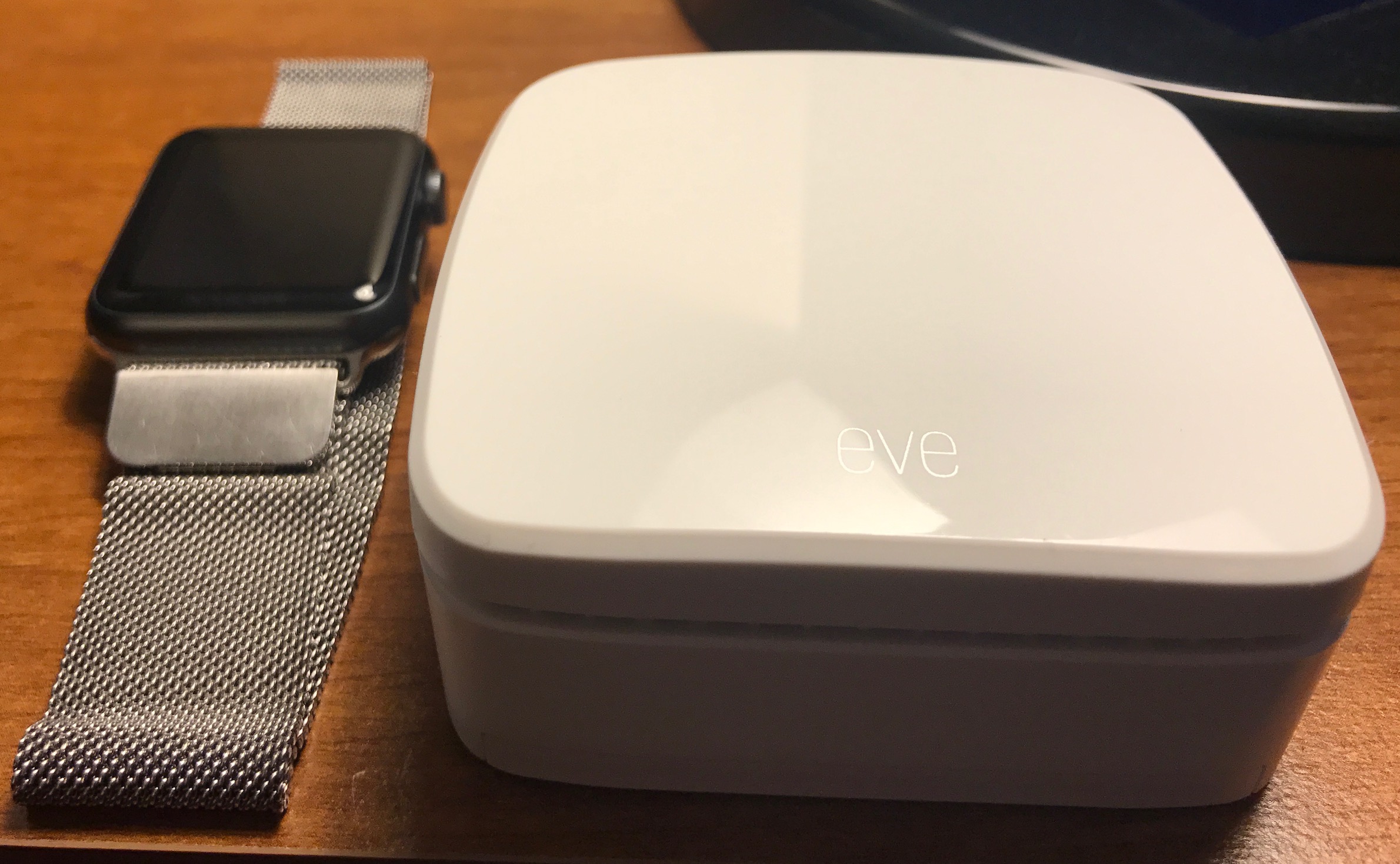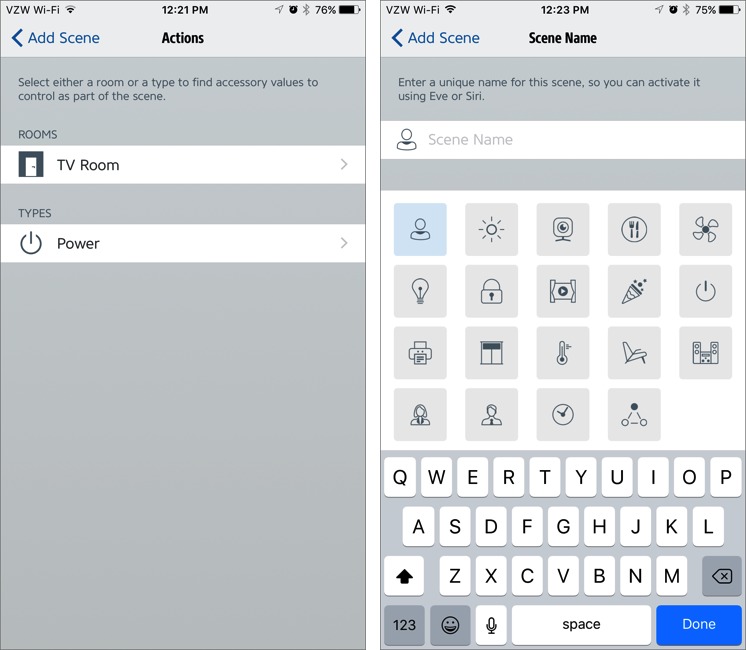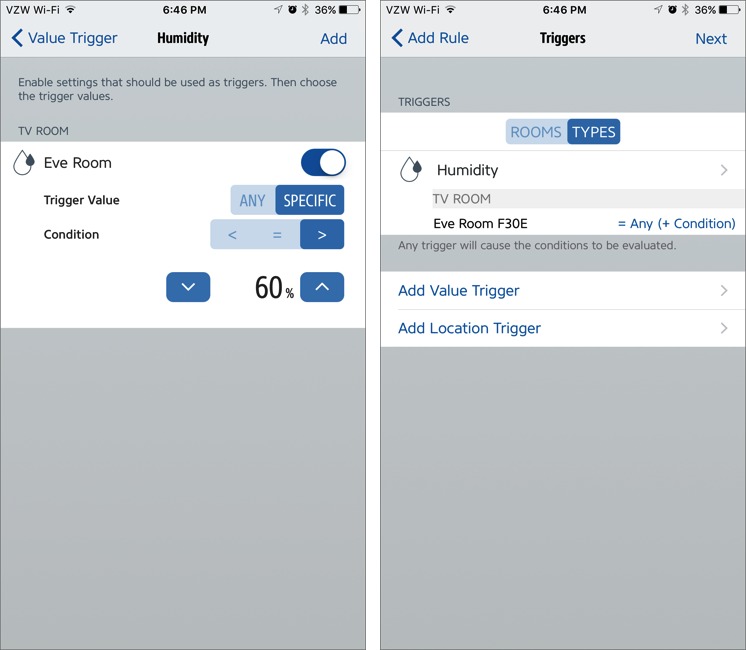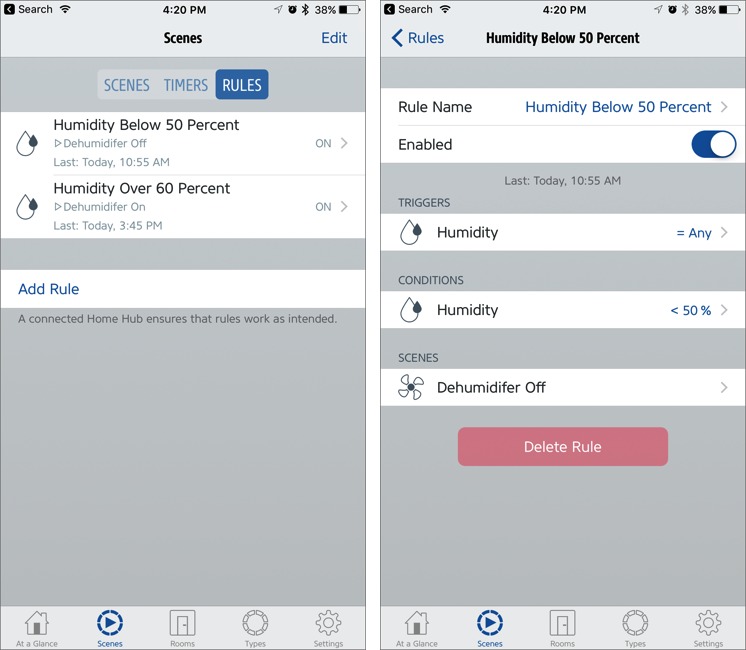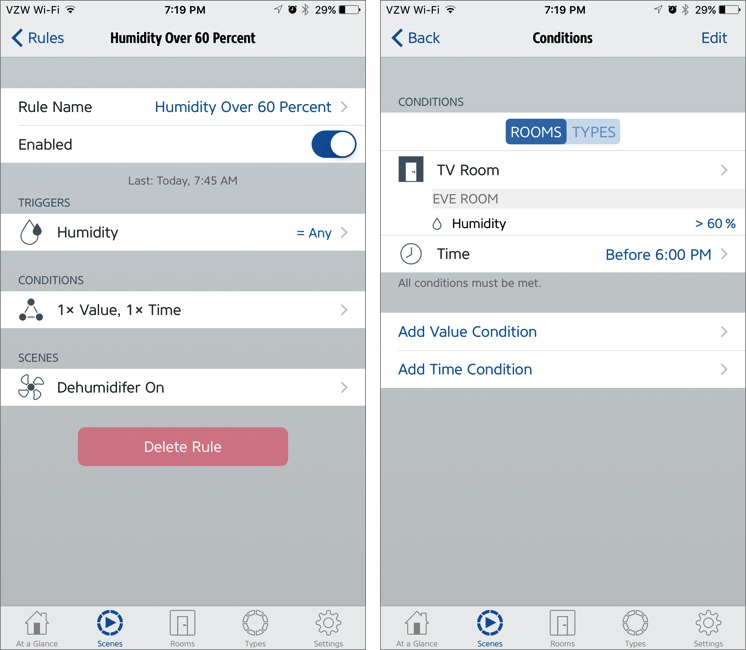TidBITS#1373/19-Jun-2017
Apple didn’t say much about the Apple TV at this year’s WWDC keynote, but tvOS 11 is indeed on the way. “Take Control of Apple TV” author Josh Centers tells you what to expect later this year. Josh also takes a look at the Elgato Eve Room, a HomeKit-compatible sensor that tracks temperature, relative humidity, and air quality. He walks you through how to use it to automate a dehumidifier, a process that you could extend to other appliances like fans and heaters. Finally, Adam Engst reports on Tim Cook’s recent reveal that Apple is working on an autonomous driving system and explores what that may mean for the automotive world and the long-rumored Apple Car. Notable software releases this week include Tinderbox 7.1, Microsoft Office 2016 15.35 and Office 2011 14.7.5, OmniFocus 2.10, BBEdit 11.6.7, PopChar X 8.0, and Pages 6.2, Numbers 4.2, and Keynote 7.2 for Mac.
What’s Coming in tvOS 11
Speaking as the author of “Take Control of Apple TV,” I was excited when Apple kicked off its 2017 WWDC keynote with news about the Apple TV. I was even more excited when Tim Cook confirmed that Amazon Prime Video is coming to the Apple TV (see “Apple TV to Get Amazon Prime Video and More Later in 2017,” 5 June 2017). And then… nothing else, other than a brief mention that more would be announced later this year.
It’s unclear why Apple chose to say so little, since tvOS 11 is indeed coming, presumably alongside the company’s other operating system updates, and the beta is available for Apple developers now.
But don’t get too excited. tvOS 11, at least what Apple has revealed thus far, is a supremely disappointing update. Highlights from the beta include:
- Automatic switching between dark and light modes.
- Home screen sync, which can sync your Home screen between multiple Apple TVs. Since not many people own multiple Apple TVs, I’m taking this as a hint of a new model on the way.
-
Right-to-left language support.
-
Background app refresh, which is nice, but should have already been there. iOS has had it since iOS 7.
-
AirPods will automatically pair to your Apple TV over iCloud, as happens on other Apple devices.
In addition to those, Apple has confirmed that the fourth-generation Apple TV will act as an AirPlay 2 receiver, and popular streaming service Vudu is working on an app for the Apple TV.
Most of the rest of the improvements are for developers, and even those aren’t terribly interesting. I’ve been to funerals that were more upbeat than the “What’s New in tvOS” session at this year’s WWDC.
What gives? One possibility is that the fourth-generation Apple TV is a dud and Apple has put it on the back burner. Reports on the Apple TV’s weak sales figures support this theory.
To be more optimistic, Apple may have more real improvements planned for the Apple TV later this year. That could mean a fifth-generation Apple TV is on the way, perhaps with 4K resolution support and other goodies. And I’m wondering if there will be interesting connections between the Apple TV and Apple’s upcoming HomePod speaker (see “Apple Will Enter Smart Speaker Market in December with HomePod,” 5 June 2017).
Even without new hardware, there’s a lot of low-hanging fruit that could be addressed in tvOS for the existing fourth-generation Apple TV.
What the Apple TV Needs — It’s frustrating being an Apple TV fan. The device has so much potential, but Apple doesn’t seem interested in tapping into it. Here are five areas in which Apple could improve the Apple TV in real ways without much difficulty:
- Where is picture-in-picture? It’s such an obvious feature for a TV device, and it has been available for the iPad since iOS 9. Don’t tell me the Apple TV’s A8 processor lacks sufficient power — my iPad Air with an A7 chip handles it just fine with 50 percent more pixels.
-
tvOS needs a new multitasking view. Flipping between apps one at a time is painful and a total waste of a TV screen. If a 10.5-inch iPad will be able to use the entire screen to view open apps in iOS 11 (see “iPad Pro Gets More Professional,” 5 June 2017), it’s absurd for tvOS users to be stuck flipping cards.
-
Why doesn’t tvOS support user profiles? Sure, you can switch between Apple IDs in Settings, but with the TV app now (theoretically) being the Apple TV’s front end, families need better ways to separate their watch lists and recommended titles. Netflix and Hulu both offer unique user profiles on the same account, so there’s no reason Apple couldn’t provide something similar.
-
Where are core Apple apps for tvOS? The News app in iOS supports video content, so a tweaked version of it would be a natural fit for the Apple TV. And how about a Home app for tvOS, since Siri on tvOS already lets you control HomeKit devices?
-
Speaking of HomeKit, I wish the Apple TV could work as a HomeKit Accessory. Since the Apple TV can control my TV over HDMI-CEC, I could set HomeKit Scenes that would turn my TV on automatically. Alternatively, I could set up HomeKit Automations to perform or prevent actions when my TV is on; for instance, to keep the dehumidifier powered off while we’re watching TV (for details on how I currently automate the dehumidifier in our TV room, see “A Prairie HomeKit Companion: The Elgato Eve Room,” 19 June 2017).
The sad part is that this list is easy stuff. It doesn’t suggest anything that would turn the Apple TV into the next-generation media device we’ve been waiting on for years. My pal Joe Rosensteel, a Hollywood visual effects artist, maintains a running Apple TV wish list with additional ideas, including an interactive programming guide for live TV and support for Siri showing results on the Apple TV’s attached screen.
Other Challenges Facing the Apple TV — With these suggestions, I’m not even approaching the issue of content deals, which are really what the Apple TV needs to put it over the top. In fairness to Apple, such deals are hard to negotiate. However, I do wish Apple would do whatever it takes to get Netflix on board with the TV app — Citigroup analyst Jim Suva suggests that an acquisition isn’t out of the question, though I’m not a fan of the idea.
Nor do I want to delve too far into concerns surrounding the hardware, which has its share of faults. The Siri Remote is universally despised for being too thin and slippery. Even after being on the market for years, the Apple TV is the most expensive streaming box in its class, despite lacking support for 4K content. Even now, it starts at $149, while 4K-capable boxes like the Amazon Fire TV and Roku 4 are only about $90.
It probably says a lot that every time I write anything about the Apple TV, at least one reader asks about the third-generation model from 2012. I’m sure the relatively high price is probably a factor in why people aren’t upgrading, which has a chilling effect on the entire ecosystem. I know several developers who invested early in tvOS and got burned — since there aren’t that many users, there isn’t much money to be made (see “tvOS at 6 Months: Where Are the Apps?,” 4 May 2016).
Meanwhile, all these video-streaming boxes are facing competition from TV sets themselves. Almost any TV you buy these days will be “smart,” whether or not you want it to be, and it will offer good-enough access to most of the streaming services people want, like Netflix, Amazon Prime Video, HBO, and Hulu.
It’s an exaggeration to say the Apple TV is in a death spiral, but it’s still a niche product, and Apple hasn’t figured out how to break out of the niche. Apps haven’t been sufficient so far, but more robust gaming might be the ticket. Sony’s PlayStation 4 has sold nearly 60 million units since its launch in November 2013, showing that there is a market for an entertainment box in the living room, even at a premium price. But Apple would need to change gears in a big way to tap that market.
In the meantime, Apple TV fans, I will sit in frustration with you, waiting and watching to see what Apple ships later this year.
A Prairie HomeKit Companion: The Elgato Eve Room
So far in “A Prairie HomeKit Companion,” I’ve focused on HomeKit hardware that does things, like smart outlets and smart bulbs. But that’s not the entire HomeKit hardware story. HomeKit also supports sensors that can monitor your home and either report data or use it to trigger actions.
Perhaps the best-known HomeKit sensor is the Elgato Eve Room, which monitors temperature, relative humidity, and air quality. It’s a small box, powered by three AAA batteries, and it costs $79.95.
(If all you need is temperature and humidity monitoring — with an attractive display and historical data — look at Elgato’s new Eve Degree, which I haven’t tested yet.)
Because the Eve Room is small and battery-powered, it’s unobtrusive and easily moved between rooms. In my experience, the batteries last about three months before needing to be changed, but you may want to consider rechargeable batteries.
Apple’s Home app presents the Eve Room as three separate Accessories, one for each of temperature, relative humidity, and air quality. The Home app displays the Eve Room’s temperature data in degrees (Celsius or Fahrenheit), humidity as a percentage of water vapor in the air, and air quality as a verbal rating from Poor to Excellent (more on that shortly). 3D Touch or long press an Accessory and tap Details for more detail, including Eve Room remaining battery life.
Elgato publishes a PDF document that explains the Eve Room’s air quality ratings. The Eve Room detects both carbon dioxide and volatile organic compounds, such as furniture off-gassing, paint fumes, and smoke in parts per million (ppm). Here’s what each of the verbal ratings means:
- Excellent (450–700 ppm)
- Good (700–1100 ppm)
- Acceptable (1100–1600 ppm)
- Moderate (1600–2100 ppm)
- Poor (above 2100 ppm)
If you want to view the exact ppm measurement, you’ll need Matthias Hochgatterer’s Home app, which I reviewed in “A Prairie HomeKit Companion: Fine Tuning with the Other “Home” App” (21 February 2017).
Unfortunately, Apple’s Home app can’t take full advantage of the Eve Room, but you don’t need to buy Hochgatterer’s Home app to do so.
The Elgato Eve app for iOS offers more information, like graphs of air quality over time, in addition to being a full-featured HomeKit control app. I usually prefer sticking to Apple’s Home app for most things, but if you want to set up Automations that rely on the Eve Room, you need the Eve app.
I’ll warn you that the HomeKit terminology in this article will come thick and fast, so make sure you’re caught up on the other articles in this series before proceeding.
Eve Room Plus Eve Energy — I’ve had a review unit of the Eve Room for a few months now, but I didn’t have a real-world use at first. I saw the potential: if your air quality drops below a certain threshold, you could have HomeKit activate a smart outlet that turns on an air purifier.
But it wasn’t until I moved to a house with a below-grade room that the Eve Room clicked for me. We have to run a dehumidifier down there to prevent mold and mildew, but the dehumidifier is loud, which is particularly annoying given that we watch TV in that room. Although I can adjust the humidity level on the dehumidifier, that setting controls only the compressor; the fan runs continuously.
This is where the Eve Room paired with a smart outlet like the Elgato Eve Energy can come in handy (see “A Prairie HomeKit Companion: Two Smart Outlets,” 1 May 2017). As I noted, Apple’s Home app can only display data from the Eve Room, not trigger actions based on that data, so I turned to Elgato’s Eve app.
Create Scenes for Eve — Although the Eve app is attractive, it isn’t immediately obvious how you use it to create Automations, which it calls “rules.” First, Eve rules only work with HomeKit Scenes (which group sets of actions together), so you have to create Scenes for whatever actions you want. Follow these steps:
- Go to the Scenes tab, tap Edit, and then Add Scene.
- In the Scene, tap Add Actions, and enable the Accessories you wish to control. You can filter them by room or type of Accessory.
-
Choose the actions for the Accessories. In the case of the Eve Energy smart outlet, that’s simply On or Off.
-
Tap Done, then tap Next, name the Scene, and choose an icon.
I created two Scenes: Dehumidifier Off and Dehumidifier On. Each one acts upon the Eve Energy in my TV room, which I’ve named Dehumidifier.
Remember that you could instead create the Scenes in Apple’s Home app (see “A Prairie HomeKit Companion: Controlling Accessories,” 16 January 2017), since it and the Eve app work from the same HomeKit data. Just return to the Eve app when it’s time to create the rule, as outlined next.
Make Rules in Eve — With your Scenes established, from the Scenes tab, tap the Rules sub-tab. This view lists your existing rules (if you have any) and lets you create new ones.
Here’s where things can get a little confusing, especially for non-programmers. As the app explains, every rule needs at least one trigger and a Scene that it triggers. You can (and probably should) also add conditions that modify the trigger. If this sounds like gibberish, I’ll offer an example that should clear things up:
- After tapping Add Rule and moving past the instruction screen, you get to the Trigger screen.
-
Choose either a Value Trigger or a Location Trigger. Since I want to control my dehumidifier based on the value of the humidity in the room, I chose Value Trigger.
-
In the Value Trigger screen, you need to pick a triggering Accessory, either by room or type. Remember, the Eve Room appears as three Accessories, so I chose Humidity.
-
At the Humidity screen, I flipped the Eve Room switch on and selected Specific. For the condition, you choose a humidity level and whether it triggers when greater than, less than, or equal to the value.
-
Next comes the Triggers screen. Your trigger shows up near the top, under Triggers. You can tap the arrow on the right to see and edit the trigger, but I tapped Next to move on to the Conditions page. Although it was set previously, you can edit the humidity percentage here.
-
Tap Next to move on to the Scenes page, where you choose the Scene you want to activate when the Trigger occurs. Finish up by naming the rule.
To view your rules, go to the Scenes tab and then the Rules sub-tab. Tap one to see its details.
When you do so, you may be a little perplexed. For instance, in the “Humidity Below 50 Percent” rule, I have the trigger as Humidity, the condition as Humidity less than 50 percent, and the Scene set to Dehumidifier Off. In plain English, these settings trigger the rule whenever the humidity changes, and if the Eve Room detects that the humidity is less than 50 percent, they turn off the dehumidifier.
What if you want multiple conditions? Eve allows that. Tap any condition and you can add another Value or Time condition, which can be useful, as I’ll explain shortly.
Here’s a HomeKit oddity: even though you cannot set up these rules in Apple’s Home app, you can view them under the Automation tab, and even enable and disable them from there. You can even adjust the activated Scenes and Accessories, but only some of the other settings. That’s because Home is reading in that HomeKit data, but can’t interact with all of it. In essence, Apple’s Home app doesn’t support everything Apple’s own HomeKit framework can do.
Figuring Out Your Rules — Creating rules in the Eve app isn’t that hard, but more difficult is figuring out which rules to make. As I’ve noted several times throughout this series, the tricky part of home automation is thinking everything through to create automations that make sense for you.
My first thought was to set up a rule that turns the dehumidifier on at 60 percent humidity and off again when it drops to 50 percent. But that rule turned out to be a harsh mistress. If the dehumidifier kicked on while we were watching TV, I couldn’t shut it off! Well, I could, briefly, but it would kick back on as soon as the humidity changed again.
As an aside, there’s some debate about what a healthy humidity level is in a home. The U.S. Environmental Protection Agency recommends 30 to 50 percent, but many experts recommend somewhere around 50 percent while keeping the humidity under 70 percent to prevent mold and mildew growth. I have dry sinuses and have to empty the dehumidifier bucket enough already, so I set it to 50 to 60 percent.
So I had to rethink my approach. I ended up with two rules: one that turns the dehumidifier off when the relative humidity drops under 50 percent and another that turns the humidifier on when humidity rises over 60 percent, but only when it’s before 6 PM. That way, it doesn’t kick on during our prime viewing TV hours.
To ensure that the dehumidifier runs after we’re done watching TV, I also set up a rule to turn the dehumidifier on at 3 AM, regardless of humidity. No one will be watching TV then.
Setting up a timed rule in the Eve app is a little odd — you do that in Scenes > Timers. I prefer creating timed Automations in the Home app, as I described in “A Prairie HomeKit Companion: Automating Your Home” (10 February 2017).
These rules could probably use a bit more tweaking, but that’s something I plan to iron out over time as we become more familiar with this new house. There may also be much better ways to do this. For instance, I could throw an Eve Motion motion detector into the mix to keep the dehumidifier off if someone’s in the room. But that’s a project for another time.
In any case, don’t be afraid to experiment! Fine-tuning automations is part of the fun, and Rome wasn’t built in a day. Just don’t create more than you and your housemates can manage.
Automating Your Home with Eve Room and Eve Energy — Thanks to the Eve Room and Eve Energy, our TV room stays within 50 to 60 percent humidity, which prevents mold and mildew growth, and the dehumidifier doesn’t drown out the TV during our prime viewing hours. If the dehumidifier does start up outside our prime viewing time, it’s easy enough to shut off from my iPhone without getting off the couch.
Using the Eve app, you too can combine the Eve Room and a smart outlet like Eve Energy in all sorts of ways. You could use them to control a fan, a space heater, or an air purifier to improve your living environment and potentially save money too.
Apple Focusing on Autonomous Driving Systems
This was unexpected. In an interview on Bloomberg Technology (start watching at 7:55 for the full discussion) that touched on Apple’s never-before-discussed car plans, Apple CEO Tim Cook said:
“There is a major disruption looming there, not only for self-driving cars, but also the electrification piece. If you’ve driven an electric car, it’s a marvelous experience. And it’s a marvelous experience not having to stop at the gas station. Plus you have ride-sharing on top of this. So you have three vectors of change happening generally in the same time frame.
“We’re focusing on autonomous systems. Clearly, one purpose of autonomous systems is self-driving cars. There are others. We see it as the mother of all AI projects… We’re not really saying from a product point of view what we will do. But we are being straightforward that it’s a core technology that we view as very important.”
It’s unlike Apple to be so forthcoming about future directions.
Apple’s Road So Far — Apple initially planned to build its own car, starting in 2014. To that end, the company hired more than 1000 engineers to work on Project Titan, as it was codenamed.
By 2016, however, Project Titan was rumored to be flailing, and Apple brought in Bob Mansfield to head the team. Previously, Mansfield had served as Senior Vice President of Mac Hardware Engineering, retired briefly, and then returned as Senior Vice President of Technologies for 9 months before leaving to “work on special projects under CEO Tim Cook.”
Mansfield reportedly cut hundreds of engineers from Project Titan and refocused Apple’s efforts from building its own car to building an autonomous driving system. In April 2017, Apple received a permit from the California Department of Motor Vehicles to test three self-driving SUVs.
Even assuming that Apple was working on self-driving car technologies before Project Titan formed in 2014, it still likely lags behind Google’s Waymo, which launched in 2009, has started an early rider program for self-driving cars in Phoenix, and is partnering with ride-hailing service Lyft.
Lyft competitor Uber has also put significant effort into the field, providing self-driving rides in Pittsburgh and acquiring the self-driving startup Otto. That acquisition led to a lawsuit with Waymo since Otto co-founder Anthony Levandowski had also helped found Google’s car team. Uber has now fired Levandowski, but the lawsuit continues.
(My favorite source of self-driving car information is Brad Templeton, who created the Usenet newsgroup rec.humor.funny, founded ClariNet — the first business based on the Internet — and served as Chairman of the Electronic Frontier Foundation.)
Reading the Tea Leaves — Why did Tim Cook choose to reveal Apple’s direction now, and what does it mean for us as Apple users? I found Cook’s revelation both fascinating and confusing.
As a company, Apple is all about putting products in the hands of people, which makes Cook’s statement that Apple is focusing on autonomous systems surprising. In the few situations where Apple has embedded its products in other companies’ products — CarPlay, most notably — it hasn’t been a big win. You don’t see car companies advertising CarPlay as a major selling point, and in our testing, it didn’t work all that well anyway (see “CarPlay Offers Limited, Glitchy iPhone/Auto Integration,” 18 January 2016). It’s hard to imagine Apple being happy selling autonomous driving technology to the likes of BMW or Ford.
Perhaps the autonomous systems technology is just a step on the road to Apple’s own car. Although Apple has the money to buy nearly any carmaker it might want, that would be a huge shift for the company and would likely create massive culture clashes within the combined firm. Plus, such an acquisition would put Apple into a business about which it knows nothing.
It seems more likely that Apple would use some of its overseas cash to invest in one of the smaller carmakers like Nissan or Hyundai, with an eye toward creating an Apple-branded car that would leverage the car company’s expertise in making an automobile but give Apple some level of industrial design and internal systems control.
Such a collaboration could even happen with market darling Tesla, whose stock price has recently skyrocketed, putting the company in fourth place worldwide by market cap, behind Toyota, Daimler AG, and Volkswagen AG, but ahead of BMW, GM, and Ford. That’s despite the fact that Tesla lost $800 million in 2016 on revenues of $7 billion, delivering just 76,000 cars. In comparison, GM sold 10 million cars for revenues of $164.4 billion and profits of $9.4 billion. Stock prices are all about future potential, of course, but still…
My best guess as to why Cook felt that now was the time to reveal Apple’s general direction is that he wants the world to be aware of Apple’s larger ambitions. It’s purely about perception, perhaps along with ensuring that Apple gets mentioned alongside the likes of Waymo and Uber. Consider it a modern-day version of the old computer industry technique of using early announcements to generate FUD: fear, uncertainty, and doubt.
All that said, it’s hard to imagine Apple releasing any significant car-related products in the near future. And that’s fine. The automotive field is moving quickly in some ways, but it will take decades to shift how the world interacts with cars. As Cook said, electrification is the future — we own an all-electric Nissan Leaf, and it’s far more fun to drive than any gas-burning car we’ve ever owned. It’s also far more economical and environmentally friendly because we power it from our own solar panels.
Brad Templeton makes the point that advances in self-driving cars may eventually render personal car ownership a thing of the past. Why spend tens of thousands of dollars on a car that sits idle 90 percent of the time when you’ll be able to use an iPhone app to summon a robotaxi to take you wherever you want to go? That would cause a precipitous drop in sales of cars to individuals and might spell the end of many carmakers. It would also, of course, eliminate the cost of human drivers from the equation at Uber and Lyft, which is why both companies are so interested in the technology.
So perhaps Apple is moving slowly on purpose, because Cook’s three vectors of change may combine to alter the face of the entire automotive industry before Apple could recoup a massive investment in building its own electric self-driving car. But, emotionally, I still want an Apple Car, and even though Apple would never give me a long-term review unit, it would at least be a business expense.
TidBITS Watchlist: Notable Software Updates for 19 June 2017
Tinderbox 7.1 — Eastgate Systems has released Tinderbox 7.1, which now fetches styled text from DEVONthink (requires DEVONthink Pro Office 2.9.11 or later). The note-taking assistant also improves performance, lets you collapse the text pane completely, improves scaling of XY plots to draw the point at the right edge of the graph properly, adds support for multi-character cues in Quicklinks, and fixes a bug that prevented URL buttons on attribute browser columns from opening the appropriate link. ($249 new with a 25 percent discount for TidBITS members, $98 upgrade,
30.4 MB, 10.10+)
Read/post comments about Tinderbox 7.1.
Microsoft Office 2016 15.35 and Office 2011 14.7.5 — Microsoft has issued version 15.35 of its Office 2016 application suite, adding the capability to create email templates in Outlook. The email client also now enables you to request a read receipt or delivery notification, plus improves setup when adding Exchange or Gmail accounts.
Both Office 2016 and version 14.7.5 of Office 2011 receive security updates that resolve remote code execution vulnerabilities (CVE-2017-8509 and CVE-2017-8511) by correcting how Microsoft Office handles files in memory. ($149.99 for one-time purchase, free update through Microsoft AutoUpdate, release notes, 10.10+)
Read/post comments about Microsoft Office 2016 15.35 and Office 2011 14.7.5.
OmniFocus 2.10 — The Omni Group has released OmniFocus 2.10, adding an option to the Organization preference pane that shows the Inbox in the Projects sidebar and bringing support for the same /add and /paste URLs as the iOS version (as well as navigation links like /inbox, /projects, and /forecast). The task management app also revises its built-in clipping handler for Google Chrome to fix it for users with multiple applications
named “Google Chrome” (such as those who run Parallels Desktop), ensures consistent behavior when outdenting an inbox item or a top-level task in a project, and resolves a bug that could cause OmniFocus to use a keychain item created by the Finder to set your encryption passphrase to an empty string. ($39.99 new for Standard and $79.99 for Pro from the Omni Group Web site, $39.99 for Standard from Mac App Store with in-app purchase option to upgrade to Pro, 30.6 MB, release notes, 10.10+)
Read/post comments about OmniFocus 2.10.
BBEdit 11.6.7 — Bare Bones Software has released BBEdit 11.6.7 with fixes for a smattering of bugs, including one that caused the Perl syntax coloring scanner to get confused by backslash references and another that prevented the Text Options dialog box from accepting changes in the character width for Soft Wrap Text. The update also resolves a couple of crashes — one when closing a multi-file Differences results window and another when rapidly switching between files in a multi-file Differences window.
Finally, if you’re running the pre-release version of macOS 10.13 High Sierra (see “Tripping to macOS 10.13 High Sierra,” 5 June 2017), the long-standing text editor no longer attempts to use the built-in Consolas for BBEdit font due to the operating system’s refusal to load it. ($49.99, free update, 14.0 MB, release notes, 10.9.5+)
Read/post comments about BBEdit 11.6.7.
PopChar X 8.0 — Thirty years (!) after its introduction, Ergonis Software has released PopChar X 8.0, a major update to the character discovery utility that enables you to create custom layouts and link fonts to preferred layouts (such as linking the Apple Color Emoji font to the new built-in Emoji layout). PopChar X 8.0 now finds and presents ligatures available in fonts, shows recently used characters in a dedicated group at the top of the character table, displays the number of installed fonts and font families in the PopChar About window, supports skin
tone variants of “zero-width joiner” emoji sequences, and fixes a bug that prevented removal of certain characters from the Favorites group.
PopChar X 8.0 is a free upgrade for those who purchased a license for PopChar X 7 on or after 1 September 2016, and upgrade pricing is available for owners of older licenses (visit the Ergonis Web site’s online store and enter your license key to find your pricing). (€29.99 new with a 25 percent discount for TidBITS members, free update, 5.0 MB, release notes, 10.6+)
Read/post comments about PopChar X 8.0.
Pages 6.2, Numbers 4.2, and Keynote 7.2 for Mac — Apple has released updates to its trio of iWork apps for the Mac — Pages 6.2, Numbers 4.2, and Keynote 7.2 — with all three receiving the capability to reply to comments, with each person in the thread receiving a unique color and author identification. They also all gain a library with over 500 professionally drawn shapes in categories such as objects, animals, nature, transportation, arts, and more. In addition, the three iWork apps receive a new Auto-Correction pane that
enables you to set up text replacements, enhanced support for Hebrew and Arabic languages, and improved Stock and Currency functions that return data from the previous market day’s close.
Pages improves on its desktop publishing powers by bringing back the capability to link text boxes (missing since the release of version 5.0, as noted by Michael Cohen at the Take Control Blog) and adding support for exporting documents as fixed layout EPUB books. Numbers adds support for print preview in collaborative spreadsheets, while Keynote enables you to scroll anywhere with new pan and zoom options plus edit presenter notes while displaying slides in Light Table view. Apple updated the iOS editions of Pages, Numbers, and Keynote to version 3.2 with the same additions and improvements as their Mac counterparts. (Free for all apps; Pages, 237 MB; Numbers, 176 MB; Keynote, 474 MB; all three require 10.12+)
Read/post comments about Pages 6.2, Numbers 4.2, and Keynote 7.2 for Mac.
ExtraBITS for 19 June 2017
Apple Music is now offering a cheaper annual subscription, Ars Technica takes a look at macOS 10.13 High Sierra’s underpinnings, and Jeff Bezos just spent more at Whole Foods than you ever will.
Apple Music Adds $99 Annual Subscription Option — An individual Apple Music subscription costs $9.99 per month ($119.88 per year), but you can now save about 20 percent with Apple’s new $99 annual subscription. For some people, not having to account for monthly credit card charges will be an added bonus. Apple has made the new option a bit hard to find, but 9to5Mac explains how to get it. Unfortunately, Apple doesn’t yet offer an annual subscription for family or student plans.
Under High Sierra’s Hood — As a refinement update, macOS 10.13 High Sierra doesn’t seem to offer much over 10.12 Sierra, but there’s a lot going on beneath the surface. Ars Technica’s Andrew Cunningham takes a deep dive into the foundational improvements coming to High Sierra, including the APFS filesystem, the HEVC video and HEIF image formats, and the Metal 2 graphics API. Although most users won’t likely even realize these technologies are in play, they should make your Mac faster and more efficient.
Amazon to Buy Whole Foods for $13.7 Billion — Amazon has stunned the financial and tech worlds by announcing that it will acquire upscale grocer Whole Foods for an eye-popping $13.7 billion. We already knew that Amazon was testing automated convenience stores without cashiers, but the company has even larger ambitions. It seems likely that Amazon bought Whole Foods as a way of gaining access to 431 prime retail distribution centers. Internet wags have suggested that Jeff Bezos accidentally purchased Whole Foods through a muddled conversation with his Amazon Echo and
just decided to roll with it.