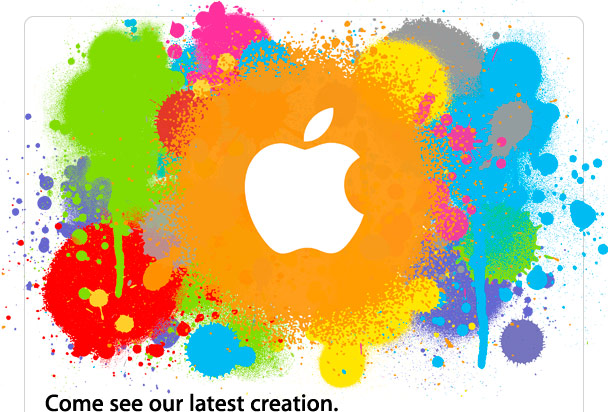TidBITS#1010/18-Jan-2010
We didn’t have anything to add to the news of Google deciding not to censor search results in China last week, but practical aspects of using Google do feature in this week’s issue, thanks to the announcements that Gmail now defaults to encrypted sessions and Google Docs will be adding the capability to store any file type. Glenn Fleishman also passes on the news of Citrix shipping a version of the GoToMyPC remote control software for the Mac, we announce the release of “Take Control of Running Windows on a Mac, Fourth Edition,” and Adam both shares the news of Apple’s upcoming media event (Tablet? What tablet?) and unravels the mystery of why connecting an iPod touch to a Mac would launch iPhoto. Doug McLean runs down how the technology world is helping the relief efforts following Haiti’s devastating earthquake, and guest contributor Steve McCabe debuts in TidBITS with an enjoyable look at how unlimited Internet access isn’t a basic right, especially in New Zealand. Notable software releases this week include Logic Pro 9.1, Main Stage 2.1, Radioshift 1.5.2, Apple Remote Desktop 3.3.2, and Typinator 3.7.
Apple Confirms January 27th Media Event
Apple has confirmed a rumored media event scheduled for Wednesday, 27 January 2010, at the Yerba Buena Center for the Arts in San Francisco by sending email invitations to media outlets, including TidBITS. As usual, the invitation gives no details as to what will be announced, merely providing the time, place, and directions along with the phrase, “Come see our latest creation” under a paint-splattered graphic.
Most people we’ve spoken with expect Apple to announce some sort of tablet-sized device, though speculation has run so rampant that it’s impossible to say anything more than that with any confidence. But Apple has surprised in the past, and it could happen again, with something entirely unexpected.
Needless to say, the timing of this announcement is either ironic, coming as it does between the time when Macworld Expo was traditionally held in early January and the new date in mid-February, or intentionally scheduled to emphasize the level to which Apple can manufacture its own media attention rather than piggybacking on a large trade show.
Tech-Based Help for Haiti
It’s difficult to wrap one’s mind around the horrific damage caused by Haiti’s recent earthquake, and it’s a challenge compounded by the fact that most of us consume news of the destruction thousands of miles away, in the comfort and safety of our homes and workplaces. But that distance needn’t render us passive or apathetic, with the networked world making it easier than ever to become active participants in supporting rescue efforts. Here are a few of the more prominent ways we’ve found to help out.
AT&T — AT&T cell phone users – including nearly all U.S. iPhone users – can make $10 donations to the Red Cross International Relief Fund simply by sending a text message. To donate, text the word “HAITI” to the number 90999, and respond with the word “Yes” to the confirmation message to finalize your donation.
As of the writing of this article, this method has raised more than $10 million. Jenifer Snyder, director of the mGive Foundation (the company working with Red Cross and AT&T to route the donations), says, “It’s the largest mobile donation event that we have ever seen.” And no, mGive isn’t taking a cut; 100 percent of all donations is passed on to the Red Cross. Just think of the relief funds that would be generated if every iPhone user participated.
Sprint, T-Mobile, and Verizon also support the text donation campaign (and donations from their customers are included in that $10 million number), so you can still get involved even if you aren’t an AT&T customer (use the same approach, sending “HAITI” to 90999).
Yele Haiti Foundation — In 2005 the musician Wyclef Jean, himself born in Haiti, created the Yele Haiti Foundation to provide student scholarships. In response to the earthquake, the foundation has set up a text-message donation program similar to the one run by the Red Cross. To make a $5 donation, text the word “Yele” to 501501. Yele Haiti also provides an online donations page for those wishing to make larger contributions.
Doctors Without Borders — Directing all donations to “support[ing] emergency medical care for the men, women, and children affected by the earthquake in Haiti,” Doctors Without Borders has an easy online donation page accepting amounts between $35 and $10,000.
Amazon — Amazon, working with Mercy Corps, has set up an easy donation page on its site. Donations will help provide the most basic necessities needed on the ground now: “The greatest priority for Mercy Corps and its humanitarian partners is providing survivors with food, shelter and other supplies.” Donations over $250 will be provided with a receipt for deducting the donation on your taxes.
Google — In the wake of this disaster many news organizations have developed people-finder systems, enabling those with loved ones in Haiti to find information, and giving those with information about individuals a means of distributing it. Despite the best of intentions on the part of these organizations, the proliferation of these sites is actually making it more difficult to find or release information. Since the sites aren’t connected in any way, if you’re looking for information on a contact in Haiti you’d have to check numerous systems – and even doing so wouldn’t guarantee that you had tried all possible avenues.
A team of engineers at Google, working under the project name Google Crisis Response, is attempting to address this problem by collecting and connecting all the available information on persons in Haiti in an embedded Web app. The streamlined page invites you to either provide or inquire about information on a specific individual. Hopefully, as other IT groups and news organizations add to the data set, the Google app will become a centralized clearinghouse for information and simplify a particularly difficult aspect of the search and rescue process.
Google has also created a great one-stop donations and information page for those interested in assisting earthquake relief efforts. The page enables users to make easy donations to UNICEF and Care (via Google Checkout), provides information regarding the text-message donation plans, and links to a slew of other aid organizations that are also accepting donations.
iTunes — While Apple hasn’t, as far as we’re aware, made a donation itself to relief efforts in Haiti, the company has gotten involved by creating a page in the iTunes Store where users can contribute (in amounts ranging from $5 to $200) to the American Red Cross. As one would expect, Apple takes no commission on the donations, so the entire amount goes straight to relief efforts.
Mac Developers — Through the end of January 2010, Mike Piatek-Jimenez, the developer behind Gaucho Software, is donating 100 percent of sales of Seasonality (an excellent weather application) to Haiti relief efforts. Purchasing a copy of the program means you’ll essentially be donating to the aid organization Partners In Health.
Inspired by such Gaucho Software’s actions, Justin Williams of Second Gear Software is coordinating a day of indie Mac developer sales devoted to support relief efforts. With the sale tentatively scheduled for 20 January 2010, Williams hopes to offer companies a financially feasible way of participating in sales donations, and to give Mac consumers an event that makes donating a no-brainer. If you’re interested, more information about how to participate is available on Williams’s blog. A placeholder Web site has been set up until the companies and sale date are finalized.
Thanks, and Beware — As our thoughts go out to the millions of people affected by this devastating natural disaster, we encourage you to considering donating to one of these relief funds, and to spread the word to others about how they can help. Also, sad as it is, scammers do take advantage of such waves of charity, so avoid following donation links received in email, read URLs carefully, and be careful if donating through unfamiliar organizations.
Google’s Gmail Defaults to Encrypted Sessions
Google has announced that all Gmail sessions are now secured using SSL/TLS by default, rather than as a choice each individual user had to make in configuration settings. The previous default setting encrypted user logins to Gmail – as Google secures all logins – but left the content of sessions in the clear. The default encryption may be manually disabled.
Problems with offering in-the-clear webmail sessions were clear years ago, because your messages could be intercepted on public networks, such as Wi-Fi hotspots. The ante was raised in 2007, however, when a security researcher showed that the token that Google placed in a browser cookie to identify the user after login could be “sidejacked”: intercepted by a local user, and used to take over a Gmail session. (See “Sidejack Attack Jimmies Open Gmail, Other Services,” 27 August 2007.)
There was a workaround to use SSL at that time, where you could enter a different URL, but Google didn’t expose this option, and average users would have been unaware of the consequences. In mid-2008, Google added an option to use SSL/TLS as the default, but each user had to make this setting change to activate it. (See “Google Gmail Adds Secure Session Option,” 28 July 2008.)
Finally, in mid-2009, many prominent security experts asked Google in an open letter to secure all sessions for Web applications to avoid sidejacking, interception, and other issues that could allow identity theft and access to private information. (See “Security Experts Urge Google to Secure All Sessions,” 19 June 2009.)
Google said then that it was concerned about latency (the delay in handshaking of transactions before data is actually sent) and additional overhead for people who don’t have broadband. Apparently, Google has now tweaked its system to balance the need for speed for some users with security for all.
Google Docs Now Stores All File Types
Google has announced that Google Docs, which could formerly store only online versions of its own word processing, spreadsheet, and presentation documents, will be gaining the capability to store any type of file that you can upload from your computer. Google is rolling this feature out over the next few weeks; look for a notification in the Google Docs header when it’s available for your account.
Files can be up to 250 MB in size, and Google provides 1 GB of storage space for free. The 1 GB of storage is consumed only by files that are not converted to be native Google Docs files. You can purchase more Google storage for $0.25 per 1 GB per year; the smallest amount you can buy is 20 GB for $5 per year. That additional storage is shared among Google Docs, Gmail, and Picasa.
When used with the relatively new shared folders feature of Google Docs (see “Google Docs Adds Shared Folders for Easier Collaboration,” 13 October 2009), uploaded files can be shared with collaborators. Until the feature is enabled for my account, I can’t tell if that sharing goes beyond simple downloading to a group, or if it’s possible to make files available to the public as well.
Google does say that if there’s excessive bandwidth use, they may limit access for a period of time, much as does Dropbox.
Speaking of Dropbox, although this new capability of Google Docs is welcome, it’s not nearly as interesting as Dropbox, which synchronizes files between computers in near-time, provides online backup and versioning, offers an iPhone client, and makes it easy to email links to large files. Now if only Dropbox would add the capability to share any folder, rather than only folders within the special Dropbox folder.
Citrix Ships Mac Version of GoToMyPC Remote Control Software
Citrix has extended its GoToMyPC software to offer Mac OS X support. Macs can now control other computers running any supported operating system – which includes various Windows, Unix, and Linux flavors – and those platforms can now access Macs as well. The software costs $19.95 per month or $179.40 per year for each computer on which it’s installed, with discounts for two or more computers under a single license. A Web browser and a downloadable plug-in are required for remote access.
GoToMyPC joins several existing services and software offerings for remote screen control. It enables a computer that has a private network address – one that’s assigned via network address translation, typically – to be reachable from elsewhere on the Internet. Along with remote control, GoToMyPC lets you hear audio played from a remote computer on the machine that’s controlling it, as well as print from a remote computer to a local printer.
The closest competitor is LogMeIn, which offers a free flavor for Mac users that includes just screen sharing; a Pro version with a monthly fee has long been available for Windows and is in beta testing for the Mac (see “LogMeIn for Mac Released,” 4 December 2007). While GoToMyPC has mobile software, it does not yet offer an iPhone client, while LogMeIn offers Ignition (see “LogMeIn’s Ignition for iPhone Provides Sleek Remote Access,” 29 December 2008).
Unlike LogMeIn, GoToMyPC doesn’t offer a free version, although there’s a 30-day trial. GoToMyPC includes file transfer and synchronization, while LogMeIn’s free flavor lacks those options. Both programs use a Web browser instead of a standalone application to manage remote control sessions.
GoToMyPC also competes with Back to My Mac, a Mac OS X feature introduced in Mac OS X 10.5 Leopard that requires a paid MobileMe account to enable remote file transfer and screen sharing. Back to My Mac can be quirky to get working in networked situations where I’ve found LogMeIn functions perfectly, which is in part why I wrote “Take Control of Back to My Mac.” I haven’t yet had an opportunity to test GoToMyPC.
While Timbuktu Pro has a similar feature set to GoToMyPC, the product doesn’t punch through firewalls and gateways, relying instead on tunneling via Skype application services.
New Ebook Offers Up-to-Date Details about Running Windows on a Mac
Now that running Windows on an Intel-based Mac has become commonplace, you might think that it has also become easy. Alas, the gods of technology have yet to make it so, and getting Windows to run smoothly can still make you want to rip your hair out. This fact also keeps Mac writers like Joe Kissell busy, and, thanks to Joe’s unstoppable curiosity about all things related to virtualization, we’ve just released his latest ebook, “Take Control of Running Windows on a Mac, Fourth Edition,” with coverage of the latest versions of VMware Fusion, Parallels Desktop, VirtualBox, and Boot Camp, along with updated information for the recently released Windows 7 joining the
details for Windows XP and Vista.
The 178-page ebook helps you figure out which virtualization software makes sense for you, round up the necessary hardware and software, make any obligatory preparations (like partitioning with the right format – FAT32, anybody?), and get it all working right with hardware drivers installed, printers printing, anti-virus software patrolling the perimeter, and so forth. Joe also gets into the details of sharing files between Mac and Windows installations, making the most of the snazzy new features in the latest versions of Parallels Desktop and VMware Fusion, creating functional backups of your Windows installation, and generally getting on with your life while using Windows. To make the $10 ebook even more valuable, it comes with
coupons for $10 off VMware Fusion and 10% off Parallels Desktop.
While discussing running Windows on a Mac, we’d be remiss if we didn’t mention that Joe’s “Take Control of VMware Fusion 3” is available for free, thanks to a sponsorship from VMware. If you definitely want to use Fusion, then you should download “Take Control of VMware Fusion 3” first, although “Take Control of Running Windows on a Mac” will still be useful if you need more help than the free VMware Fusion book provides in deciding which version of Windows to install, setting up Boot Camp to work with VMware Fusion, or solving Boot Camp problems. You can download “Take Control of VMware Fusion 3” from the Take Control Web site or pick up a free copy of the (slightly
experimental) iPhone app version from the iTunes App Store.
If you already own a previous edition of “Take Control of Running Windows on a Mac,” be sure to check your email for a discount update offer, or find the offer by opening the ebook and clicking the Check for Updates button on the first page.
Prevent the iPod touch from Launching iPhoto
Reader Warren Newman wrote to me with a perplexing problem. Every time he connected his iPod touch to his Mac, iPhoto would launch, showing the iPod touch’s Settings app.
Although the cause of Warren’s problem may seem obvious to anyone who has taken a photo with an iPhone, the iPod touch’s lack of a camera muddied the issue for him. What happened is that Warren inadvertently pressed the iPod touch’s Sleep/Wake and Home buttons simultaneously while in the Settings app, which takes a screenshot of whatever is showing onscreen.
Just like photos on the iPhone, screenshots on the iPod touch are stored in the Photos app, though in an album called Saved Photos (instead of Camera Roll on the iPhone). Whenever an item exists in Saved Photos, plugging the iPod touch into the Mac causes iPhoto to launch, since it assumes you want to copy the image to your Mac for safekeeping.
The solution is easy. Open the Photos app on the iPod touch, tap the Saved Photos album, tap the screenshot, tap the trash button in the lower right corner, and tap the big red Delete Photo button that appears. Alternatively, if you want to save the screenshot, import it into iPhoto when prompted, and allow iPhoto to delete the photo after the import.
As several people have pointed out, there’s another way of thinking about this problem. Perhaps you want screenshots on your iPod touch to remain there, without launching iPhoto at all. To accomplish that, connect your iPod touch to your Mac, launch the Image Capture application from the Applications folder, and select your iPod touch under Devices. Then, at the bottom left of the screen, choose No Application from the “Connecting this iPod opens” pop-up menu. Quit Image Capture and no photo-related program should open in the future when you connect your iPod touch. (Obviously, this works with the iPhone too, though it seems more likely you’d want some application to import your iPhone photos regularly.)
It’s a minor mystery, to be sure, but if you’re completely not thinking about your iPod touch as a source of photos, one that could be rather baffling.
Paying by the Bit: Internet Access in New Zealand
For reasons that would take too long to explain here, I moved to New Zealand about six months ago. I brought my life with me, including, among goods and chattels more varied than I had realized, my trusty Mac mini, which has been doing sterling duty as a Web and mail server for a year or more. My life also includes a wife and daughter, and they, not surprisingly, came with me too.
This has been an almost entirely unqualified success. The people in New Zealand are friendly, the food is astonishing, and the wine is spectacular. But, even in God’s Own Country, not everything is perfect. New Zealand is a truly splendid place to live in many, indeed almost all, regards. But for a techie – and I am, quite unashamedly and unabashedly, one of that number – there are definite quibbles, of which by far the largest is bandwidth, or the lack thereof.
When I lived in America, I was undeniably spoiled, as many Americans tend to be. Life, however shallow it may have been in other regards when one lives in Florida, was certainly easy from a connectivity point of view. My home office had a broadband connection with – as I simply took for granted, took for my birthright – unlimited data. I could slurp down, and throw up, all the data I wanted. The Internet was mine, all of the time.
But when we signed up for our New Zealand connection, we were stunned – stunned, I say! – to discover that the Internet, in New Zealand, is a highly limited and finite resource. We went from “all you can download” to “you get 20 GB a month, you’ll pay $100 a month, and you’ll be grateful for it” in the time it takes to fly from Los Angeles to Auckland (which is, now that I come to think about it, a horrendously long time). This was a most atrocious imposition for the Internet junkies that my wife and daughter had become (not me, though, of course – I was far too virtuous, too self-restrained). For all that New Zealand had to offer, the narrowness of its Internet pipes was simply intolerable.
We opted for the “double your data” option (and the additional $30 per month that wasn’t optional), but we still find ourselves limited by 40 GB per month. I check the online usage meter every few days (using, in the process, a few more precious bytes; oh, the cruel, vicious, bitter irony!) and issue imprecations to Wife and Daughter, reminding them that Facebook is a luxury, not an absolute necessity; they, as addicts always do, try to justify their endless status-checking as being entirely reasonable, indeed essential. I calculate the bandwidth usage of Skype and of YouTube; I flinch when I see Daughter download another Mary-Kate and Ashley movie from iTunes (that’s not really a bandwidth issue; that’s just on general principles – I’d
cringe if that were happening if we had a free and entirely unlimited T3 connection direct to the trans-Pacific backbone). I have developed new and careful Internet habits: I use the “Open link in new window” option if I think there’s any possibility that I might want to visit a second link from the same page, to avoid potentially having to load the original page a second time, and Apple Mail no longer checks automatically every minute – each check uses several dozens of bytes, I’m sure, and they all add up. I even avoid visiting Japanese and Chinese sites, conscious of two-byte character sets using more than their fair share of bandwidth.
I check my Google Analytics numbers with conflicted emotions: every page view for our various blogs and online presences is, on the one hand, a cause for celebration – more visits, more revenue, more Internet fame and glory. On the other hand, those page views are also an occasion for more hand-wringing, since they were served up from my Mac mini, over my desperately and mercilessly limited Internet connection. I post photographs of the beautiful country we now call home, but wince when I see that I’ve had visits to my site. Even the very act of visiting the Google Analytics Web site eats up a handful of kilobytes that I can scarce afford. And even writing this article has been a painful experience; while the catharsis of venting about
the primitivity of our connection is undeniably therapeutic, every adjective, every atom of invective, every single character I devote to letting the world know how abjectly deprived we are is one fewer byte that can be used elsewhere.
The reason for this caution is simple. As soon as we reach our allocated 40 GB – think about that for a second; it’s only a gig and a third per day, and the lovely and talented Mrs. McCabe, with whom I share everything, including my bandwidth, is a Web designer – a Gollum-like finger, somewhere in a dungeon buried deep in darkest Auckland, reaches out in the gloom, flicks a switch, and says, “It’s dial-up for you. Your bandwidth is mine, it’s mine, my precioussss.” And that’s it. We’re reduced to an Amish connection, one so slow it would be more efficient to hand-write packets of data and strap them to the legs of carrier pigeons. Web pages load – if they load – in minutes, rather than seconds. YouTube is a pipe dream. Downloads…
well, downloads don’t. There has been much discussion around the blogosphere in the last month about when the first decade of the 21st century will end. Here in New Zealand that discussion is academic – we’re still, at least in terms of Internettery, stuck back in the 1990s. My connection today is so slow that I half-expect to hear the dolphin-screech of a modem actually dialing in to Vodafone as I try to connect, and I’m grateful that I’m not on deadline for this article. Looking at the cave paintings of Lascaux would represent a faster data transfer than the one I’m hobbled with right now.
I have, I would like to stress, been more than diligent in my attempts to figure out where our precious data might be going. My first thought was Skype, given that Daughter spends much of her time video-chatting with friends back in the Northern Hemisphere. I installed iStat Menus; as far as I could tell, a two-way video conference was using only around 120 KBps. But Vodafone’s (for they are our current Internet provider) online “check your usage” tool was reporting that there were days when we used as much as 6.5 GB of data. The day we reached this number (our record so far, by the way) was a school day – I doubt, then, that Daughter’s Skyping can be the culprit (she would have
needed 15 hours of non-stop chatting, and while she’s good, even she’s not that good).
I suspected that it might be my server. I was reluctant to give up running my own server after moving to New Zealand because I’ve localized a handful of my domains – mccabe.net.nz, threelions.co.nz, astralgraphics.co.nz – and it’s hard to find U.S.-based hosting services that handle .nz domains. I host my personal site, stevemccabe.net, as well as my clients’ sites, through a European hosting-and-reselling service, but they don’t offer anything in the Kiwi domain space, so I’ve bought my domains through GoDaddy. I’ve become familiar with GoDaddy’s DNS setup system, and so, frankly, it’s just convenient to register with them and then host myself. That said, GoDaddy’s pricing structure for hosting is Byzantine beyond belief (I’ve had
clients in the past want me to set up their sites on GoDaddy – oh, the power of advertising, especially if it involves scantily clad ladies with large chests – and I now make it a condition of service that I provide hosting as well as design) and life was so much easier when I knew that I had all the Internet connectivity I wanted.
So I looked at the traffic stats on my server. This was a bittersweet experience because on the one hand, no, I wasn’t ploughing through my data, which was good, but on the other hand, this meant that my sites weren’t getting the traffic I would have liked. Still, at least that was another possible culprit struck from the list.
I issued the sternest of imprecations to my girls, and, to all intents and purposes, stopped using the InterWebs. But no matter how much we cranked back our usage, we still found that we were using – or, at the very least, we were being reported as using – at least several hundred megabytes a day.
It was time to talk to Vodafone. I contacted them several times, and received several different bogus explanations: I had viruses (ahem, my network is Apple-only), I had moochers (WPA2 password, a house built of brick, a large garden) – basically, they claimed it was my fault, one way or another. It certainly couldn’t be Vodafone’s fault. I pushed a little further. I was told to install a data tracker – I was even sent Vodafone’s recommended monitor, SurplusMeter. I installed it across my network, and it reported that I was using monstrous amounts of data. The reason was simple – it meters not only wide-area, but also local-area network traffic. My iMac, for example, was
pushing through megabyte after megabyte, even though I had no applications open at all. Well, none that would use the Internet.
Except iTunes. But I wasn’t downloading anything. What I was doing was streaming music to my AirPort Express. SurplusMeter was recording every last packet that went out of the data port it was charged with monitoring – in this case, my AirPort card. I called Vodafone again, and explained that the numbers SurplusMeter was reporting were meaningless. They said I should shut down my local network for a day and see what my numbers were like. I did – and on that day my wife’s iMac managed not to report a single bit going in or out. Not bad for a Web designer who telecommutes between New Zealand and Florida.
Vodafone’s next suggestion was that we had a line fault. This is a real possibility – I live in a very old house (we think it’s pre-war, but we’re not sure which war; my money’s on the Boer War) – and one of the call-centre people I spoke to noticed that, while a DSL modem typically reconnects four or five times a day, mine had already reconnected over a dozen times – and I still hadn’t finished my first cup of coffee. They assured me that they would look into this, but in the meantime I’d need to disconnect my phone line (a service, mind you, that I pay for) for a day in case there was a problem with my DSL filters. This may, or may not, have been the problem; I have no way of knowing. Maybe they’re still running tests. At the very
least, they haven’t replied.
Finally, I wrote to Russell Stanners, CEO of Vodafone NZ, at the end of last month. A week or so later, I got a phone call from Vodafone, and, after a long chat, the rep who called me (also called Russell; hmmm…) agreed to waive the $199 early termination fee and release me from the one-year contract that we would have been bound to until June 2010.
We’re switching to TelstraClear. I’m not doing this because they’re particularly brilliant, but because they do one thing that Vodafone doesn’t – instead of dialing us back to pecking-out-bits-on-a-Morse-code-tapper speeds, they’ll keep on selling us more gigabytes. I’m willing to pay for a service (especially a service that I actually receive), but the idea that I only get my 40 gigabytes, and, regardless of whose fault it is, that’s it, I’m cut off like a naughty schoolboy, well, that really chafes.
So now we’re waiting. Our Internet connection went back to last-millennium speeds after only a fortnight this month, so we’re struggling – some evenings we can’t tell whether we’re offline, or just really slow. And although I signed up to TelstraClear over a week ago, I just had a phone call from one of their reps letting me know that, because of the Christmas and midsummer holiday backlog, they won’t flip our switch for another week.
I’ll be emailing this article off to TidBITS World Headquarters shortly. I have no idea when they may get it. The Word document that contains this piece is 41 KB, which, at my current Internet speeds, could take until March to send. It might be quicker for me to save it to a CD, swim to California with the disc between my teeth, walk across the country, and hand it to Adam personally.
[Bio: Steve McCabe is a Mac consultant, tech writer, and teacher who moved, for reasons that have but the most tangential connection to this article, to New Zealand in April 2009. He writes about his adventures in New Zealand, he blogs about technology, and he is currently rebuilding his personal Web site.]
ExtraBITS for 18 January 2010
We were busy this week, and didn’t read much that was worth passing on, other than Macworld’s coverage of AT&T’s price drop for the unlimited iPhone voice and data plan. That said, if you’re interested in ebook technology and publishing, be sure to listen to Tonya’s MacNotables podcast.
AT&T Reduces iPhone’s Unlimited Plan Price — Macworld reports that AT&T has reduced the price of the iPhone’s unlimited voice and data plan, down from $100 for voice and $30 for data (for a total of $130) to $100 for both voice and data combined. The unlimited Family Talk plans also dropped in price (now $180 for two phones), but text messaging plan pricing remains unchanged.
Tonya Opines on Ebook Technology in MacNotables — In this MacNotables podcast, Tonya talks with host Chuck Joiner about gizmos available at CES, how hardware ebook readers are breeding like bunnies, and where she thinks ebooks may be going in the future. She also speculates about the mythical Apple tablet.
TidBITS Watchlist: Notable Software Updates for 18 January 2010
Logic Pro 9.1 — Apple has released the latest version of its flagship audio recording program Logic Pro, jumping from version 9.0.2 to 9.1 – a version increase justified by a long list of fixes and improvements. The main features of this update are added support for working in 64-bit mode and added compatibility with 64-bit Audio Unit plug-ins. Other significant changes include the capability to create file names longer than 32 characters, improved behavior when mapping samples using the EXS editor’s Contiguous Zones option, and the resolution of a crashing bug related to adjusting parameters in Sonnox Oxford plug-ins. A full and lengthy list of changes, most of them minor tweaks, is available on Apple’s Web site. Running the program in 32-bit mode requires Mac OS X 10.5.7 or later; 64-bit mode requires Mac OS X 10.6.2 or later. The update is available via Software Update or the Apple Support Downloads page. ($499 new, free update, 191.14 MB)
Read/post comments about Logic Pro 9.1.
Main Stage 2.1 — In concert with its release of Logic Pro 9.1, Apple has released Main Stage 2.1, updating the live performance program that’s part of Logic Studio with a long list of improvements. The main changes include added support for 64-bit mode, added compatibility with 64-bit Audio Unit plug-ins, reliable syncing for Multiple Playback plug-ins that are grouped together, increased compatibility with documents created in Main Stage 1.x, and improved recording with the Loopback plug-in. Also, two crashing bugs have been fixed, including one that was triggered by using Command-N to create a new concert when a Save dialog for a previous concert was still
open, and another that occurred occasionally when closing or quitting the program. A full list of mostly minor changes is available on Apple’s Web Site. Running the program in 32-bit mode requires Mac OS X 10.5.7 or later; 64-bit mode requires Mac OS X 10.6.2 or later. The update is available via Software Update or the Apple Support Downloads page. ($499 new, free update, 210.91 MB)
Read/post comments about Main Stage 2.1.
Radioshift 1.5.2 — Rogue Amoeba’s Radioshift 1.5 snuck out at the very end of 2009, and has subsequently been followed by a pair of bug-fix updates. Major new features in Radioshift 1.5 include support for thousands of previously unsupported streams (including ones previously available only to Web-based players), better error-handling with faulty streams, easier installation of third-party players, an overhauled interface, independence from crashes in external audio playback engines, and auto-wake support for FileVault-protected home folders. Fixes in 1.5.1 and 1.5.2 resolve a problem with live listening of programs from the guide, properly preserve the
listening history between launches, and address a number of cosmetic issues. Full release notes are available. ($32 new, free update, 11.2 MB)
Read/post comments about Radioshift 1.5.2.
Apple Remote Desktop 3.3.2 — Apple Remote Desktop has received updates to both the Apple Remote Desktop Client software (enabled in the Sharing pane of System Preferences) and the Apple Remote Desktop Admin application that’s used to control and administer remote Macs. Most of the fixes that Apple details in the 3.3.2 updates are fairly minor, addressing incorrect reporting, improving performance when clients are controlled by RealVNC viewers, and dealing better with clients behind NAT gateways. Reliability has also been improved in a variety of situations, such as
when copying via drag-and-drop (something that’s always been flaky); when authenticating new client computers; and when controlling systems with dual graphics processors, dual displays, or that are using certain resolutions. ($299 new, free update, 4.21 MB client/51.41 MB admin)
Read/post comments about Apple Remote Desktop 3.3.2.
Typinator 3.7 — The latest version of Ergonis Software’s auto-typing and auto-correcting utility Typinator includes several interface changes sure to speed up your workflow. Chief among these is the capability to set keyboard shortcuts for pausing and resuming Typinator’s text expansion activity, a faster method to access text snippets, and overall enhanced performance speed. Also, version 3.7 includes a streamlined installation process, a new Check for Updates function, and a reorganized Preferences window. A slew of minor issues have been addressed, ensuring better compatibility with Snow Leopard, Mail, Safari, Google Chrome, SubEthaEdit, and
Eudora. A full list of changes can be found on Ergonis’s Web site. (€19.99 new, free update for purchases within 2 years, 3 MB)
Read/post comments about Typinator 3.7.
Hot Topics in TidBITS Talk for 18 January 2010
In this week’s TidBITS Talk discussions, readers chat about syncing files between Macs; solve a color display issue using the Universal Access preference pane; ponder why MobileMe doesn’t work with some versions of Internet Explorer; consider using the iPhone as an infrared remote; share resources for low-vision users; and, at least for one reader, prepare to travel to another country to save money buying a new MacBook Pro.
Syncing Files Between Multiple Macs — Readers suggest many ways to keep one’s important files synced between two Macs. (34 messages)
Accessing MobileMe with Internet Explorer on Windows — Apple limits MobileMe on older versions of Internet Explorer, which can be inconvenient when accessing the service using public computers. (2 messages)
13″ MacBook Pro – box dimensions — A reader plans to purchase a new MacBook Pro in another country, because even with airfare the cost will be less than what Apple will sell it for in his country. (5 messages)
A baffling colour issue — Perplexing color display on a reader’s iMac turns out to be caused by the Enhance Contrast slider in the Universal Access preference pane. (20 messages)
iPhone Remote — Is there really a market for turning the iPhone into an infrared remote? (9 messages)
Mac Accessibility for Low Vision Users — Readers share resources for Mac users with limited vision. (3 messages)