Zen and the Art of Gmail, Part 4: Mailplane
So far in this series, I’ve said a great deal about Gmail’s innovations, which are available only through its Web interface. (If you haven’t seen the earlier articles, check out “Zen and the Art of Gmail, Part 1: Why I Switched,” “Zen and the Art of Gmail, Part 2: Labels & Filters,” and “Zen and the Art of Gmail, Part 3: Gmail Labs.”
But there’s a problem with a Web-based interface, which is that it requires a Web browser. Don’t get me wrong, I have nothing against Web browsers for browsing the Web, but for the most part, Web browsers do a mediocre job of hosting Web applications like Gmail. That’s because we often think of and use Web applications in much the same way we think of and use desktop applications, and mixing them in with static Web pages that we open and close with abandon can be a recipe for frustration.
Just think about accessing your email program. You might do so via an icon in the Dock, or via LaunchBar, or some other common mechanism. But if your email program is just a bookmark to a Web page, any of those methods will create a new Gmail tab in your browser, and you’ll get another new Gmail tab every time you click it (this isn’t universally true; Safari 5 sometimes reuses a tab, and Firefox 4 now features app tabs; see “Firefox 4 Improves, But Not Radically,” 2 April 2011). So unless you switch to Gmail by switching to your Web browser and then finding the open Gmail tab, you’ll be constantly opening and closing Gmail tabs, which is an annoying waste of time.
One solution is a site-specific browser like Fluid (which uses WebKit, the technology Safari is based on) or WebRunner (which replaces Prism and essentially encapsulates Firefox). These can effectively turn any Web site into a standalone application that appears in your Dock and doesn’t mingle with other Web pages. But my experience with both is that while they work for some sites, there are plenty of sites where they either don’t work or are clumsy to use for a variety of reasons, including authentication issues, tab-handling, lack of support for plug-ins or extensions, and so on.
Prepare for Takeoff — Luckily, there’s a much better solution: Mailplane, a highly site-specific browser that’s just for Gmail. Mailplane is based on WebKit, like Safari, but developer Ruben Bakker of Uncomplex has done a truly amazing job of turning what is essentially a Web browser into a real Macintosh application.
Uncomplex has a page comparing Mailplane to using Gmail in a browser, and I won’t list out the many ways in which Mailplane outdoes the browser experience. But I do want to touch on those that I’ve found to be a big win in my everyday use.
Most important is of course the separation of Gmail from the rest of my browsers and tabs. That lets me map the F3 key on my keyboard to Mailplane, something I’ve done for my email program for more years than I can remember. And as a real desktop application, Mailplane can set itself as the default mail application on the Mac, accepting clicks on mailto links and other actions that would normally be sent to Mail or Eudora or whatever.
I also like being able to drag files onto the Mailplane window or its icon in the Dock to attach them to a message (Google has now made it possible to attach files via drag-and-drop into the Gmail window in Web browsers, but that wasn’t true when I started using Mailplane).
Mailplane simplifies certain things that are tough in browsers, such as maintaining multiple accounts. Until August 2010, in a browser, if you wanted to switch among multiple Gmail accounts, you had to log out of the current one and log into the second one, reversing the process to go back. Although Google now allows multiple account sign-in, the process is still clumsier than with Mailplane, which enables quick switching among accounts with a simple double-click in the Accounts drawer.
Because I test a lot of software and report on behavior to developers and designers, I adore Mailplane’s built-in screenshot capability. While writing a message, I can click the Screenshot button in Mailplane’s toolbar and take a screenshot of a selection, a window, or an entire screen. Once I’ve made the appropriate selection, Mailplane takes the screenshot and attaches it to the message with no more interaction (and I don’t have to throw out any temporary screenshot files later).
Although Mailplane provides Mac-like keyboard shortcuts for a slew of Gmail actions, I’ve intentionally avoided them in favor of Gmail’s own internal shortcuts (press ? to see a cheat sheet of all of them, and check out Lifehacker’s “Become a Gmail Master Redux” article for suggestions on using them). That’s because, as much as I like Mailplane, I’m a keyboard-focused user, and I don’t want to become dependent on Mailplane’s
version of Gmail’s keyboard shortcuts for those times when I do use Gmail in a Web browser. But I could see some people really appreciating the familiar keyboard shortcuts.
Mailplane also integrates with Growl, notifying me of new messages as they come in. But it’s not just any message that comes in; Mailplane triggers Growl notifications only for messages that hit my Priority Inbox, so the tons of automated messages and mailing list discussions that flow into my mailbox don’t bother me.
Finally, and this is an improvement over only the generic site-specific browsers, Mailplane supports a few Gmail plug-ins: Rapportive, TrueNew, and 0Boxer. Rapportive is wonderful, since it replaces Gmail’s ads with information about your email correspondents (see “Rapportive Plug-in Replaces Gmail Ads with Sender Info,” 27 March 2010). TrueNew is relatively trivial, but shows the unread count for your Inbox and, separately, the number of new messages since your last interaction with your Inbox (I’m not sure this is working since Gmail’s last minor
revision). And 0Boxer is essentially a game where you score points by reading and replying to email; you can compare yourself to friends or to the world at large. It was amusing briefly, but after a while, it wasn’t worth the interface space at the top of the window.
While it’s great that Mailplane supports these plug-ins, plug-in support is actually something that points toward using Gmail in a normal browser, and mostly in Firefox or Chrome. That’s because there are a bunch more Gmail-based Web apps and plug-ins that work only in browsers. Of course, many of them attempt to provide features that Mailplane already does better, but there are some I’d love to use.
For instance, there’s Boomerang, which lets you schedule when messages should be sent and can automatically remind you if you haven’t heard back from someone in a couple of days. (Note that Mailplane has now added support for Boomerang; see “Mailplane 2.3.1 Adds Support for Boomerang for Gmail,” 11 April 2011.) And ActiveInbox gives Gmail a Getting Things Done-style makeover. Then there’s socialGmail, a Chrome-only plug-in that displays avatar photos next to senders in Gmail message lists. And
although CloudMagic currently requires that you allow IMAP access to your All Mail label (which causes normal IMAP clients to download a lot of unnecessary duplicates), it’s an interesting Gmail plug-in that provides instant searching no matter where you are in the Gmail interface. I could go on, but I think you get the point — there are ways of extending Gmail that just aren’t available until and unless Uncomplex can build them into Mailplane.
In the end, despite my occasional yearning for one of these Web apps or plug-ins, Mailplane provides so many features that I rely on every day that I never end up using Gmail in a normal Web browser for more than testing. It’s well worth the $24.95 purchase if you use Gmail on a Mac.
What about Sparrow? — There’s been some excited chatter about a new Gmail-focused application called Sparrow. I’ve looked at Sparrow, and while I’m tremendously happy to see Mac developers building a pretty interface on top of Gmail, Sparrow simply doesn’t act enough like Gmail to make it worthwhile for me. That may change as the program evolves, but for now I have these problems with Sparrow.
- While Sparrow does support Gmail conversation view, it reverses the order of the messages, showing the most recent at the top, which is just plain wrong. For instance, if you come into a mailing list thread after messages have arrived, you have to read it from the bottom up.
- Although Sparrow can hide quoted text, it doesn’t do nearly as good a job as Gmail at minimizing reply attributions and signatures, resulting in a messy reading view.
-
In Sparrow, you can see your labels only by clicking a pop-up in the lower-left corner; I’d like to be able to pin specific labels to the left sidebar, which has a lot of unused space.
-
Speaking of unused space, Sparrow takes the idea of providing white space to an extreme, which forces a lot of unnecessary scrolling in both the message list and the conversation view.
-
Sparrow supports some of Gmail’s keyboard shortcuts, but not all of them, which can be a little confusing if you’re trying to switch back and forth.
-
Following in the steps of the Twitter app, Sparrow eschews standard interface elements, and a lot of controls, even including such standards like scroll bars, appear only when your cursor is in the right place. I’m all for user interface experimentation, but not when it hurts usability and discoverability, as do a number of Sparrow’s design decisions.
-
Sparrow seems notably slower than Gmail at loading messages, so I see its spinning progress wheel fairly frequently. Ideally, a desktop email client would be faster than a Web-based app.
In short, I think Sparrow is simply not sufficiently baked yet for anything but minimal email use. Nonetheless, I have high hopes for it, since it’s the only desktop application I’ve seen yet that acknowledges and attempts to replicate Gmail’s innovations.
Gmail on iOS — One thing I haven’t mentioned much is using Gmail on the iOS devices, in part because although I do occasionally read email on my iPhone, I don’t do it much. The main thing to consider is that when you’re using an iOS device, you can access Gmail either using the Mail app using Gmail’s IMAP interface, or using Gmail’s mobile Web interface using Safari. There are also a number of apps, such as Mailroom, iGmail, and MultiG, that encapsulate Gmail’s mobile Web interface in a standalone app, much like Mailplane does on the Mac. There’s nothing wrong with them, but the few features they add — like multiple account support — aren’t generally those that I need on my iPhone or iPad.
Although I’ve set up Apple’s Mail app to access my Gmail, since it’s a standard IMAP client with none of Gmail’s innovations (like conversation view, great searching, and so on), for those times when I do want to access Gmail on my iPhone or iPad, I always go to the mobile Web interface.
Google has done a bang-up job for both the iPad and iPhone/iPod touch, creating custom interfaces that react well to the available screen size while providing most of the standard features you’re used to having in Gmail. In particular, I appreciate the conversation view, since it turns reading threads into a simple scroll action, and the capability to search across all my email, since I often look for directions or an address from my email when I realize I don’t quite know where I’m going while driving. The iPhone/iPod touch version of the interface uses multiple screens, one for listing messages and another for displaying them, so there’s a bit more back and forth than with the iPad interface, which can display the message list
at the same time as a message.
Honestly, though, the main thing I do with Gmail’s mobile clients is read messages, marking them either as unread or starred for dealing with later once I’m back on the Mac with a real keyboard. I haven’t tried doing all my email on the iPad with an external keyboard; it should be pretty reasonable, but I haven’t yet had the need.
Getting into the Gmail Mindset — I won’t pretend that switching to Gmail is a trivial step to take, but if you don’t get bogged down in the morass of moving all your existing email and contacts into Gmail and replicating every system you had in your previous email client, you can turn Gmail into a lean, mean, email machine with a little help from Mailplane. I’m not just saying that, I’m living it, and I get one heck of a lot of email. So while I won’t pretend that Gmail is the right email solution for everyone, I have no trouble recommending that anyone who is not happy with their current setup give it a try.

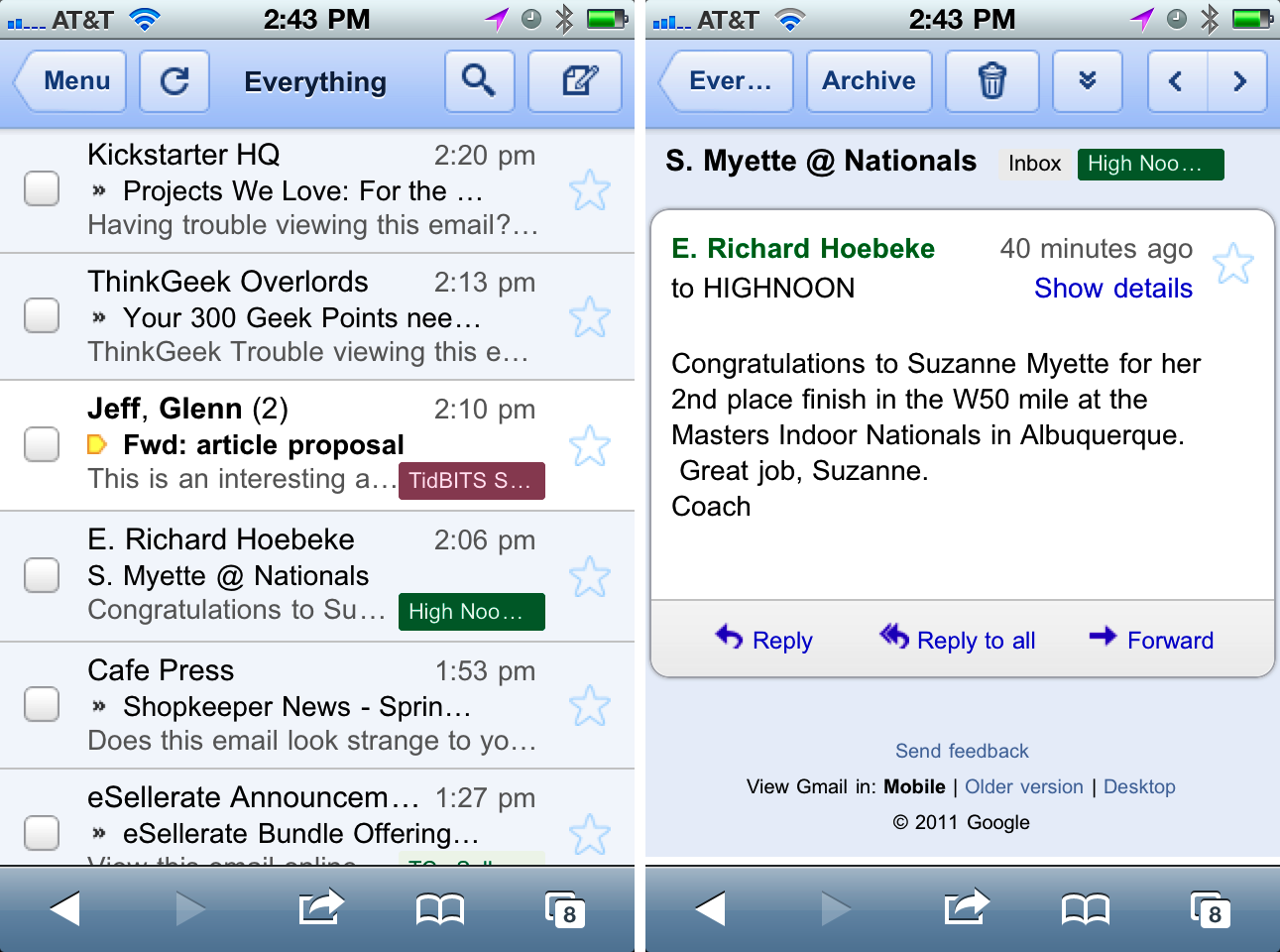
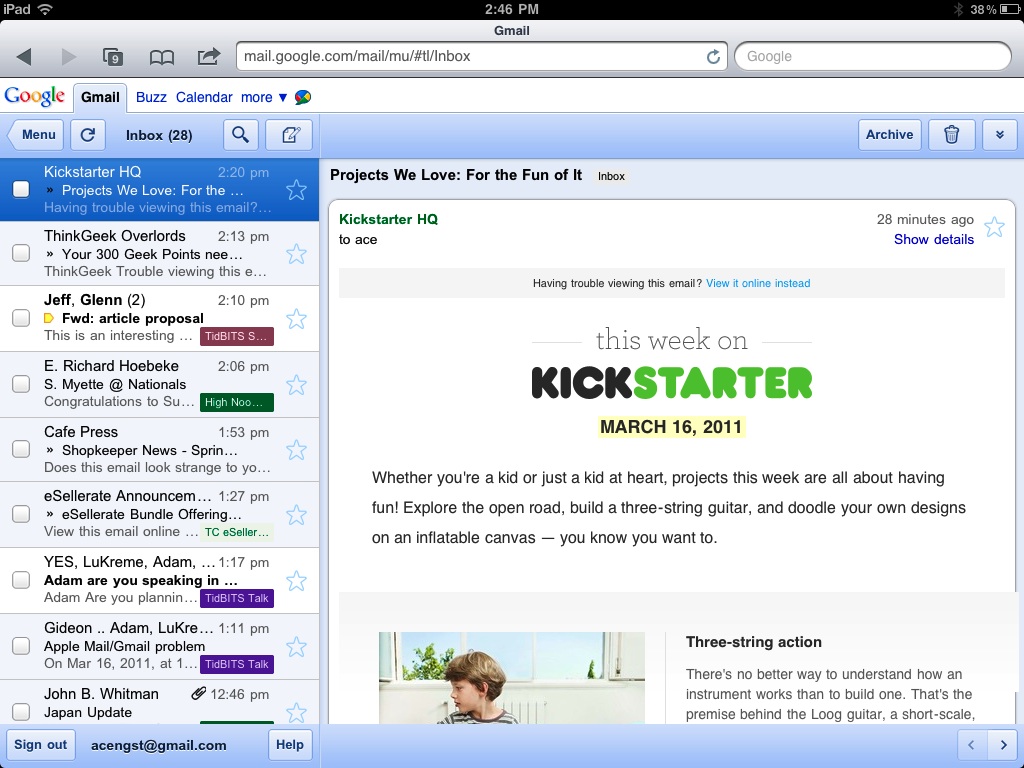
Command-Return sends a message in Sparrow
Looks like Command-Shift-D does as well - not sure how I missed that in the menu. I'll update the article...
Also the next update of Sparrow is getting Priority Inbox support.
http://blog.sparrowmailapp.com/post/3876592213/sparrow11
Yup, I'm looking forward to seeing Sparrow 1.1, and, I suspect, the subsequent updates where they continue to refine the user experience.
As I said, I'm really pleased to see Sparrow taking on the challenge of building a better email client based on Gmail's innovations.
Much as I like Sparrow, it does one thing that it shouldn't do: loading images off of the internet, a process deemed dangerous by most other mail applications, including Gmail's own webmail. This is how spammers may get signalled they've reached a valid email address, which really is an invite for more spam.
Yes, that's definitely something they should add, but they seem very responsive to feedback.
I would have liked to see any specific comments you have on alternatives, like Apple's Mail. I used Eudora back in the day, but have been happily using Mail for quite some time now. Considering all of the negatives with Gmail, including Gmail"positives" that you had to rate as good ideas but buggy...
I'm trying to be up front about Gmail's limitations, but I hope it's clear that I consider it far, far superior to using Mail or any other traditional client app. In fact, I could use Mail this instant with my Gmail account, and I don't, because to me, Mail feels like a clumsy take-off of Eudora that brings nothing new to the table and lacks the things I liked about Eudora.
Mail 5 in Lion will be copying Gmail's conversation view, so perhaps it will be more interesting, if not innovative.
Apple Mail is way to mousey for me. I use Thunderbird, despite its flaws, because it's reasonably keyboard controllable and I don't want to use Gmail. Cross-platform consistency is a nice plus.
I read once that Gmail through the browser data mines your emails to serve you ads. True?
If so, does that mean that Gmail still datamines emails through the Gmail service by applications like Mail, Mailplane, or Sparrow even though it isn't serving ads?
Google indexes the contents of email to provide instant searching (and thus all the other search-based features) along with contextual ads, yes, and I can't imagine that it's any different if the ads aren't be displayed due to using Mailplane, Mail, or Sparrow.
Without indexing every message, Gmail wouldn't be able to search, label, filter, show recent correspondents, or basically anything else - the entire system is based on that index.
Like Adam commented - it's indexing, which is totally different from data mining. Google aren't after your data, they're after your interests. This is how their advertisers can target you, and advertising keeps Google's service free. But at the end of the day it's a matter of trust. When using Google you'll have to trust your data to Google. (More about their advertisement policy here: http://j.mp/fvT0Ne)
In the iOS Mail app, I recommend using Google Sync (which works via a Microsoft Exchange ActiveSync) rather than Google's IMAP interface. It's more efficient and provides "push" behavior.
Our university now serves up mail through GMail, so I find myself with GMail in both work and private accounts. I don't like the web interface either, but Mail.app didn't quite work perfectly with GMail accounts either. However, I've started using MailMate recently and I am happy again. It has transformed how I navigate, view, and manage mail, and it is still early in its development. Its layout and search capabilities far exceed any I've ever seen.
MailMate has some interesting features (like showing recent correspondence with the person whose message you're reading) but without conversation view and Priority Inbox, I just couldn't get into it.
There is no question that it is not complete yet, but the developer is 'write back in an hour' responsive. A request for those could bring them as later features. Using MailMate was certainly something I grew into; the power of its search (combined with Smart Mailboxes) changed the paradigm on which my email management is based. The powerful AND, OR logical search capability makes the Smart Mailboxes even smarter. The layouts can be user-edited/written, but I haven't tried that so I don't know how easy it is. With respect to Priority Inbox, I'll have to read about that further to see if that can't be reproduced with MailMate Smart Mailboxes. Of course, you have vastly more email to work with daily than I do (about 40 valid ones).
That's good to know - responsive developers can go a long way fast.
Priority Inbox requires running a Bayesian classifier (along with other rules) against every message to determine if it's "important" (and allows the user to train the classifier). MailMate could add it, but I don't know how hard it would be.
I've been using gmail since the early days, any pop mail is routed to gmail, I've just tried mailplane but I think I'll stick with the web interface, it just works for me. Nice series though, I've learned a lot, thanks!
Great articles - thank you. In case you missed it, Google allows multiple Gmail account sign-ins.
http://tinyurl.com/EngstGmailMultSignIn
Learn something every day! I totally didn't know that, but I'll tweak the article appropriately. Thanks!
Just FYI, if you hold down CMD, Shift and 4 you can drag anywhere on the screen to take a screen capture.
The process you use looks primeval in comparison :P
Cmd-Shift-4 is the built-in Mac OS X screenshot facility, which I never use because it creates an oddly named file on the Desktop that then has to be attached to the email message manually and later thrown away.
Mailplane's two-click approach offers exactly the same functionality without the intermediary file or the need to attach manually.
For screenshots for publication, I use Snapz Pro X, which provides support for different file formats, cursor hiding, window bordering, file naming, and a lot more. But even it is too much effort for a simple screenshot attached to an email message.
Cmd Control Shift 4 puts the screenshot in clipboard. You just paste it anywhere - no files involved.
Yes, but you can't paste a graphic into a Web browser-driven instance of Gmail. In fact, this is another way Mailplane improves on the Web browser experience for Gmail - you can paste a graphic in the clipboard into Mailplane and have it attached to the document.
Just a note that a preview version of Mailplane that came out as I was posting this article now supports the Boomerang plug-in, making Mailplane even better. With Ruben's track record, expect to see the preview version go live in the near future.
Thx Adam for writing such a detailed and thoughtful workflow article! I think my "day" to switch is coming soon.
Another great series, Adam. I've learned so much from you over the years.
Glad to hear you've found it useful, guys!
The big win for me with MailPlane: I was getting really tired of having to re-enter my GMail password every few hours/days. My browser access to GMail kept timing out the login session, it seems. MailPlane takes care of it. That's also why I bought iOS apps (MultiG, Mailroom) and gave up the browser access on iOS.
Oh, that's a good point, and I should look into one of the iOS apps for that very reason, since I hate entering my password on the iPhone more than necessary.
I just installed Mailplane and one aspect that I am not sure of is the lack of access to Safari or Chrome Bookmarks and History. Is there a way of retaining access to these features and still use Mailplane?
I'm not sure what you're referring to, Martin. Mailplane can open any URL from an email message, but otherwise it's limited to just displaying Gmail's Web interface. It is NOT a general-purpose Web browser.