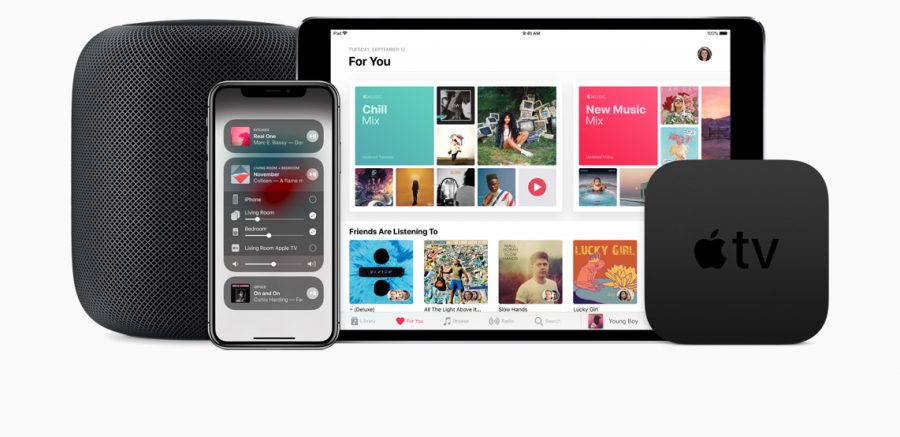
Photo by Apple
iOS 11.4, tvOS 11.4, HomePod 11.4, and watchOS 4.3.1 Finally Debut AirPlay 2 and Messages in iCloud
Almost a year after they were first announced, Apple has finally shipped AirPlay 2 and Messages in iCloud (see “iOS 11 Gets Smarter in Small Ways,” 5 June 2017):
- AirPlay 2: While iTunes on the desktop has allowed you to send audio to multiple AirPlay receivers for years, AirPlay 2 finally brings this feature to iOS with the iOS 11.4 update. The tvOS 11.4 update also makes the fourth-generation Apple TV and Apple TV 4K into AirPlay 2 receivers and, intriguingly, HomeKit accessories.
- Messages in iCloud: With this innovative feature, your iMessages will be stored in the cloud and actually sync properly between devices. (Wait, weren’t they already supposed to do that?)
As always, we recommend holding off on installing any major updates until you’ve backed up your devices and waited a few days to see what, if any, unwelcome repercussions they may bring.
iOS 11.4
You can install the iOS 11.4 update (306.5 MB on the iPhone X) from Settings > General > Software Update or via iTunes.
Besides AirPlay 2, the main feature of iOS 11.4 is Messages in iCloud. (We discuss AirPlay 2 later in the article since it spans three operating systems.) This feature was included in some of the iOS 11 beta releases last summer but removed before release.
Before we explain how to turn on Messages in iCloud, there are two things you should understand:
- Once enabled, it’s a pain to turn off because your device must first download all the messages from iCloud.
- When you turn it on, your messages in the Messages app count against your iCloud storage quota. While actual messages likely won’t use much space, photos, videos, and other attachments will.
But if you use iCloud backup for your iOS devices, Messages in iCloud might be a win for you, since your messages will no longer be included in iCloud backups. And since each iOS device using Messages in iCloud no longer backs up its messages and attachments to iCloud, that could save you a ton of iCloud storage! In the screenshot below, you can see the difference between Josh’s iPhone X, which has Messages in the Cloud enabled, and his iPad Pro, which did not. Despite the iPhone X having way more stuff on it, its iCloud backup took up a fraction of the space of the iPad Pro.
After Josh enabled Messages in iCloud on his iPad Pro, his iCloud backup size shrank from 3.9 GB to just a hair over a gigabyte, and his overall iCloud usage decreased by about 3 GB.
Regardless, we think it’s shameful that Apple is effectively charging for message-sync features that are generally free on other Internet messaging clients. But, unlike most messaging clients, iMessage is end-to-end encrypted, and that’s still true even if you use Messages in iCloud.
Messages in iCloud offers two advantages over regular Messages syncing:
- Messages no longer take up space on your devices.
- Your messages sync perfectly. Sign into a new device and all your messages appear in iMessage—supposedly even in order! Delete a message on one device, and it disappears from the other devices.
You apparently don’t have to enable Messages in iCloud to fix the longstanding “jumbled message” bug in the Messages app that causes messages to display out of order. The release notes specify that iOS 11.4 “addresses a Messages issue that could cause some messages to appear out of order.”
To enable Messages in iCloud, go to Settings > Your Name > iCloud and turn on Messages. To check and see how much space your Messages take up, tap Manage Storage on that screen and look next to the Messages listing. To disable Messages in iCloud, turn off Messages in Settings > Your Name > iCloud, but it’ll take a while to complete because your device has to download all the messages first. Frankly, we don’t yet know what this could break, so don’t be too flippant about flipping this switch.
(To learn how to enable Messages in iCloud on your Mac, see “macOS 10.13.5 High Sierra Brings Messages in iCloud,” 1 June 2018.)
For messages to upload to iCloud, your device must be connected to Wi-Fi and power. Otherwise, you’ll see a message telling you that uploading is paused.
iOS 11.4 also includes a number of other improvements:
- Enables teachers to assign their students reading activities in iBooks with the Schoolwork app
- Fixes an issue where certain character sequences could cause Messages to crash
- Addresses an issue in Safari that could prevent logging in or accessing files on Google Drive, Google Docs, and Gmail
- Fixes an issue in Health that could prevent data syncing
- Fixes an issue that could prevent users from changing which apps can access Health data
- Resolves an issue that could cause an app to appear in an incorrect location on the Home screen
- Fixes an issue where CarPlay audio could become distorted
- Fixes an issue where selecting music from your iPhone could fail when playing music over Bluetooth, or when connected to USB in some vehicles
tvOS 11.4
The release notes for tvOS 11.4 mention just one thing: AirPlay 2 support. Specifically, when you install tvOS 11.4 on a fourth-generation Apple TV or Apple TV 4K by going to Settings > System > Software Updates > Update Software, you can now use it as an AirPlay 2 receiver or to send audio to multiple devices.
After you install the tvOS 11.4 update and your Apple TV boots back up, you’re asked in which room your Apple TV is located. If you have HomeKit set up, you’ll notice that some of those room names are HomeKit rooms. That’s because your Apple TV is now counted as a HomeKit accessory. For more information on HomeKit and HomeKit rooms, see “A Prairie HomeKit Companion: Core Concepts” (3 November 2016) and Josh’s book, Take Control of Apple Home Automation.
HomePod 11.4
Like the other updates, the HomePod 11.4 update focuses on AirPlay 2, making each device an AirPlay 2 receiver and letting the HomePod send audio to other AirPlay 2 receivers. The other big feature is stereo pairing, which we explain below. Also, the HomePod can finally interact with your iCloud calendars: ask it something like, “When is my next haircut?” and it should tell you!
Michael Cohen says that you can also use Siri on your iPhone to control the HomePod. Try telling it something like “Tell HomePod to play.”
In theory, you shouldn’t need to install the HomePod 11.4 firmware manually, but if you need or want to, Apple has instructions. In short, open the Home app on an iOS device that’s signed into the same Apple ID as the HomePod. When you select the Home tab, in the upper-left corner tap the Add and Edit Homes arrow button that generally indicates something to do with location—no, we have no idea why Apple tied it to that button. Then tap Software Update and tap Install.
AirPlay 2
Now that you have all the relevant devices updated, using AirPlay 2 is simple in iOS:
- Open Control Center, look at the media control platter, and tap the button in the upper-right corner to reveal output devices.
- The circles to the right of the output device names indicate eligible AirPlay 2 receivers. Tap each one to check it and send audio to that device. If one of the receivers is already playing audio, you will be asked if you want to replace what’s playing.
From the media control platter, you can use the sliders to adjust the volume of each device independently. To stop playing to multiple devices, either tap the checked circles to deselect individual devices or tap a single device (not the add/remove circle), such as your iPhone’s speakers.
Note that the AirPort Express doesn’t support AirPlay 2 (the AirPort Express in the screenshot above is called TV Extender). You can still output to such devices, but only to one at a time from iOS.
You can also output to AirPlay 2 devices from tvOS 11.4. To do so while in the Music app:
- From the Now Playing screen, swipe up and to the left to highlight the audio output icon (if you don’t see these icons, press Menu to expose them).
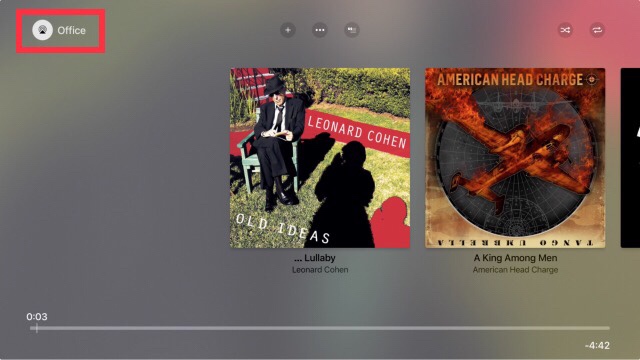
- Click the touchpad to select output devices, just as in iOS 11.4.
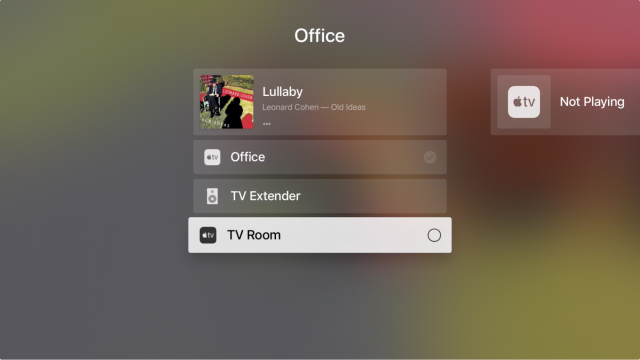
To output all Apple TV audio to AirPlay 2 receivers, go to Settings > Video and Audio > Audio Output and select them on that screen.
Another useful feature of AirPlay 2 is that you can tell Siri which receivers to use. For example, on Josh’s iPhone X, he can tell Siri to “play relaxing music everywhere” to play music throughout his house. Also, you can send music to a specific speaker, with a command like “play Nine Inch Nails on my TV Room TV.”
An AirPlay 2 feature unique to the HomePod is stereo pairing. After installing the updates, you’ll see it as a new option in the HomePod’s settings in the Home app. Jason Snell offers more details at Six Colors.
Finally, a curious aspect of AirPlay 2 is that your AirPlay 2 receivers, like the HomePod, are now HomeKit accessories. Enter the Home app and you’ll see them listed in their respective rooms. You can tap its accessory button to play or pause music, but there doesn’t appear to be any other functionality yet. Here’s hoping iOS 12 lets us integrate audio and Apple TV control in scenes and automations.
watchOS 4.3.1
And now for something completely different: watchOS 4.3.1, which weighs in at about 97.5 MB (or larger if you haven’t updated in a while). Install the update from the Watch app on your iPhone (in Watch > Settings > General > Software Update). Remember that the Apple Watch must be on its charger, charged to at least 50 percent, and on the same Wi-Fi network as your iPhone.
watchOS 4.3.1’s release notes mention only fixing an issue that caused Apple Watches to sometimes remain at the Apple logo during startup. That seems like a good reason to update!
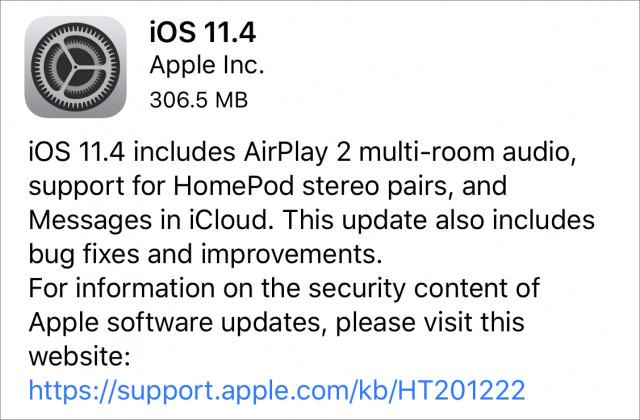
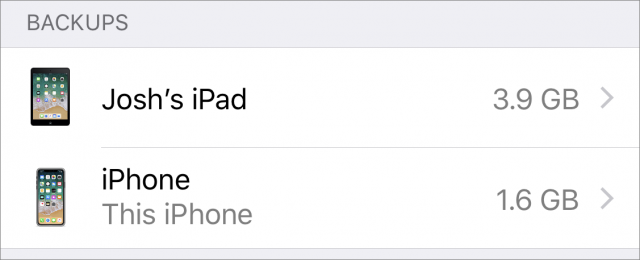
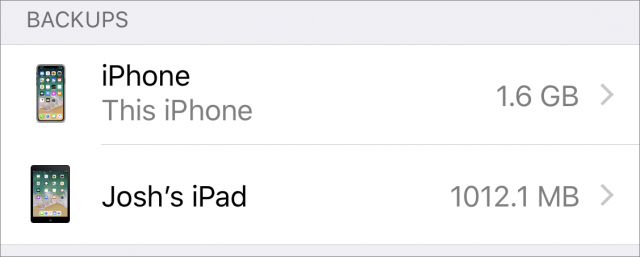

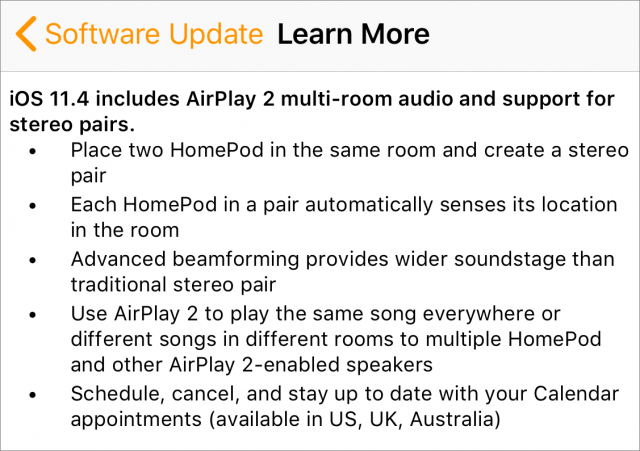
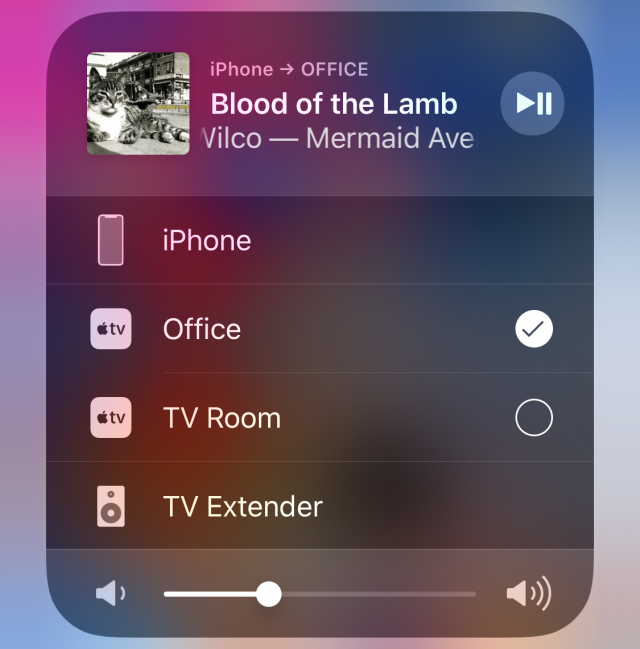
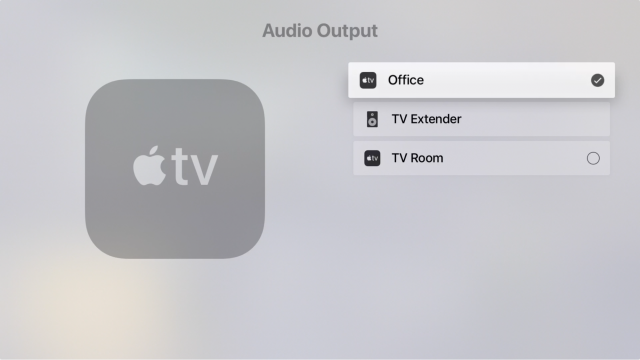
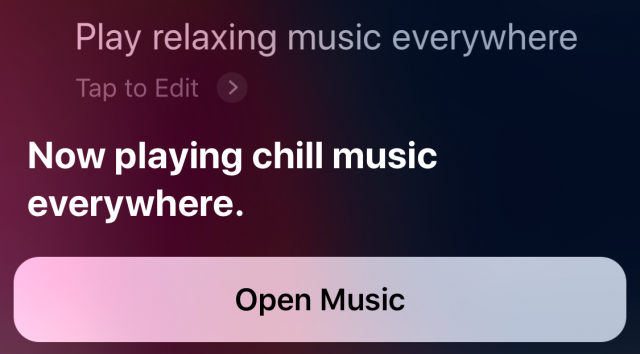
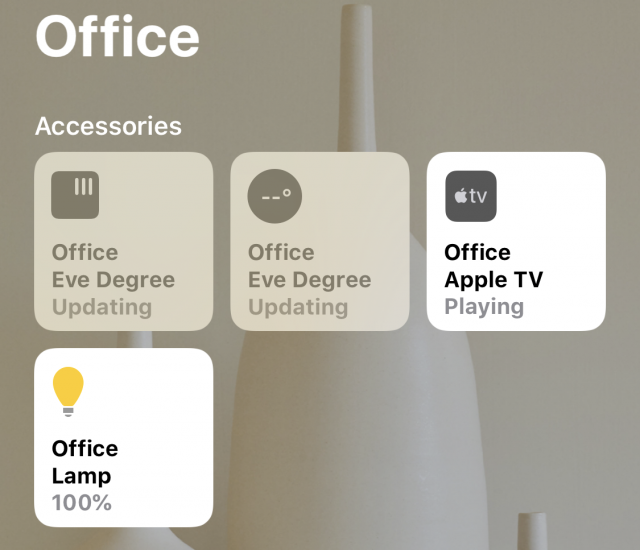
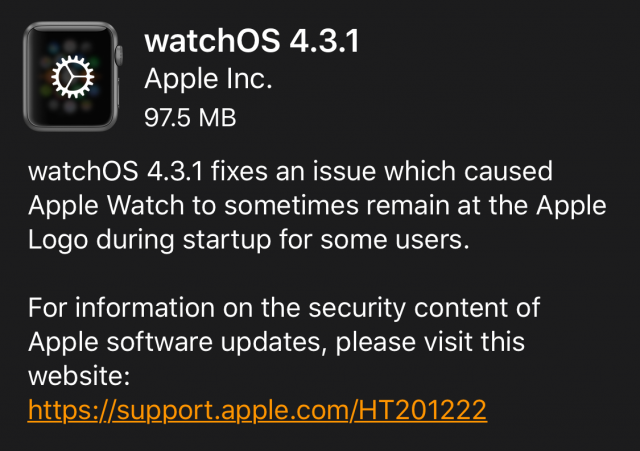
I’ve seen instructions, including on Apple’s site, on how to turn on iMessages in iCloud on the mac, but when I go to the Messages app preferences, the checkbox isn’t there under the iCloud account.
Anybody have any ideas?
iMessage in iCloud for the Mac requires 10.3.5, which hasn’t been released yet.
In fact, they’re going through another beta for the Mac. The developer release for 10.3.6 was just released today. So we have a little longer to wait.
Why in the world are all the websites telling you “how to do it” then? Including Apple’s support site. Such a waste of time. No mention anywhere of the OS minimum.
There was every indication that macOS was supposed to be updated late yesterday or today. Something unexpected must have delayed things
Yeah, something goofy is going on. The tech news sites announced iOS 11.4 hours before it was released and there are all sorts of how-tos for turning on Messages in iCloud for macOS 10.3.5. And like Steve said, they’ve released the beta for 10.13.6 before releasing 10.13.5. My guess is with so many Apple employees tied up with WWDC preparation, things aren’t going as smoothly as usual.
A reader pointed out that Messages in iCloud can actually save you iCloud storage space since iCloud will no longer back up your messages, and I’ve updated the article to reflect this. Of course, if you don’t use iCloud backup or if you disable Messages backup it’ll use more iCloud space than before.
It looks like Airplay 2 has messed up Airplay from a Mac in you have set up a stereo HomePod pair. On a Mac, the cluster doesn’t show up, but the individual HomePods still do. If you direct your audio to one of them, it is the only one that plays it. If you try to direct it to both of them, one of them shows an error. Who knows if this will be fixed in MaOS 10.13.6.
Alan Forkosh Oakland, CA
[email protected]
https://al4kosh.com
I just upgraded to Mac OS 10.13.5. The computer still cannot recognize a HomePod stereo pair. It shows both speakers independently and you can choose one of the HomePods for Airplay (note that Mac Airplay has always allowed multiple outputs). However, if you also select the other speaker, the first speaker now shows an error and stops playing.
@jtbayly I too wondered about messages in iCloud on Mac, but if you looked at the images on Apple’s support articles, it seemed clear that the settings shown didn’t match 10.13.4’s messages preferences.
@jcenters: It would be nice if Apple upped the free iCloud storage and/or the paid tiers. (I don’t know why I can’t help but say this – sigh)
I have seen references to Homekit now being able to set scenes to start music on the Homepod but haven’t found a way to do this. Will Josh be adding this to his excellent Take Control of Homekit guide?
Regarding the statement “As always, we recommend holding off on installing any major updates until you’ve backed up your devices and waited a few days to see what, if any, unwelcome repercussions they may bring.”
I’m still on OS10 for my iPads, Watch, and TV because EVERY update has bugs. The only reason my iPhone 10 has iOS 11.2.1 is because that is what was on it when I bought it.
All of a sudden I can’t enter a CAPTCHA code correctly or get the CAPTCHA audio to work.
I’ve tried Safari, Chrome and Firefox on different websites using CAPTCHA and they don’t work
I’m running Sierra, latest version on a 2015 MacBook Pro.
Any ideas?
David
Does anyone know if Messages in iCloud fixes group messages getting split into multiple threads?
Sometimes group messages get split up amongst multiple separate threads on my phone, or show up in one thread in my phone but separate threads on my computer. I’m curious if the improved iCloud syncing fixes this
I’m also wondering how messages in iCloud deals with merging conflicting histories from different devices when you first enable it.