
macOS 10.13.5 High Sierra Brings Messages in iCloud
Apple has released macOS 10.13.5 High Sierra: a 1.56 GB update you can install from Software Update, as a 2 GB standalone delta updater, or a 2.3 GB standalone combo updater. This update brings to the Mac the Messages in iCloud feature, which already arrived on iOS with the iOS 10.4 update (see “iOS 11.4, tvOS 11.4, HomePod 11.4, and watchOS 4.3.1 Finally Bring Airplay 2 and Messages in iCloud,” 29 May 2018).
Unfortunately, there’s nothing in the release notes mentioning a fix for third-party dual-display systems, which were broken with the macOS 10.13.4 update. Given how problematic that update was—see “macOS 10.13.4 Causing Installation Log Failures” (13 April 2018)—we recommend waiting before installing macOS 10.13.5 to see if the update has any problems.
The macOS 10.13.5 update also includes a couple of enterprise-specific tweaks:
- Variables used in SCEP payloads now expand properly.
- Configuration profiles containing a Wi-Fi payload and SCEP payload install as expected when the
KeyIsExtractablekey of the SCEP payload is set tofalse.
The macOS 10.13.5 update includes 31 security fixes.
Messages in iCloud
If you enable Messages in iCloud, conversations in the Messages app will no longer be stored on your Mac but instead in iCloud. The upside is that your messages should sync perfectly between devices and be available instantly on new devices. Also, if you delete a message on one device, it’ll disappear from the others.
Before enabling Messages in iCloud, be aware that it counts against your iCloud storage quota and could take a significant amount of space if you have a lot of attachments in your messages. However, I discovered that Messages in iCloud in iOS can actually free up iCloud storage since iCloud won’t have to back up your messages on each individual device (see “iOS 11.4, tvOS 11.4, HomePod 11.4, and watchOS 4.3.1 Finally Bring Airplay 2 and Messages in iCloud,” 29 May 2018).
Once installed, you can enable Messages in iCloud by going to Messages > Accounts and selecting Enable Messages in iCloud.
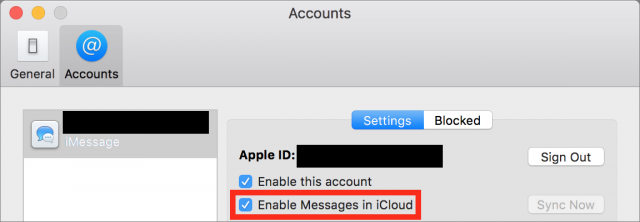 And what’s this, a manual sync button in an Apple app? Will wonders never cease!
And what’s this, a manual sync button in an Apple app? Will wonders never cease!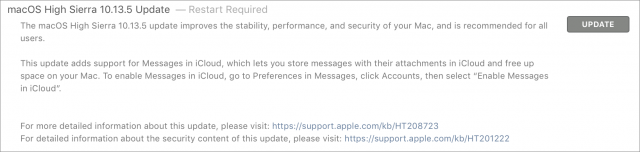
Thank you. I was wondering how to activate it.
G’day Folks
Am totally confusticated about how iCloud calculates usage for Messages.
Deleted all old messages/photos/files from my iPhone and iPad. Local storage on each device showed as under 1 MB. Turned on iCloud for Messages and iCloud showed 57 MB used for Messages!?
Installed macOS 10.13.5 yesterday. Manually deleted all the old stuff, leaving the same six conversations, each containing about 10 messages (no attachments) as above. Turned on iCloud for Messages.
Apparently Messages is now using 458 MB of iCloud storage!!!
Something ain’t right.
Cheers, Gobit
Updated but messages preference dialogue box doesn’t have a button to enable messages in the cloud. Totally useless. Not able to sync.
I am disappointed that no mention was made that in order to activate Messages in the cloud you have to be using two-factor authentication.
I travel back and forth between Thailand and the USA and use two different Sim cards in my iPhoneX and at this time I don’t want to use two-factor authentication. So while Messages in the Cloud would be great for me, I won’t be using it anytime soon.
Unlike IOS, the setting is in the Preferences for the App, not in the iCloud preferences. Open the Messages app and go to Messages->Preferences. Select the Accounts tab and click the iMessage account. The ‘Enable Messages in iCloud’ selection is there under ‘Enable this account’.
Thanks, but on my iMac and MacBook no such option appears in the Messages preferences dialogue box. That is the issue.
That normally means that you have not enabled 2FA for your iCloud AppleID.
-Al-
Thanks but have enabled 2FA.
That happened to me as well on my MacBook Air after I installed 10.13.5. Well, after I thought I had installed 10.13.5, because the update must have failed. I checked “About This Mac” and it was still on 10.13.4. Another attempt to install the update failed, but doing “First Aid” from Disk Utility on the drive fixed whatever was preventing the update. (It’d be nice if macOS would actually tell you on the next restart with a dialog that the update failed.)
So, I’d check “About This Mac” to make sure that your computer is on 10.13.5 if you are not seeing the option to tenable Messages in iCloud in the account tab of the preferences pane of the Messages app.
A poster at MacinTouch was able to finally view the option by logging out of iCloud and then logging back in. See comment #12 at https://www.macintouch.com/community/index.php?threads/icloud-issues.721/#post-3722
Our bad, but it’s one of those things that isn’t immediately obvious to us who have that enabled (which is everyone at TidBITS).
Thanks fir the quick reply! Much appreciated and another reason why I subscribe to TidBits! Thanks
David
Remember that this will cause iCloud Photo Library to spend many hours or days resyncing.