
Image by Linksys
Velop Provides First-Rate but Expensive Wi-Fi Mesh Networking
The recent demise of the long-stagnant AirPort line of wireless base stations (see “RIP: Apple AirPort, 1999-2018,” 27 April 2018) made official what had long been understood: It’s time to move on.
Fortunately, solid Wi-Fi router alternatives abound. Some of the latest are of the “mesh” variety, where multiple devices work in unison to create a larger and better Wi-Fi network than any single access point could typically pull off.
I’ve had a good, if not perfect, experience with Eero’s first-generation mesh hardware (see “Eero Provides Good Wi-Fi Coverage in a Handsome Package,” 25 June 2016). But I was curious about Velop, a mesh system from Linksys, one of the best-known names in networking.
In part, that’s because Velop kits are the only mesh products sold in Apple’s brick-and-mortar stores and the company’s online storefront. The white, tower-like Velop devices even resemble the AirPort Extreme hardware. Although it’s overreaching to assume that Apple is anointing Velop as the official successor to the AirPort line, it does suggest that AirPort refugees have a high probability of entering the Velop fold.
But should they?
Specs: Tri-band Versus Dual-band
I tested the $179.99 tri-band Velop routers. They’re called “tri-band” because each has a 2.4 GHz radio and two 5 GHz radios. The 2.4 GHz radio provides throughput in the neighborhood of 400 Mbps at a greater range, and the 5 GHz radios offer twice that—apiece—but at a lesser range. Tri-band essentially means a third lane of wireless traffic in homes like mine where many gadgets are vying for online access.
Linksys recently released lower-cost “dual-band” Velop nodes for $129.99, each with a radio in both the 2.4 GHz and 5 GHz bands. I didn’t test these nodes because conversations with my contacts at Linksys lead me to believe that they might have struggled a bit in terms of range and performance with my demanding circumstances: a huge house, many devices tapping into the Wi-Fi, and a need for speed. I also had a bit of trouble with the dual-band Eero gear I recently tested—mostly in terms of achieving flawless coverage.
If you are looking to cover a large space, you can save money with bundles. Tri-band Velop two-packs cost $349.99, and three-packs are $499.99. By comparison, dual-band Velop two-packs are only $199.99, and three-packs run $299.99. A bundle is the way to go, typically, since having multiple Wi-Fi nodes is the whole point of mesh systems.
You can add a dual-band Velop node to a Wi-Fi network of tri-band nodes, by the way, to save some money while extending coverage.
Conveniently, a Velop-based network broadcasts a single SSID, unlike some devices that announce a network name for each band. Coverage is good, too; according to Linksys, each tri-band Velop node covers 2000 square feet (185 square meters).
For my testing, I used a tri-band three-pack, with one node plugged into the Xfinity cable modem in my second-floor home office, and the other two modules placed on the first floor—one in the living room, where my wife typically uses her MacBook Air and needs flawless Wi-Fi service lest marital tension ensue, and the other in the kitchen where I’m often on my iPad.
As with other mesh products, Velop routers are somewhat simple. On the bottom, hidden from view, are two Ethernet ports (for connecting to a modem as well as hooking up printers and gaming consoles), a reset button, an on/off switch, and a power jack. There are no USB ports for plugging in external gear, like network drives, as was possible with some AirPort base stations. A single light on top provides at-a-glance status reports based on color.
As is typically the case with other mesh Wi-Fi gear, you mostly adjust and control Velop hardware using a mobile app, and the Linksys app is available for both iOS and Android. There’s also a browser-based interface, but it isn’t easy to find, and Linksys clearly doesn’t want most people using it.
Velop Setup and Use
Setting up mesh systems tends not to be overly challenging since they are intended for the often tech-clueless masses, and Velop mostly fits that mold—although I did run into a few minor issues.
A Linksys account is required for setup, and I had no difficulty creating one. When I started on the hardware configuration, however, I got into a weird loop: The Linksys app would not let me initiate setup without logging in to my account, but every login attempt dumped me back to the first setup screen. In desperation, I deleted and reinstalled the app, which resolved my issue.
Setting up the first of my three Velop devices (the one connected to my cable modem to tap into its Internet connection) had one overly geeky moment. I had to flip the device over, find a device ID and password (each a lengthy string of characters) and painstakingly tap each into the app for a temporary Wi-Fi link to the device. I’m not sure why this came up because it isn’t supposed to be part of standard installations.
These modest difficulties aside, setup was a breeze. My iPhone detected the other two Velop nodes automatically. For each of the three, the app guided me through screen after screen to complete the setup. The Velop nodes were able to detect each other just fine. This eliminated the need to futz with gear placement for optimal coverage, unlike my earlier spotty experience with Eero.
Sometimes mesh gear needs time to adjust itself to achieve optimal performance, but Velop worked pretty well right out of the gate.
My broadband connection provides about 100 megabits per second (Mbps) for downloads (uploads are only in the single digits), and the Velop gear handled that with ease. Just about anywhere in my house, I had unfettered Internet access.
What if you have faster broadband? Residential 1 Gbps service is increasingly common—Comcast, CenturyLink, and U.S. Internet provide this level of service near me in the Minneapolis/St. Paul metro area, albeit at a high cost.
To see whether my Velop devices could handle such higher speeds, I used TotuSoft’s LAN Speed Test utility to see how fast the bits were zipping among the Velop nodes within my house. In other words, I was testing throughput across my LAN—the local area network—instead of going out to the WAN, or wide area network. LAN throughput is also important if you copy files from one computer to another in your house, or back up across your network to a Mac acting as a Time Machine server.
I saw decent results. Wandering throughout my residence with a laptop running LAN Speed Test, I easily managed uploads in the 1 Gbps range and downloads in the 1.5 Gbps range. In other words, the Velop equipment seems to work nicely for those with extra-fast broadband or who need fast networking between local computers.
Keep in mind that physical obstructions such as walls affect performance to varying degrees, depending on the building’s materials. My Velop performance degraded a bit when I went outside onto my porch even though a Velop node was almost within arm’s reach in my living room. But that is the beauty of mesh systems! If I needed more throughput on the porch, I could just add a node—even temporarily.
Tapping into the Linksys App
No decent mesh system is complete without a reasonably well-designed and full-featured app, and the Linksys app doesn’t disappoint. App features include:
- Guest Access, for setting up a separate wireless network for use by visitors.
- Parental Controls for limiting kids to particular Internet hours, blocking specific Web sites, or keeping kids entirely offline and, in Linksys’ words, “on task.” These controls can be set up on a per-device basis.
- Speed Check for doing download and upload speed tests. This feature is essentially the same as the popular standalone Ookla app with the same underpinnings. I was puzzled that the two sometimes provided widely divergent results, though, with the built-in Velop speed tester typically logging better results than the standalone Ookla one. Hmm…
- Device Prioritization, with the option to prioritize up to three household computers or mobile devices for fastest wireless access.
- Advanced settings for changing connection type, adjusting port configurations, tweaking IP addresses, altering the Wi-Fi security level, and the like. Typical users should almost never have to worry about these settings, but they could come in handy when doing network troubleshooting with tech support.
- Assorted other features, such as an at-a-glance “Is the Internet working” screen, alerts if a node goes offline, the option to automate firmware updates, and an option to share login info with others by text message, email, or cut-and-pasted text. (This latter option shouldn’t be necessary among Apple devices running iOS 11 and High Sierra or later, given the built-in Wi-Fi password sharing built into those operating systems.)
Velop Alternatives
My Velop testing went well. My testing did not unearth any notable red flags, with the possible exception of those seemingly suspect speed-test results. However, the setup I tested has one big issue: it’s on the pricey side. You should consider multiple options with varying price levels, and I have suggestions.
Eero has released second-generation, tri-band gear that can potentially save buyers a bundle. For instance, Eero provides a three-pack for $399 (a recent drop from $499, and $100 cheaper than the Velop three-pack). One caveat to keep in mind: the kit includes one regular node—the rough equivalent of a Velop node—plus two “beacon” devices with fewer features (a lack of Ethernet ports, for instance).
On the plus side, Eero’s beacons plug directly into outlets for a more elegant mesh deployment. They also illuminate the space immediately around them, thus doubling as nightlights, which could be good or bad.
The Eero gear I received for review performed nicely with its tri-band capability roughly equal to that of my Velop network for rock-solid Wi-Fi. As with Velop, you can mix and match first- and second-generation Eero devices.
Also, for the many Comcast users out there, Comcast recently added a mesh option to its line of Xfinity xFi routers. Like Eero beacons, the xFi Pods plug directly into wall outlets to extend the primary router’s wireless coverage. I can attest to the urgent need for this since my Comcast-issued Wi-Fi router (which is also my broadband modem) can’t begin to cover my house in bandwidth.
When I deployed the xFi Pods in my 3-unit loaner kit, though, I was in business… up to a point. The farther I got from the central Xfinity router, the more my download speeds decreased. Comcast acknowledges this in a FAQ, noting that the xFi Pods “are not intended to provide the maximum speed of your Internet tier throughout your home.”
This is forgivable given the cost: a three-pod kit is only $119, and a six-pod bundle is just $199. That is dynamite pricing for those who need widespread coverage but don’t require maximum performance. The xFi Pods, of course, work only with an Xfinity router, and only with certain xFi models at that.
Interoperability, in fact, is a problem in the mesh realm—you cannot mix-and-match devices from different makers. There are indications, though, that a solution for that problem is on the way thanks to an EasyMesh standard that’s reportedly in the works.
What Should You Buy?
For now, you must commit to one brand or another, and Velop is a full-featured option for those who aren’t on a tight budget. Its setup was easy, and both performance and coverage were very good. I have no complaints with how my test gear operated.
However, the Velop nodes are hardly inconspicuous. Those who don’t like the styling might grow annoyed by the rectangular obelisks sitting on shelves or tables with their cords snaking towards wall outlets. (My wife did, in fact, tire of their prominent presence.)
That’s why the Eero and Xfinity products are so appealing. Both the Eero beacons and xFi Pods are more understated and elegant since they plug directly into wall outlets.
In addition, the Eero and Xfinity gear can be significantly cheaper than the Velop nodes—although with some compromises. With Eero, you get comparable performance at a lesser cost but sacrifice some hardware features. With the xFi Pods—available only to Comcast subscribers—you give up performance but get reliable residence-wide Wi-Fi.
For tech geeks who want the most features, don’t mind paying more, and aren’t concerned about looking at their networking hardware, I can heartily recommend Velop. For those who are less concerned about technical capabilities and don’t want to decorate with white pillars, Eero makes a lot more sense since it’s more elegant and inconspicuous with no performance hit. If you use Comcast and are happy to trade performance for a lower price, the xFi Pods are a fine, low-cost solution.
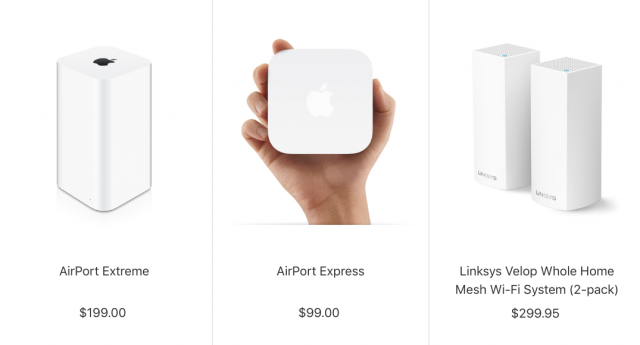

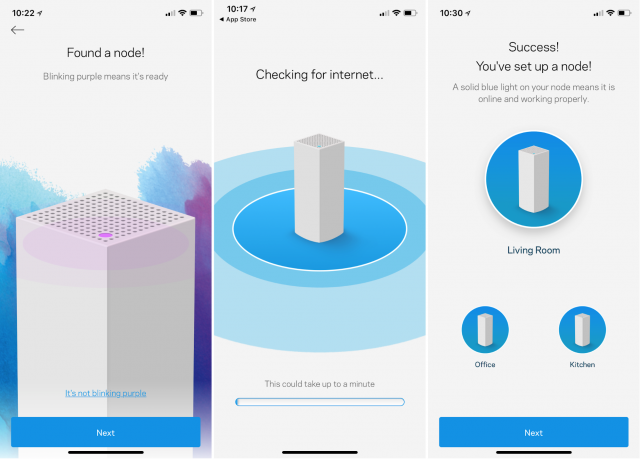
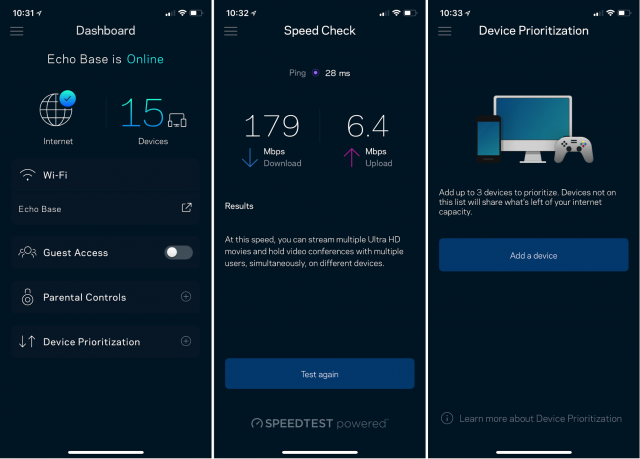


I presently manage several Airport Extreme base stations at distances from my desk varying between 36 inches and 640 miles. Since the default factory configuration of the AE works with every cable provider I have encountered, even bootstrapping a new machine with very little local help is possible.
What other vendor provides secure in-band remote management in this market?
Three things remain unclear to me after reading the article.
How are the extra nodes joined? Wired (Gigabit, Powerline?) or wireless? If the latter, are there fewer performance penalties compared to regular 802.11 wifi extension?
Also, if it’s the latter, why would the extra nodes need Ethernet? Is that merely for bridging to wired clients? I’m curious because the author claims the extra cost of Velop is warranted by the extra hardware features, but this sounds like such an “extra” that would be rather useless to me.
Does the setup app exist only for iOS and Android? If there’s no Mac app, does this mean config from a Mac would require using the web interface the author advises not to use?
Per my story, one node is hardwired to my cable modem, the others are
added to the network in a wireless capacity. I’ve used Wi-Fi extenders and
I’m having better luck with newfangled mesh options.
Per my article, the Ethernet ports are for hooking up printers and gaming
consoles, among other things. Some might find this useful, others not.
The app exists for both iOS and Android yes (Most TidBITS users aren’t on
Android phones). Linksys appears to be assuming that this option will work
for the vast majority of its customers.
From what I’ve read, the ethernet ports on the Velop units can be used to connect the nodes to the main unit, and it may result in better performance than relying on wireless.
A mesh network will give you much better performance than using a traditional network extender. I used an AirPort Express to extend the network at one end of my house, and connecting through it resulted in about half the maximum speed of the internet connection, which is what you would expect with a traditional extender. With a second-generation, three-unit Eero system, I get full speed everywhere in the house, regardless of which node my computer connects to.
Is that through wired or wireless extension?
You are correct, daisy-chaining (not sure that’s the right term) the nodes physically is definitely an option.
Nicely detailed article. But what about people wanting to continue using a Wi-Fi router for Time Machine backups with attached and encrypted USB drives? For example, Linksys routers don’t seem to make this a very user-friendly option, if at all, ASUS routers seem to have Time Machine and firmware update issues, and for some reason NETGEAR put their USB 2.0 port on the front.
Wireless. I have an Eero system, not Velop. Eero got rid of ethernet ports in the second generation except on the main unit.
It’s important to note that for average household use, multiple units are NOT required and you will get better and cheaper results by only purchasing the main base station. If you later find that to be inadequate, then add one or more satellite units.
-Al-
Many can get by with one unit. I need four to properly blanket my property.
Our local Verizon behemoth is pushing the Netgear Orbi mesh system. Any thoughts about those compared to the Eero, Velop, and others mentioned? Also, count me as someone who finds Ethernet jacks for clients useful throughout the house, for solar panel monitoring devices and other uses. So that’s a plus for Velop in my case. But I’m sorry to see they’re using separate wall wart power supplies.
I’m using an Orbi mesh right now; I got it because it was a Wirecutter recommendation.
The initial setup was tricky, but that’s mostly my ISP’s fault; some setting they use (I forget what; it’s been nearly a year since I installed the things) required me to get into some non-obvious setup. But since then, they’ve worked very well…as wifi routers.
However, you’re supposed to be able to plug in a printer for wifi sharing, and I found that very problematic. In the end I gave up and bought a wifi-capable printer.
We use a combination of the ISP supplied router and two hardwired AE base stations to supply our WiFi. Anything that’s speed critical is wired into an Ethernet port. My Mac and the AppleTV for example. The speed differential between them and the iPhones is not that bad. The phones still reporting 36Mb down. Good enough. At some point we will swap out to a mesh network but I will always want Ethernet available. I’ll miss the ease and reliability of Airport utility though. Could always talk a client through a setup or fix.
I have installed a mesh system to replace my former system that consisted of two Airport Extremes connected with an Ethernet Cable.
I live in a a modified railroad-style apartment (I.e., the apartment consists is slightly wider than one room wide with a living room in the front, a kitchen behind it, the bathroom behind it and then my office and bedroom. There is a hallway that runs outside these rooms running from front to back… A concentration of utility piping for my apartment and the one above me runs through the wall between the kitchen and bathroom and causes deterioration of the wifi signal between the front and back of the apartment.
So, the WiFi access points are in the living room and office, connected with an Ethernet cable running along the hallway and under cable protectors at doorways. I replaced the Airport Extremes with components from an Amplifi Mesh System, specifically 2 Amplify HD routers. The routers are compact cubes which look like clocks, but can also provide useful performance information about the system. Both routers have 1 WAN port and several additional LAN ports, allowing hard-wired connections when available from other devices. The system supports Ethernet backhaul, so I have Gigabit connectivity between the routers. Amplifi routers can function as mesh points with the additional benefit of supporting wired Ethernet.
The negative aspects of Amplifi system reviews concern the mesh points supplied in complete systems. The usual complaints are that they are essentially cumbersome oddly shaped components sprouting out of electrical outlets. and that they have no capacity for connecting wired components… However, it is possible to buy all components separately, so assembling the 2 router system is actually cheaper than buying the the standard 1 router-2 mesh point system and has none of defects associated with the mesh points.
I’m using a number Airport Expresses and Ethernet in combination to provide wifi in a large rambling house in France. The walls are mostly 60cm thick, which is where the Ethernet comes in (I’m using Netgear devices that piggy-back on the mains current to provide virtual Ethernet cabling from one side of the house to another). There are still some bad spots, and I would like to upgrade to a mesh system: Velops seems to be available in Europe.
I’m concerned about two things:
On my Airport Express devices, there’s an output that allows me to attach an audio amplifier to the system and then play music in a particular room with a good hifi system, sourced across the network from my Apple devices (Airplay) - will this still be possible, and if not, have Apple simply abandoned users of this feature apart from folks with Apple TV?
I would really like the wifi to be available in the garden, say up to 100 metres from the house - would the Velops hardware help with this? I’m immediately thinking of issues with power supplies and waterproofing if actual hardware had to be installed outside the building - but perhaps that wouldn’t be necessary.
You can have the AirPort Express connect to the wireless network as a client and use AirPlay. You just won’t be using it to create or extend the wireless network anymore.
Long story short, yes. Their solution is to buy a HomePod. The closest to the AirPort Express these days is the Chromecast Audio.
Thanks for the reply. Good news in a way, until of course the Airport Express falls apart or somehow its firmware becomes obsolete… still good short-to-medium term solution.
Thanks. Had a quick look at Chromecast Audio. Looks good value. Can’t work out from the Google ad whether it comes up as Airplay on my iPhone etc (says it works with iOS devices, but doesn’t say how). Obviously worth more investigation.
It works with any app that works with Chromecast like YouTube, Spotify, Netflix, Plex, etc. It doesn’t work with Apple Music and you can’t output system audio to it from iOS. I wrote about the original Chromecast when it was released years ago, but maybe we should do a quick rundown article.
There are also 3rd party Airplay audio receiver devices. You can even make a Raspberry Pi Airplay audio receiver, if you’re so inclined.
I have an old AirPort Express that I’m only using as an Airplay receiver (I’m not using the WiFi capabilities, it’s connected to an AirPort Extreme by Ethernet), if it dies I’d probably go for one of those options. I also have a 3rd gen. Apple TV, an optical audio (m) to 3.5mm (f) adapter might also work.
I got the xFi Pods because they were easy to install, don’t interfere with the second plug on the outlet, and most importantly kept the same WiFi network name as our Comcast Gateway. My question is, do any of these other mesh systems do the same? Can they take on the name of the gateway and combine their network with the gateway’s WiFi, or do they create their own second network?
The issue I have is that the xFi Pods, while just 3 gave us great coverage, are significantly slower than the gateway. If I’m closer to the gateway, I’m at 200-250 meg/sec easily, but that can drop down to 40-50 if I bounce to a pod.
Thanks!!!
The absence of at least one USB 3 port makes this system a non-starter for me.
I’m looking at the Synology RT-2600ac router for when my multiple AirPorts (for expanded coverage on three levels) start dying. Synology routers integrate with AirPorts. And Synology has a great software setup package plus responsive customer support and a robust product support forum.
I’m thinking Apple hasn’t done more to continue this option because so many receivers nowadays, even reasonably priced ones, have built-in support for Airplay (as do many standalone audio units, of course, like the Homepod or the Bowers & Wilkins Zeppelin).
The xFi pods appear to be 1st generation Plume devices, which have been given praise for their design and pricing, but were found to be only middle-of-the-road performance ratings in comparative tests.
The second generation models currently being sold require a pricy subscription which makes them far less cost-effective. Will be interesting to see what Xfinity will carry in the future.
-Al-
Not to my knowledge, non-Xfinity mesh systems set up Wi-Fi networks separate from the gateway.
Great, thanks Julio. I vaguely remember reading one of the mesh systems did use the gateway’s network name, but I have no recollection as to which one it may have been.
If you remember what that was, I’m very interested to find out.
That just requires custom firmware to recognize the Xfinity gateway.
-Al-
This is my first time in a forum discussion of any kind. I came upon this thread while looking for information on extending my WiFi from one building to another. The distance is a couple of hundred feet from office to home. Comcast Xfinity is the provider and they tend to have a lock on it in Baltimore City. Rather than keep 2 accounts, I’m looking to extend the WiFi from one site to another. This brings up the key question…can adding and linking any of these Velop units accomplish that purpose? I saw a question about extending into a garden but I didn’t see a response, unless I missed it.
Hi Greg, for a couple of hundred feet… I’d run Ethernet cable between two routers. Some Cat6 Ethernet cable would be robust enough for outdoors. I don’t know your circumstances but after attempting what you suggest it’s what I ended up doing for our studio and it’s only 50 feet from the main house. The speed differential was worth tacking it underneath some decking and running it along a hedge. No animal issues where we live with gnawing etc.
Back when we moved into our current house in 2001, I needed to get Ethernet from the bottom floor on one side to the second floor on the other. The house has serious insulation in the walls and floors, and some large open spaces between the areas, so I opted to punch through the outside walls on both sides and run Ethernet cable on the outside of the house. You can buy Ethernet cable that’s rated for “direct burial,” which means that it doesn’t even need to be in conduit. It’s thick and a bit tough to work with, but has been rock solid. You do need to be able to wire your own jacks, which isn’t hard, but requires precision.
Now, all that said, I would think that any of the mesh networking devices would work for the scenario you’re describing, although perhaps at rather reduced speeds for the remote location. If you can get line of sight between the two nodes, it’s pretty likely to work decently. Personally, I’d just make sure I could return the units if they don’t work.
Make sure to use LAN Speed Test (mentioned in the article) or the like to test the actual network speed from the remote location.
I have my mesh network running not only in the house but out to my front yard, my back yard and all the way out to my garage beyond my back yard. No issues. If I ran into any issues, I’d just add another node.
Greg
For this I would look at a point to point link from Ubiquiti rather than tying to bend a mesh network into spanning the distance.
https://www.ubnt.com/
If you really want to do mesh style networking then get the outdoor antennas from Ubiquiti so you reduce the amount of blockages on the signal path. However if you can lay ethernet cable or fibre that would be far more reliable.
I wouldn’t run ethernet cabling outdoors between buildings without lighting surge protectors (not all that expensive). And I agree that I’d really use ethernet cable made for outdoor use. See https://www.lifewire.com/running-ethernet-cables-outdoors-816267
For a run of a couple of hundred feet, fiber optic cabling may be better (though more expensive). Greg Dunn mentions Baltimore City, though, so I am guessing that running outdoor cabling may not be an easy solution in an urban area whether it’s ethernet or fiber.
I really can’t say whether mesh networking nodes would work over a distance of a few hundred feet with adequate bandwidth, but may be worth a try. I haven’t tried it myself. And of course you’d want to have nodes in the two buildings as close to each other on outside walls as possible. And I’d choose a solution that would allow you to return the equipment if it didn’t work well.
To use radios look at this these:
They work great. Setup takes a bit at first in getting firmware updates and IP addresses set up. But you do it via an app on a smart phone. But for under $200 it is a fantastic option.
Next choice is fiber. You can get 100’ or more of multimode fiber plus a couple of media converters for under $300. Maybe under $200. Come back and ask if you need more information.
Both of these options require power at each end. So look at the brochures/manuals and make sure you are ready for that issue.
As to copper Ethernet just say no. See my reply to the other comments for more detail.
Sorry but I’m going to say this is a terrible idea. Almost the worst option. (Today. Maybe not a few years back.) A lightning strike near by can do a serious number on anything this is connected to.
Rated for direct burial means it can deal with freezing ground and water without leaking. But it says nothing about how well it can deal with lightning.
And lightning surge protection that’s worth the name will cost at least $1000 maybe 10 times that. Sorry but that’s reality.
I just dealt with a home based client where the lighting hit a tree in front of the house and blew out 2 surge protectors rated at nearly 4000 joules plus damaged an Airport Extreme to the point it died about week later. I moved him up a Ubiquiti gateway and we swapped out EVERY surge strip in the house. (You can’t tell how far gone they are so we just did them all.)
Now that you can do a radio link for under $200 with a range in km why deal with burried or arial copper?
To add another data point to the mix. I got Amplifi (the consumer side of Ubiquiti) to loan our user group a mesh system. It was just like we would get if we bought it. Box and all. This consists of a main router and 2 extenders. So far 3 people have tested it in homes which NEED a mesh setup. They all loved it. It took care of their dead spots, was easy to setup with the iPhone app, was fast and reliable. I’ve gotten feedback on requiring the same SSID for all channels and LAN IP restrictions. I will be testing it next week and see if these are user issues or real restrictions.
They all say the front panel display is way cool.
(Due to family issues that have kept me out of town for much of the last 2 weeks I have yet to test it myself. Next week.)
Use single mode fibre - not multi-mode fibre. The small initial savings are not worth the longer term pain.
f
(day job is in fibre optic transceiver technology)
Thanks for all the suggestions and input. Buried Ethernet isn’t practical here and would be cost prohibitive but it probably has the best capability. I will try the idea of using multiple nodes. I’m also going to check into Ubiquiti and Amplifi to continue my explorations in a field in which I probably qualify as sub moron meets old fart.
At Christmas, I bought my son a Netgear Orbi Mini 2-Pack AC2200 Tri-Band WiFi System from Costco. They are on sale for $170.00 for the main unit and one extension. For some reason, this setup has a better rating at Costco (4.7 stars) than the larger more expensive NETGEAR Orbi AC3000 Tri-band Wi-Fi System 3-Pack (4.2 star) which goes for $319.00. I got the 2-pack version of the AC3000 recommended by the Wirecutter at Best Buy and it has been reliable. However there definitely seem to be lemons or problems with any router, mesh or otherwise – my router hunt never turned up a router without some 1-star rants. So I bought my son’s router at Costco with the idea that we can return it if he isn’t happy with it. He is a robotics engineer, so it was nervy of me to give him a router for Christmas, but so far, he is happy with it.
Costco also sells an Add-On Orbi Outdoor WiFi AC3000 Satellite (4.5 stars) which might help for people with back houses. Costco also carries two Linksys Velop systems, a 3-pack Model AC4600 for $199 (3.6 stars) currently out of stock and a 4-pack Model AC2200 for $499 (4.2 stars).
Best Buy gave me 14 days to return my Orbi. At Costco, some electronics have to be returned within 90 days, but the mesh routers do not seem to be on that 90-day list, meaning that I seem to have an undetermined amount of time to return my son’s Orbi if necessary. (No, I do not own Costco stock. )
)